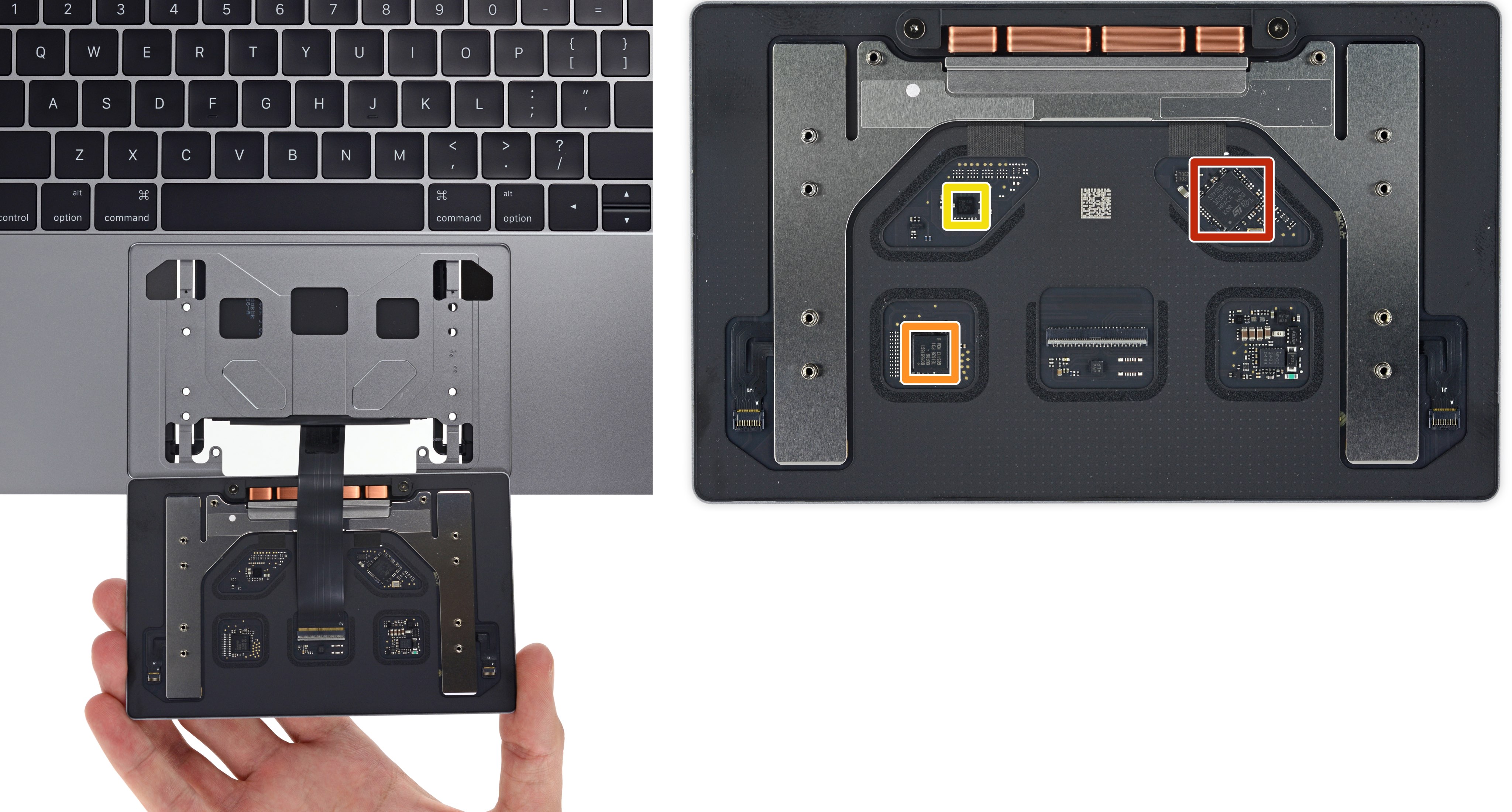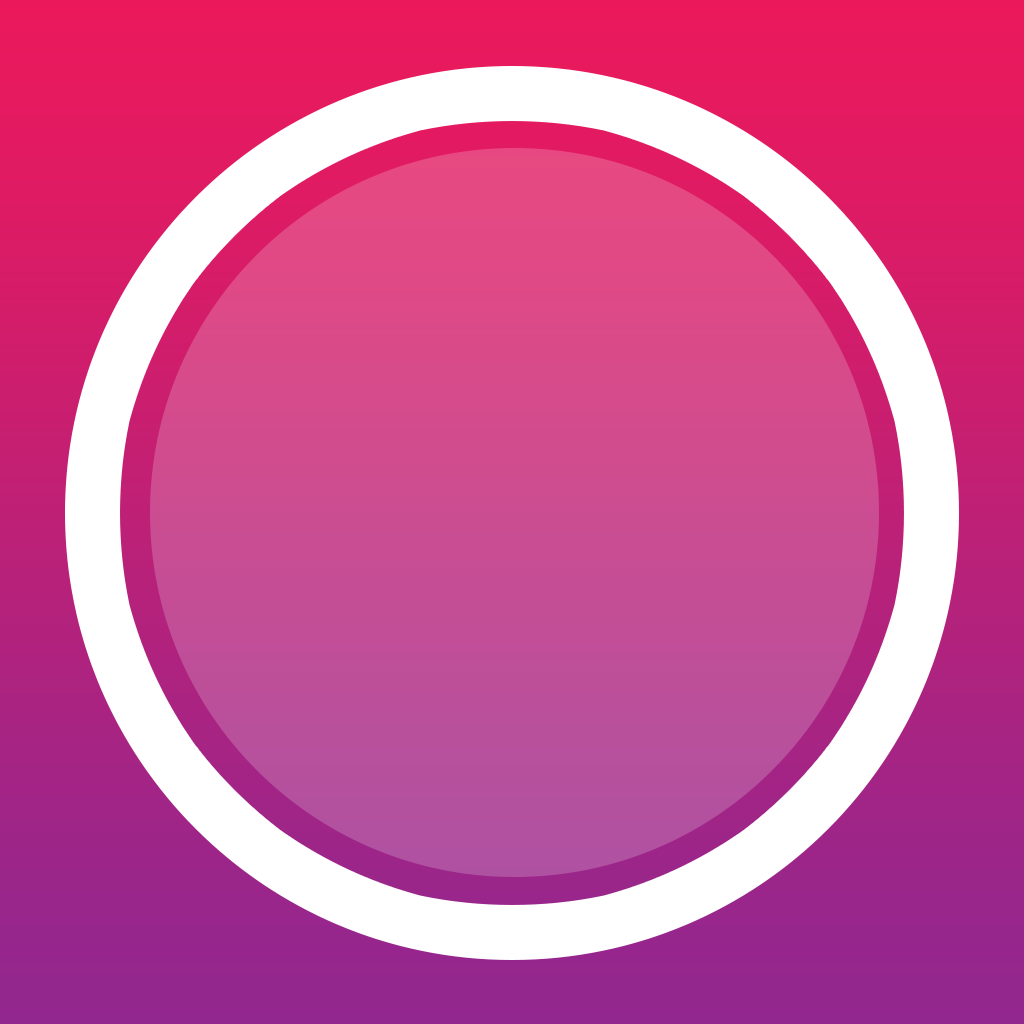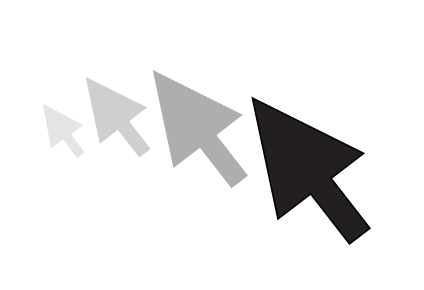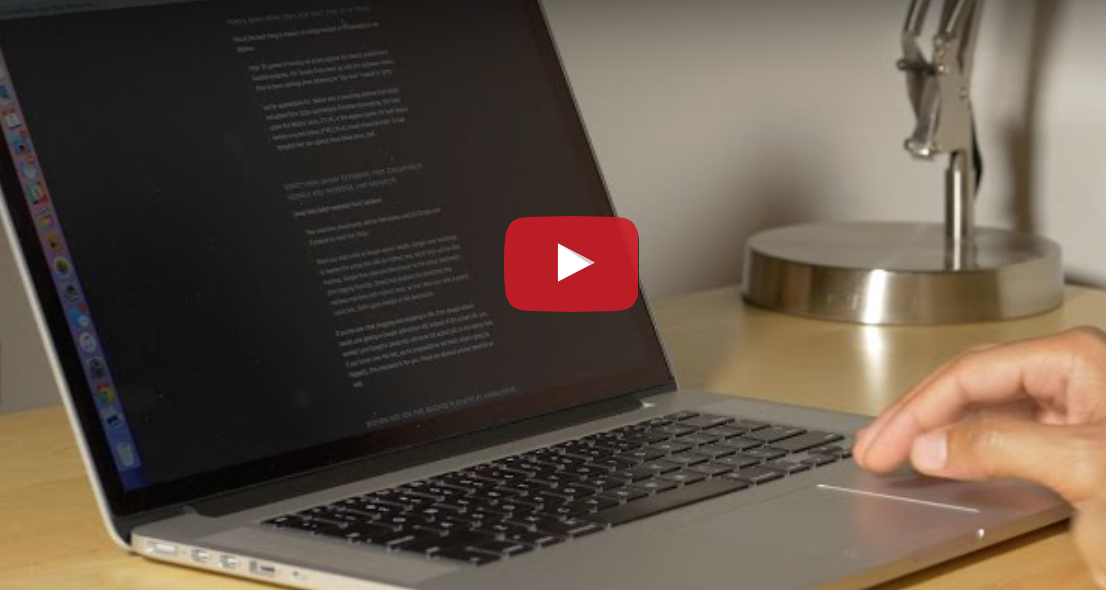When the original iPhone launched ten years ago, it instantly captivated audiences with its smooth implementation of the multi-touch user interface and attention to detail like rubber band scrolling, which continues to scroll content after your finger has stopped moving until it gradually comes to a halt.
Also known as inertial scrolling, this feature eventually made its way into macOS to support Mac computers with a multi-touch trackpad or Magic Mouse. Since this behavior may not appeal to everyone, we've put together this quick tutorial to teach you how to disable inertial scrolling with just a few clicks.