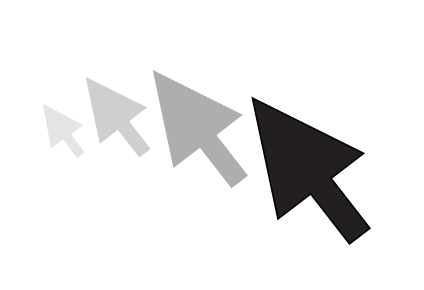
Have you ever woken your Mac up from sleep, and couldn’t find the mouse pointer among the mess of windows and desktop icons. We’ve all been there before.
Starting with El Capitan, macOS is hoping to help out with that, courtesy of a brand new addition to the operating system. It’s certainly not a headline feature, but macOS can help you quickly locate your mouse or trackpad pointer by simply shaking your mouse or swiping your finger back and forth on the trackpad in quick succession.
Watch our video inside to see how it works. We’ll also show you where to go to disable the feature in System Preferences.
As you can see from the brief video walkthrough, locating your cursor is as easy as shaking your mouse, or swiping quickly back and forth on your trackpad. When you do so, your cursor will enlarge for a second in order to help you find it.
If you don’t care for the new cursor finding ability in macOS, you can always venture over to System Preferences to disable the effect. Here’s how:
Step 1: Open System Preferences.
Step 2: Click Accessibility.
Step 3: Click Display.
Step 4: Uncheck Shake mouse pointer to locate
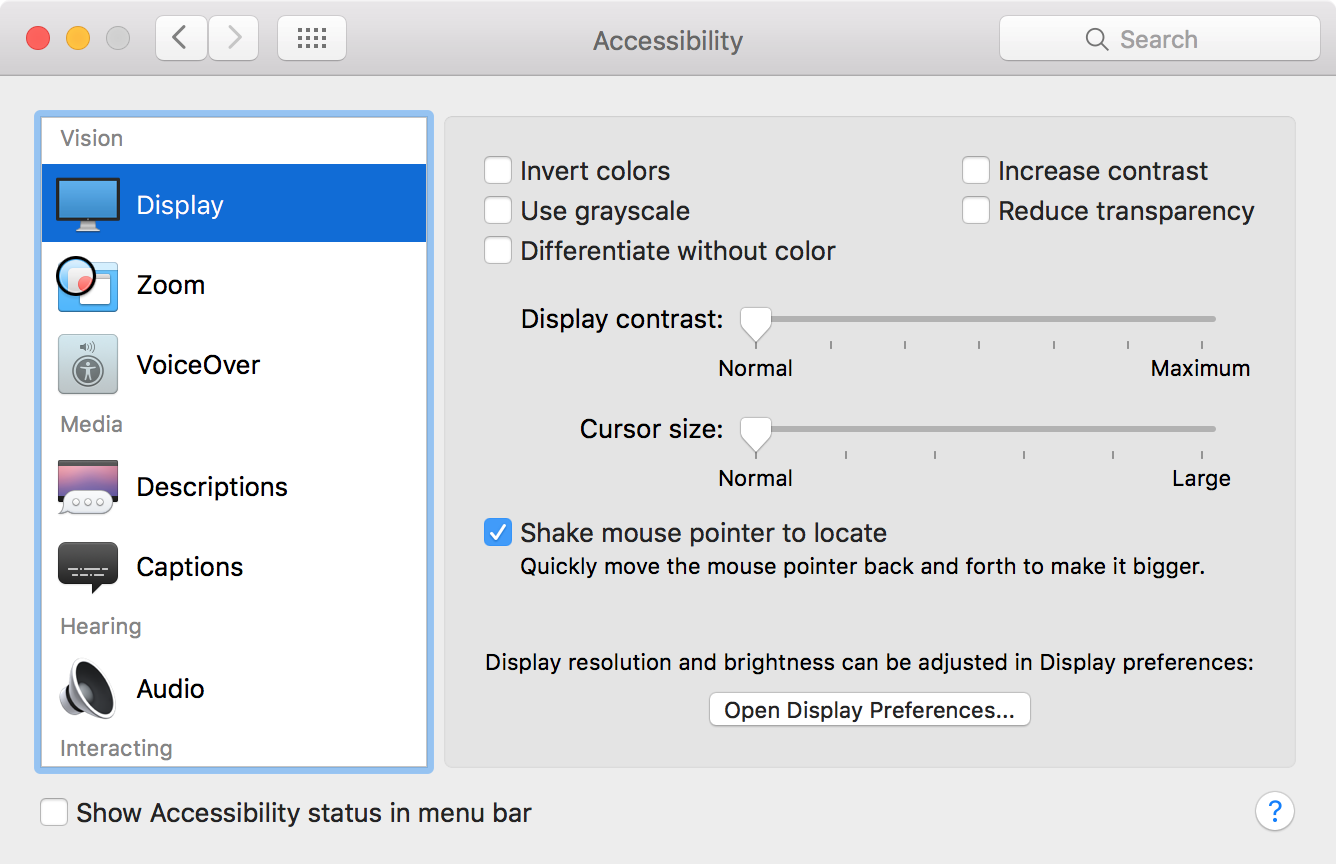
By the way, that’s an interesting naming decision on Apple’s part. A lot of users on macOS will be using trackpads and not mice. I guess I’m just feeling extra nitpicky today.
What do you think about this new feature? Do you think it’s useful, or just a gimmick? Will you be keeping it on or turning it off?