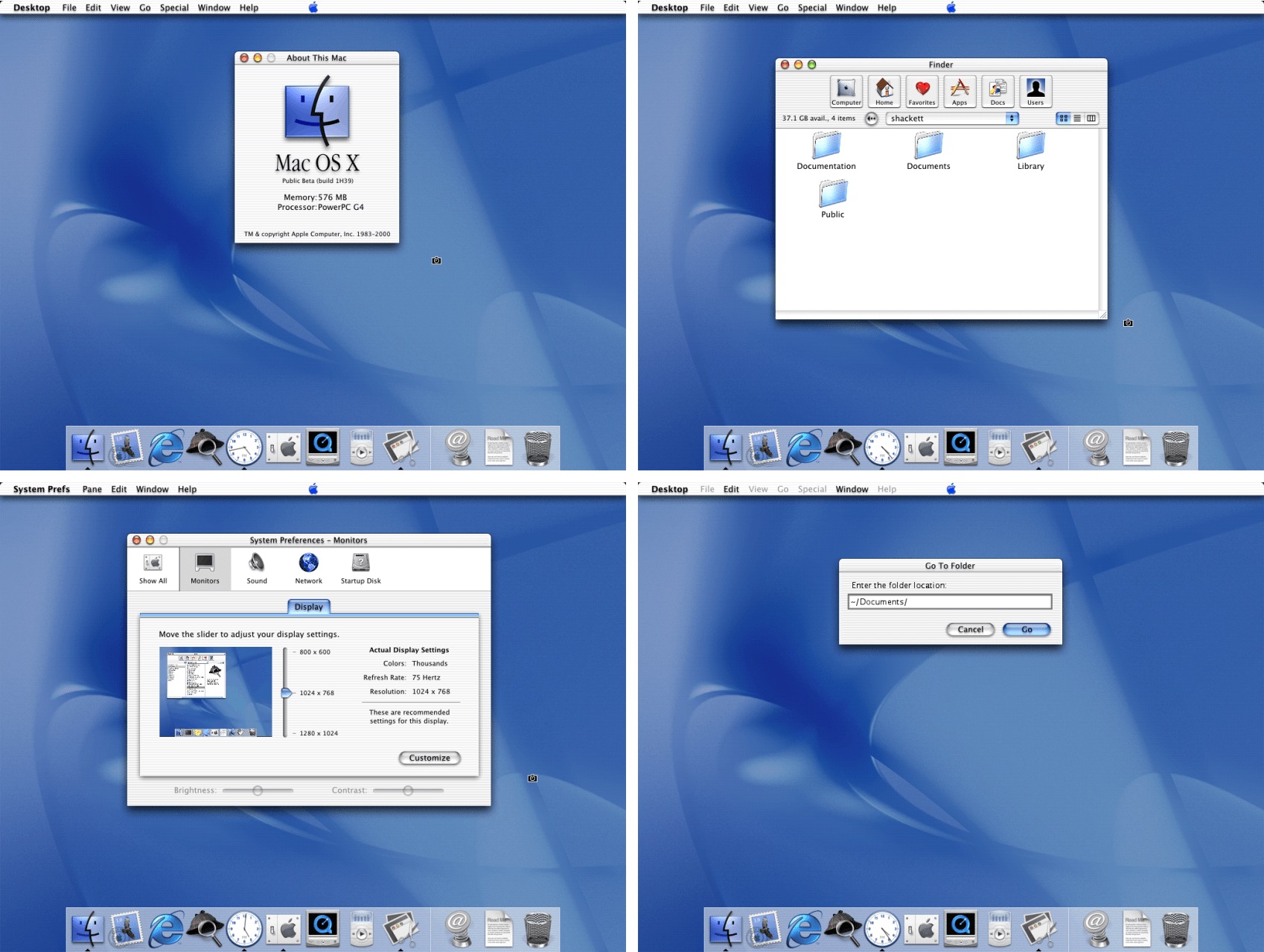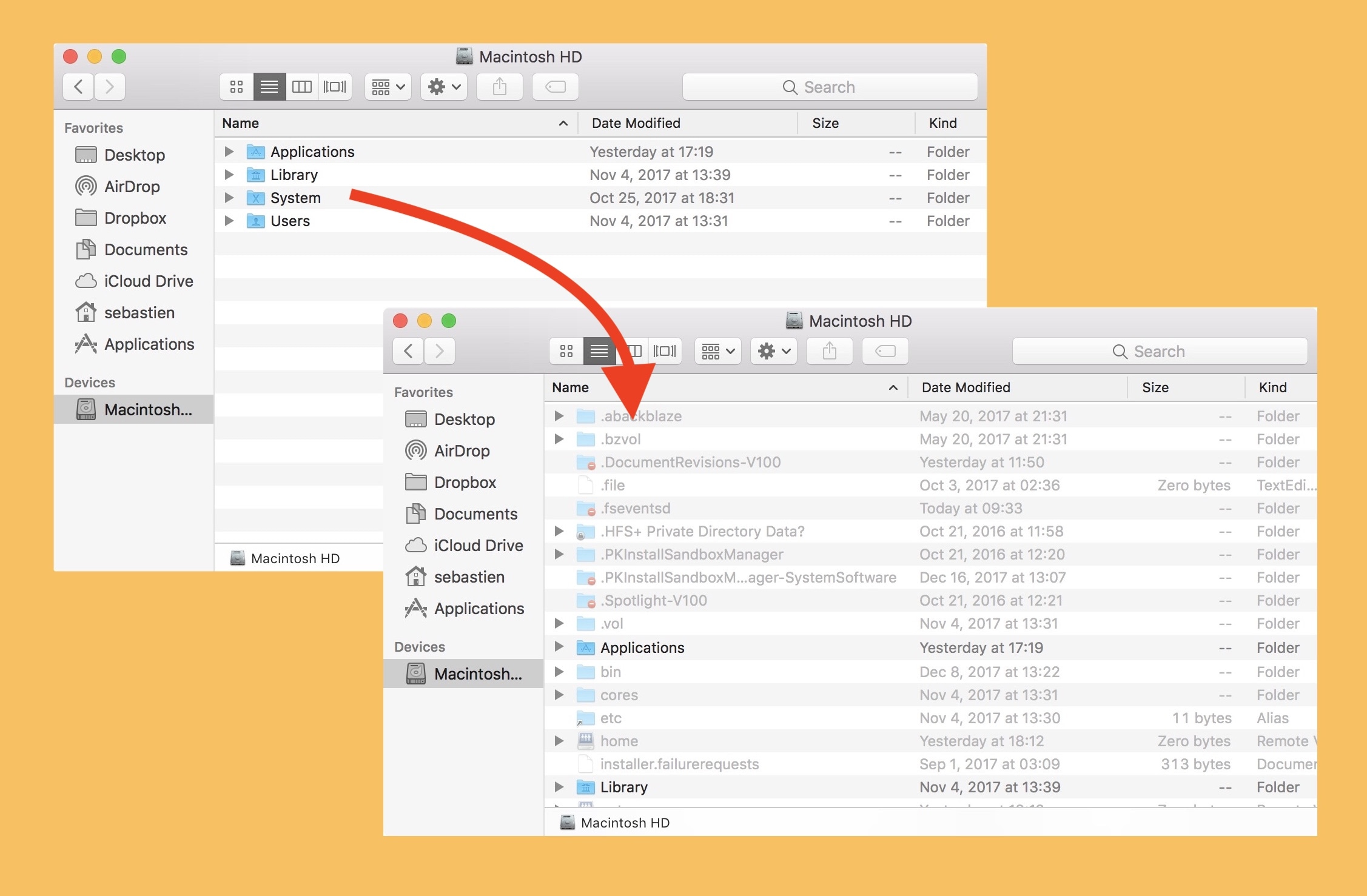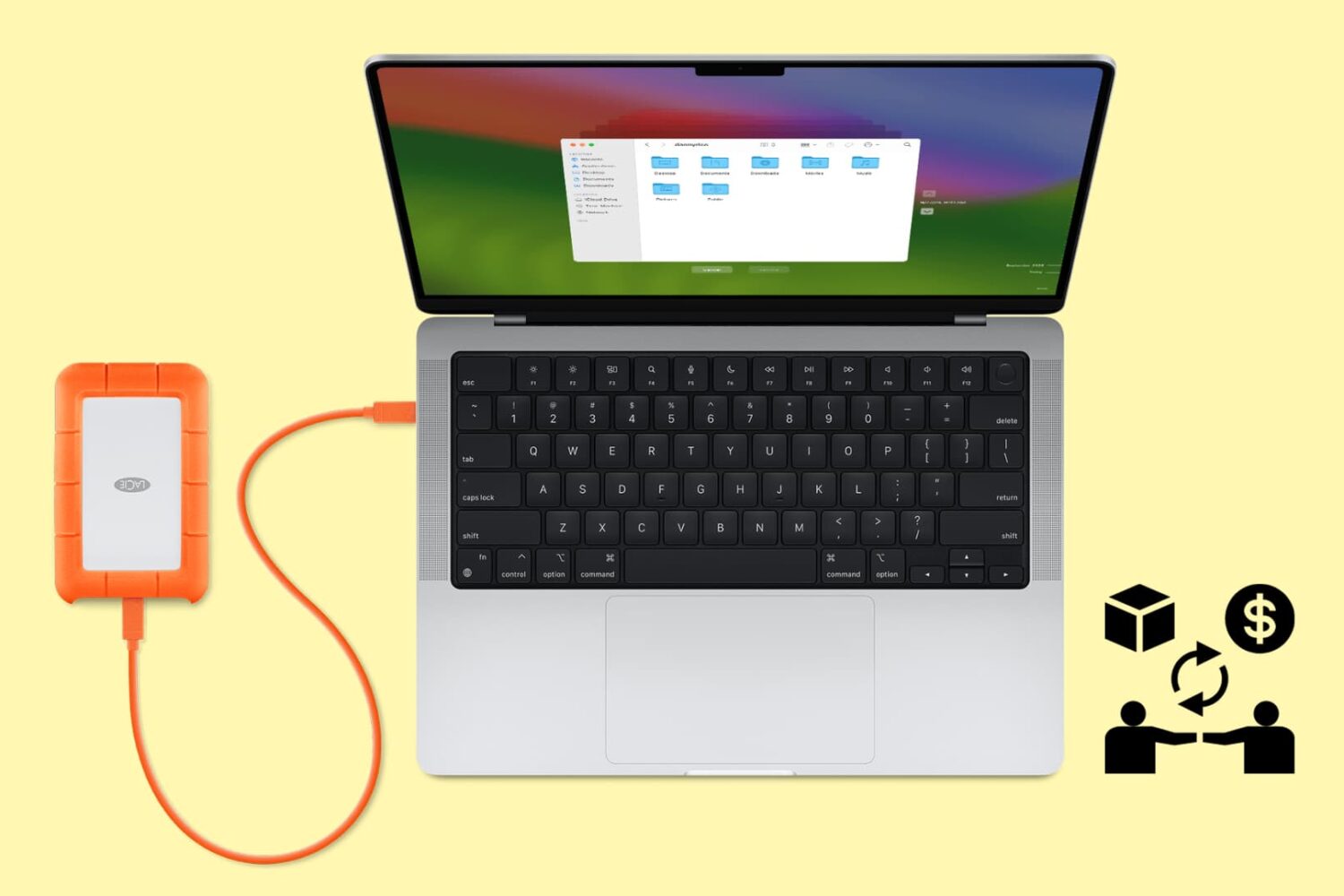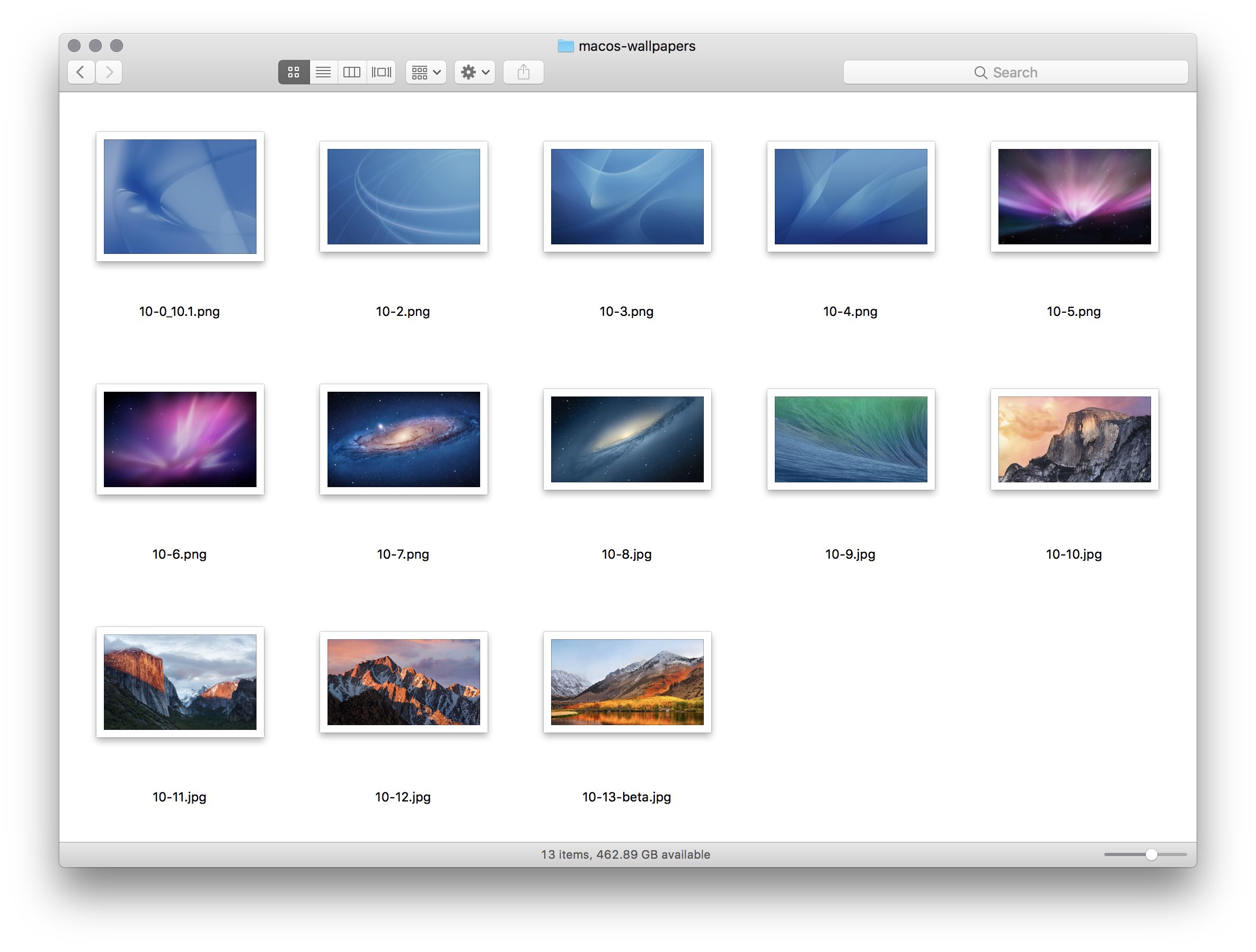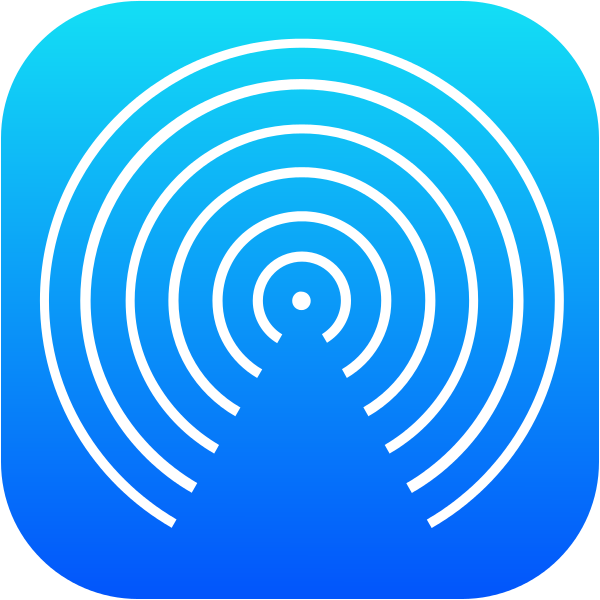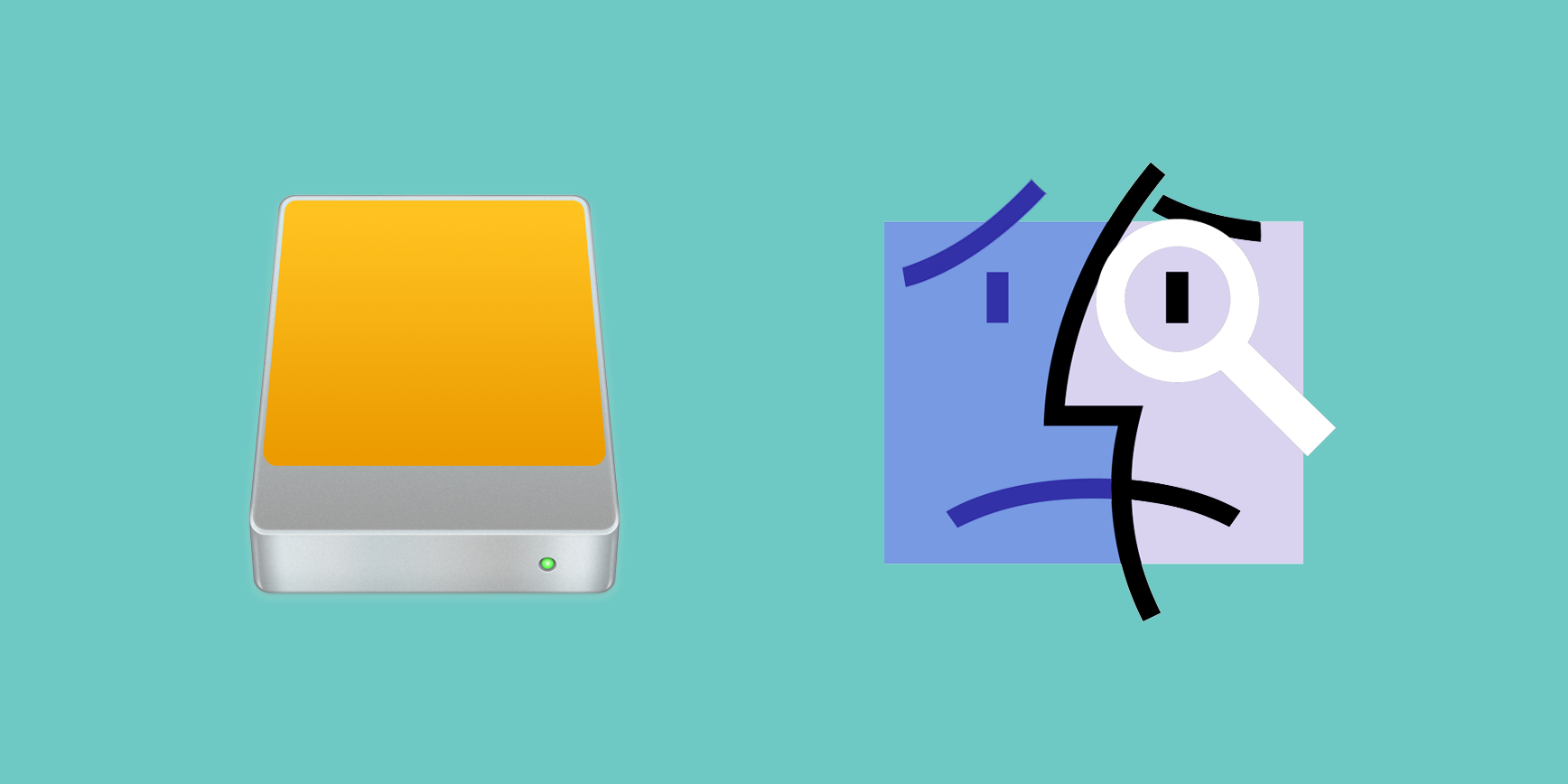Journalist Stephen Hackett and French designer @forgottentowel have created an awesome compilation of every new wallpaper that appeared in macOS editions since OS X Cheetah 10.0, the first major version of Apple's desktop operating system released sixteen years ago in 2001.
Older ones back from the day when computers didn't have Retina screens were upscaled for the glorious 5K resolution. You can view and download them individually from the 512 Pixels website, as well as learn a little bit of history behind each wallpaper.
The first two releases of Mac OS X shared the same wallpaper: the sweeping blue arcs and curves, which helped set the tone of the new Aqua interface.
It wasn't until OS X Leopard 10.5 that Apple changed the theme of the default OS X wallpaper from the blue-themed trails streaking across the screen to various space nebulas.
“It ushered in the 'space era' of OS X wallpapers, which was used heavily in the new Time Machine interface as well,” Hackett wrote. The space theme for Mac wallpapers had continued for a few years until OS X Mavericks 10.9, which marked the beginning of Apple’s naming scheme for Mac releases based on California locations.
With OS X Yosemite 10.10 and its flattened user interface, Apple began shipping new default wallpapers based on images of mountains. Subsequent OS X releases, including the latest macOS High Sierra, each shipped with their own mountain-themed wallpapers.
What's your favorite macOS wallpaper of all time?