MacBook equipped with a Force Touch trackpad produces an audible ‘click’ sound in order to simulate the sound you would hear on a Mac without a Force Touch trackpad. It has no down travel and all you’re hearing is an audible sound when you click it. In this tutorial, we’ll talk about how to disable that fake clicking sound.

Enable Silent clicking for MacBook trackpad
Overall, most people probably don’t mind the fake clicking sound, as it gives the Mac that same surreal and realistic sound effect a normal trackpad would have. On the other hand, some might wish to disable the simulated clicking sound since it’s not an actual click.
To disable the simulated clicking on your Force Touch trackpad, follow these steps:
1) Launch System Preferences on your Mac and open the Trackpad preferences pane.
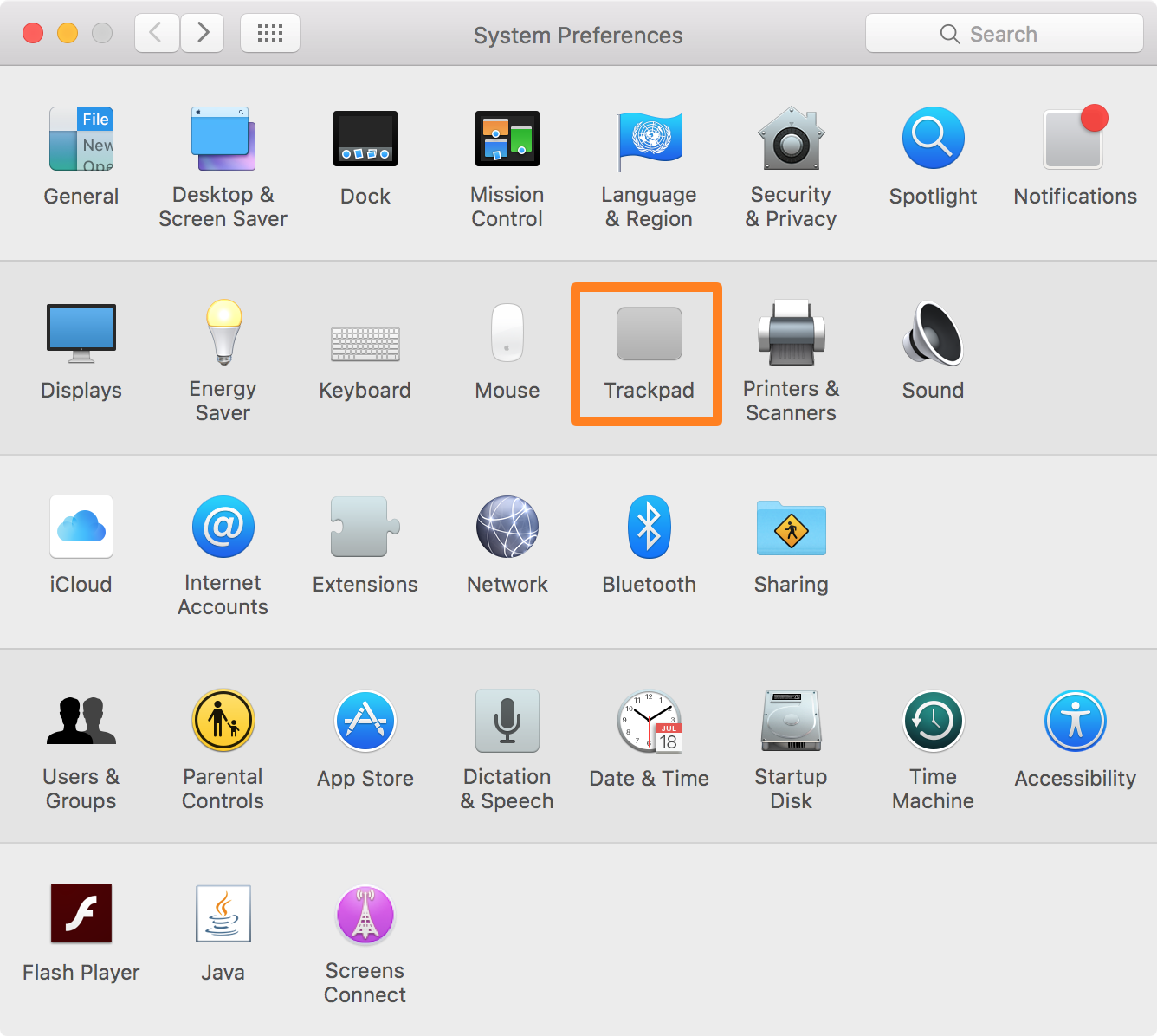
2) Next, make sure you’re in the Point & Click tab, then put a checkmark in the box labeled Silent clicking.
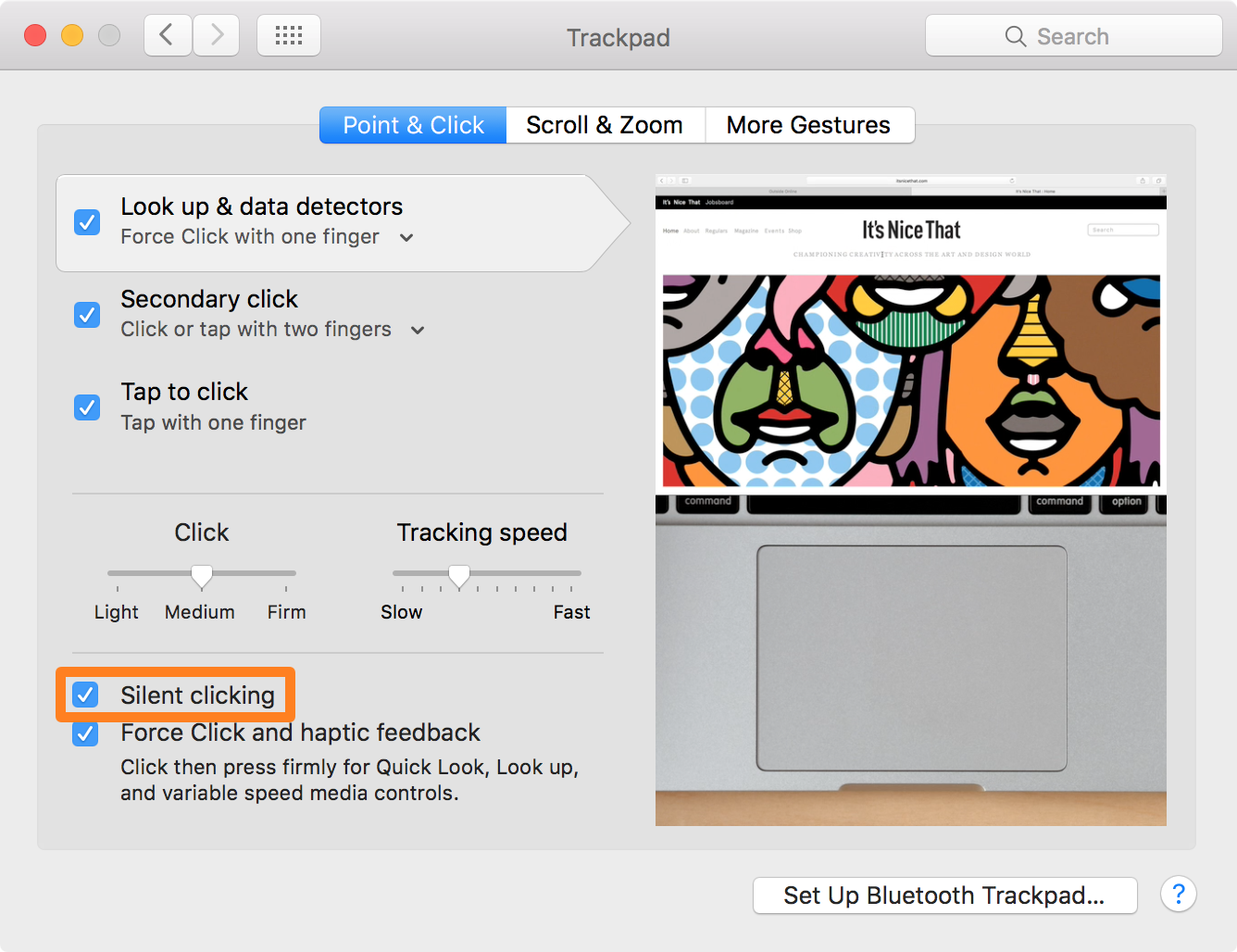
Now that you have the Silent clicking option enabled, your Mac’s trackpad will now click much more silently than it did with the option turned off.
This setting effectively reduces the volume of the audible simulated “clicking” tone you hear when pressing on your Force Touch trackpad and makes it so you more or less just feel the haptic feedback.
Note: Silent clicking is not available on all MacBooks with Force Touch trackpad. If you don’t see it, that means your Mac laptop doesn’t support it.
Also read: