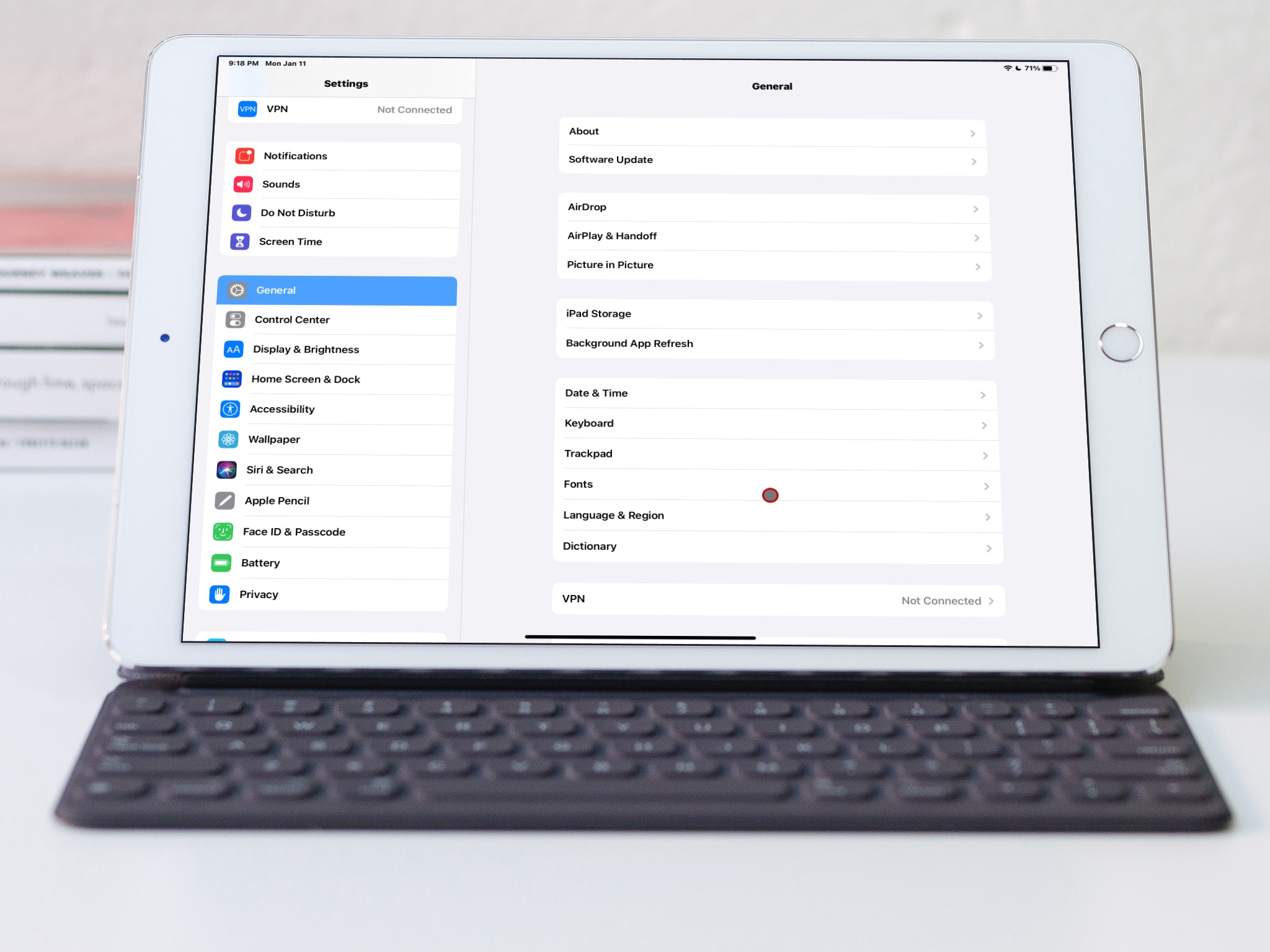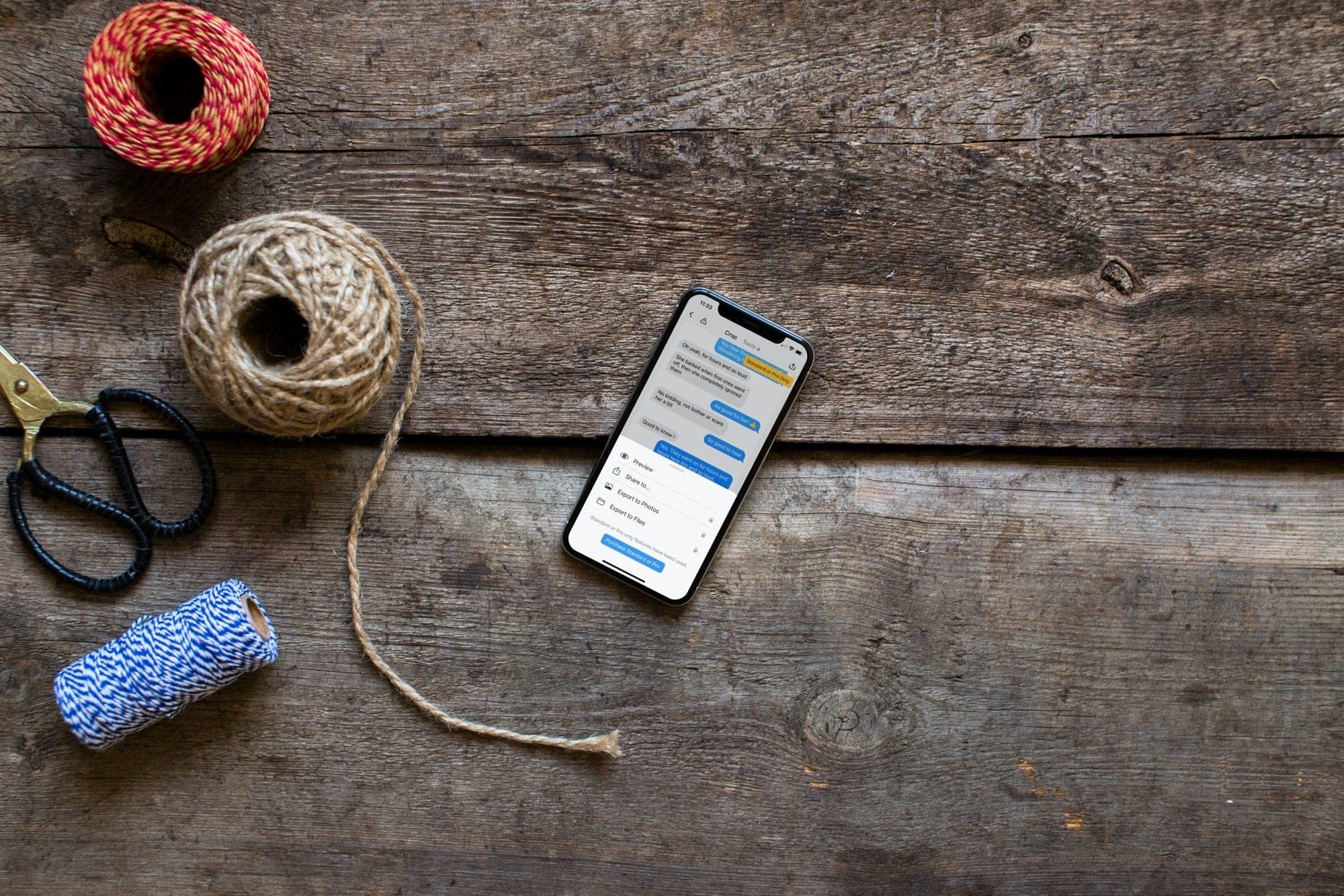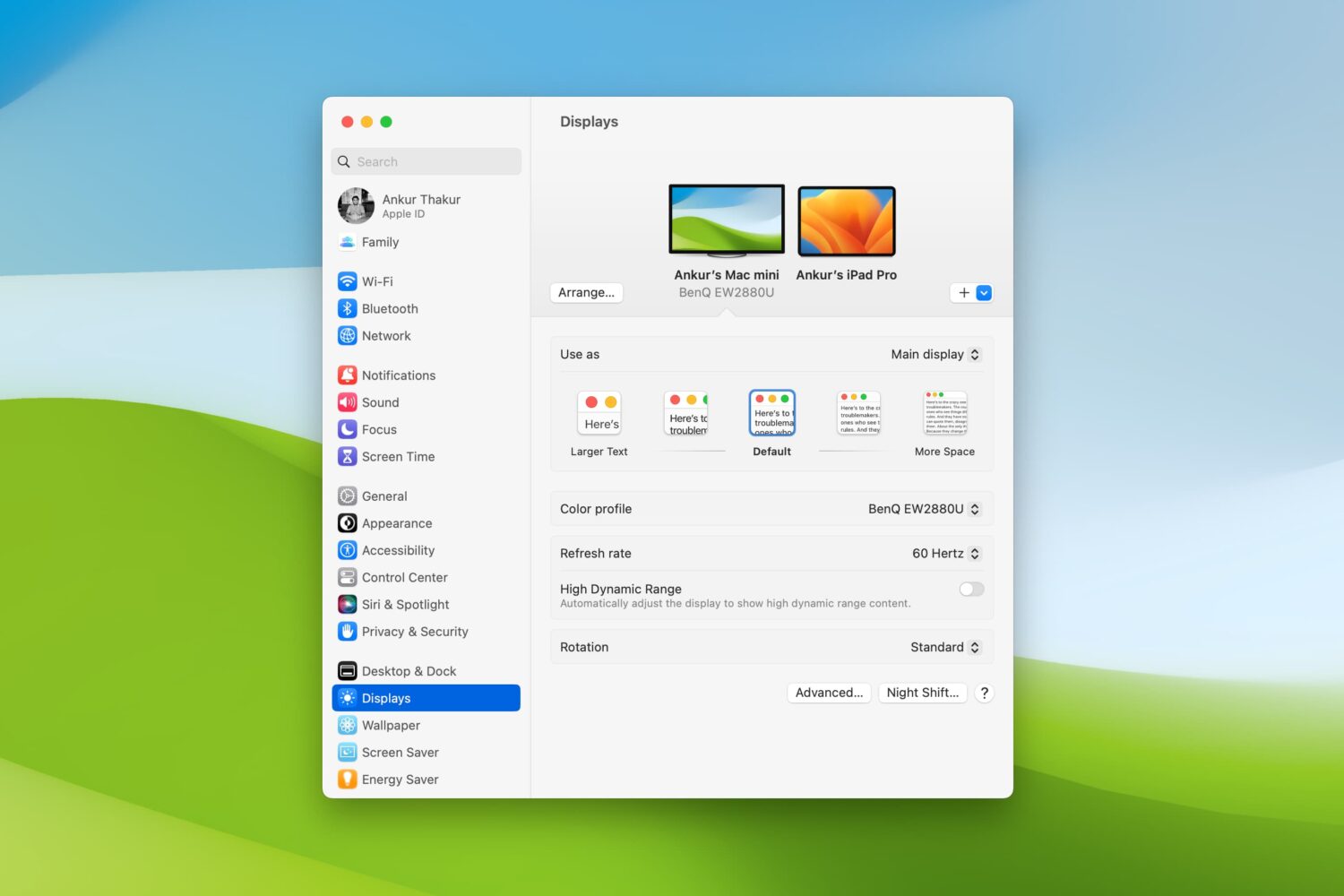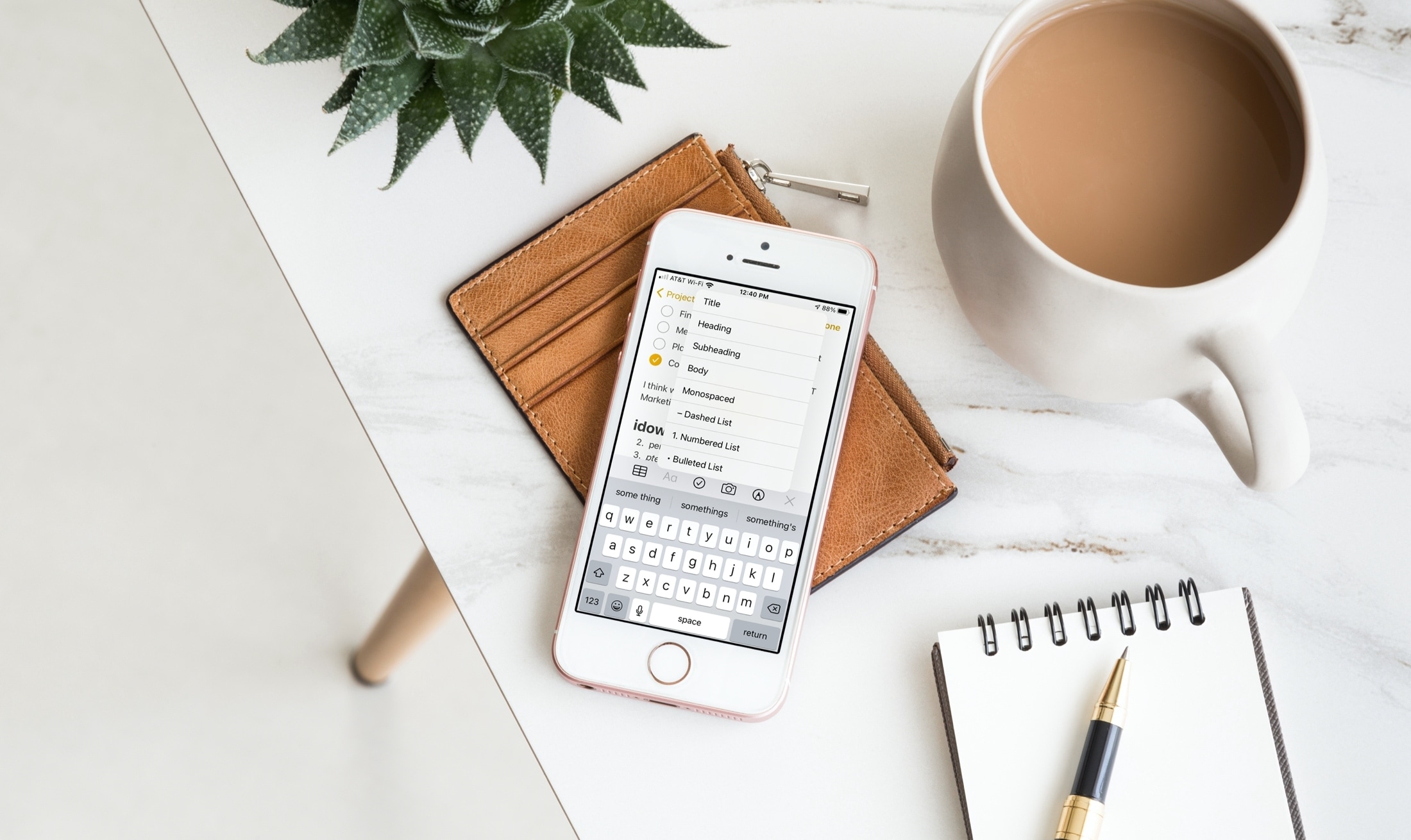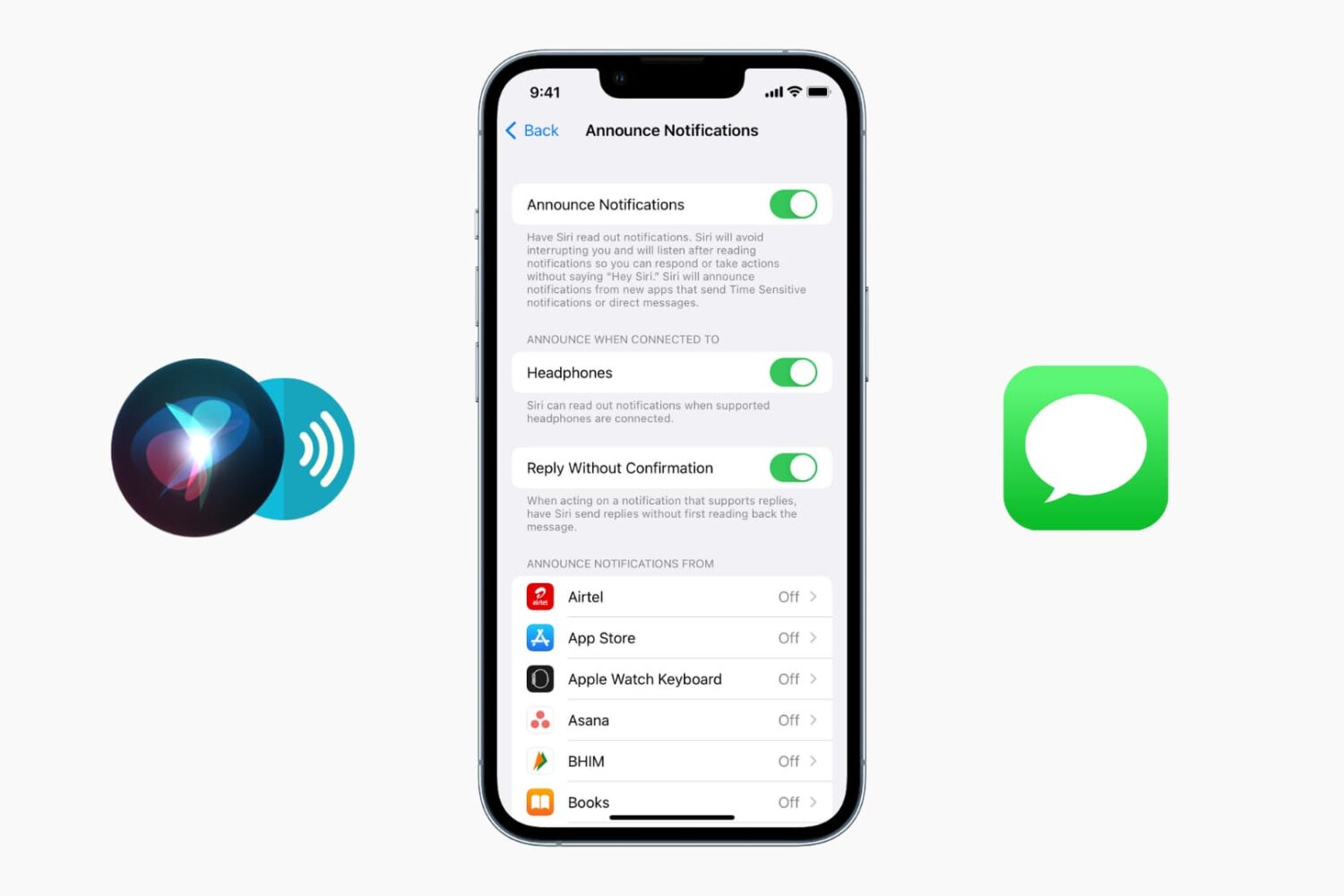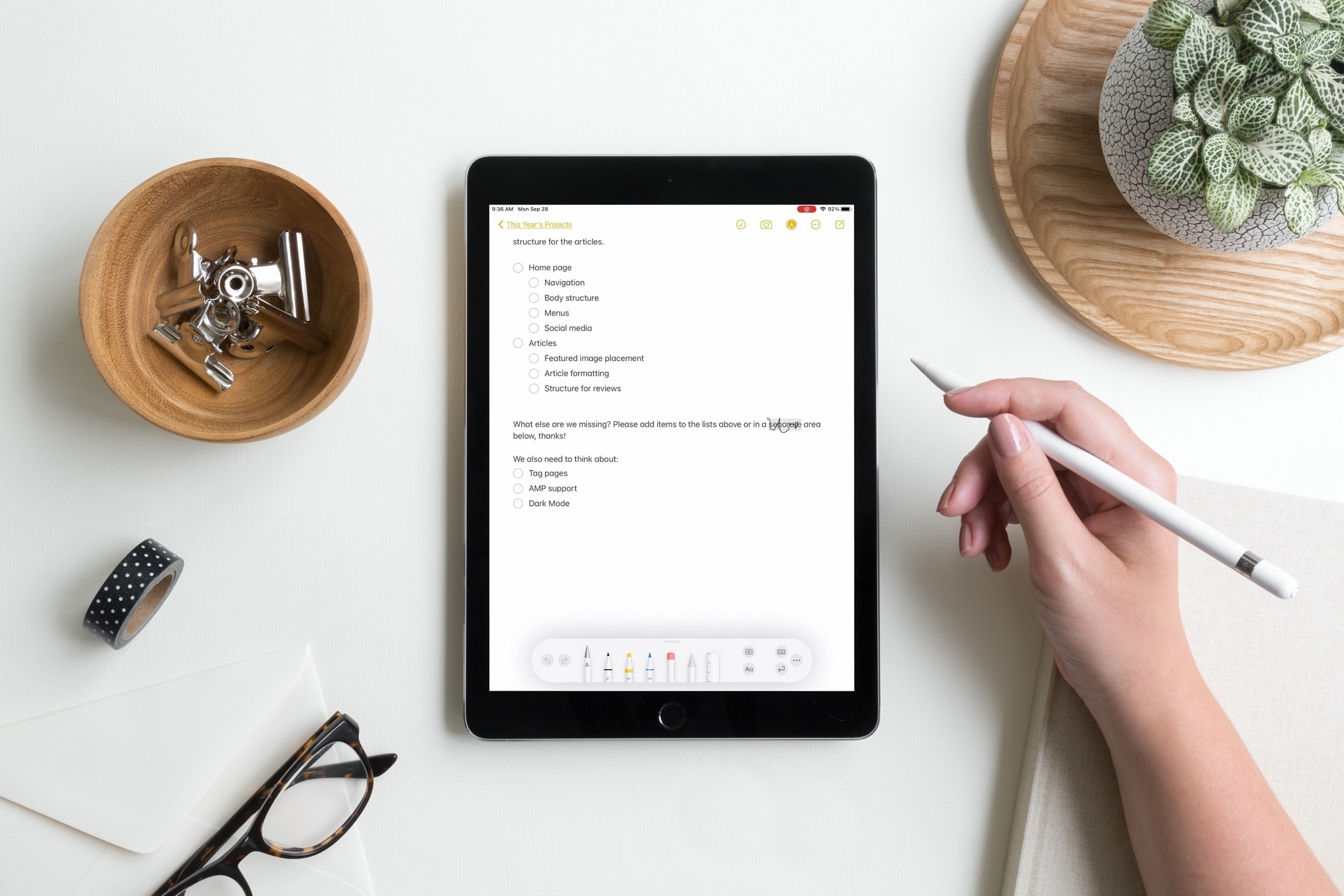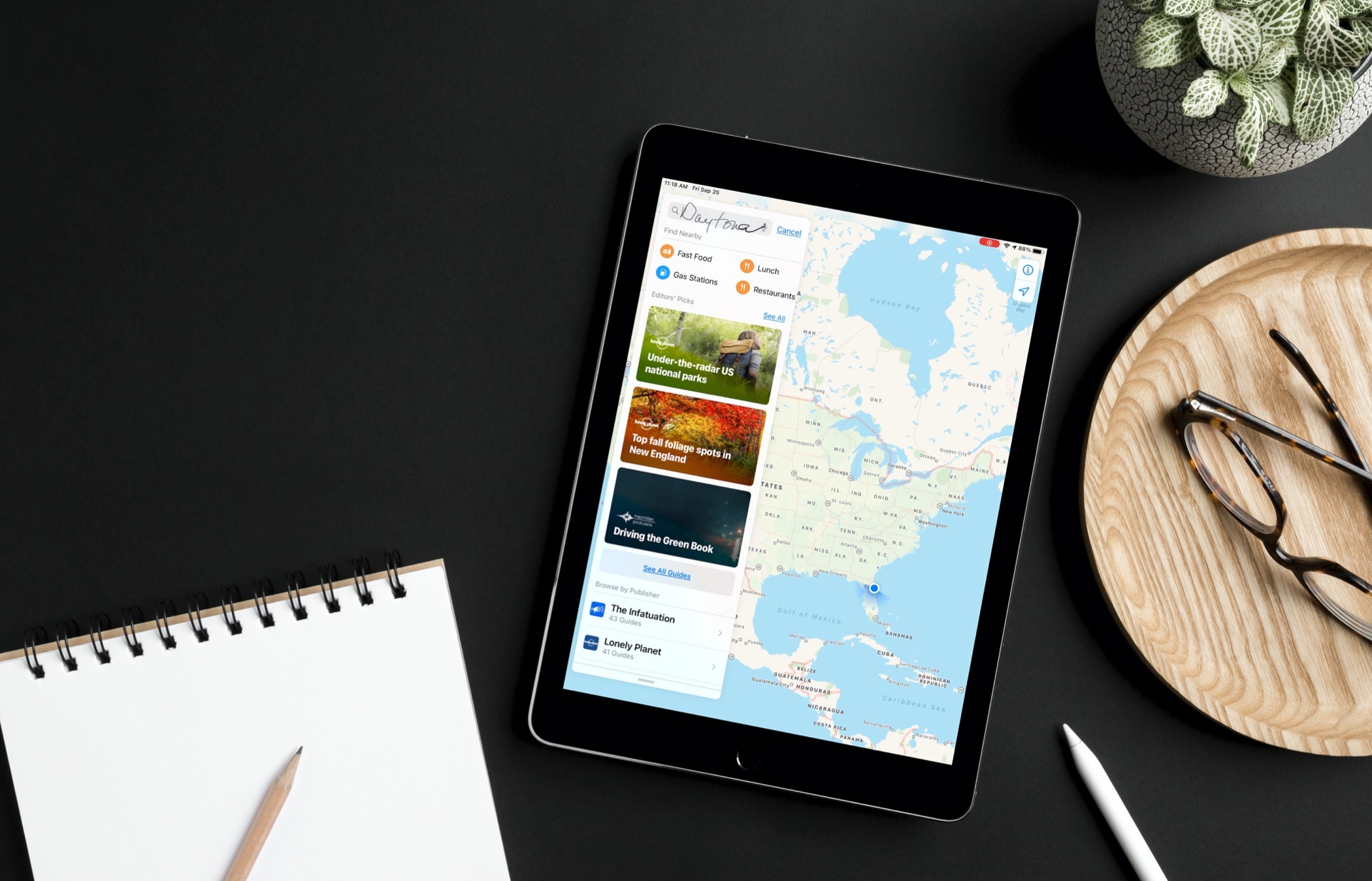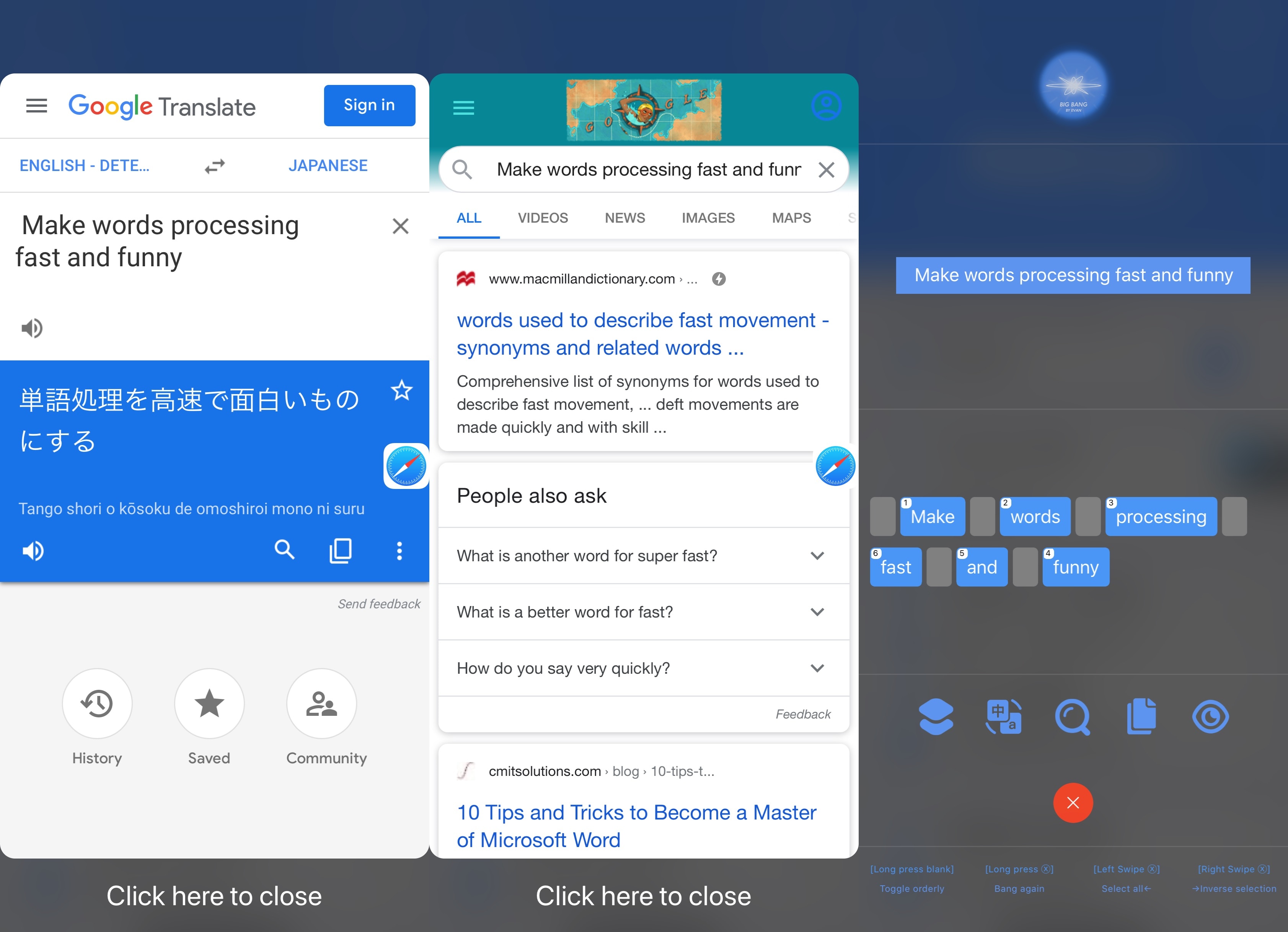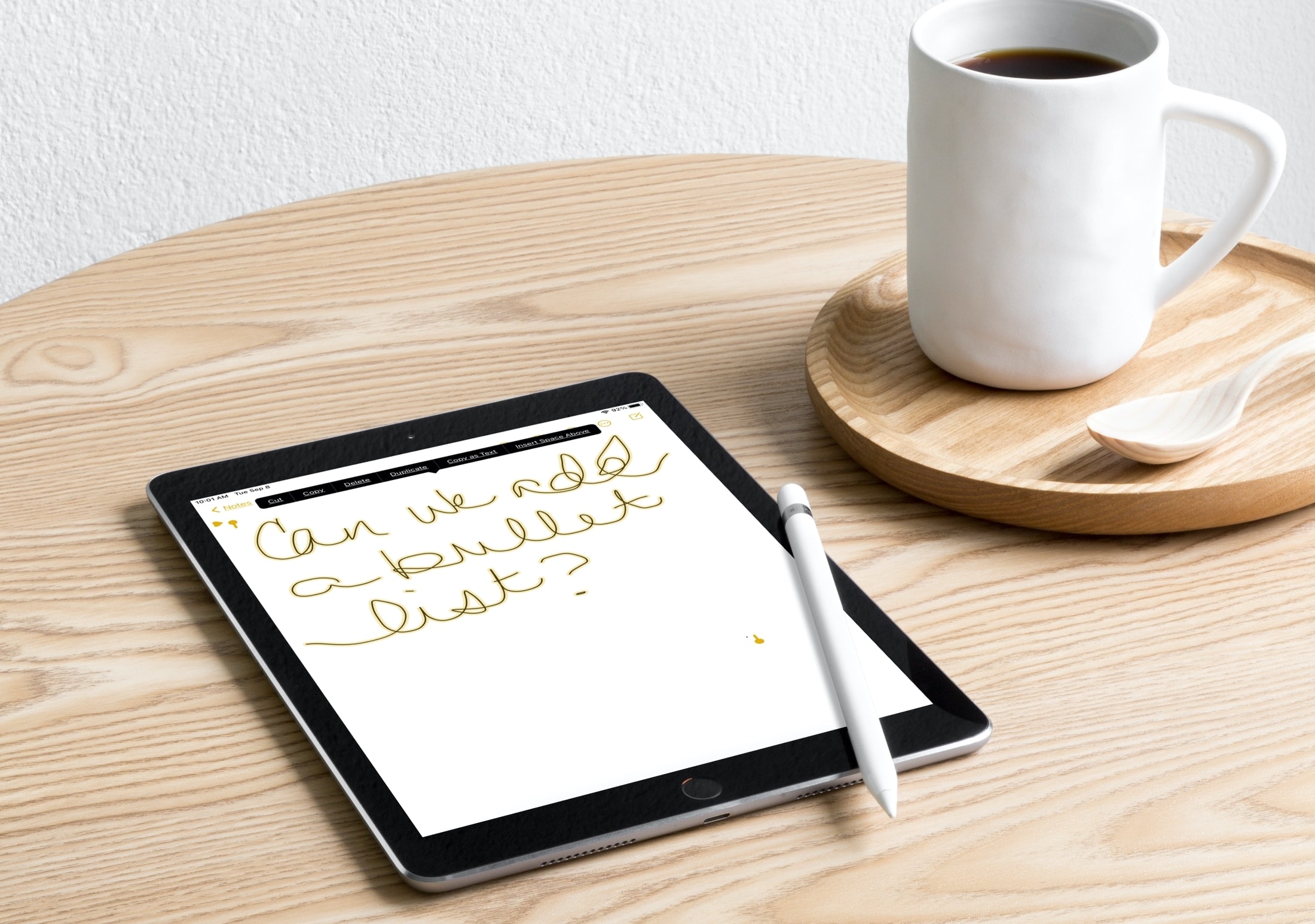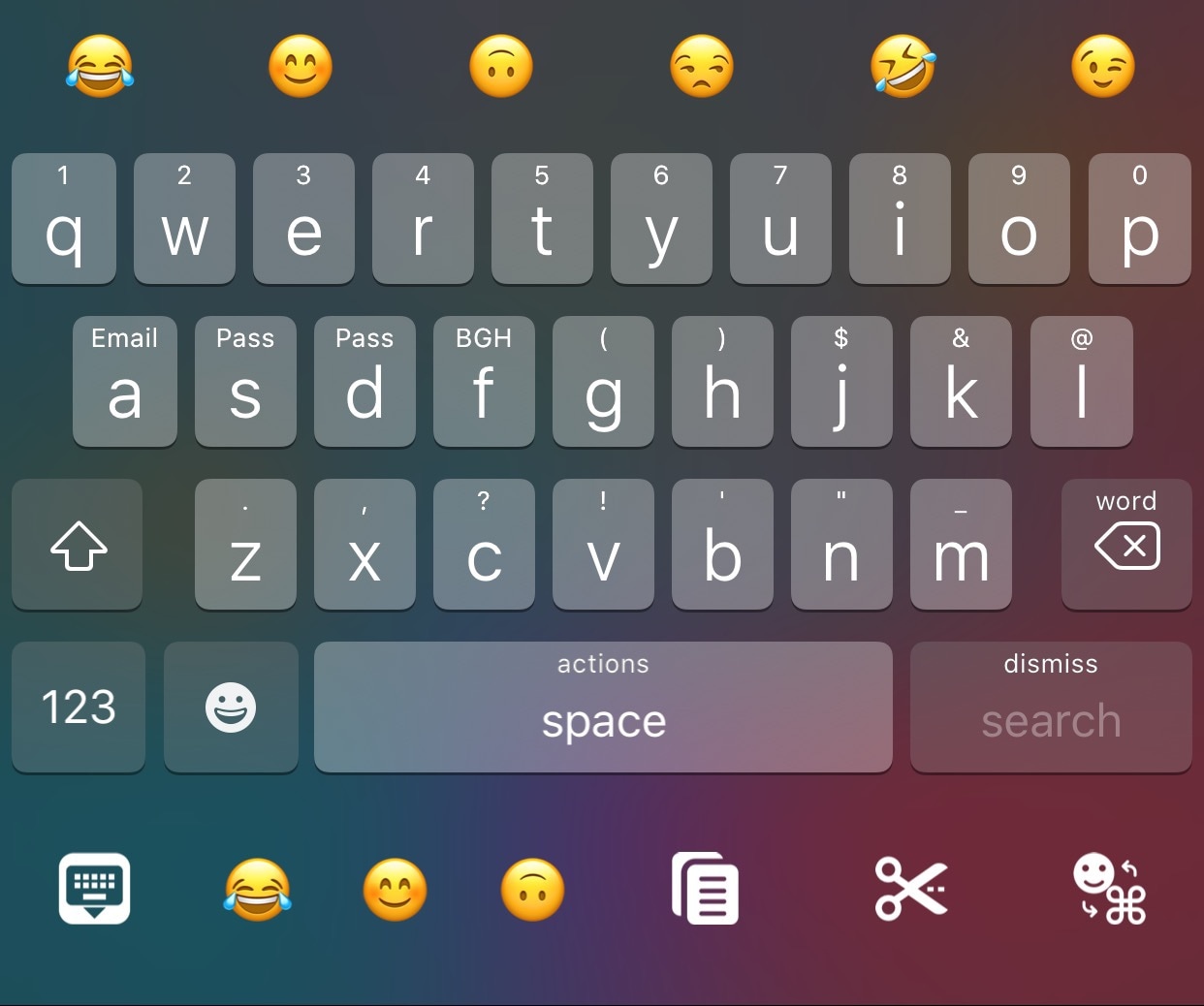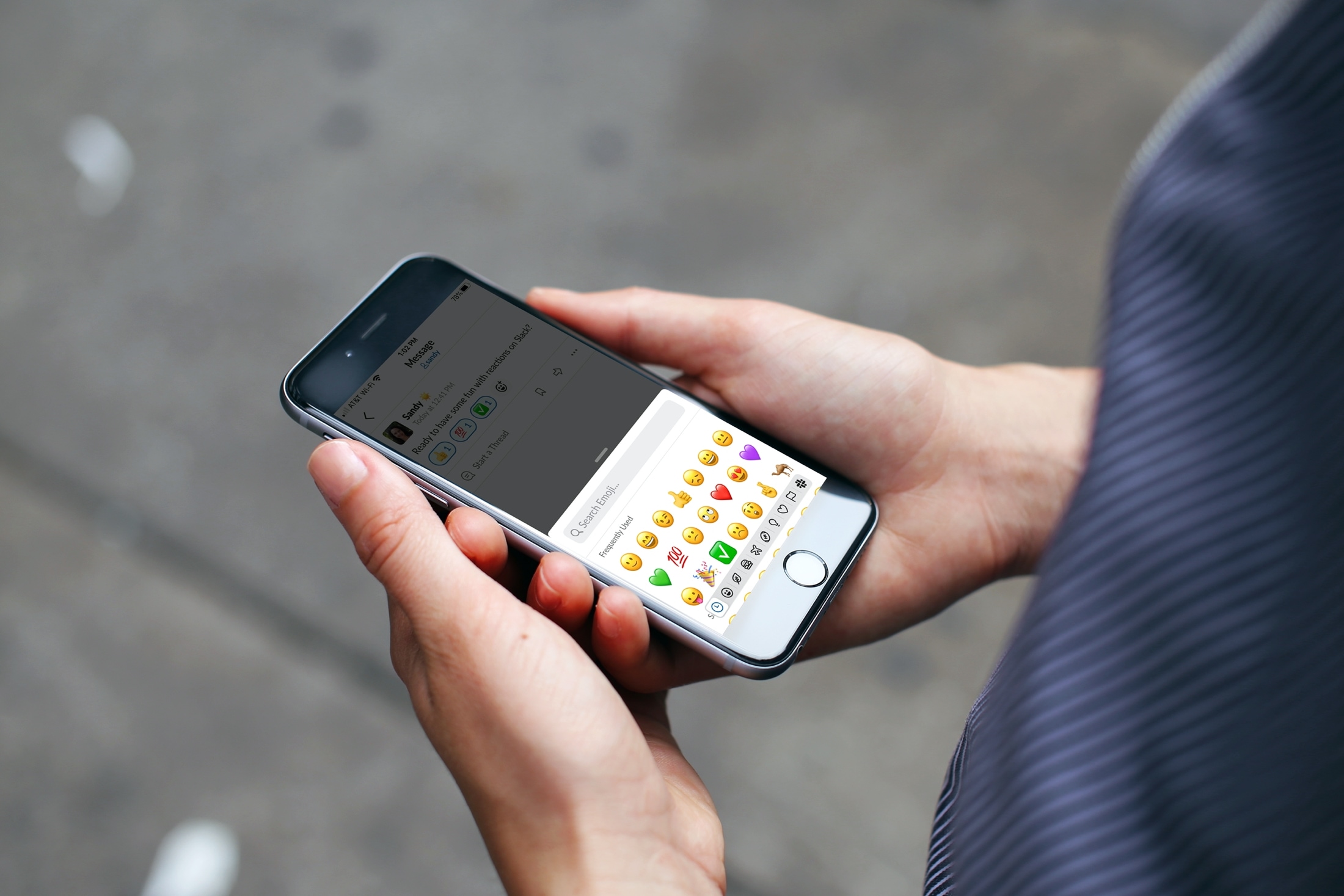If you have a hard time discerning the user interface text on your iPhone, iPad, iPod touch, Apple TV or Apple Watch, it's time to switch to the bold text option. Follow along with us as we show you how to display system text in boldface characters on your Apple devices.
How to display system text in boldface characters on Apple devices