In this tutorial, we will show you how to extract embedded images from PDF documents on your Mac or iPhone using one of multiple free methods like apps, websites, or good old screenshots.
How to extract images from a PDF on Mac and iPhone
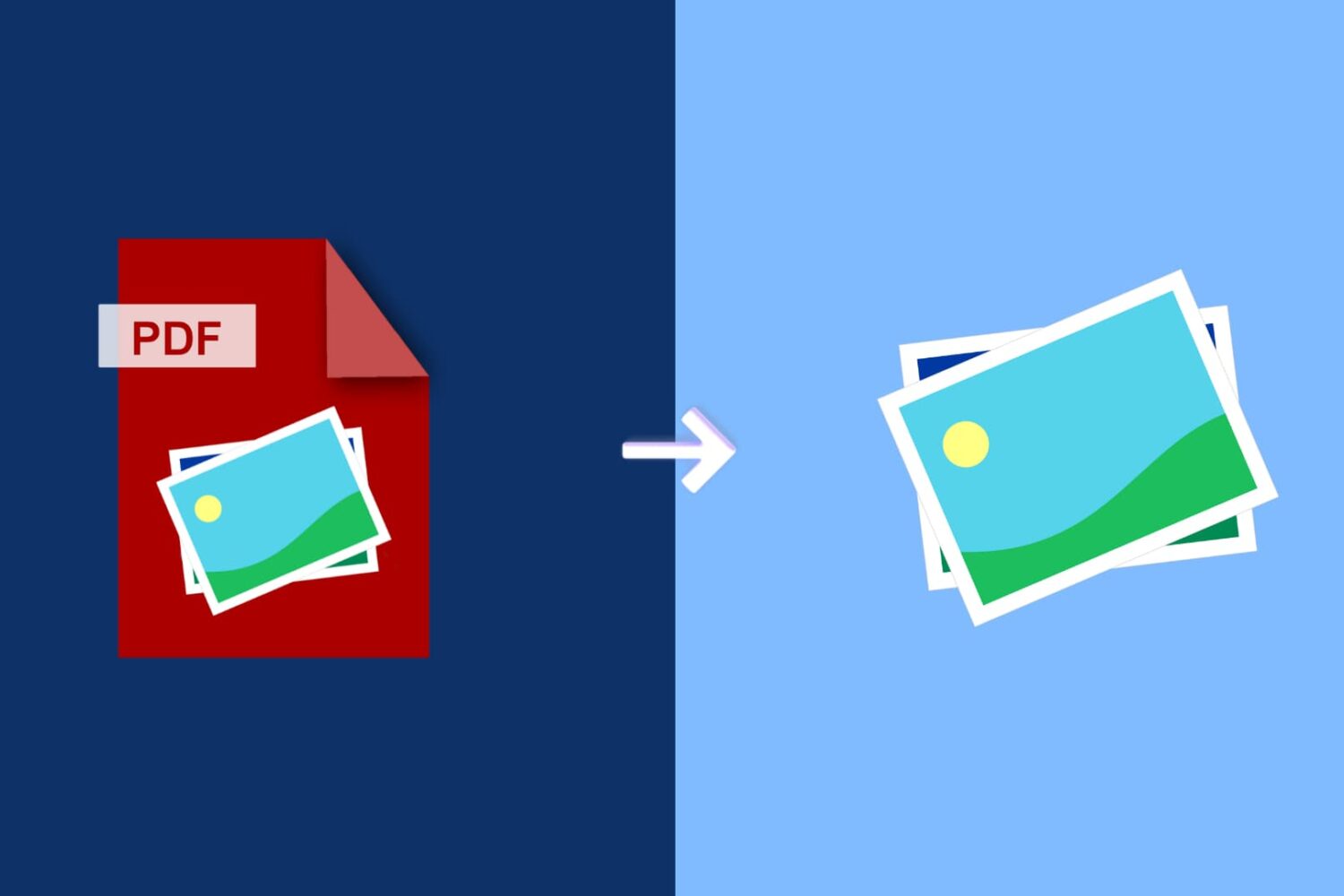
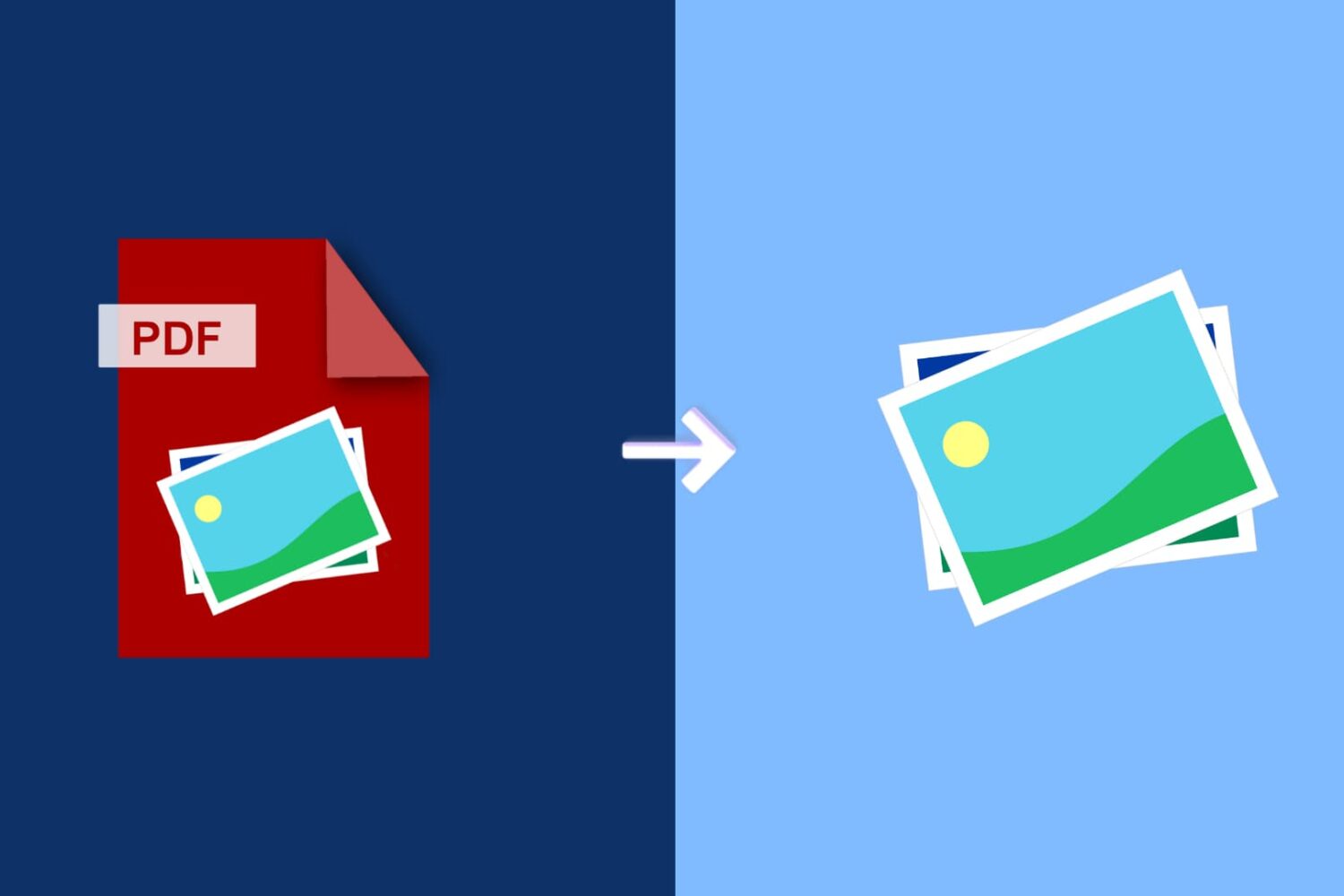
In this tutorial, we will show you how to extract embedded images from PDF documents on your Mac or iPhone using one of multiple free methods like apps, websites, or good old screenshots.
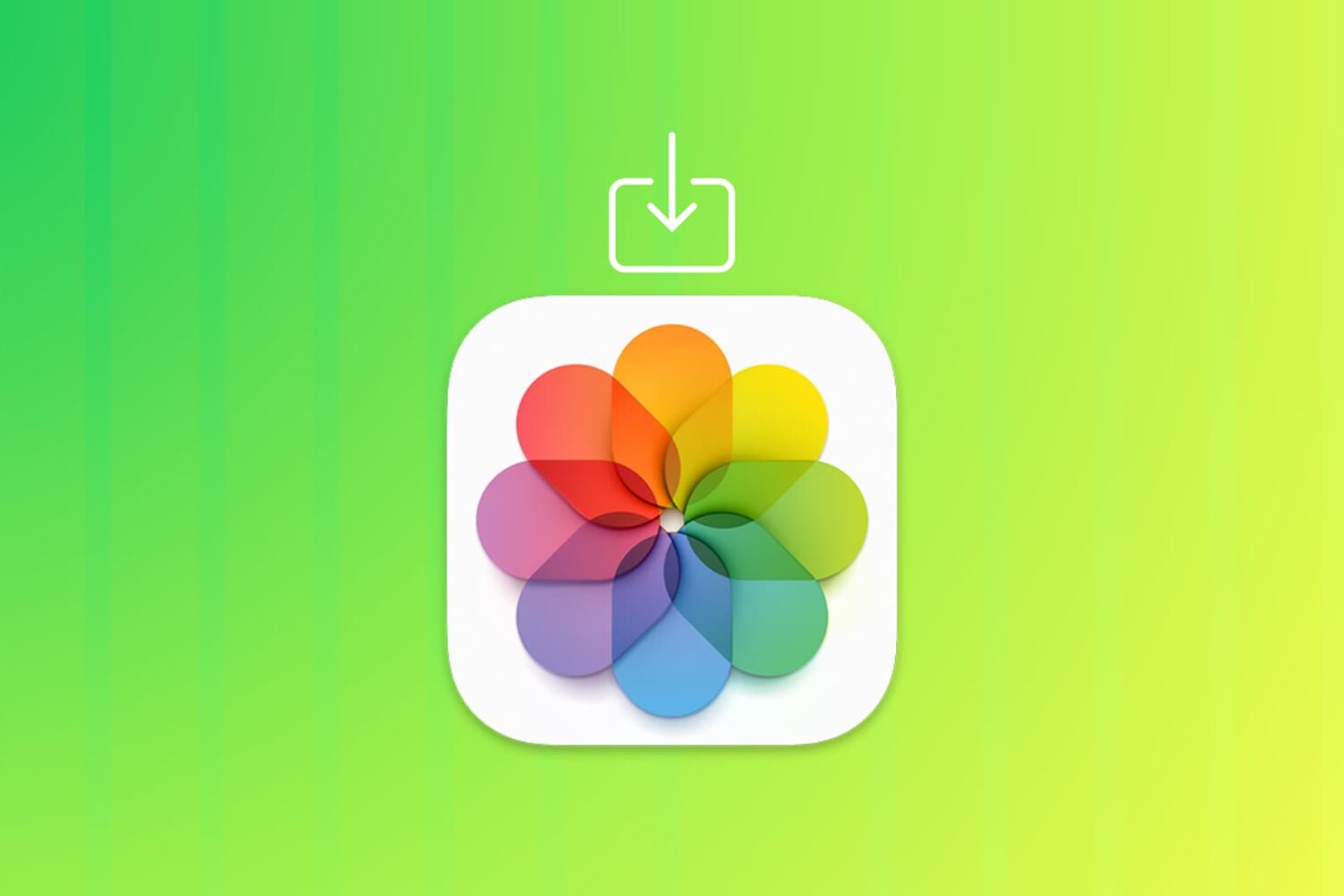
Learn how to import pictures and videos from apps like Mail, Messages, and Safari to the Apple Photos app on Mac so you can create albums or just keep all the visual media together.

You can include images and PDFs as references in your notes. This is perfect for keeping everything together. And if you want to annotate one of those items, you can mark up images and PDFs right within the Notes app on your iPhone, iPad, and Mac.
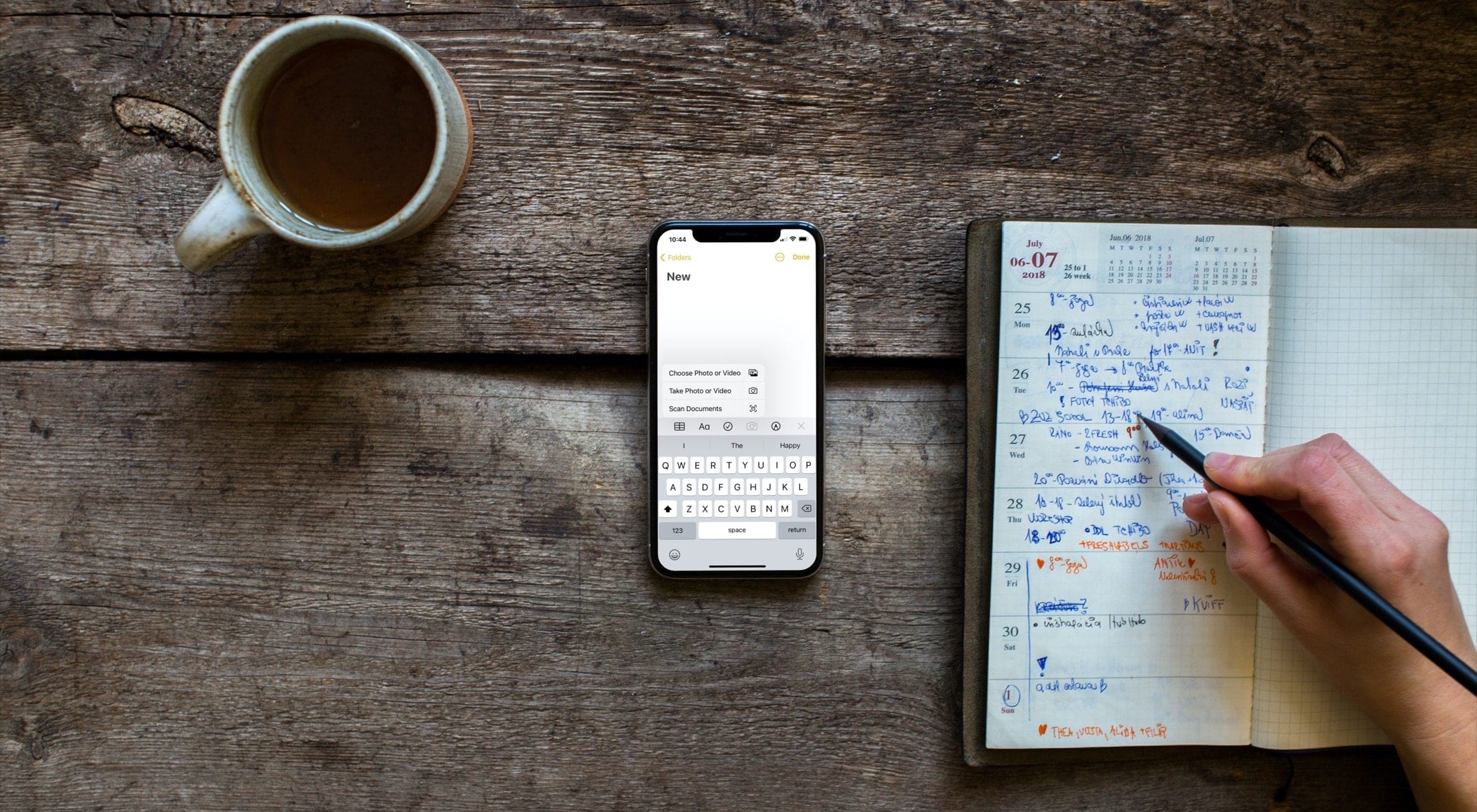
In this tutorial, we will show you how to attach a file, video, or photo to the Notes app on your iPhone, iPad, or Mac, so you can keep those items as references in one spot.
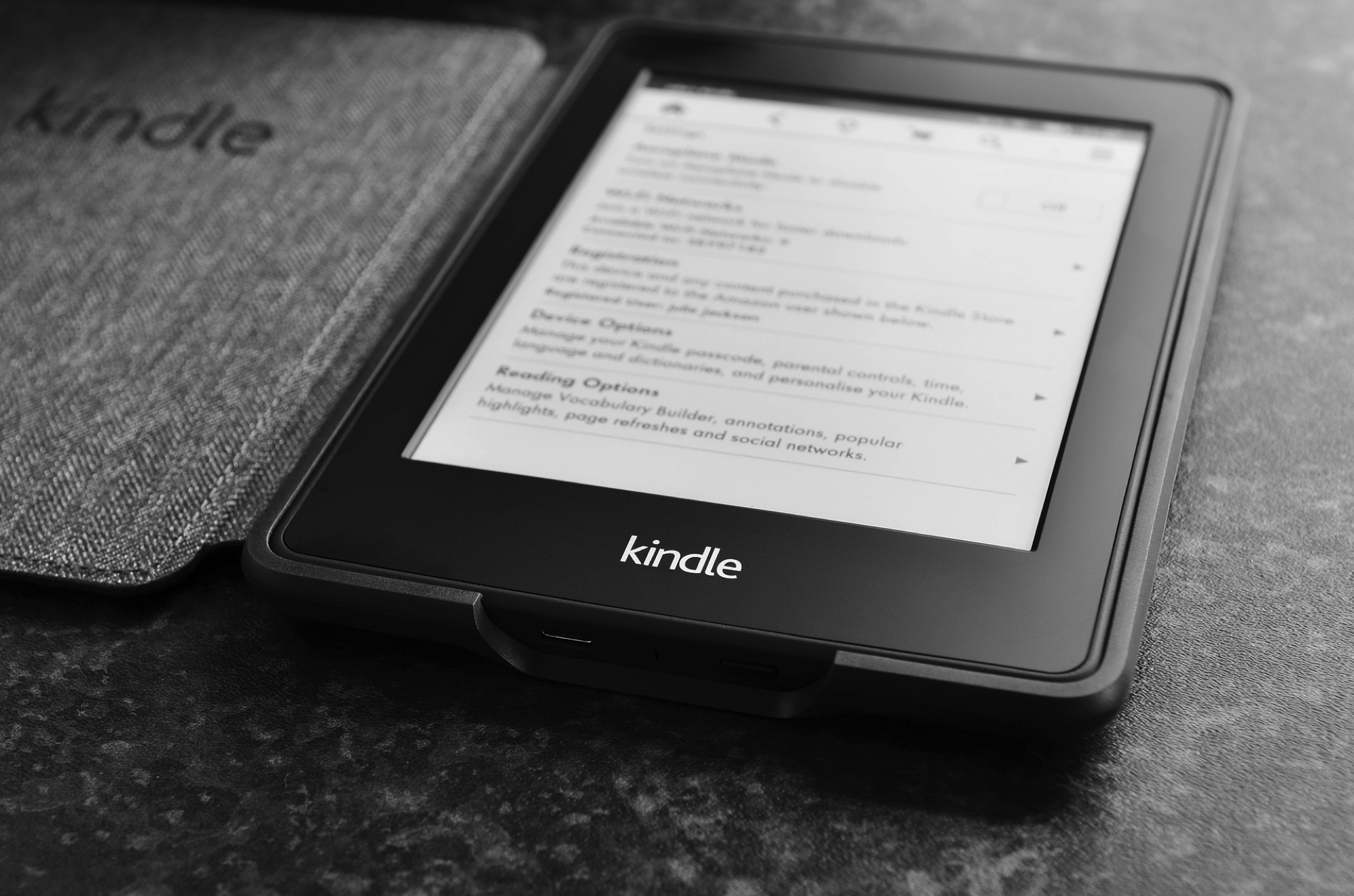
Like taking a screenshot on your iPhone, you may have plenty of reasons for doing it on Kindle. We here at iDB take screenshots to show you how to do things on your devices. But you might take one to get support from the maker or help show a friend how to navigate.
If taking a screenshot on your Kindle Paperwhite is something you’re interested in doing, then this is your how-to. We’ll show you how to take a screenshot on the eReader and how to view it once you do.
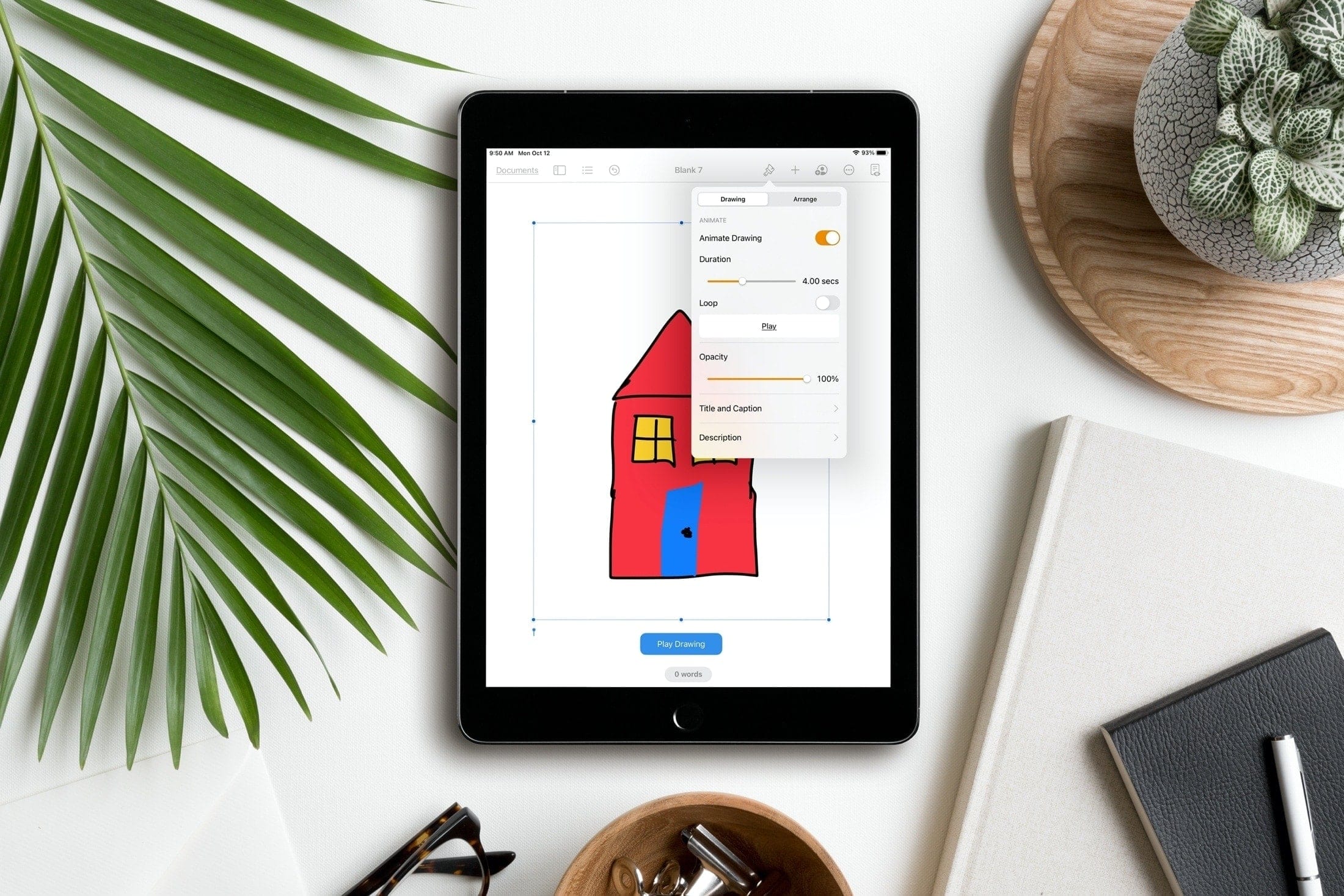
In this very cool tutorial, we will show you how to add, edit, animate, and work with a drawing inside a document, presentation, or spreadsheet in the Pages, Keynote, or Numbers app on your iPhone and iPad.
Creating custom app icons with Shortcuts is an exciting way to customize your iPhone Home Screen. If this is something that interests you, how about making sure you have the icons you want? Sure, you can use a photo of your pet or a picture of your pal, but if you want to go with a theme, an iPhone icon pack is a terrific option.
Here are some awesome spots to find iPhone app icon packs.
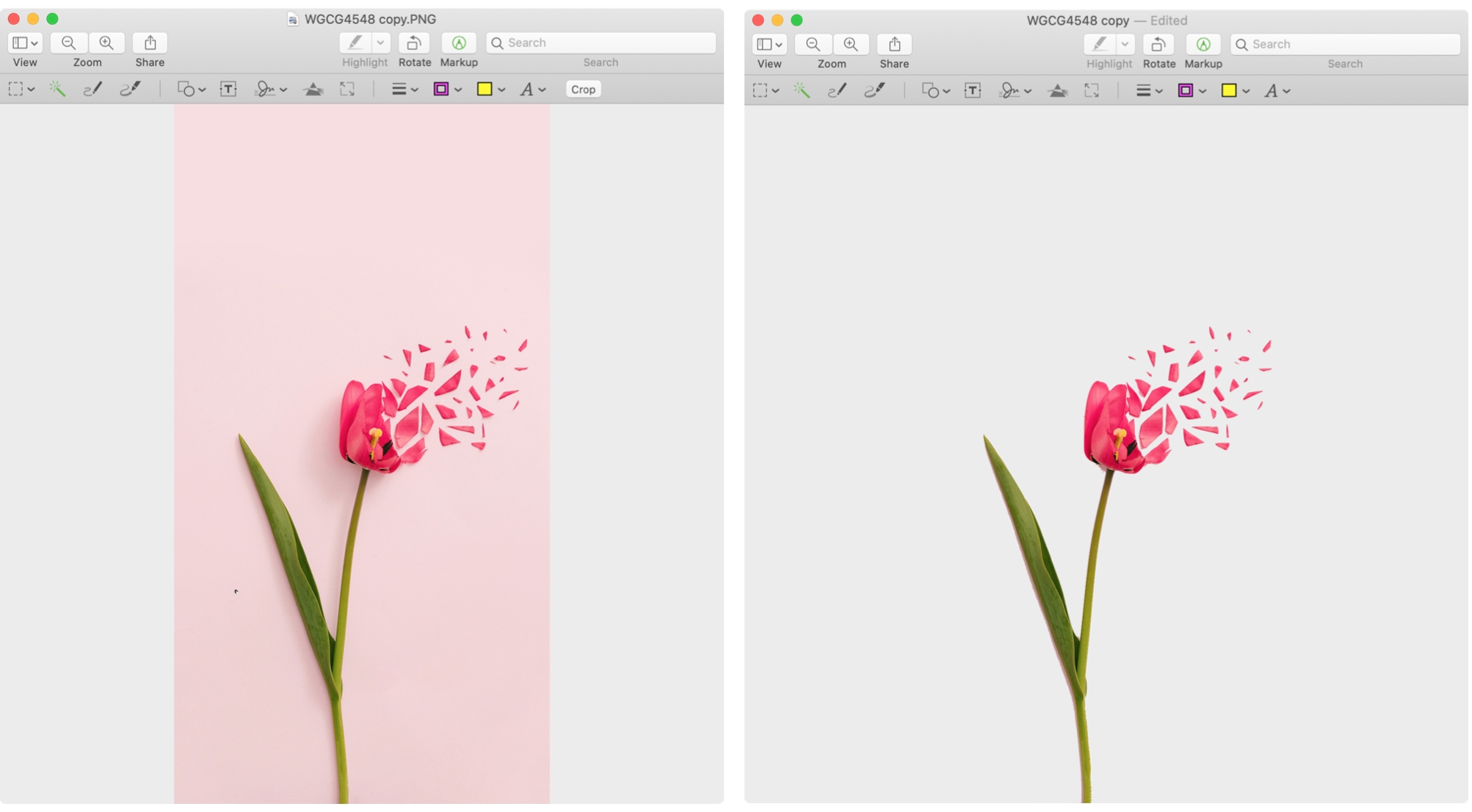
Removing the background from an image can take your visual content to the next level, but it can also be a daunting task if you don't have access to professional software.
In this article, we will explore three free and easy-to-use methods to remove the background of a photo on Mac using built-in tools and online platforms.
Need to export photos, videos, or slideshows? Here’s to change the format, pick the quality, and export media from the Photos app on Mac.
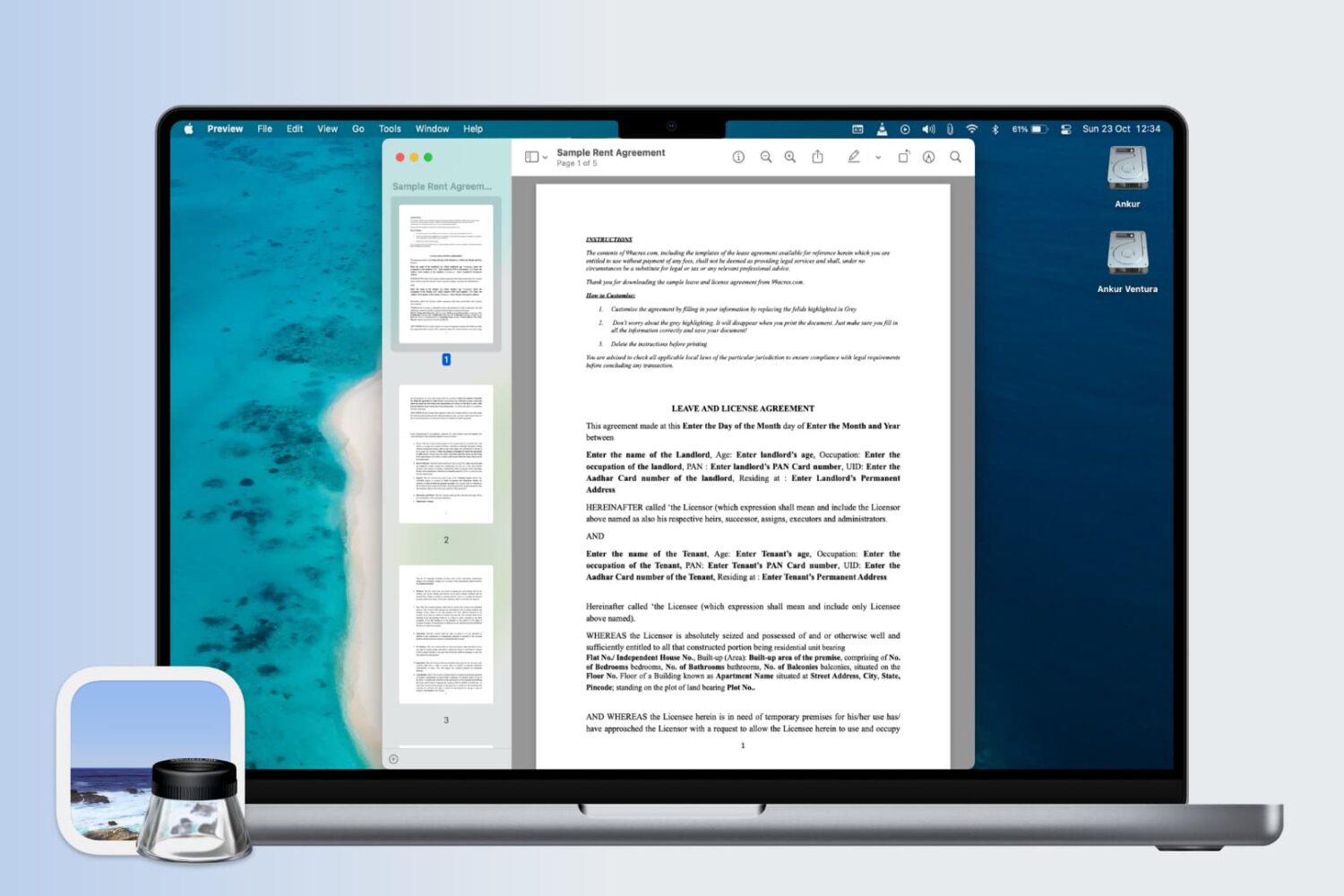
Have you ever opened an image or a PDF in Preview on your Mac and it looked odd? It may have appeared to be sized incorrectly thus making it more difficult for you to work with.
Here, we’ll show you how to set the image and PDF display sizes in Preview on Mac so that they always appear as you want them.
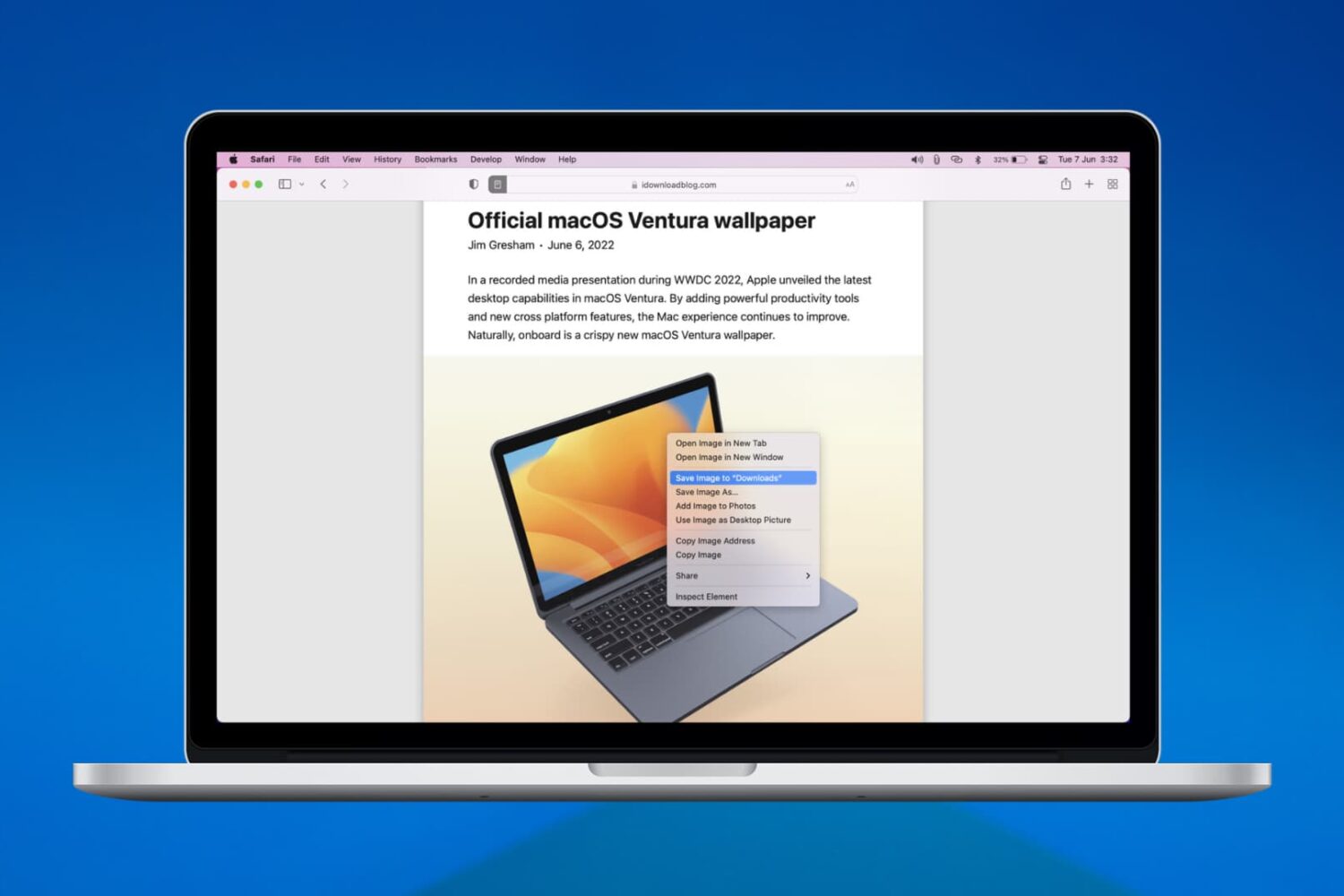
If you need an image for a school essay, article, or research paper - or just for your personal use - you have a few options to save it from Safari if you find one online.
Before we show you these options, it’s important to note limitations when downloading images from the web. Just because you find a picture, doesn’t mean you are allowed to use it for the purpose you intend. For more on this topic, Search Engine Journal has a handy guide to using online images legally that you can review.
Now, it’s time to get to work. You can download an image to a folder, the Photos app on Mac, your desktop, or as your desktop background. You can also simply copy and image and paste it where you need it. Here’s how to save an image from a webpage in Safari using all of these options.
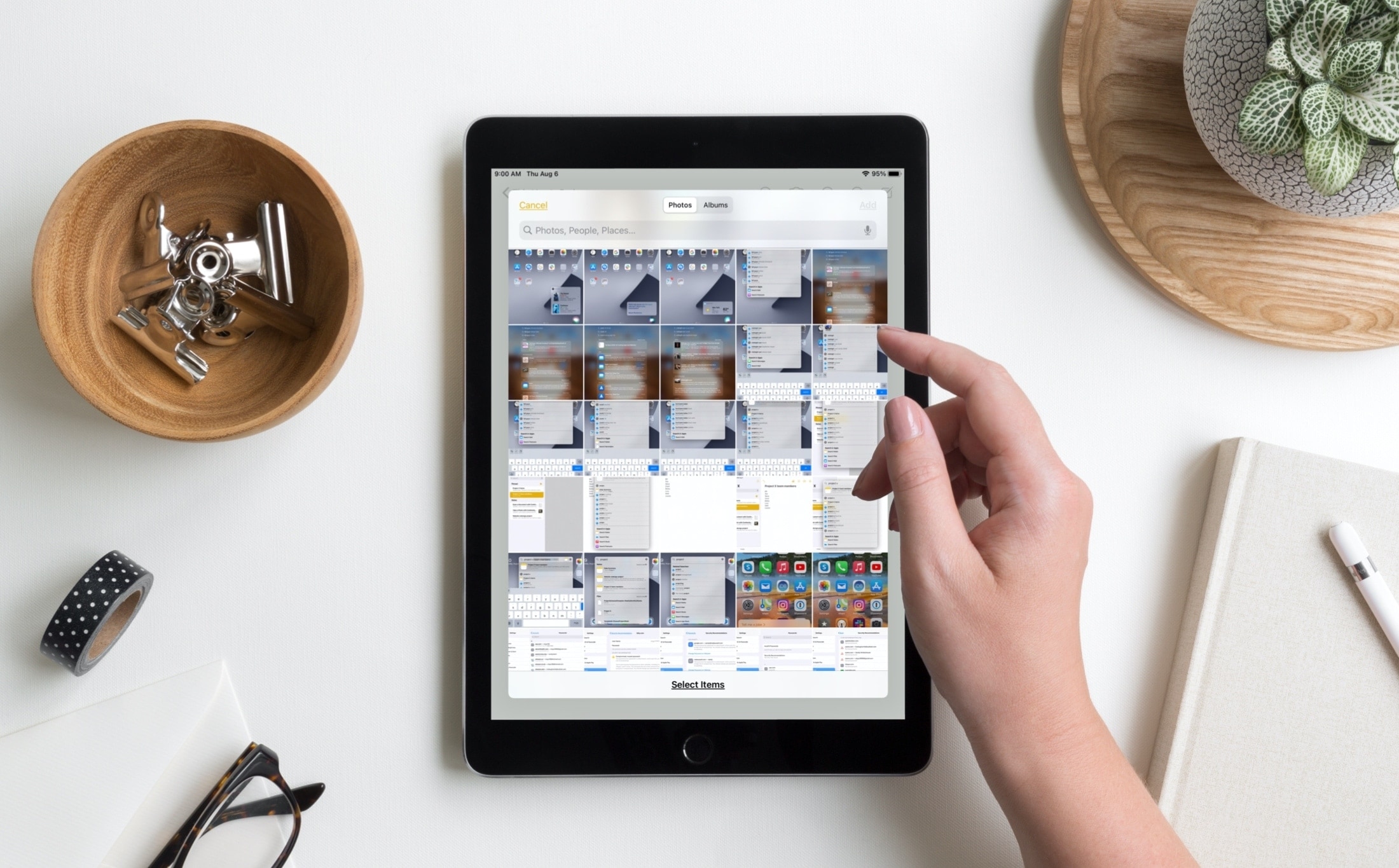
One of those iOS 14 and iPadOS 14 enhancements you might not notice at first, but is definitely an improvement, is the image picker. With this handy tool, you can browse and select images from your Photos library in apps like Mail, Messages, and Notes.
While there was nothing particularly wrong with the tool before, you will notice bigger screen, handy search field, and more effective design. All of this makes it simpler to find the photos you need. Here, we’ll show you how to use this improved image picker on iPhone and iPad.