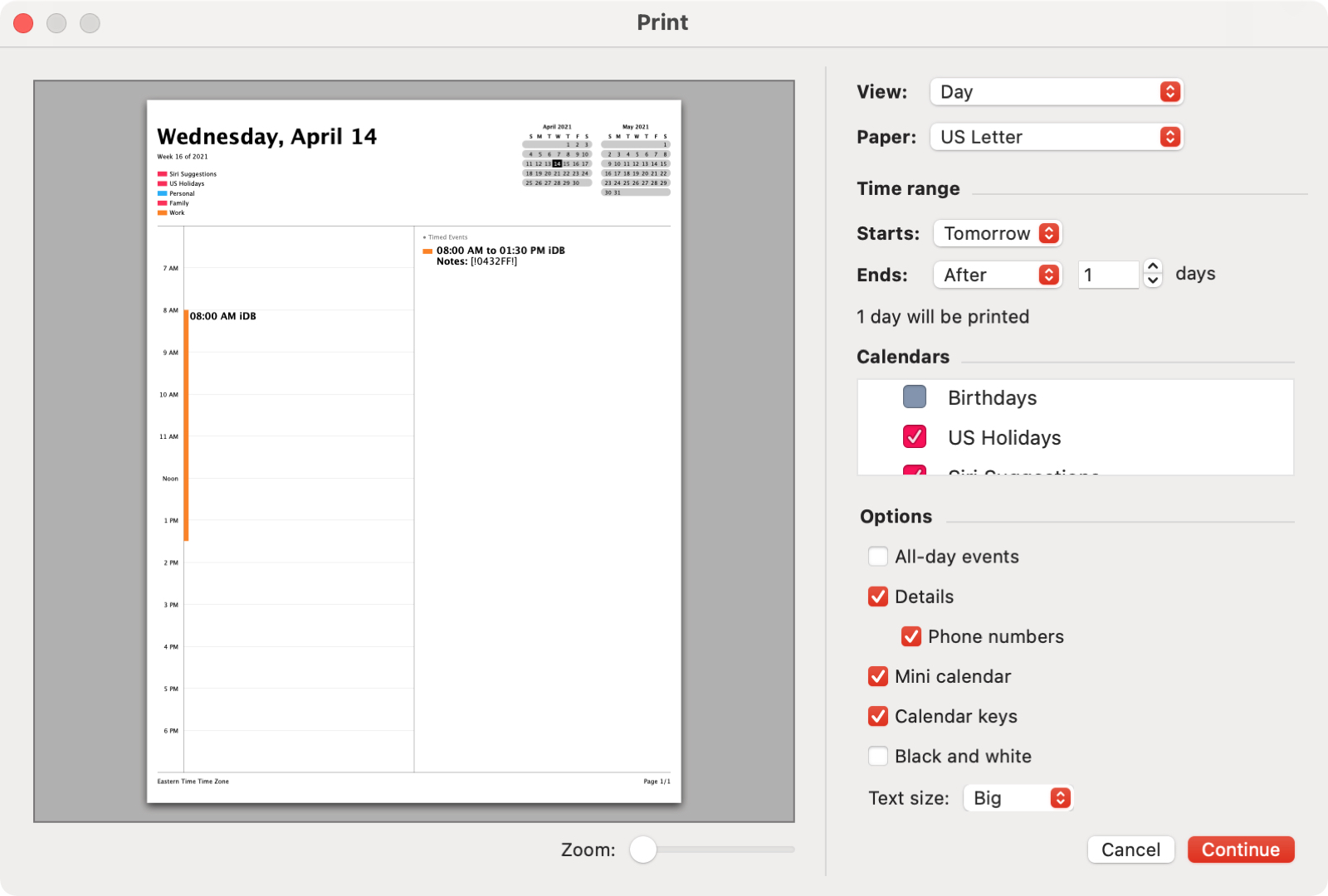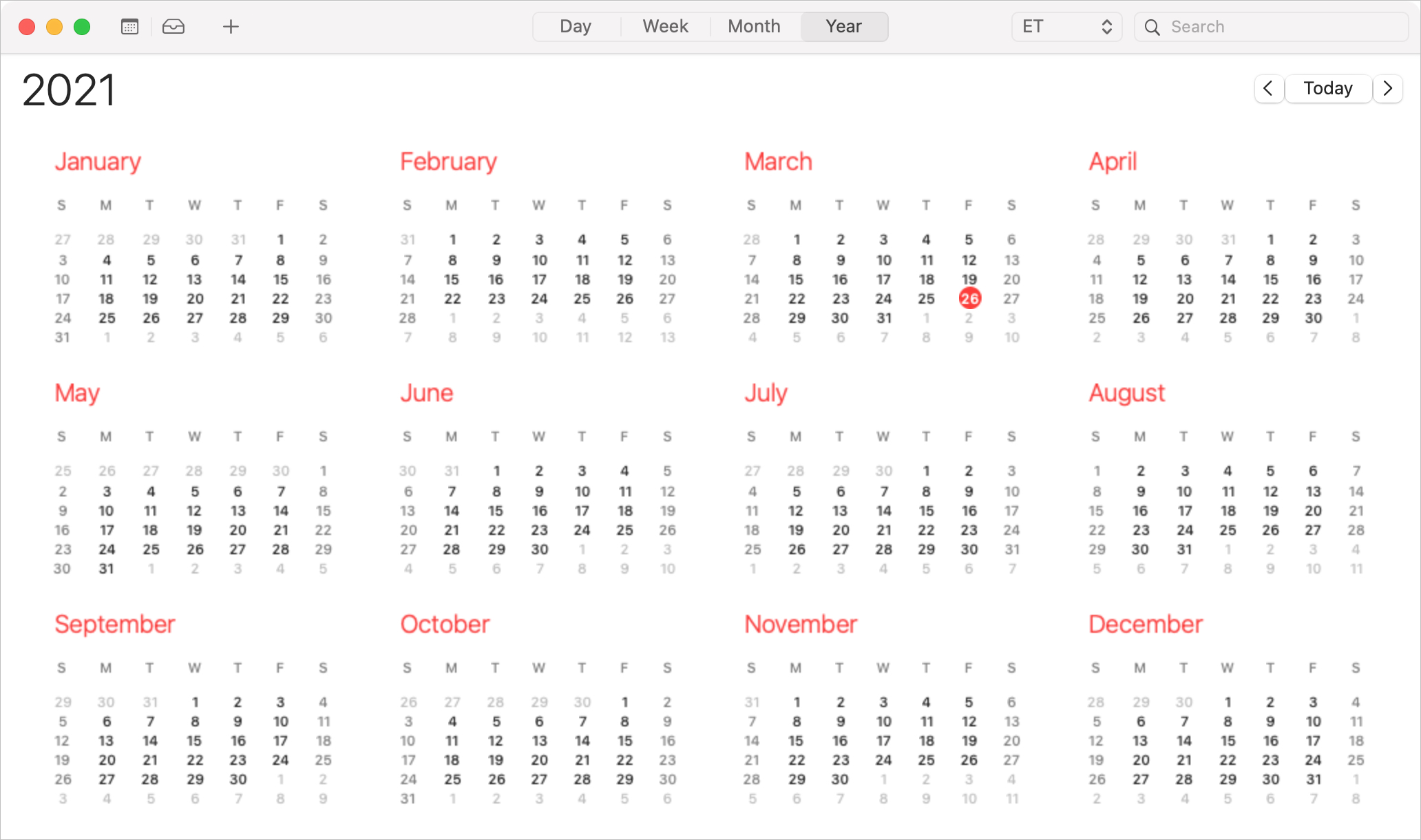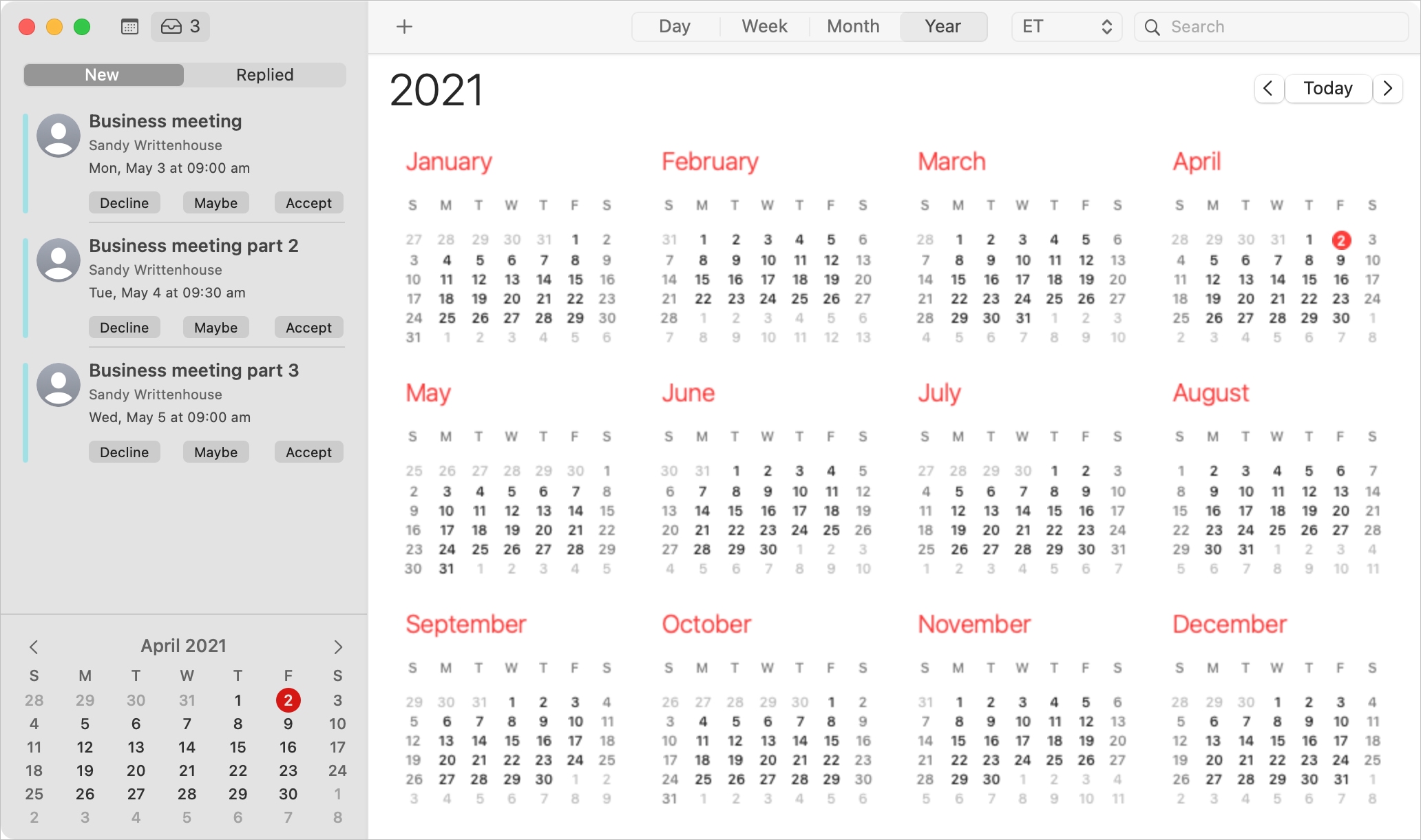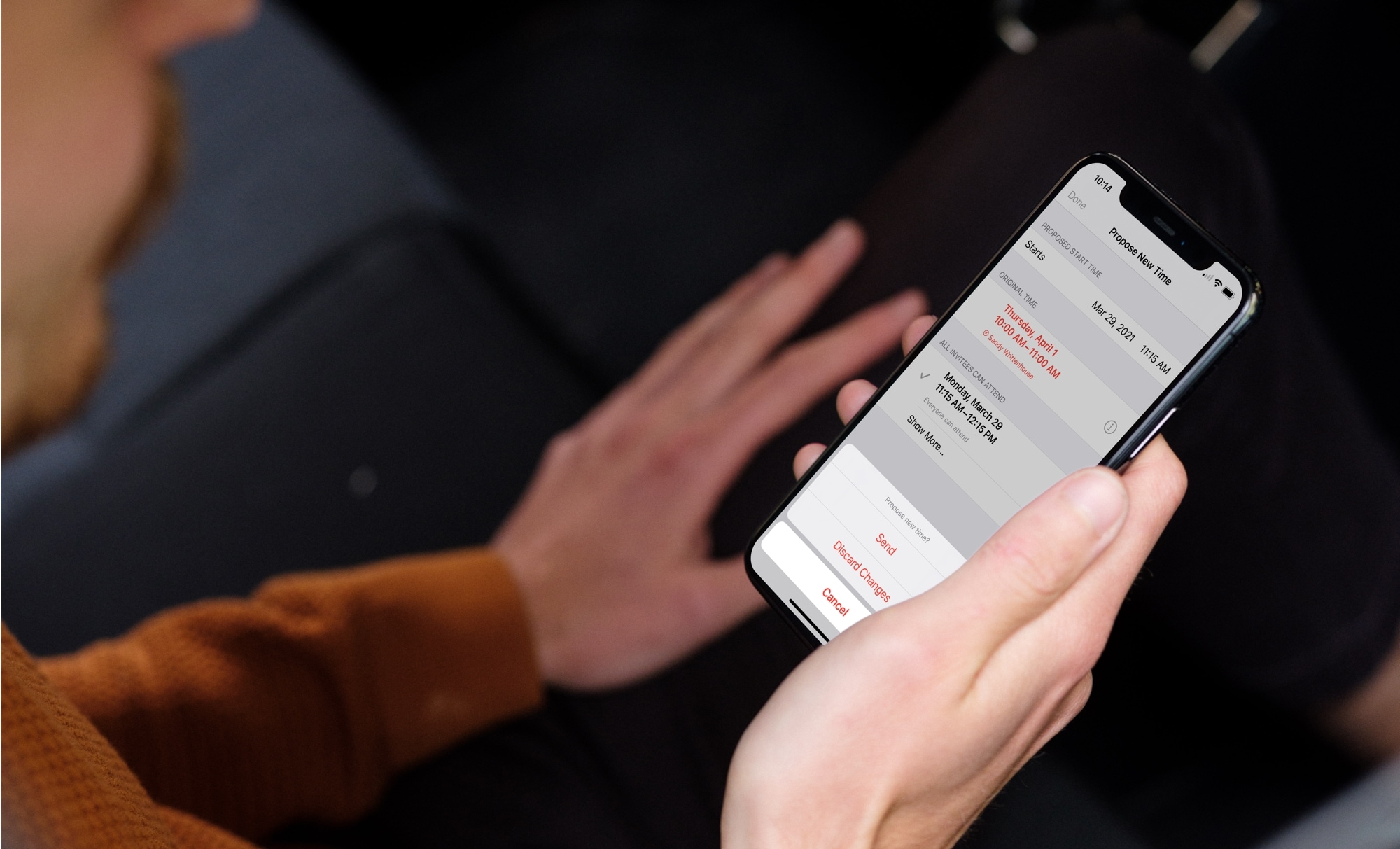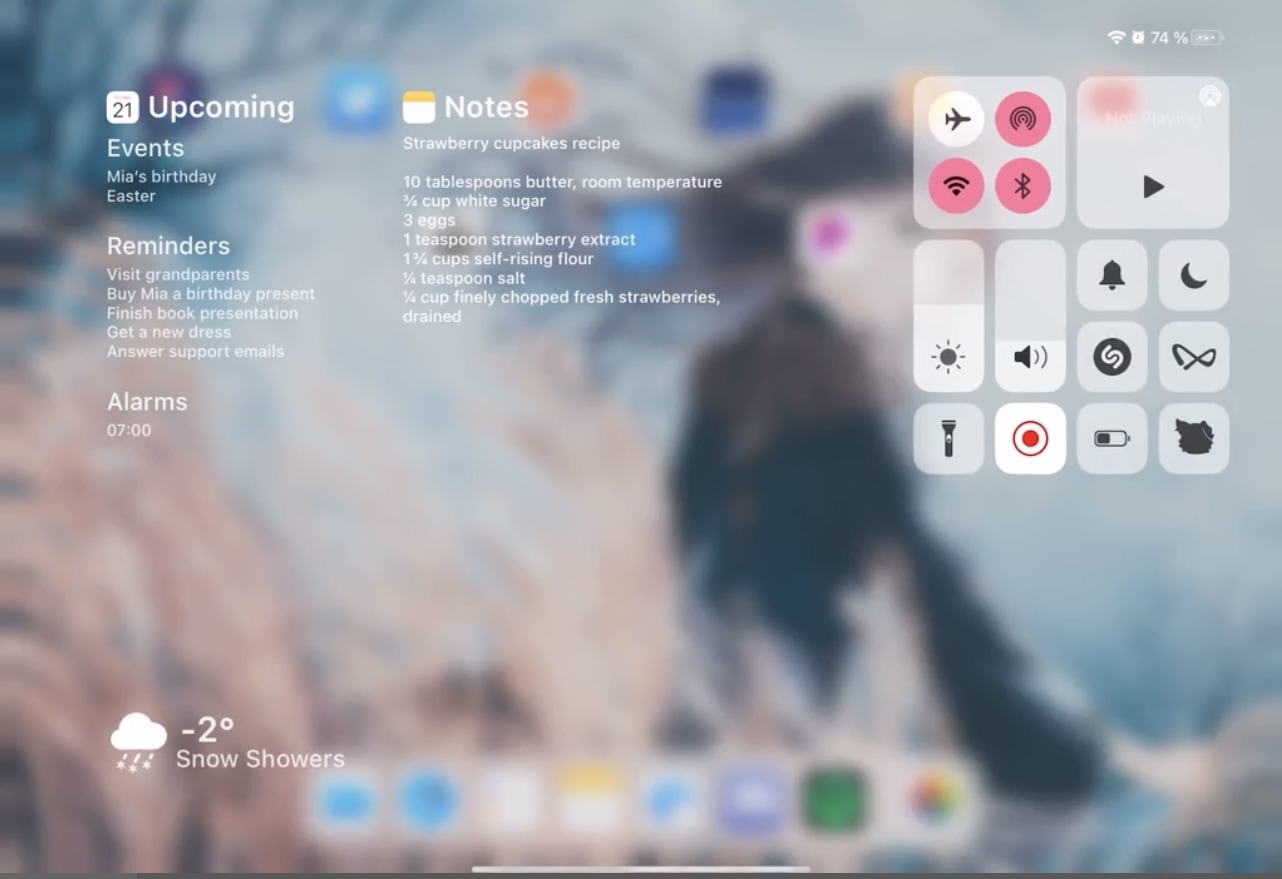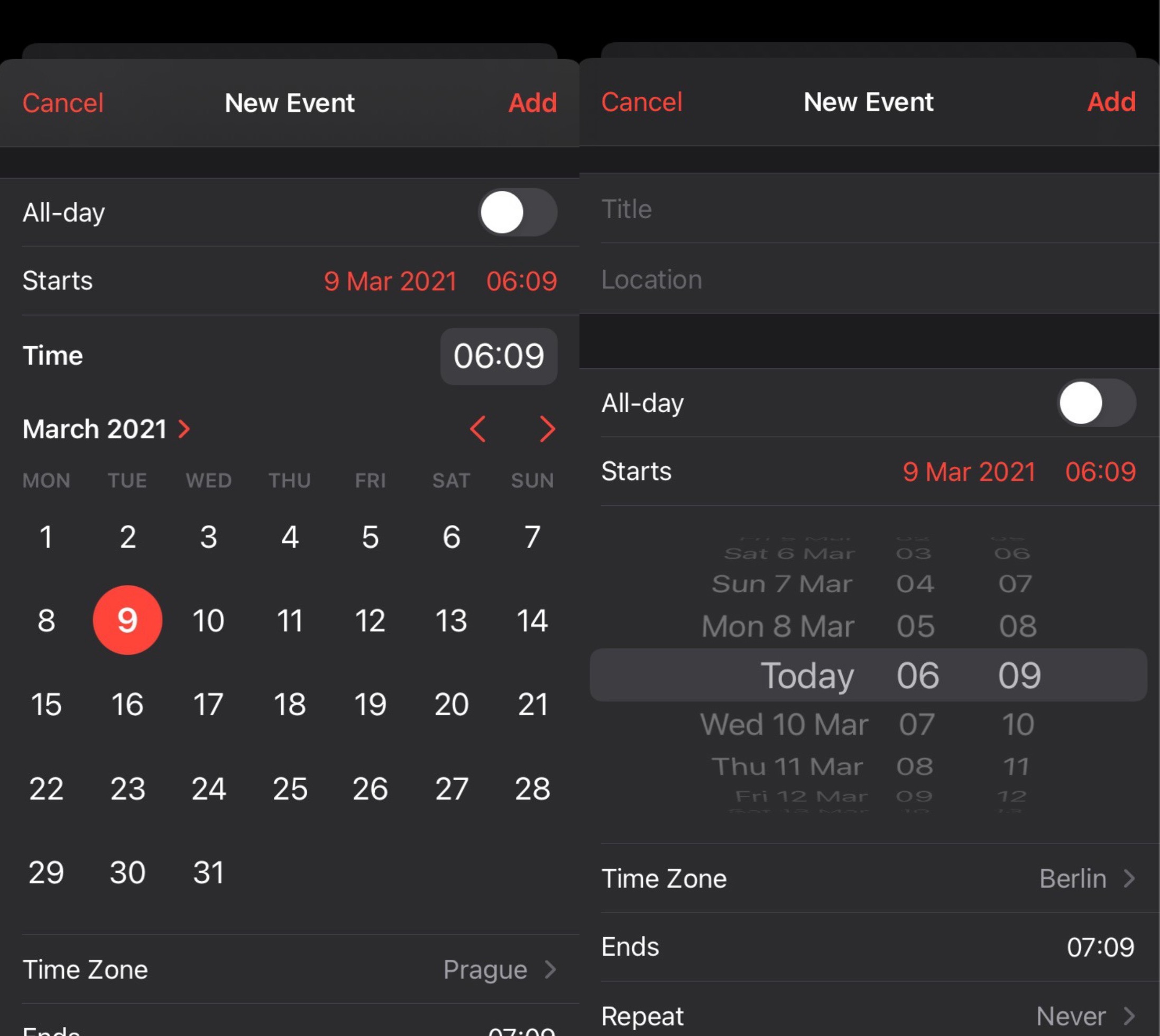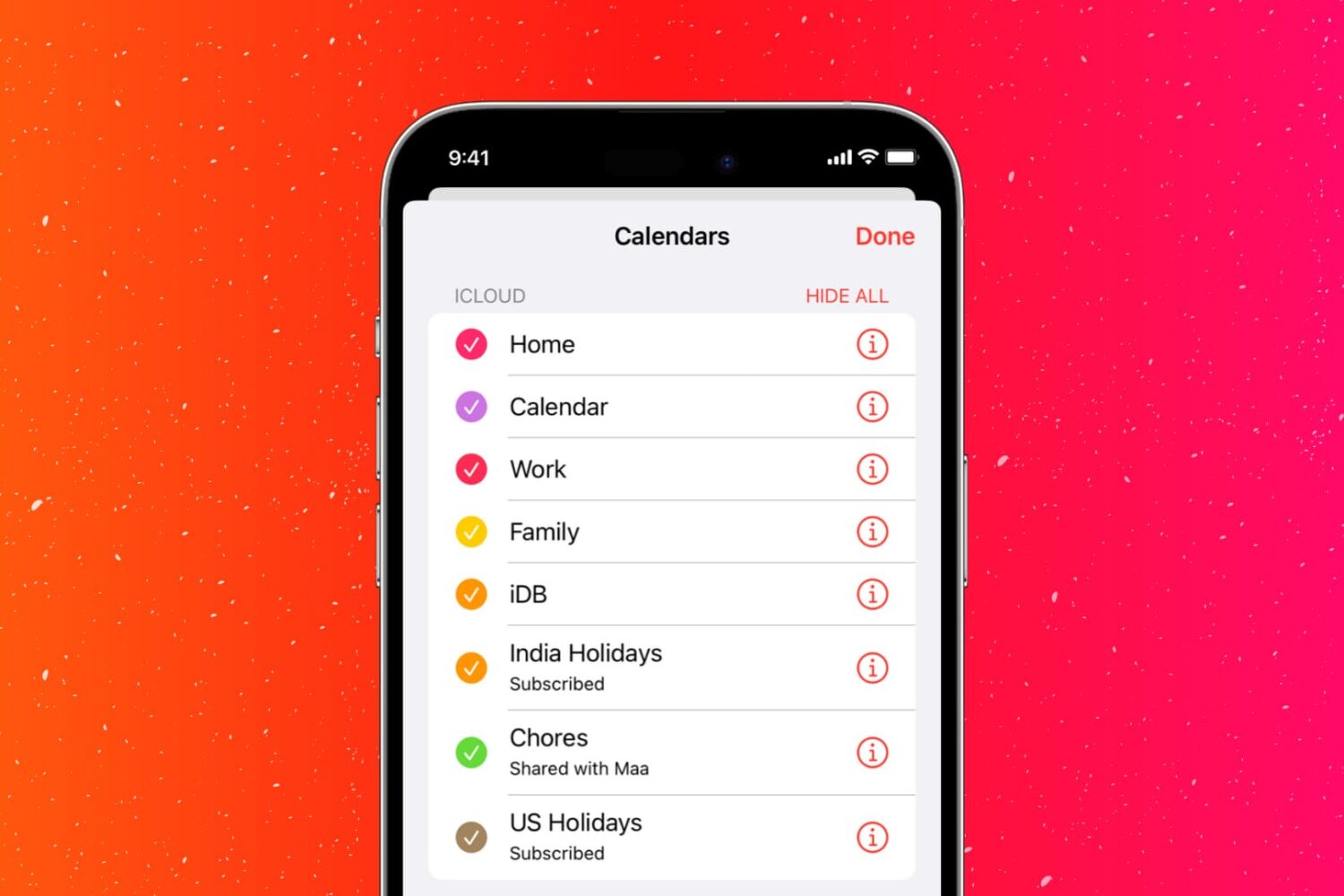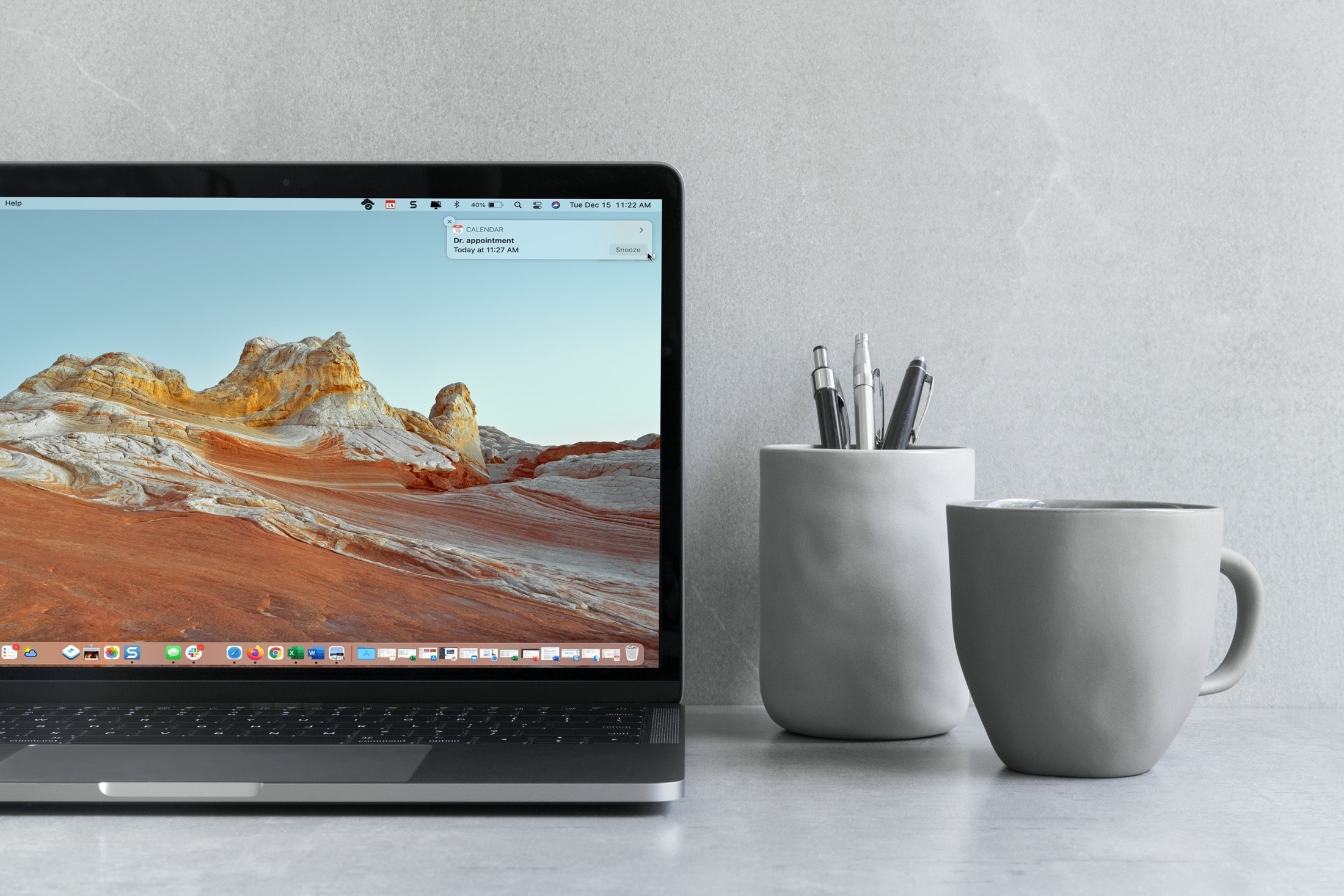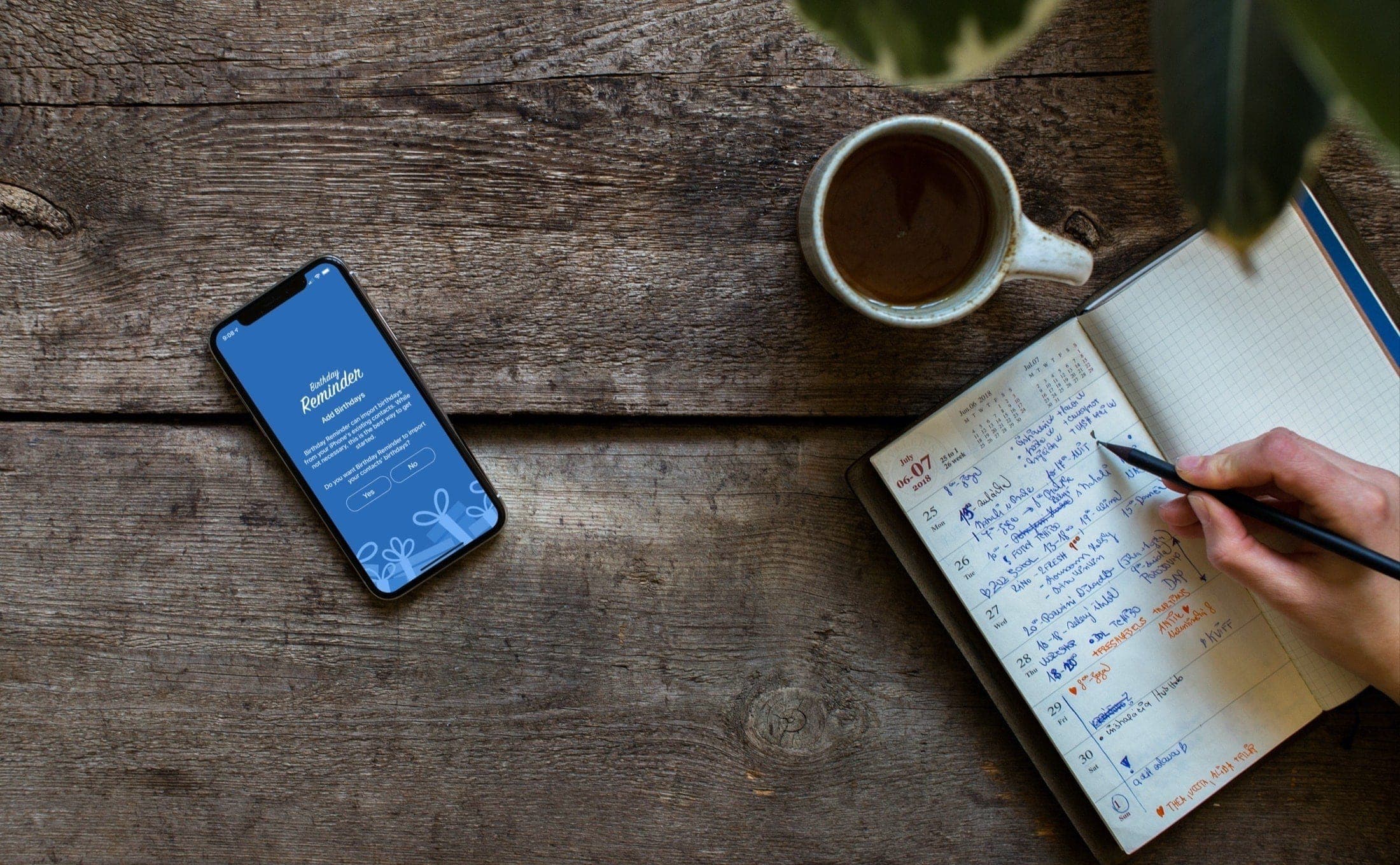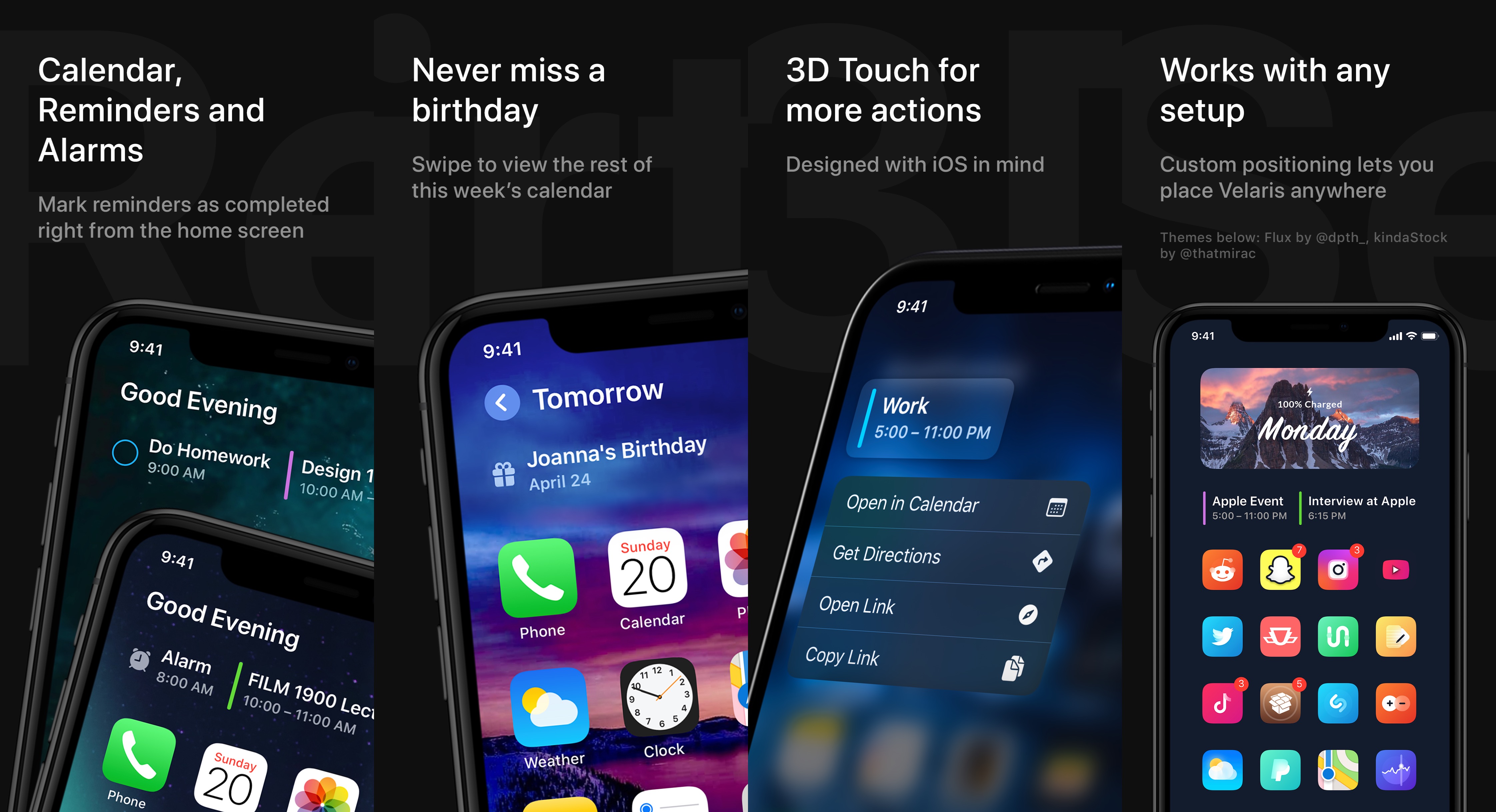The 2020 Euro Cup Championship games are finally kicking off next week after a long delay. It was originally meant to take place last year, but due to the Covid-19 pandemic, matches had to be postponed. If you're a fan, then you probably want to stay on top of all the games, or at least the ones where your favourite teams are playing. The best way to keep track of the matches is to add the fixtures to your Calendar.
How to add the 2020 Euro Cup calendar to your iPhone, iPad and Mac