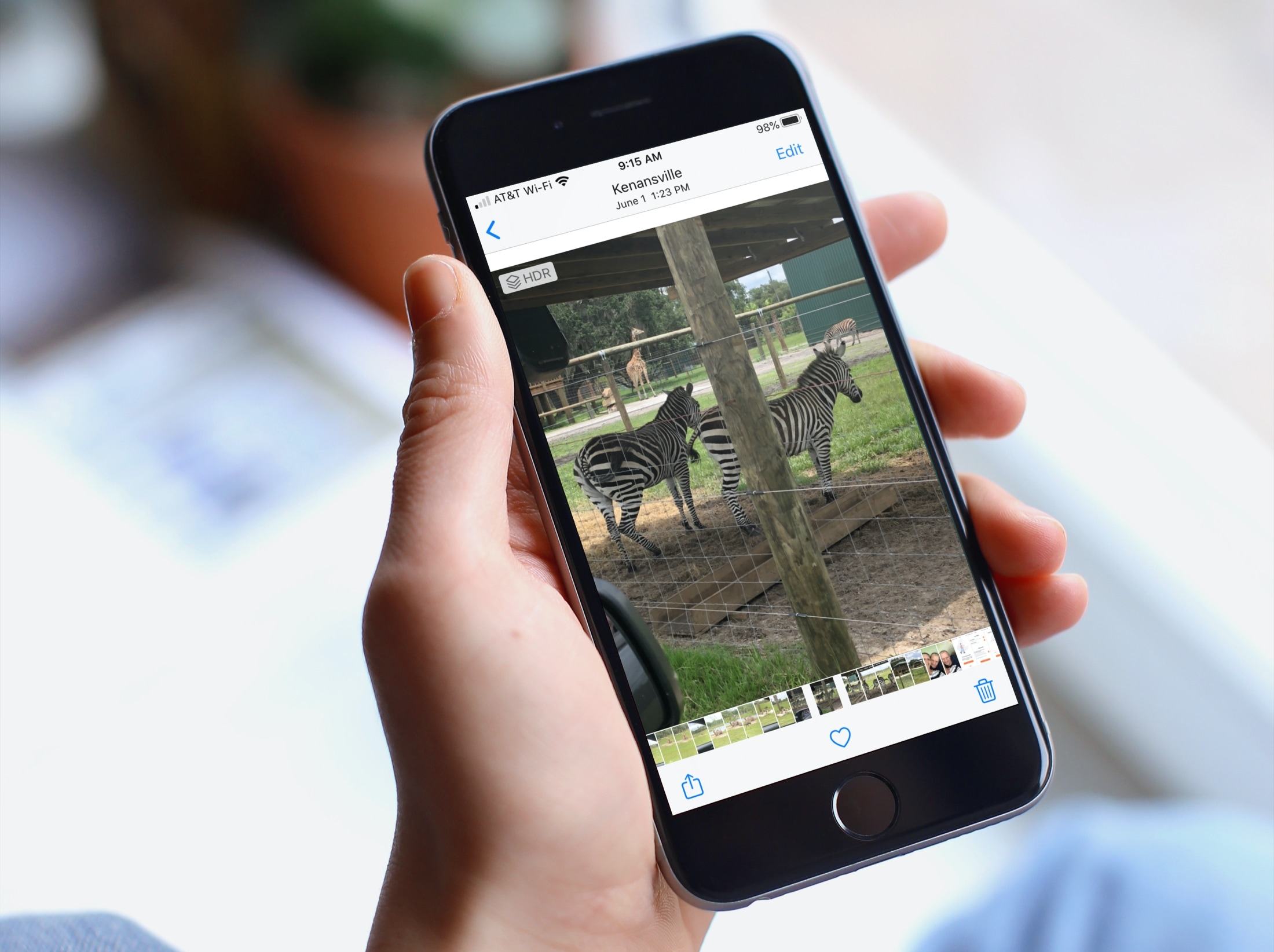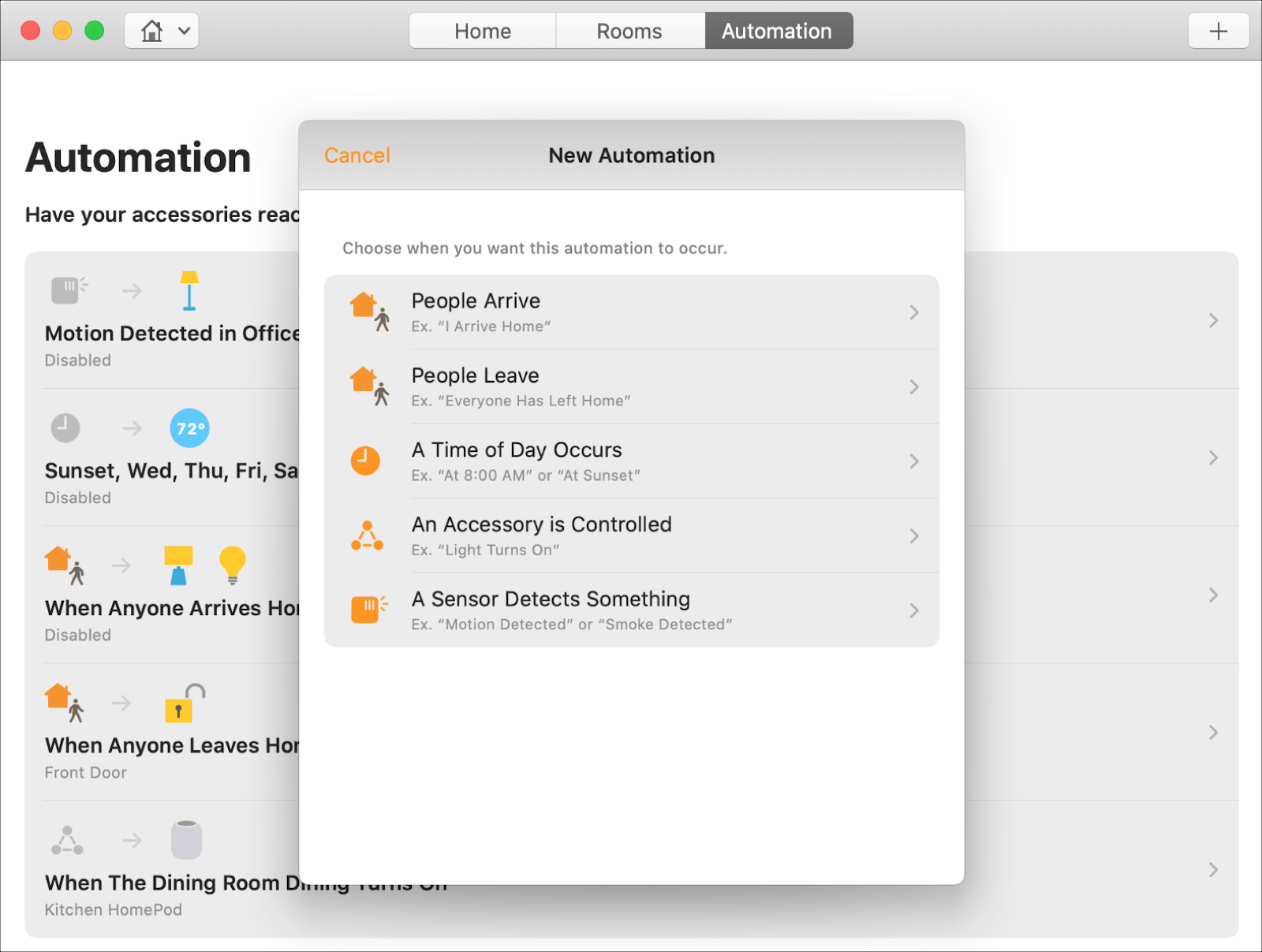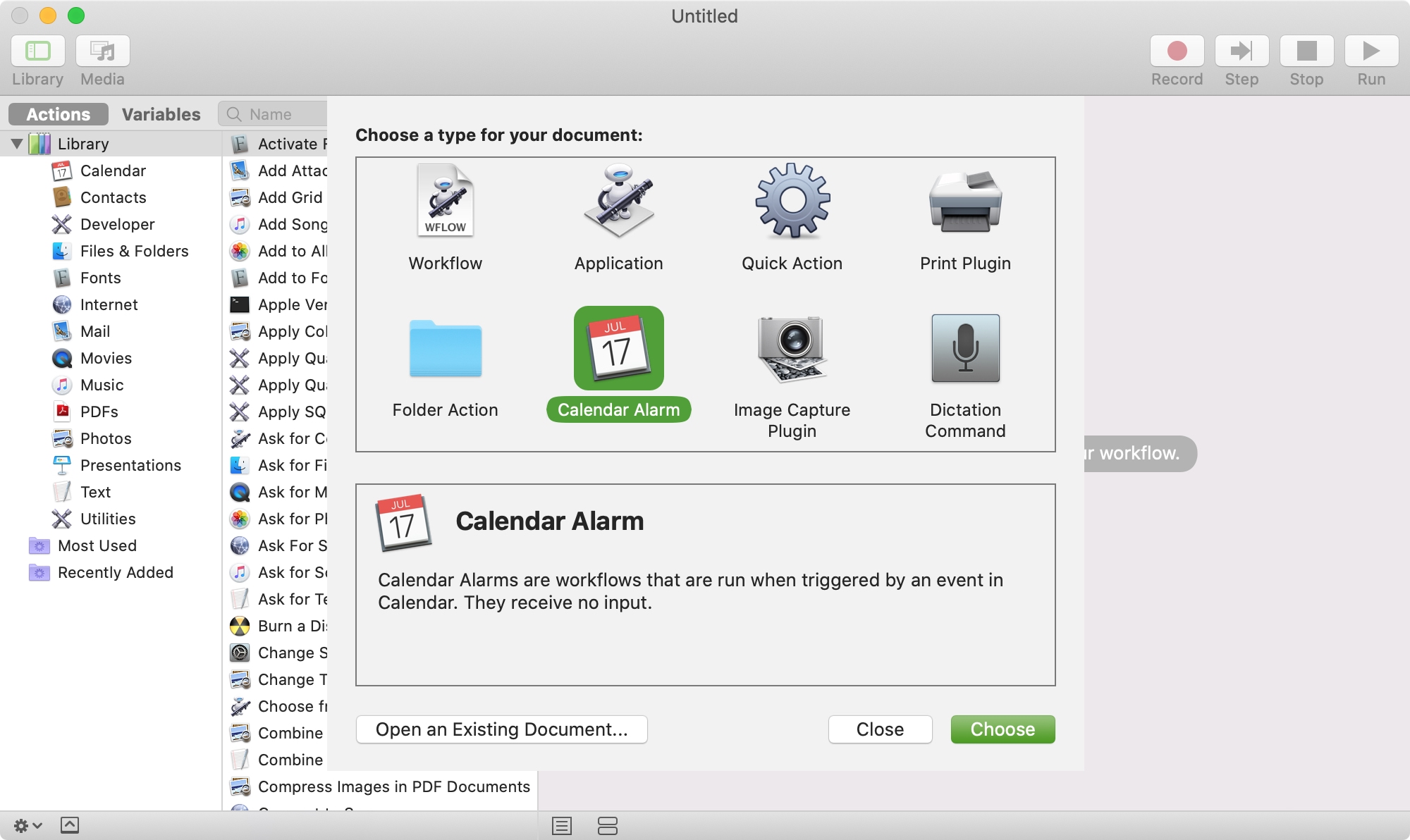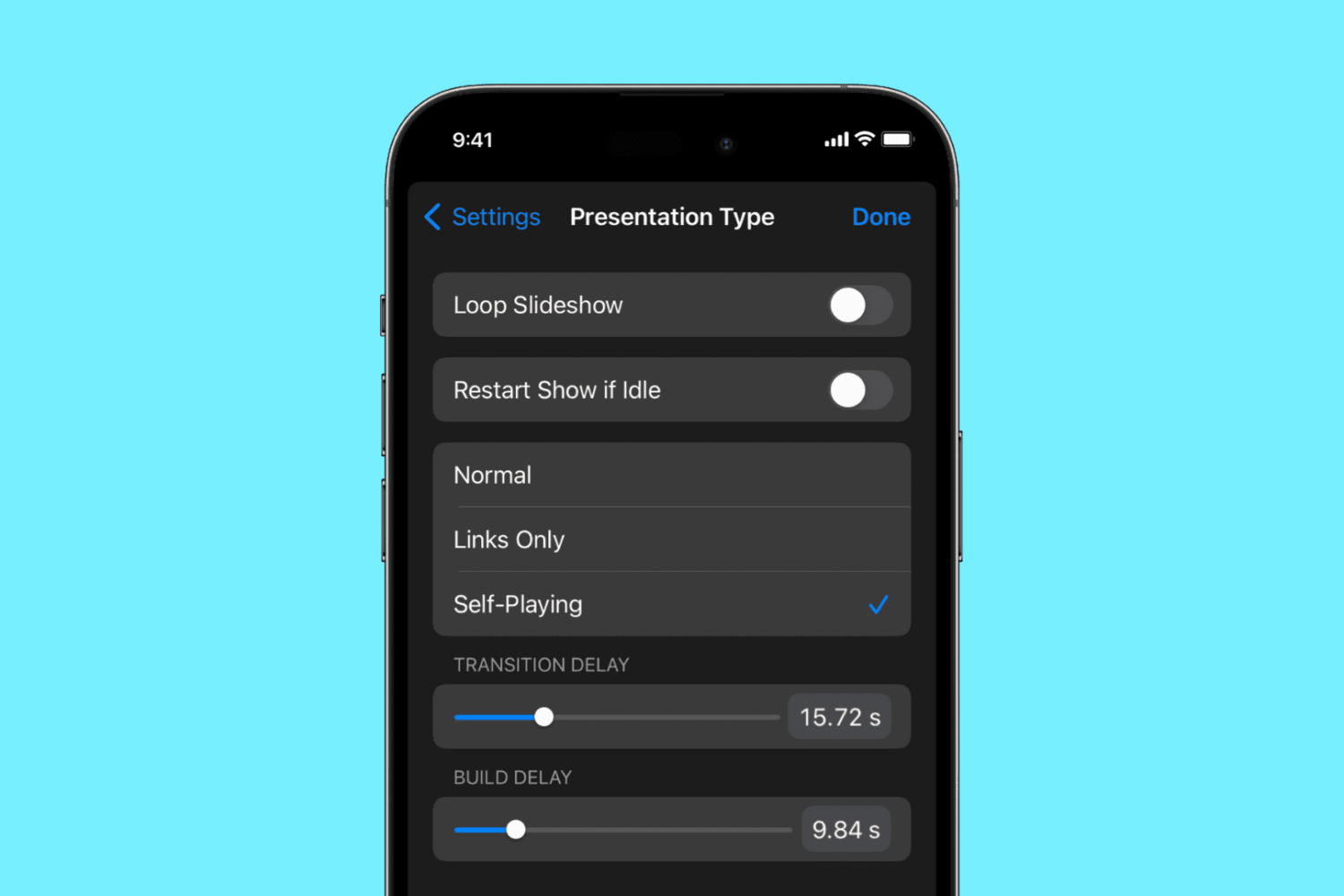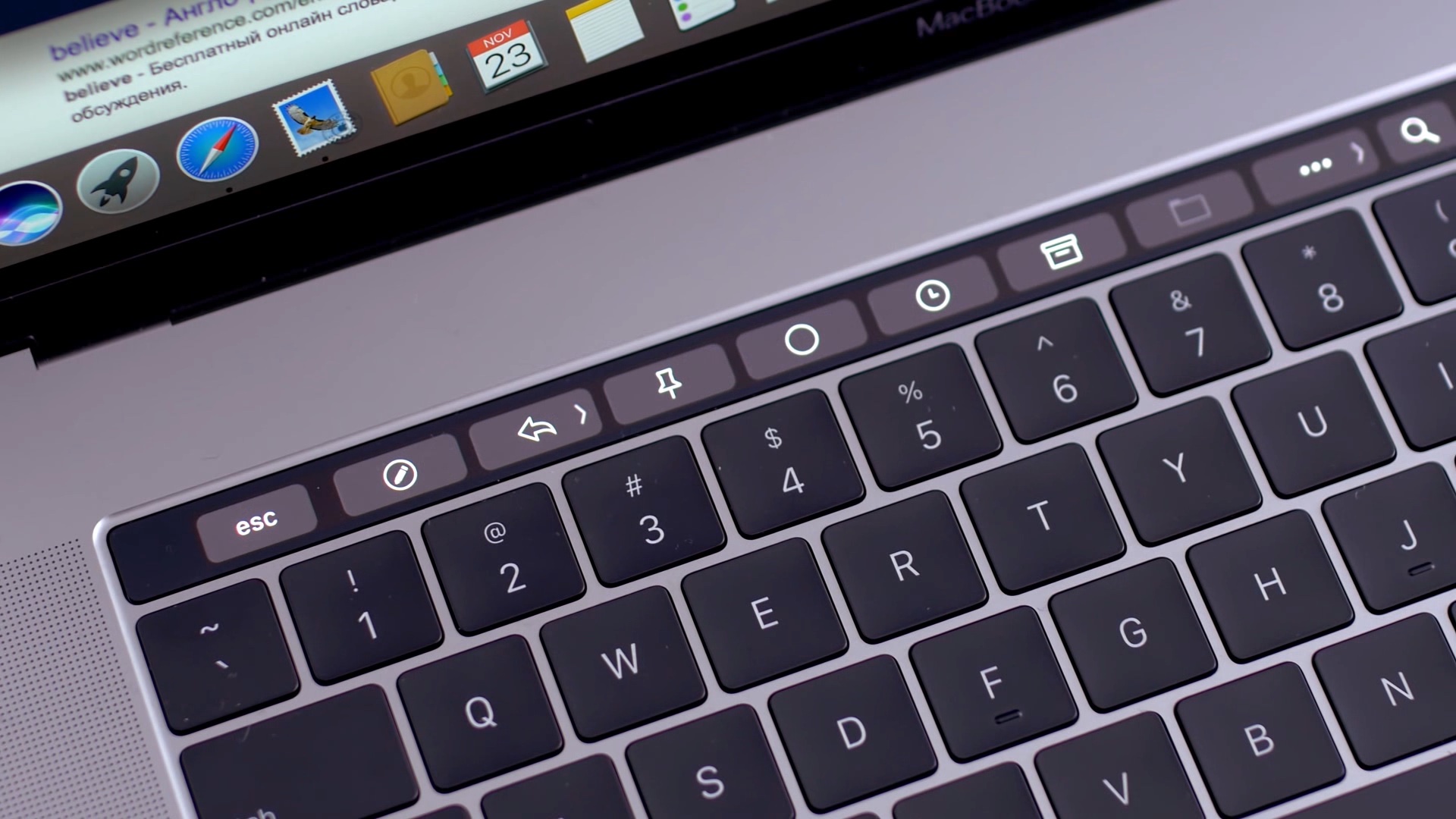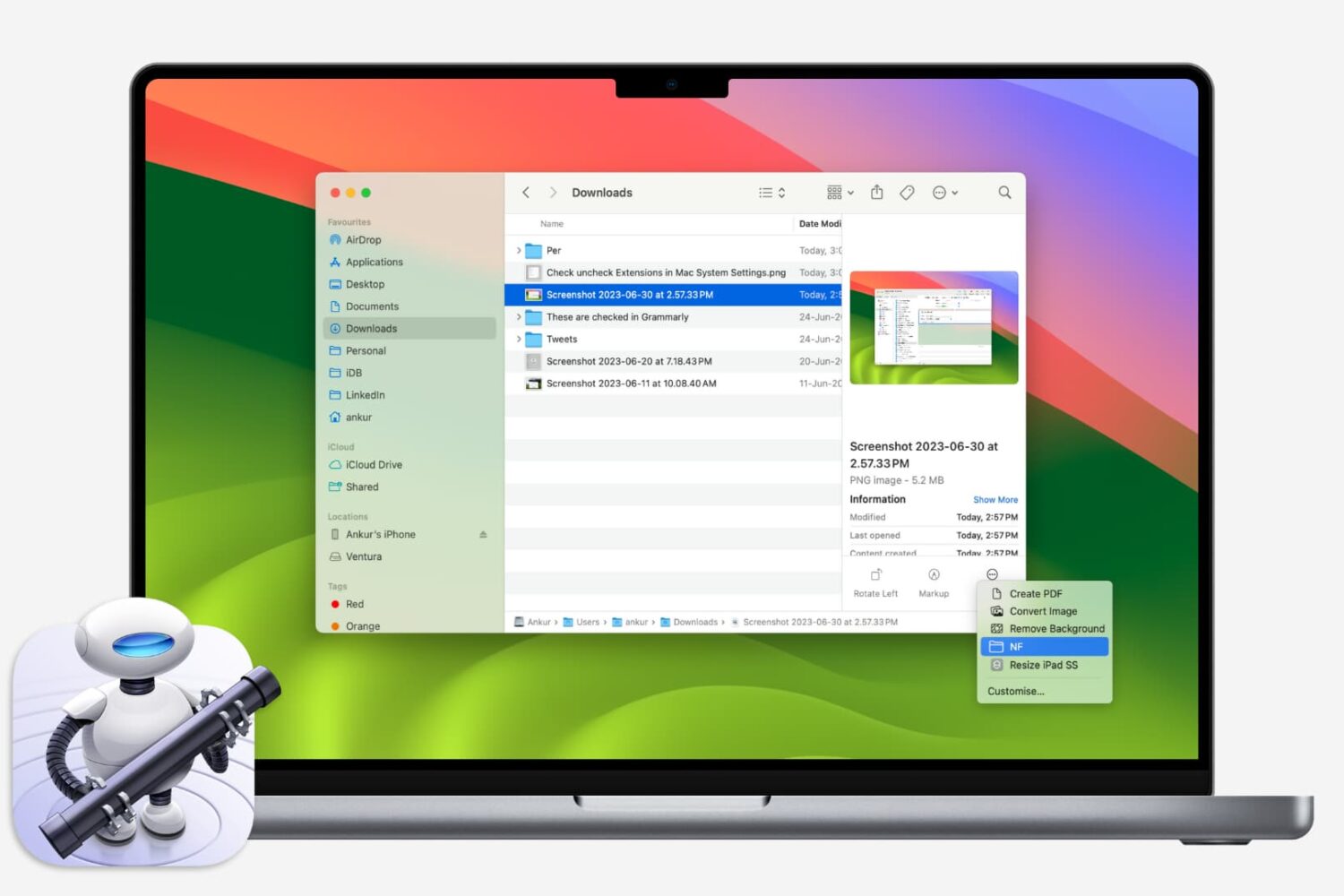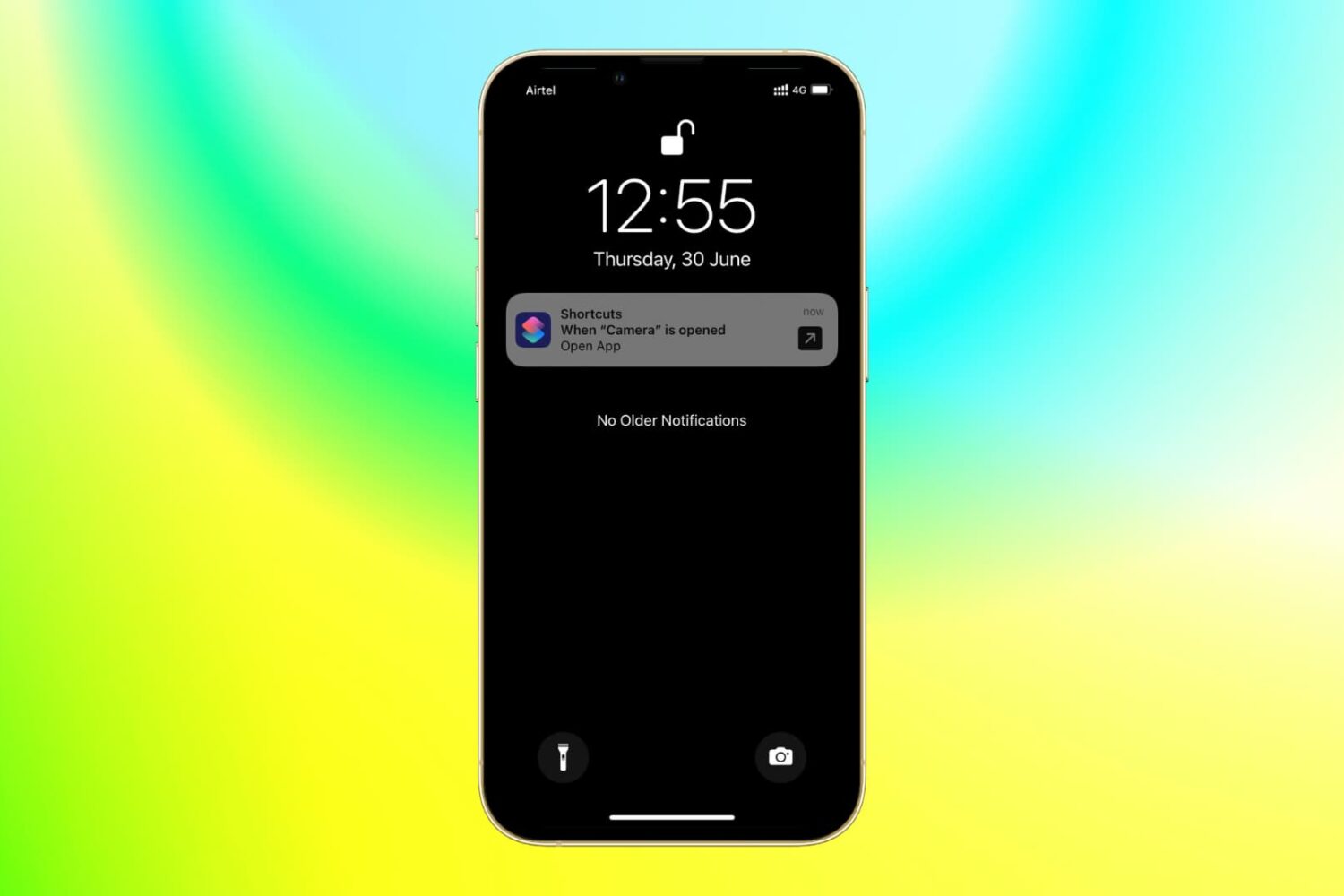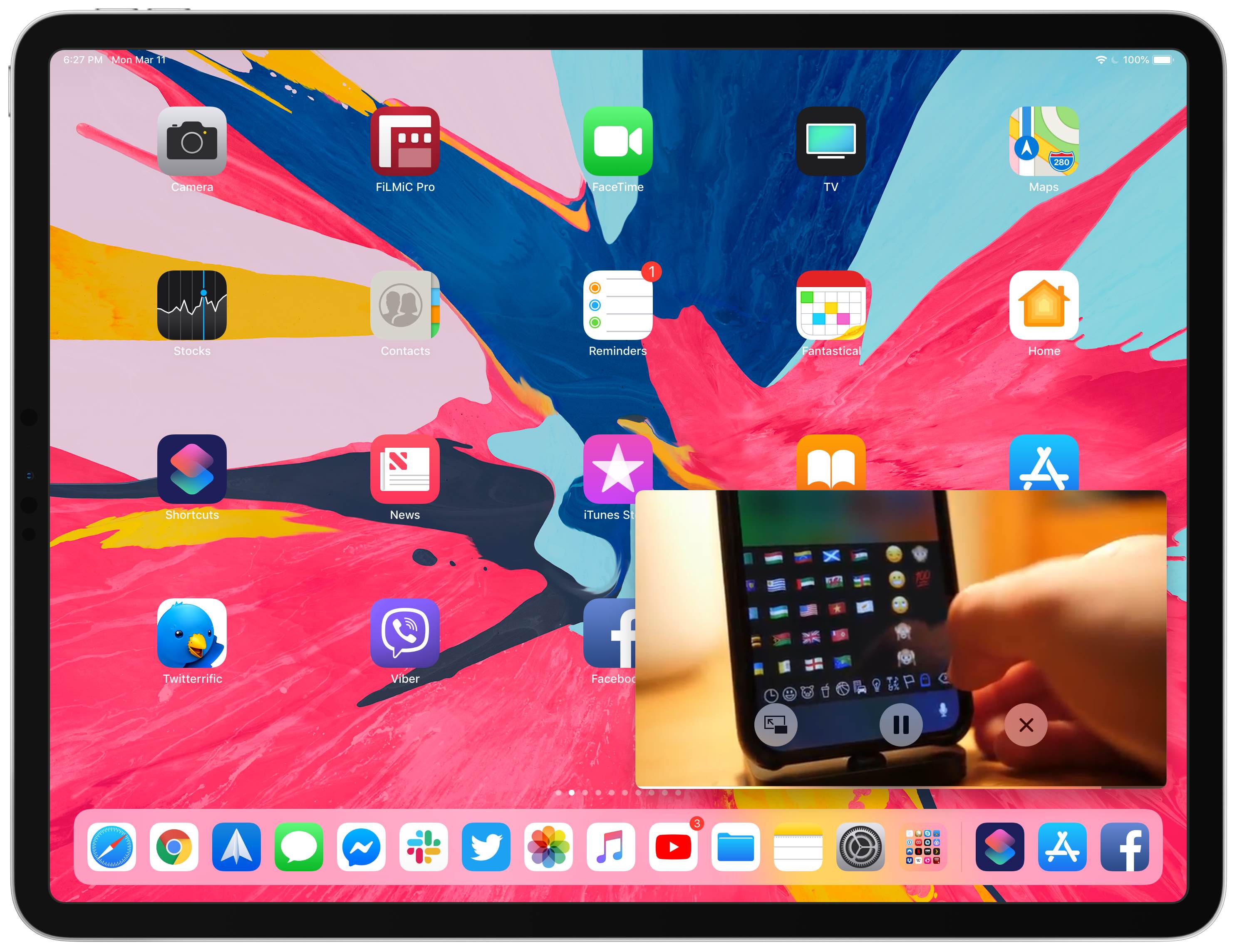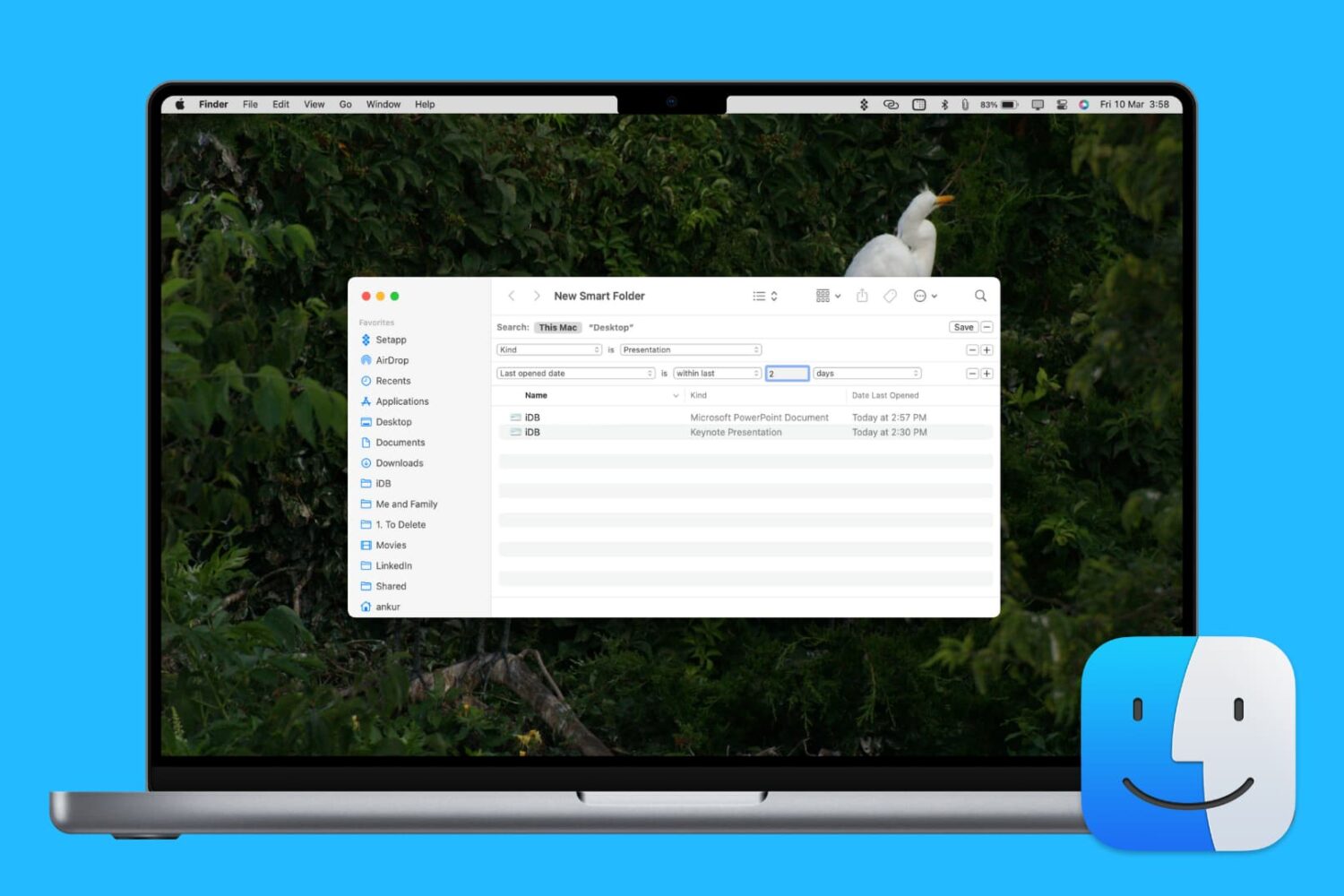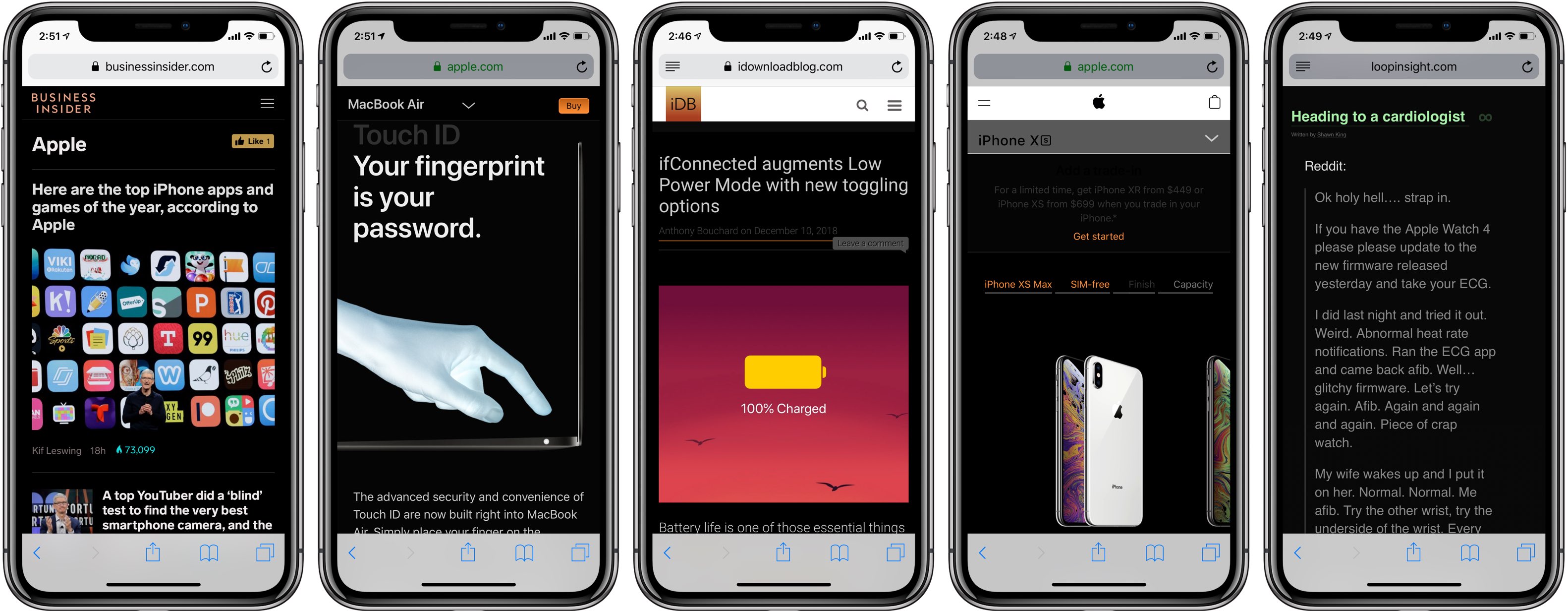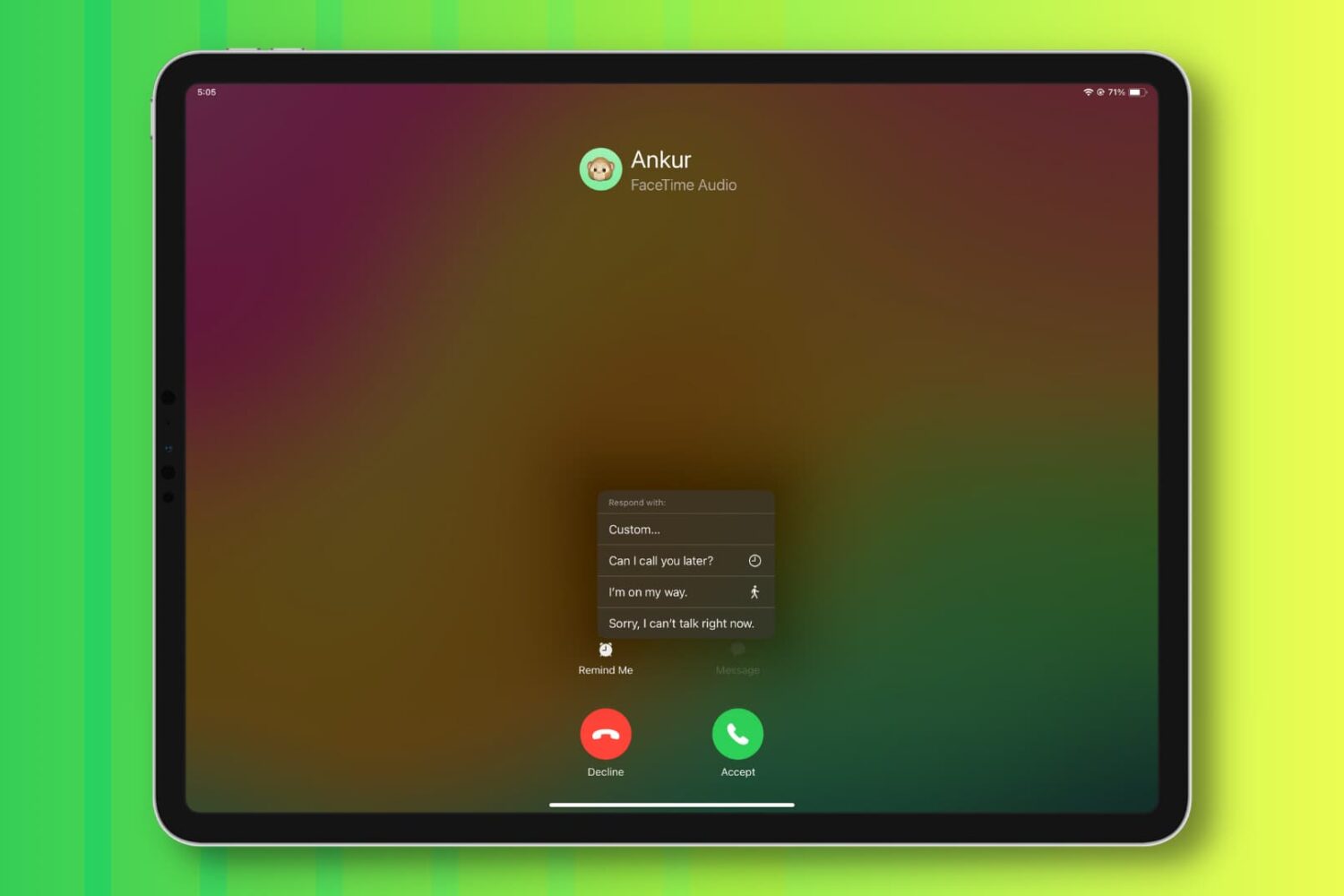We’ve shown you how to create Scenes with the Home app which let you control multiple accessories at once based on your actions like arriving or leaving. In this tutorial, we’ll walk you through how to set up Automations.
With Automations, you can have your accessories respond to each other. For instance, you can have a light turn on when your smart lock unlocks the front door. Or you can have your smart thermostat adjust the temperature at a certain time of day.
Depending on the smart home accessories you use, you should get some great suggestions here for setting up Automations in the Home app.