Are you trying to add a shortcut on your iPhone or iPad but can’t proceed as your device is blocking unknown shortcuts? Here’s how you can easily flip a switch and allow untrusted shortcuts on your iPhone. After this, you can use non-Apple curated shortcuts from elsewhere, like a website, shared via services like iMessage, received from AirDrop, and more.
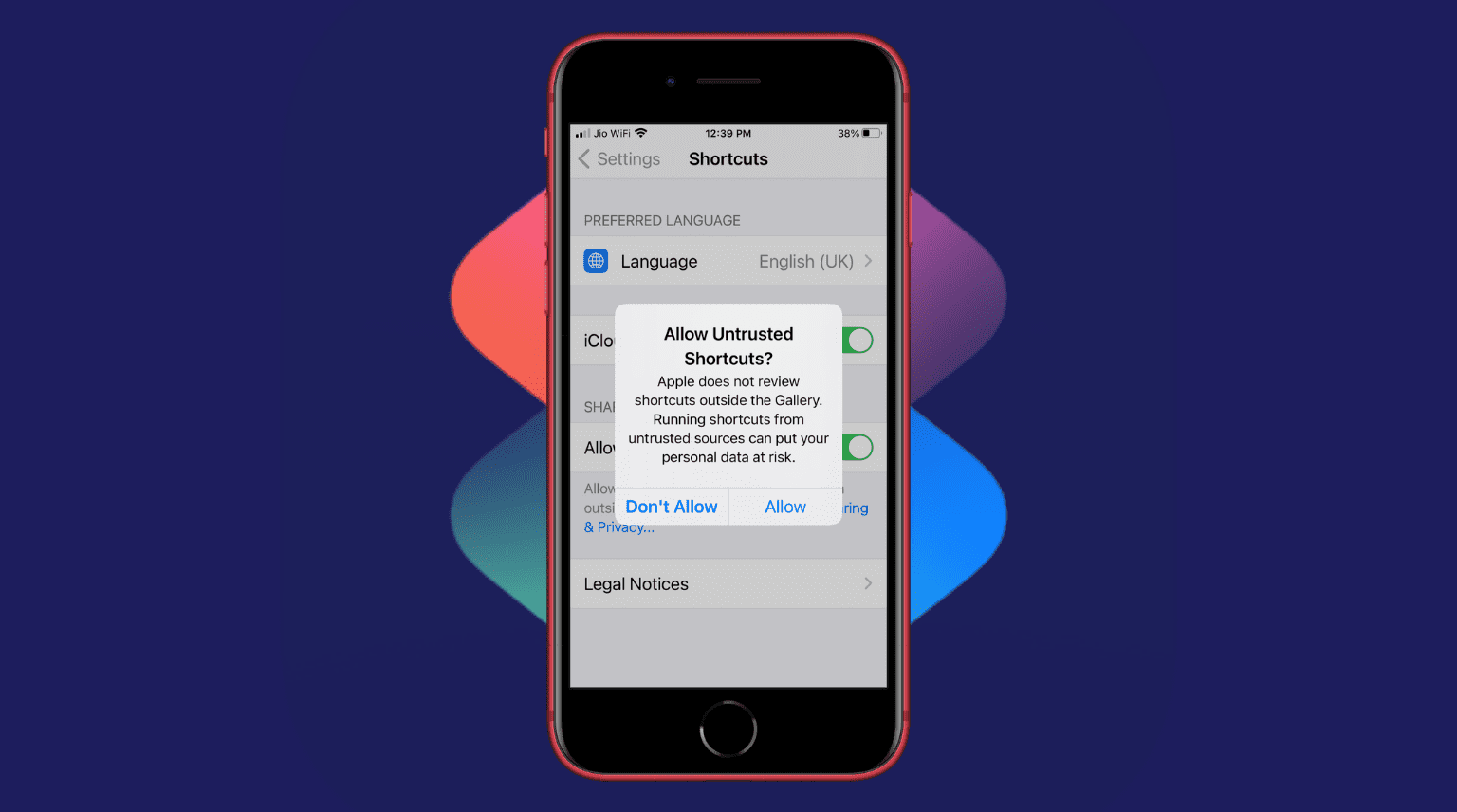
What’s untrusted shortcut on iPhone?
When you open the Shortcuts app on your iPhone and tap Gallery, you see several shortcuts. Apple makes, curates, and reviews them. Thus they consider these shortcuts as trusted and safe. On the other hand, Apple cannot verify the authenticity of shortcuts from outside the Gallery. Therefore, iOS and iPadOS treat all other shortcuts that you get from friends, websites, AirDrop, etc., as untrusted.
Are untrusted shortcuts unsafe?
If your friend is sending you a helpful shortcut, an editor of a reputed publication announces a handy shortcut they built, or a trusted site shares an iCloud link of the shortcut, most likely, they are safe. You can add them to your iPhone and enjoy using them.
You may like: Where to find great shortcuts for your iPhone and iPad
If you get shortcuts from random places you have never heard of, it may have security or privacy issues. It can even do things like access your photos or files (with your permission by showing a popup – in which most people tap OK) and upload them to their server. So, avoid being careless and do not add shortcuts from just about anywhere.
Related: Watch out for malicious Shortcuts
How to allow untrusted shortcuts on iPhone and iPad
Here’s how to allow untrusted shortcuts on iOS 14 and earlier:
- Open the Settings app and tap Shortcuts.
- Enable Allow Untrusted Shortcuts.
- Tap Allow.
- Enter your iPhone passcode to confirm.
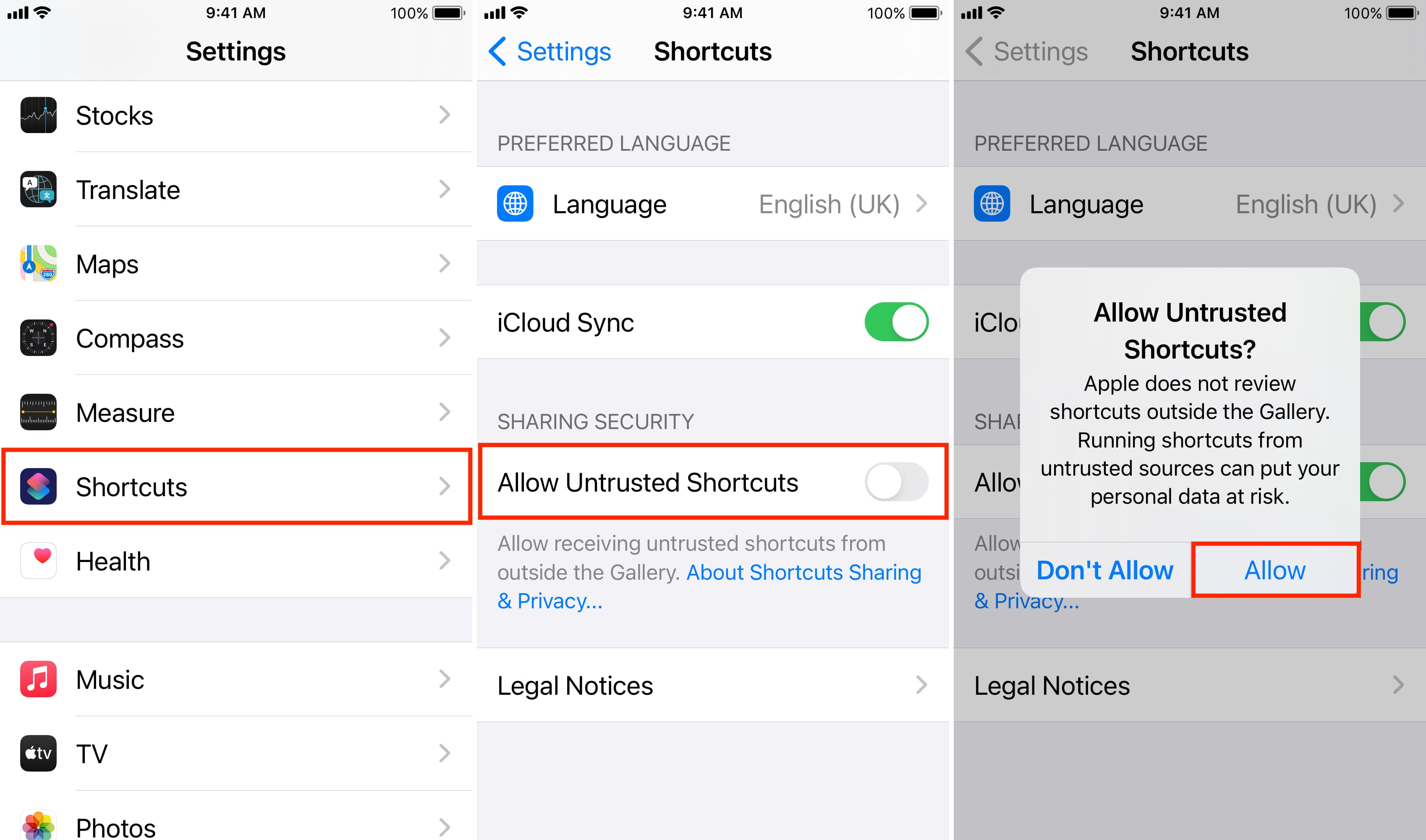
How to fix grayed-out Allow Untrustred Shortcuts
When Allow Untrusted Shortcuts is grayed out, you can’t enable it. Here’s what to do if you can’t tap the Allow Untrusted Shortcuts switch:
- Exit the Settings app and open the Shortcuts app.
- From the My Shortcuts tab, tap on any shortcut to run it.
- Now, go back to Settings and tap Shortcut.
- You’ll see the Allow Untrusted Shortcuts option is no longer grayed out. Tap its switch to turn it on.
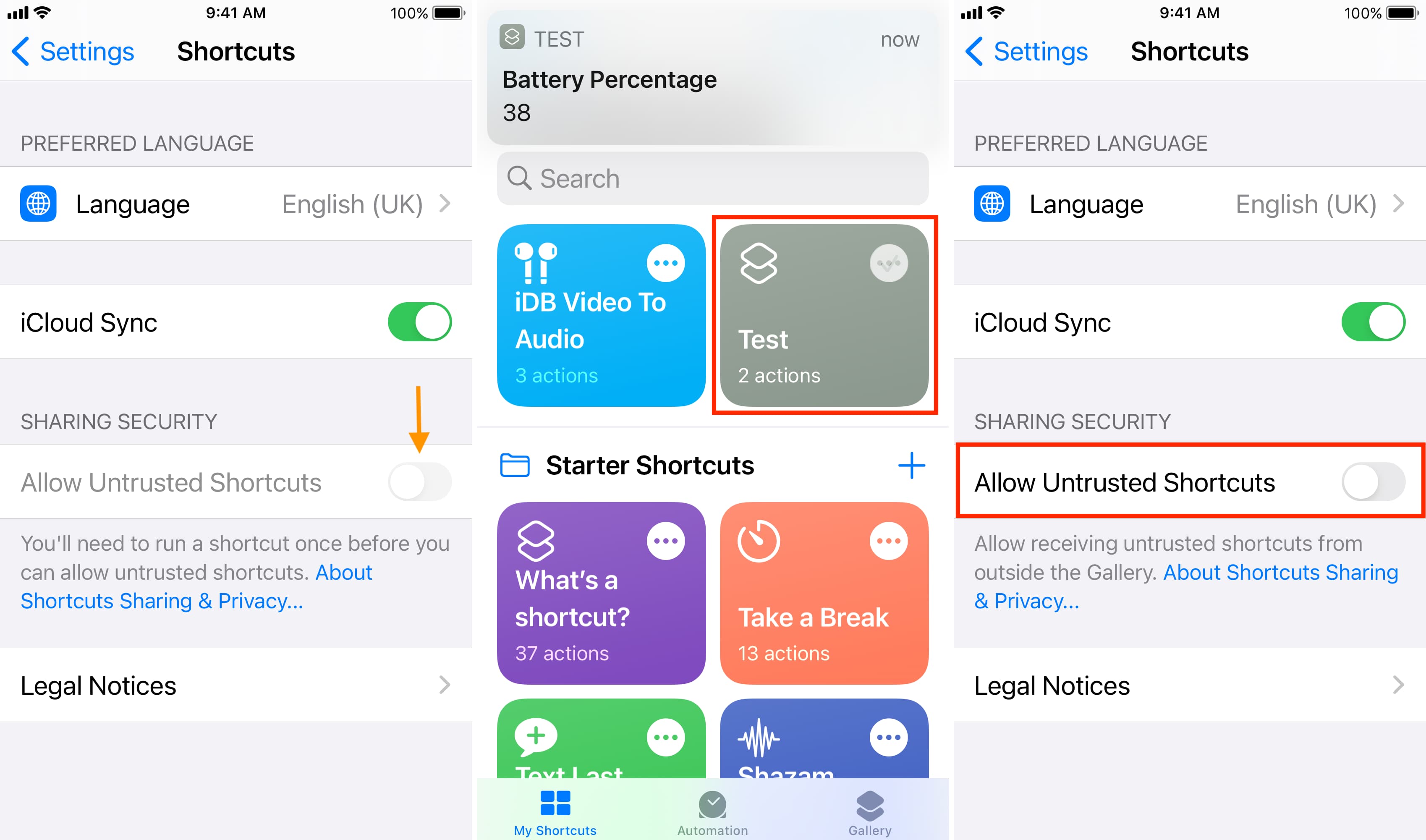
If it’s still grayed out, make sure you run the shortcut properly in step 2. You can also try running a different shortcut. Next, restart your iPhone, and Allow Untrustred Shortcuts should no longer be blocked.
How to enable Allow Untrusted Shortcuts in iOS 15 and later
iOS 15 removed the Allow Untrusted Shortcuts option inside the Settings app. Instead of this, it has added some additional controls.
In iOS 15 and iOS 16, when you try to install a shortcut from outside, it simply shows the screen where you can tap Add Shortcut to get it. You no longer have to specifically allow or block the installation of shortcuts from outside sources.
Shortcut safety options in iOS 15 and iOS 16
Apple replaced Allow Untrusted Shortcuts with some new controls. Here’s how to access them:
- Open the Settings app on your iPhone or iPad.
- Tap Shortcuts.
- You can allow Private Sharing to receive shortcuts from your contacts.
- Tap Advanced to see additional options. From here, you can prevent the shortcut from running scripts or sharing large amounts of data. You can also prevent them from deleting things without your confirmation or deleting large amounts of data.
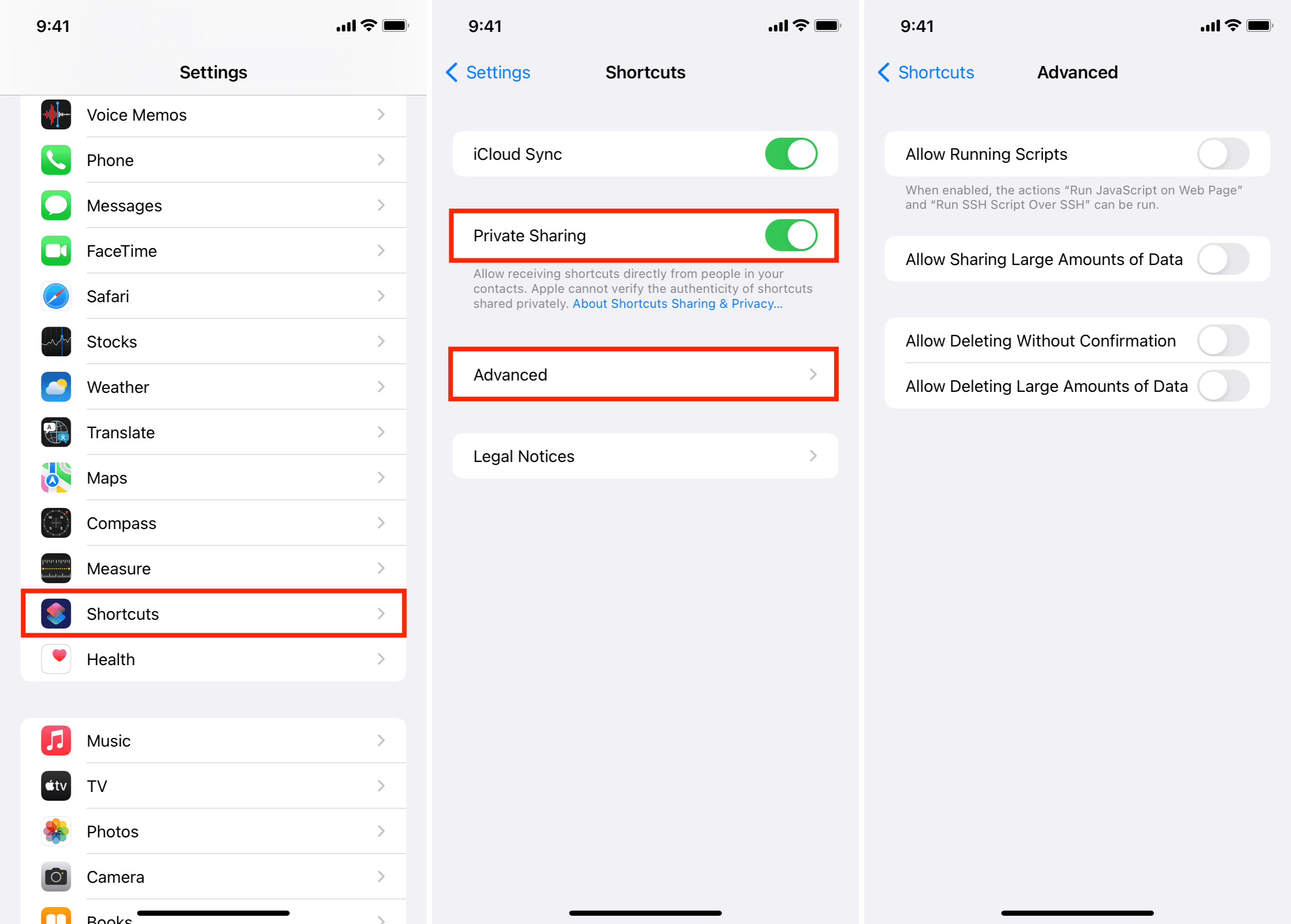
How to delete a shortcut
Even after you add an untrusted shortcut, you can easily delete it if you no longer need it or have uncertainty about it:
- Open the Shortcuts app and be in the My Shortcuts section.
- Tap Edit, select the shortcuts, and touch Delete. If you’re on iOS 15, tap Select, choose the shortcut you wish to remove and hit Delete > Delete Shortcut.
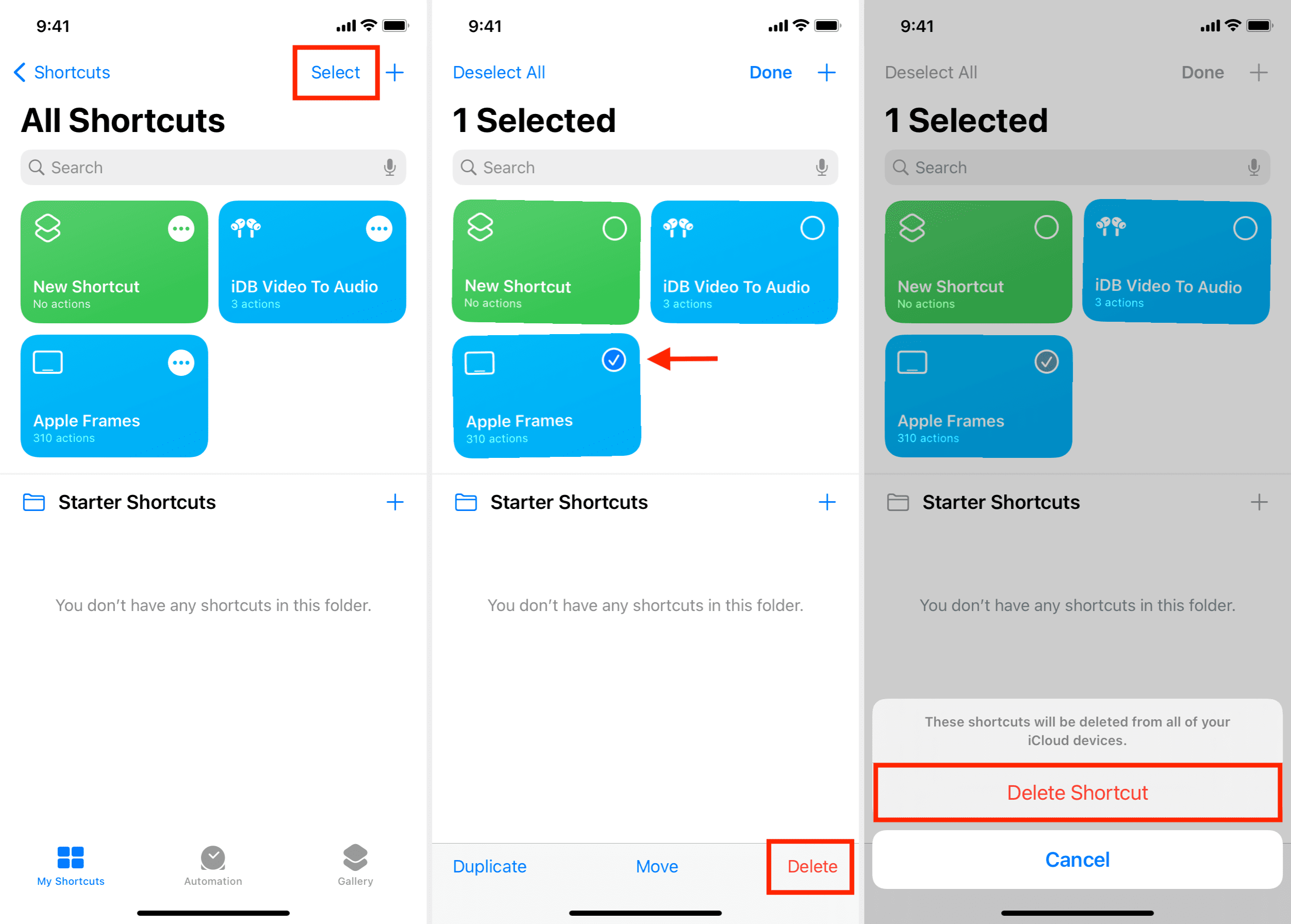
Check out next: