Here's how to turn off inline text predictions on your iPhone, iPad and Mac without disabling word suggestions above the keyboard.
How to turn off inline text predictions on your iPhone, iPad and Mac
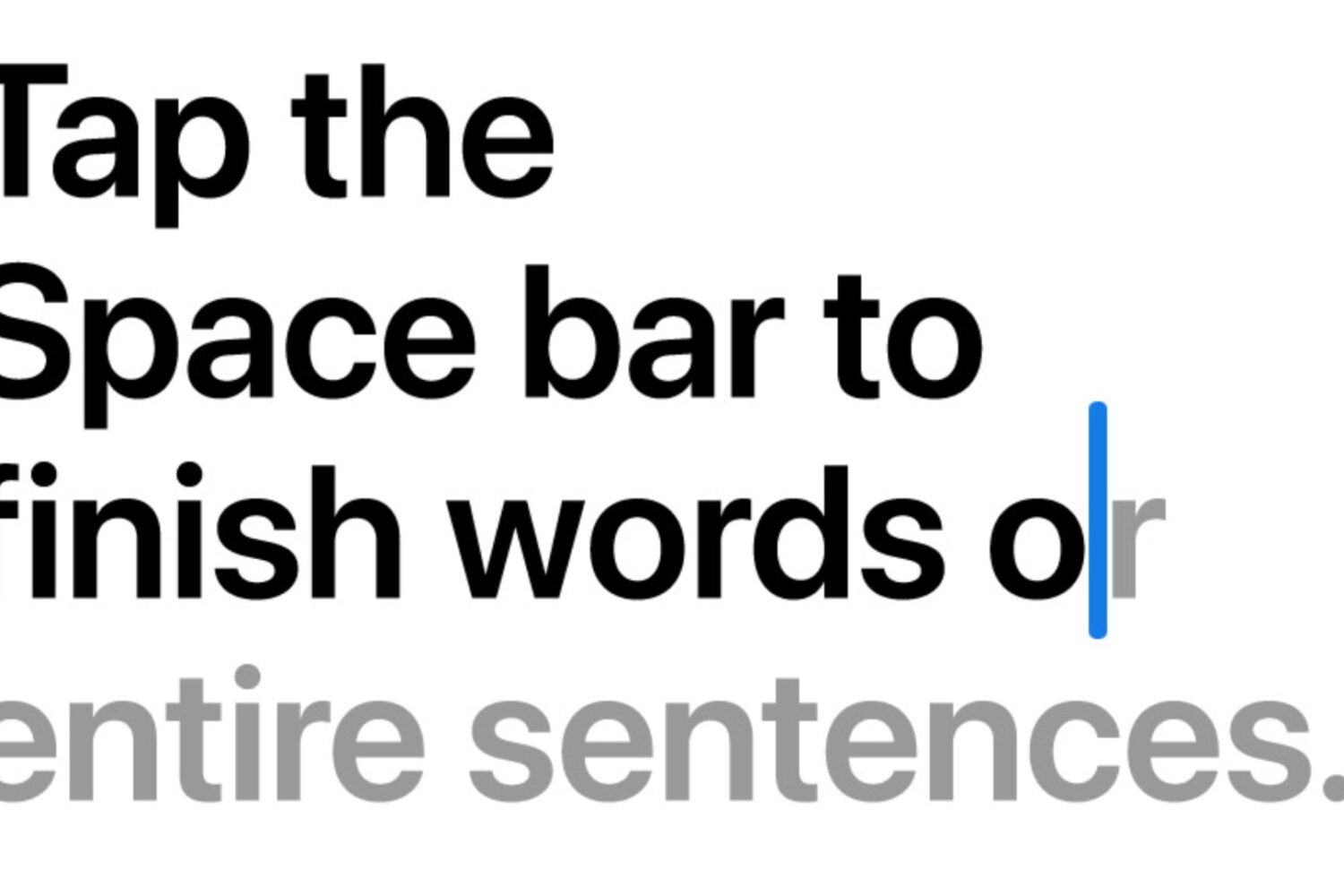
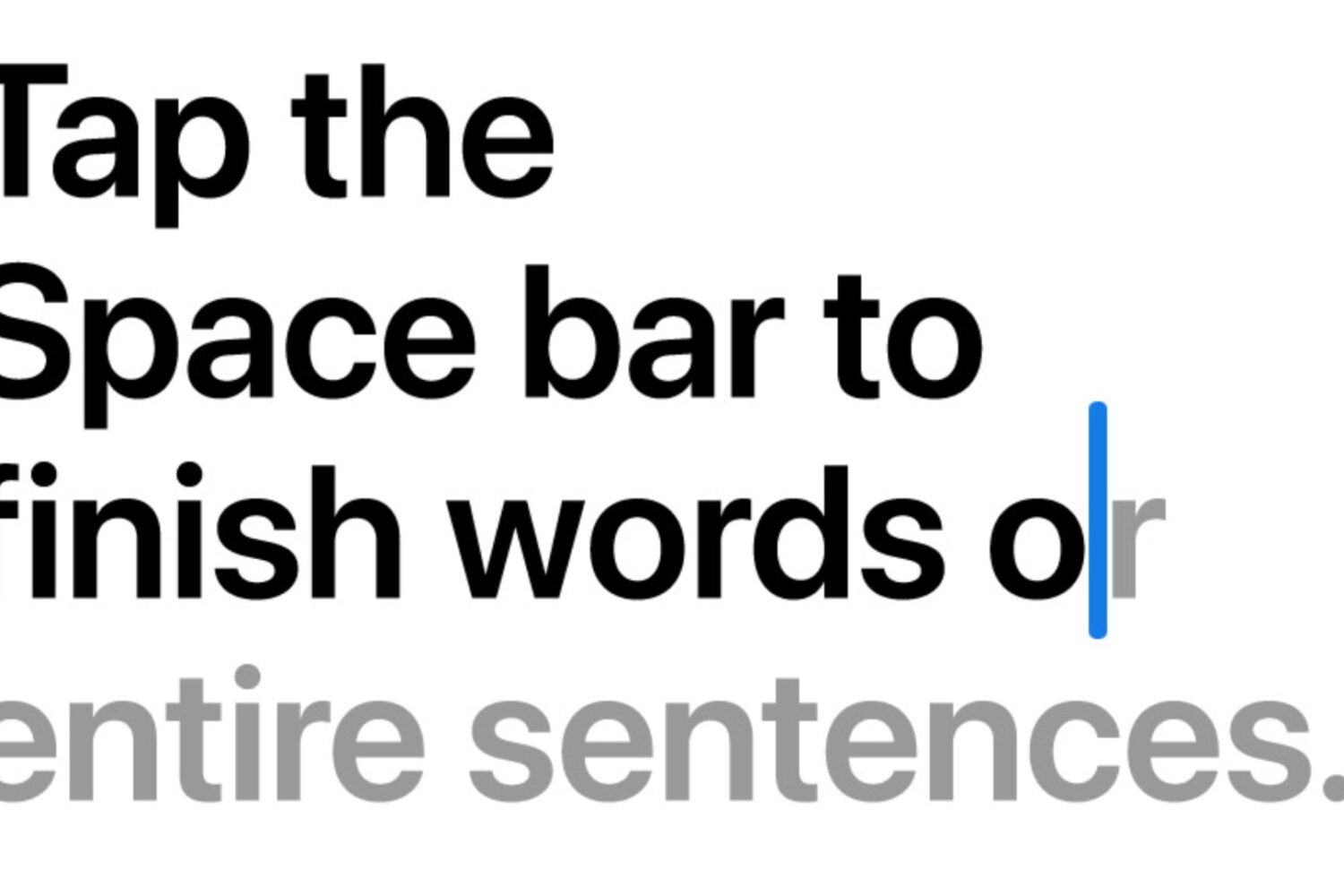
Here's how to turn off inline text predictions on your iPhone, iPad and Mac without disabling word suggestions above the keyboard.
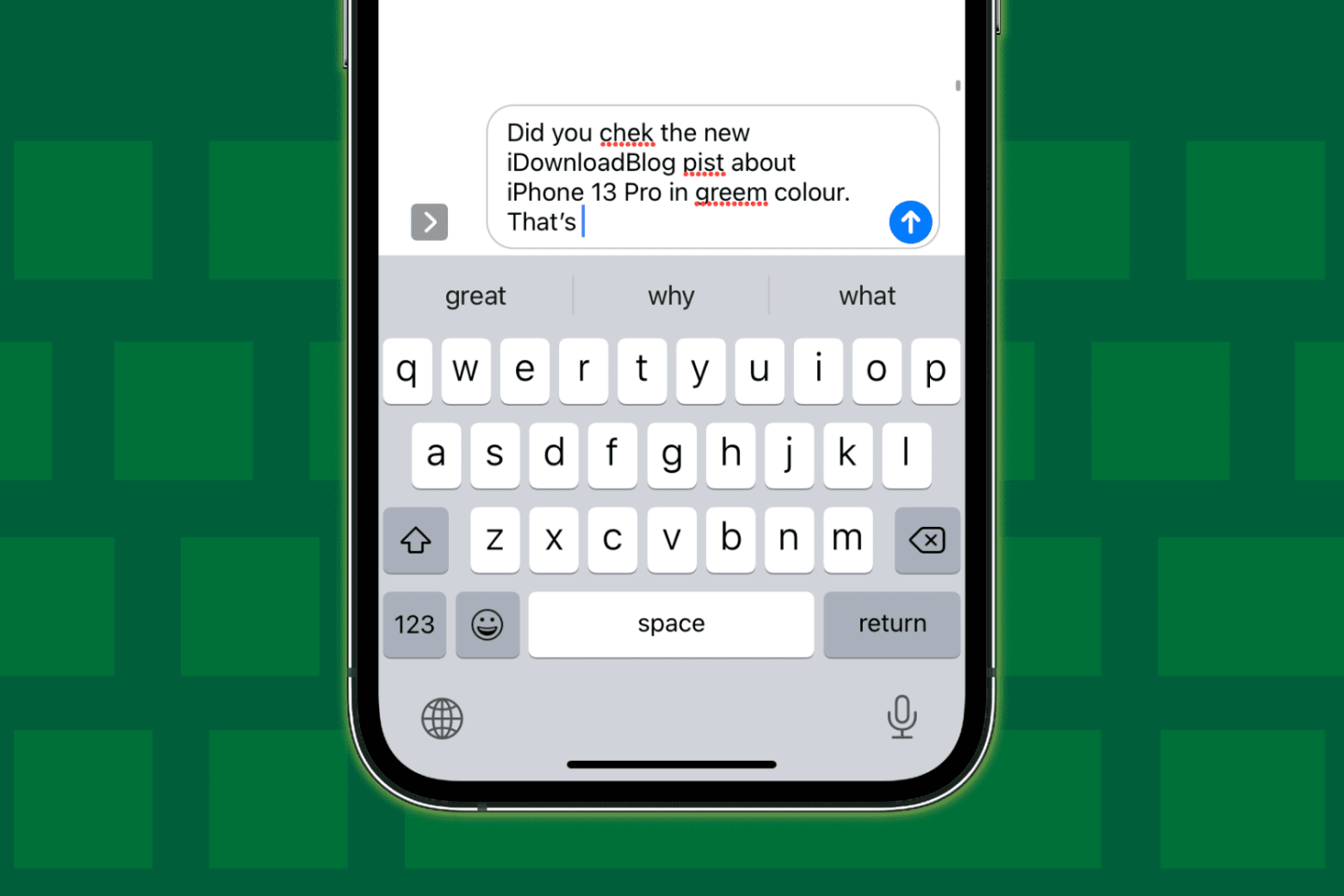
Auto-correct or auto-correction automatically corrects the words you misspell while typing. It's a handy feature that ensures your typing is spell-checked and error-free. However, sometimes it can get flaky.
If auto-correct is not working accurately on your iPhone or iPad or not working at all, the following solutions will fix the issue.
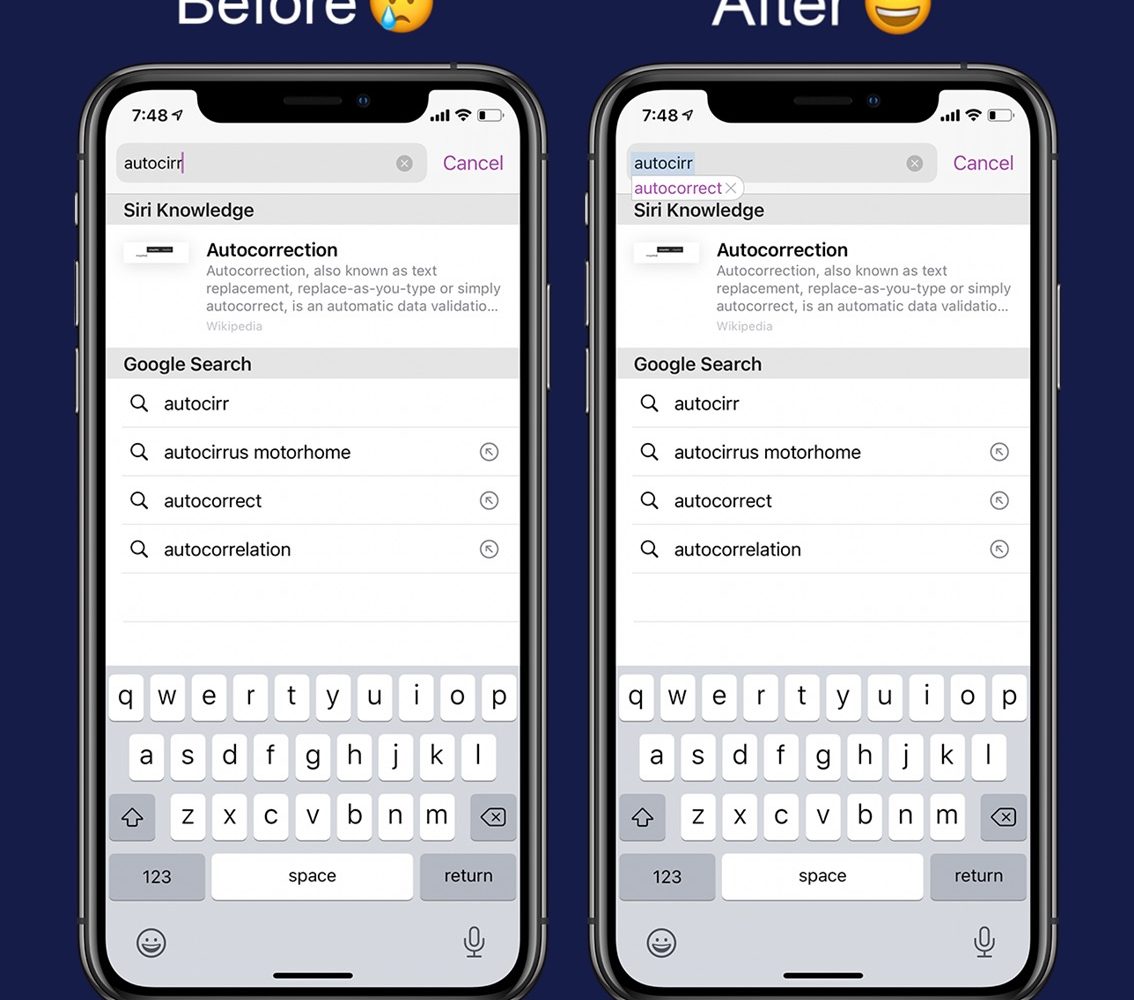
Autocorrect can make small adjustments to your typing in real-time to help keep your spelling in check when messaging or typing notes. But one place where autocorrect doesn’t seem to apply is the multi-function search bar in the Safari app.
It seems Apple went out of their way to prevent URLs from being auto-corrected into incorrect URLs before visiting a website. On the other hand, autocorrect can be a useful asset if you habitually misspell search queries since the search bar is used for both URLs and search queries; not just one or the other.
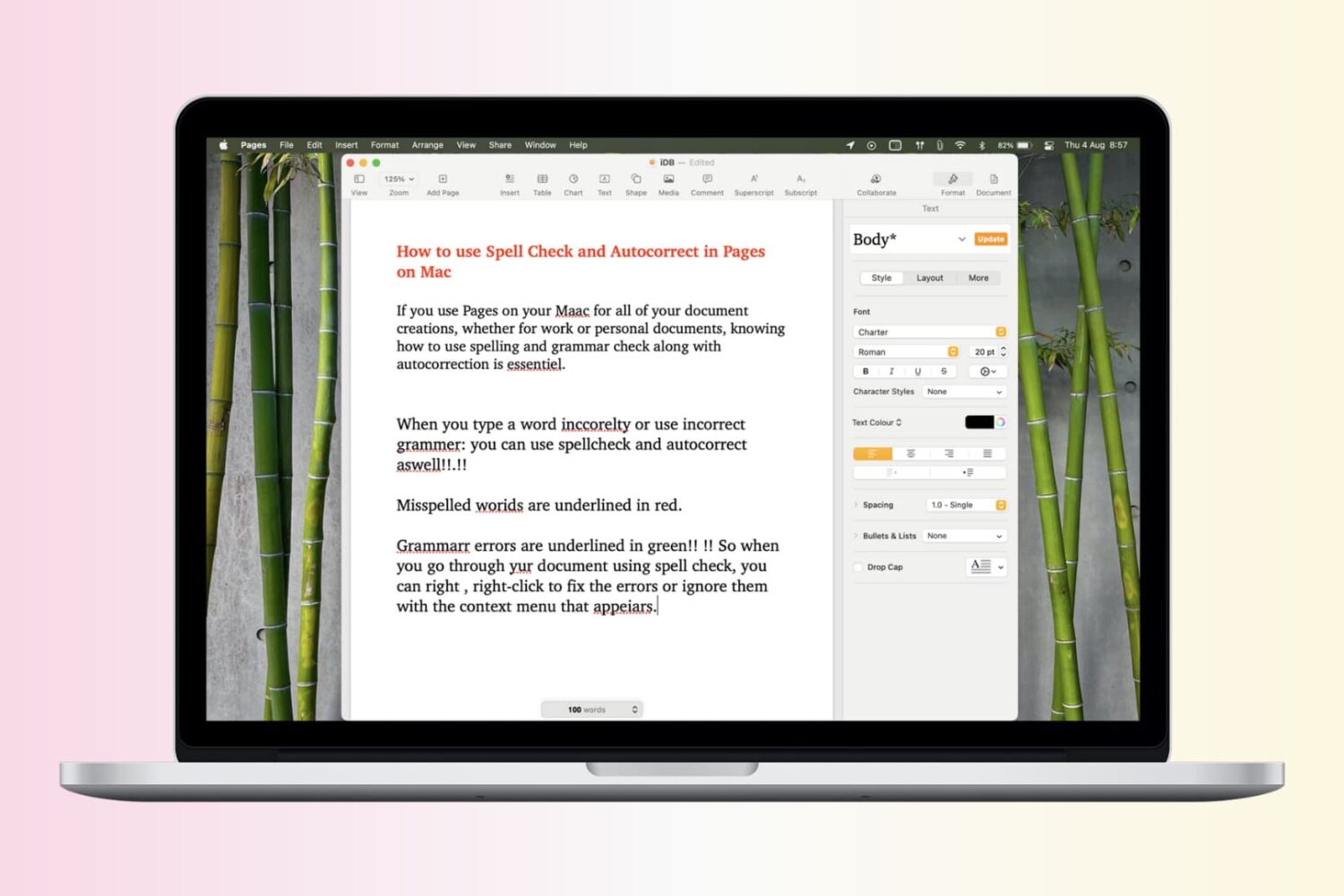
Spelling and grammar are essential when composing a document in Pages on Mac, especially for business or school papers. Knowing how to use the spelling and grammar check along with autocorrection can save you from simple mistakes that can make your documents appear unprofessional or worse.
If you haven’t taken a moment to check out these tools, this tutorial is for you. Here’s how to use spelling and grammar check as well as autocorrection in Pages on your Mac.
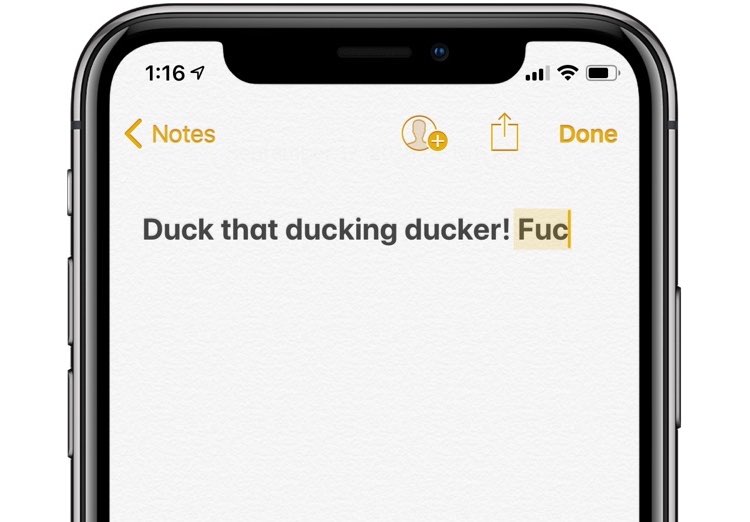
Ken Kocienda, the former Apple engineer who wrote the original iPhone keyboard with the dictionary, auto-correct and other features, says blocking suggestions for any swear words that the user might type was a necessary tradeoff that the team simply had to make.
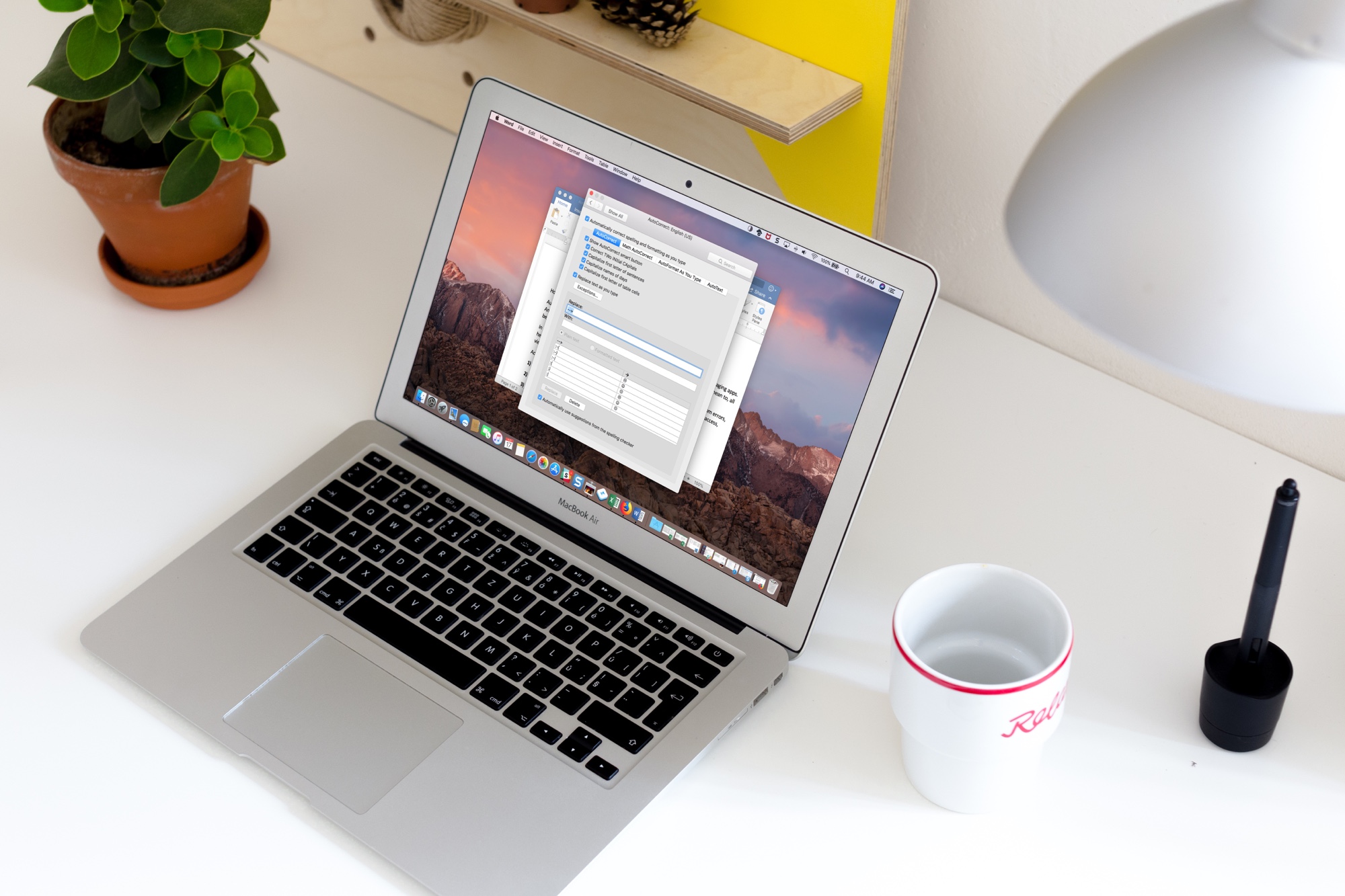
Auto-correction is one of those features you either love or hate. We see it most in text messaging apps. And, it can be aggravating when you end up sending something in a message that you didn’t mean to, all because it was “automatically corrected” for you.
In Microsoft Word, however, the AutoCorrect feature can be quite useful. It can save you from errors, help you get your words out quicker, and format your document as you type. Here’s how to access, view, and adjust AutoCorrect settings in Word on Mac.
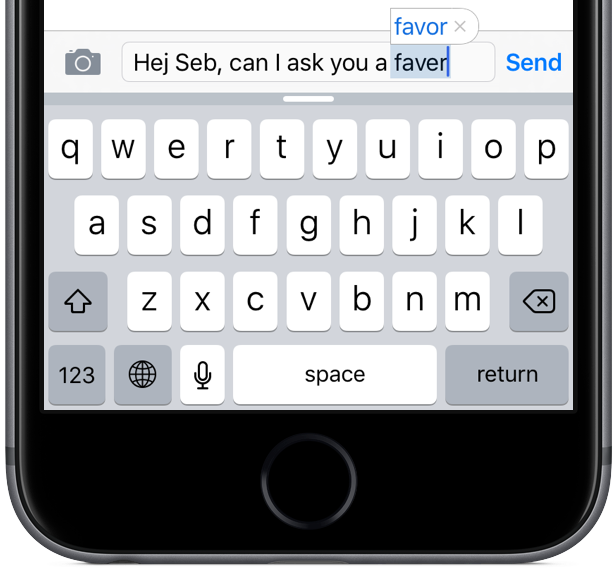
Just as soon as Apple corrects the bug that caused "i" to autocorrect to "A[?]", there appears to be yet another one popping up. Several users are reporting that "it" is sometimes being auto-corrected to "I.T." in iOS 11.
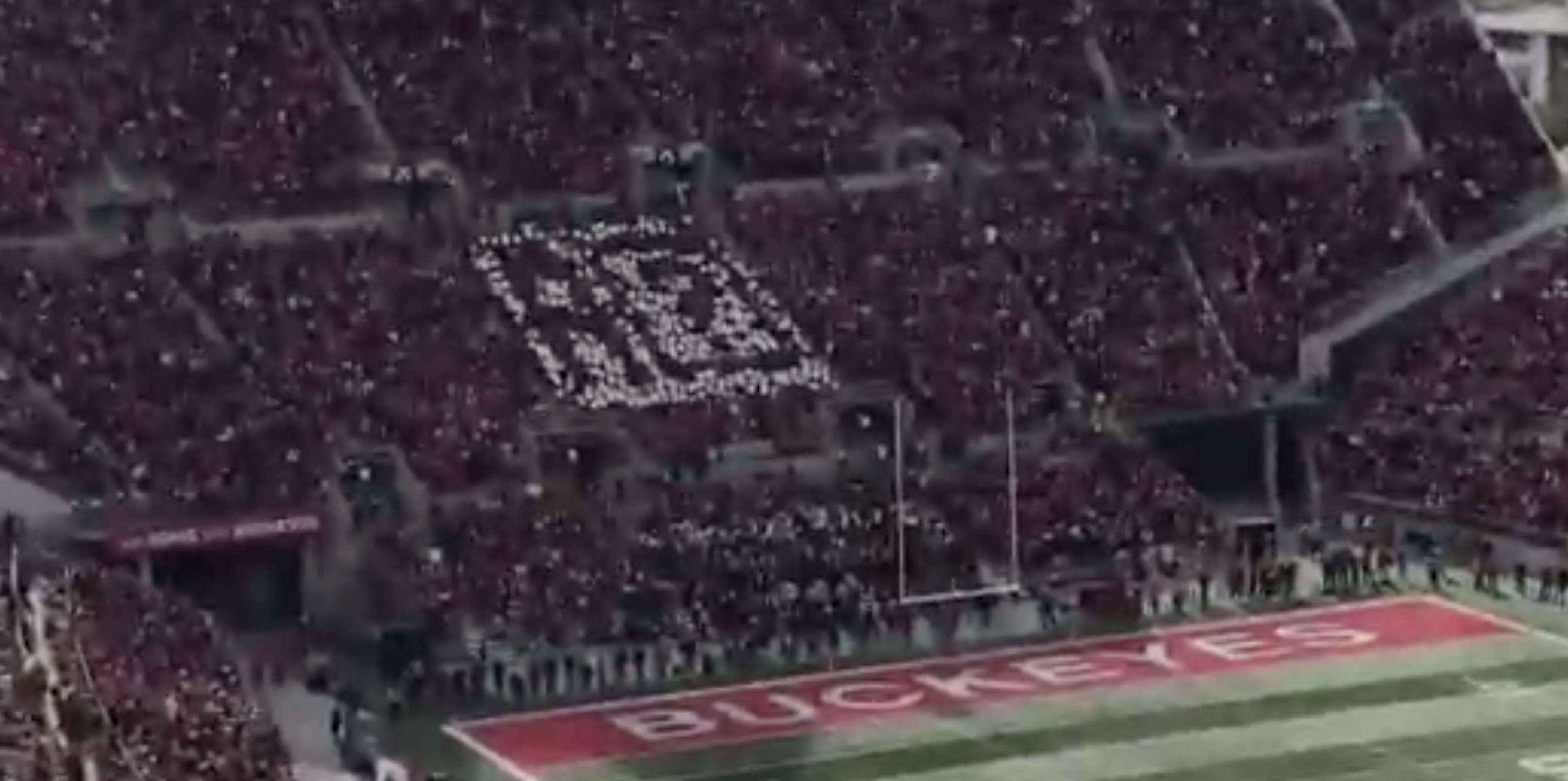
The Ohio State University and Apple recently entered into a new agreement, but that hasn't stopped them from poking a little fun their way during a recent OSU football game.
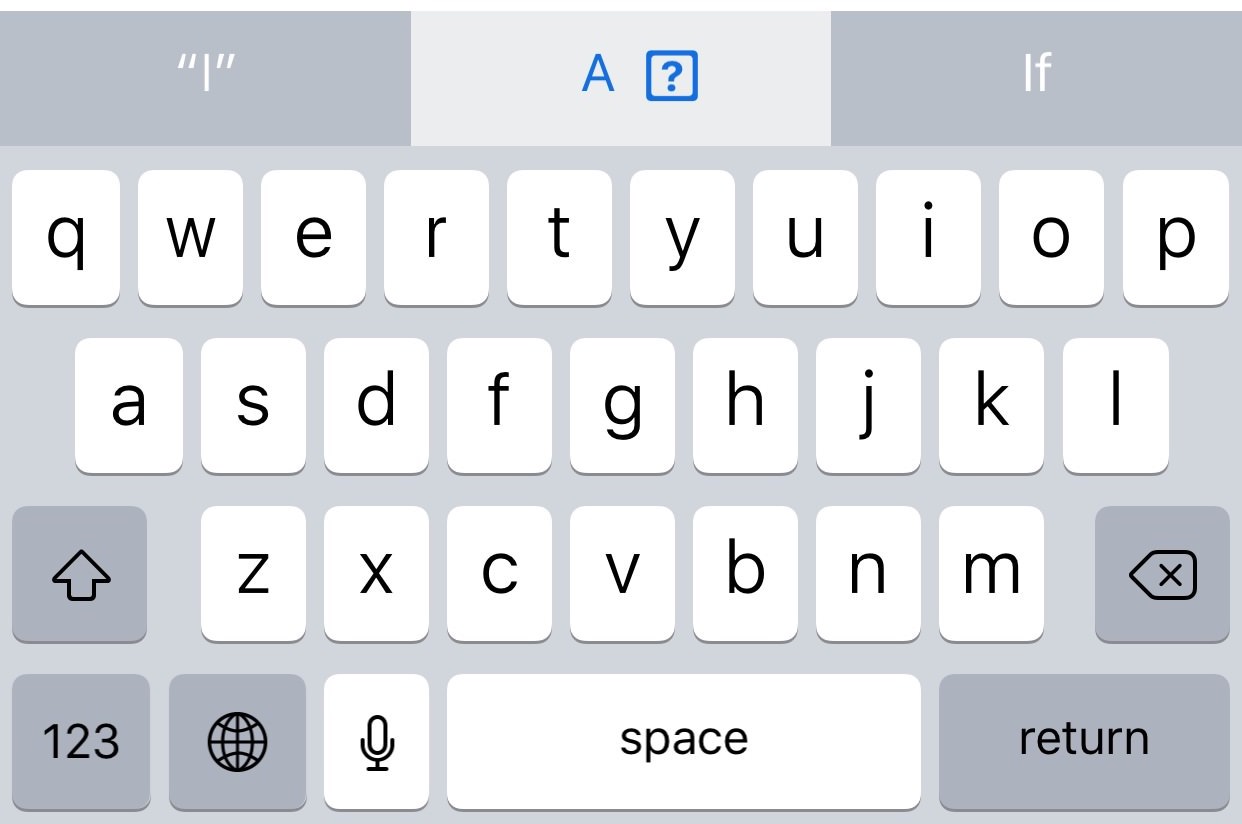
Apple's QuickType keyboard bug in iOS where typing the letter “i” can replace it with the uppercase letter “A” and a question mark symbol could be a machine learning problem, according to Daring Fireball's John Gruber.
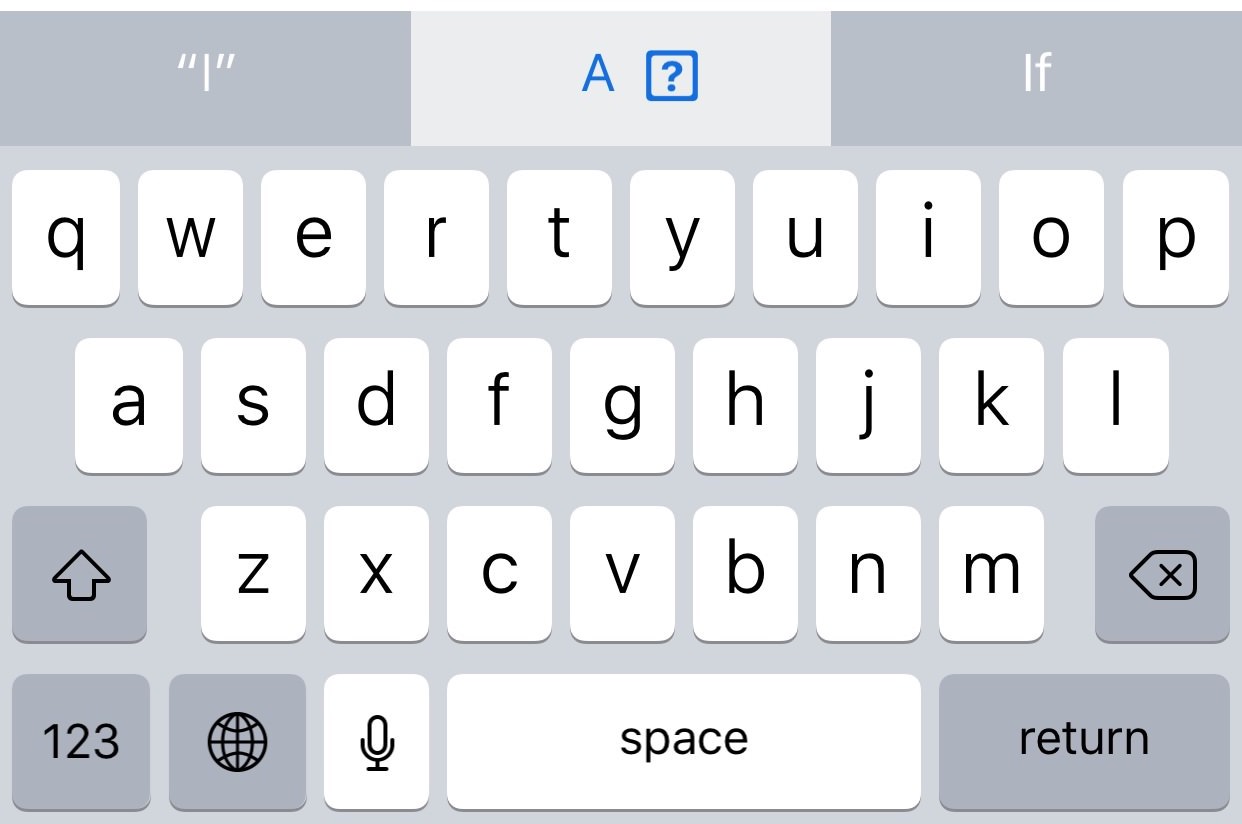
iOS 11.2 beta 2 includes a fix for the predictive text bug where typing the letter “i” can replace it with the uppercase letter “A” and a question mark symbol.
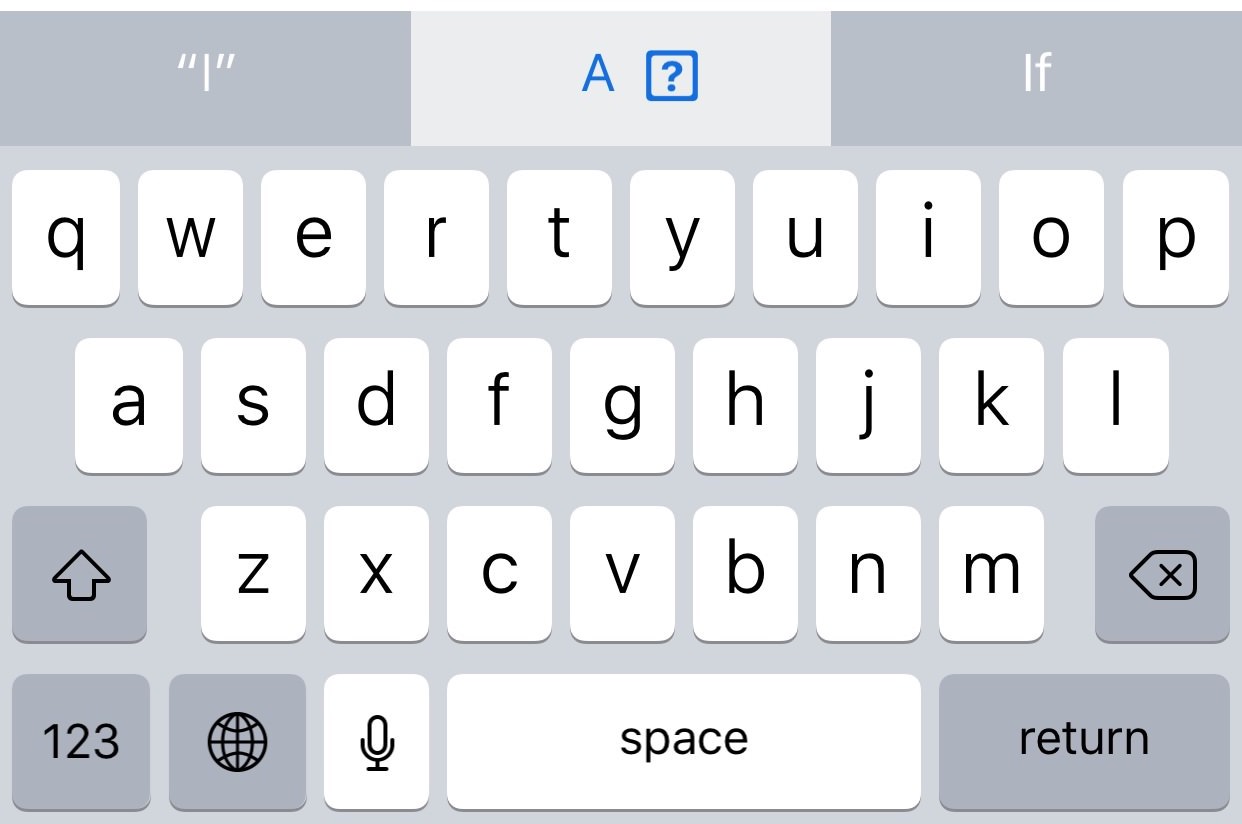
A new Apple support document published two days ago recommends a temporary workaround solution for a weird auto-correct bug in iOS 11.1 where typing the letter "i" can replace it with the uppercase letter “A” and a question mark symbol.
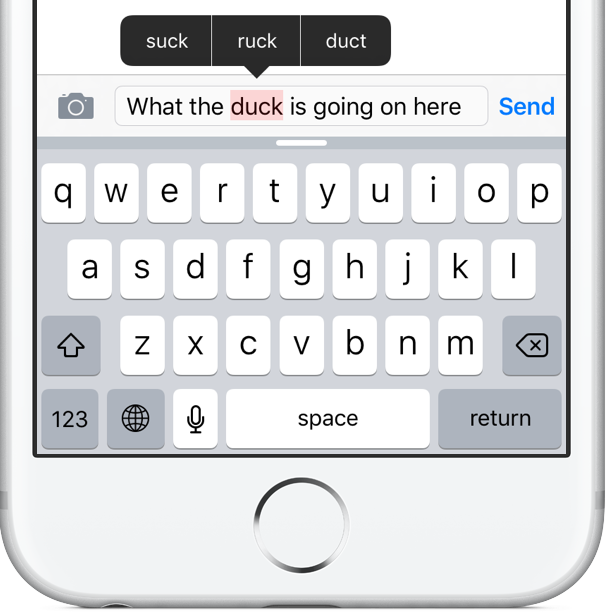
There probably isn't a single iPhone user on this planet that hasn't experienced the “joys” of the Auto-Correction feature interfering with their messaging. Auto-Correction mistakes often produce hilarious miscommunications (there's a website for that).
Whether or not you're a heavy typist, you'll appreciate that Apple's been researching ways to improve Auto-Correction, according to a patent application that surfaced yesterday in the United States Patent and Trademark Office's (USPTO) database.
Cryptically titled “Device, method and graphical user interface for visible and interactive corrected content,” it envisions highlighting auto-corrected words in an iMessage for the recipient and a built-in Messages feature for streamlining the process of clarifying what the sender meant.