Here’s how to turn off inline text predictions on your iPhone, iPad and Mac without disabling word suggestions above the keyboard.
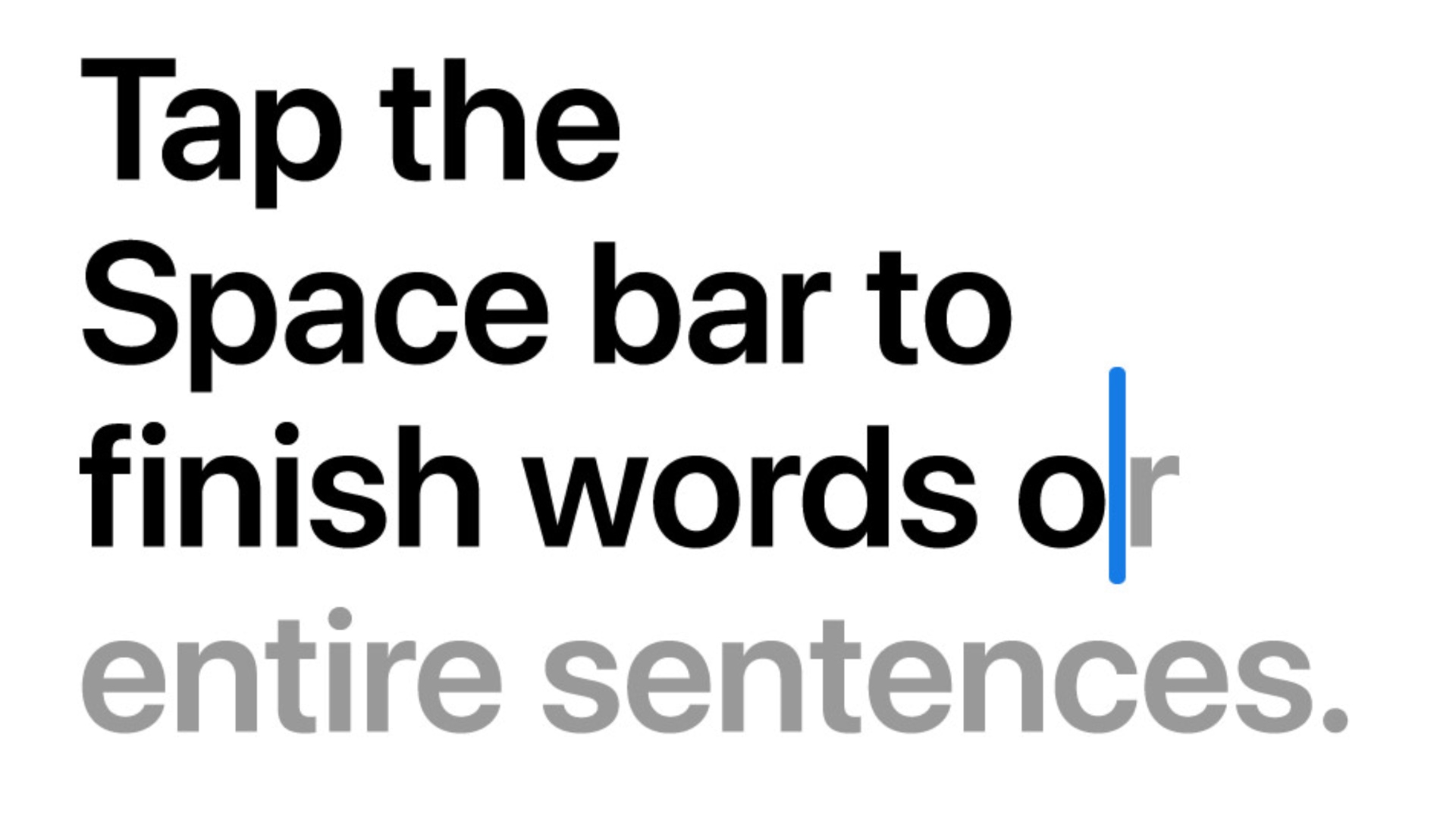
iOS 17’s virtual keyboard uses large language models (LLMs) to boost autocomplete features like Inline Text Predictions, which autocompletes sentences you’re typing by letting you accept the word or phrase in gray text with a press of the Space bar key.
Unfortunately, iOS versions before iOS 17.2 don’t support turning predictive inline text off without disabling word and emoji suggestions above the keyboard.
Worry not, friends, grab your phone and follow along as we explain how to turn off inline predictions on an iPhone, iPad and Mac without disabling the handy predictive autocomplete suggestions above the keyboard.
How to turn off inline text predictions on an iPhone and iPad
In iOS 17.2, iPadOS 17.2 and macOS Sonoma 14.2 or later, you can toggle off inline text predictions in the keyboard settings and still use predictive text.
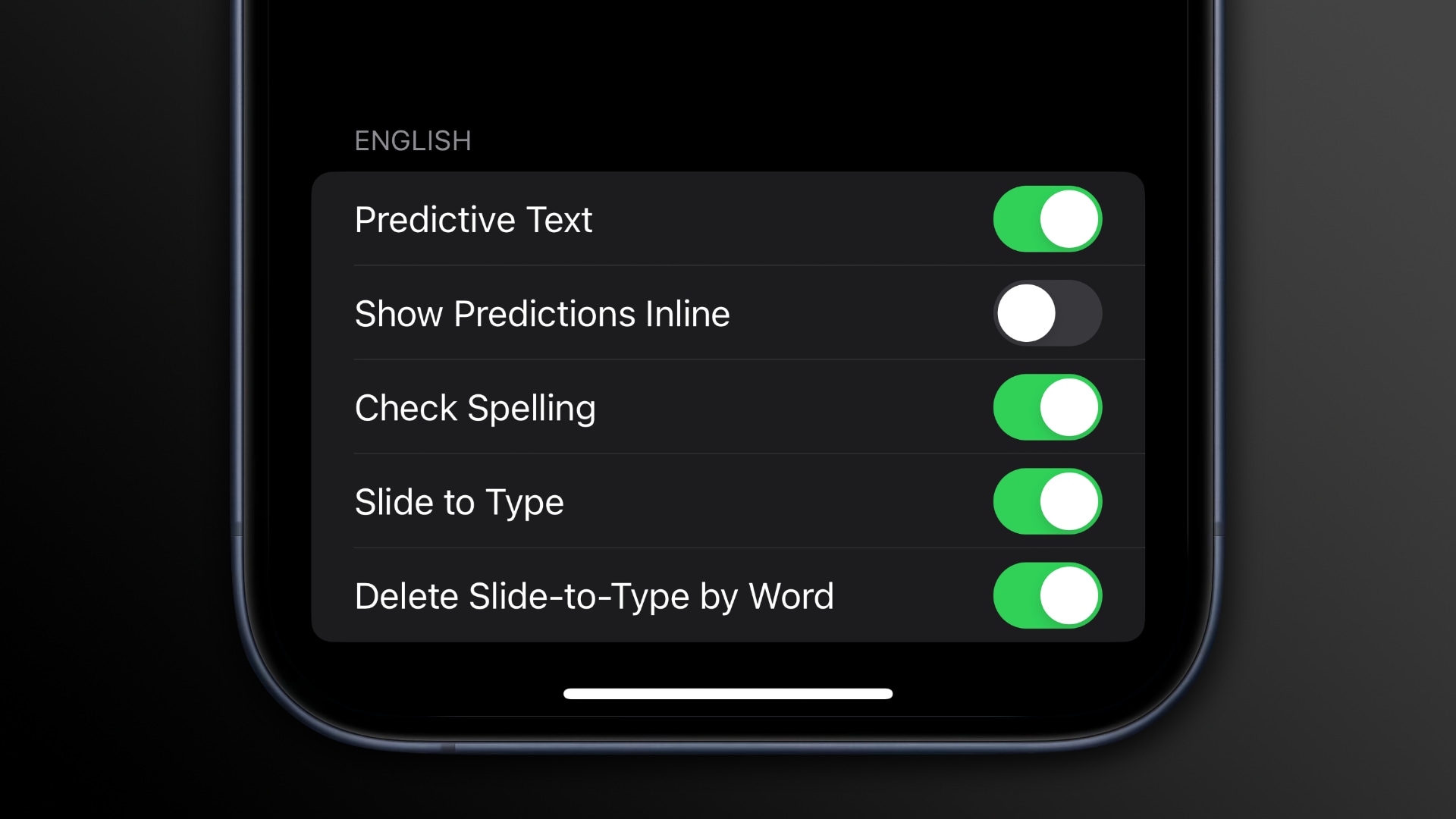
- Launch the Settings app on your iPhone or iPad
- Select General from the main list.
- Choose Keyboard.
- Scroll down and switch off the Show Predictions Inline option.
This will disable predictions in grey text, but you’ll still see suggested words above the keyboard (to disable those, toggle off Predictive Text in the keyboard settings).
How to turn off inline text predictions on a Mac
Use the Keyboard preferences in the System Settings app on your Mac running macOS Sonoma 14.2 or later to turn off inline text predictions.
- Click the Apple menu and choose System Settings.
- Scroll down and select Keyboard in the sidebar.
- Click the Edit button below the Text Input header.
- Turn off Show inline predictive text, then click Done.
Inline text predictions work the same on your Mac as your iPhone and iPad: Press the Space bar to accept an inline suggestion, or keep typing to ignore it.
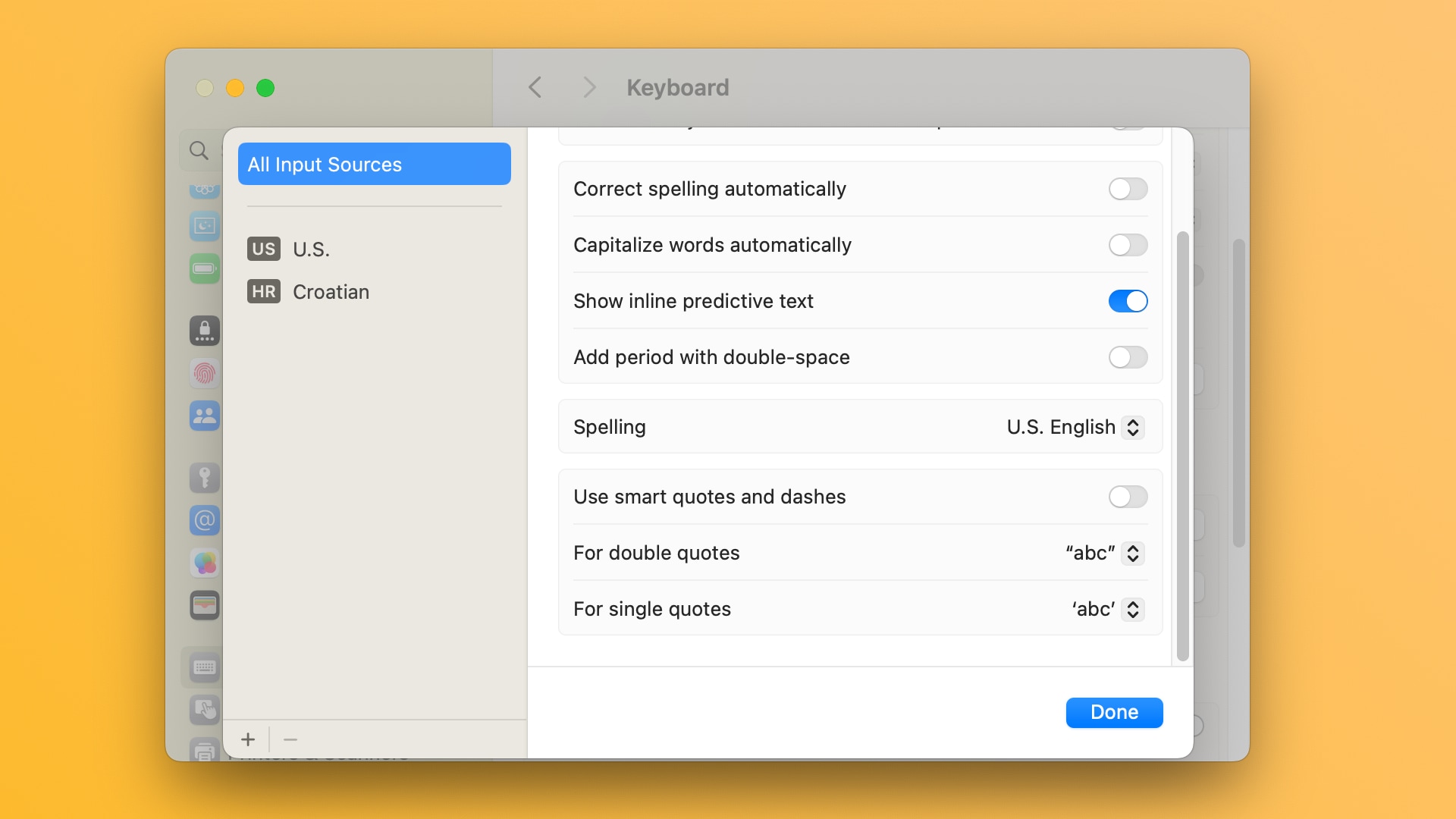
Predictive inline text can be toggled separately from the Auto-Correct feature, which underlines misspelled words in red and shows suggestions. To turn Auto-Correct on or off, toggle the switch labeled Correct spelling automatically. To manage Auto-Correct for each app separately, click the Edit > Spelling and Grammar menu.
Type faster with predictive text on the iPhone, iPad and Mac
Inline text predictions and other predictive keyboard settings use on-device machine learning to analyze every keystroke made. Inline text predictions don’t support all phones compatible with iOS 17—you’l need at least an iPhone 12 to use the feature.
Inline text predictions are not available for all languages. At this time, they only worked in English in nine regions. Visit Apple’s iOS Feature Availability page occasionally to check if support for new languages has been added.