Learn how to use the video scrubber on your Apple TV to see not only the time remaining until the show ends but also the time it will be when you finish watching.
How to precisely see when a video you’re watching will end on Apple TV
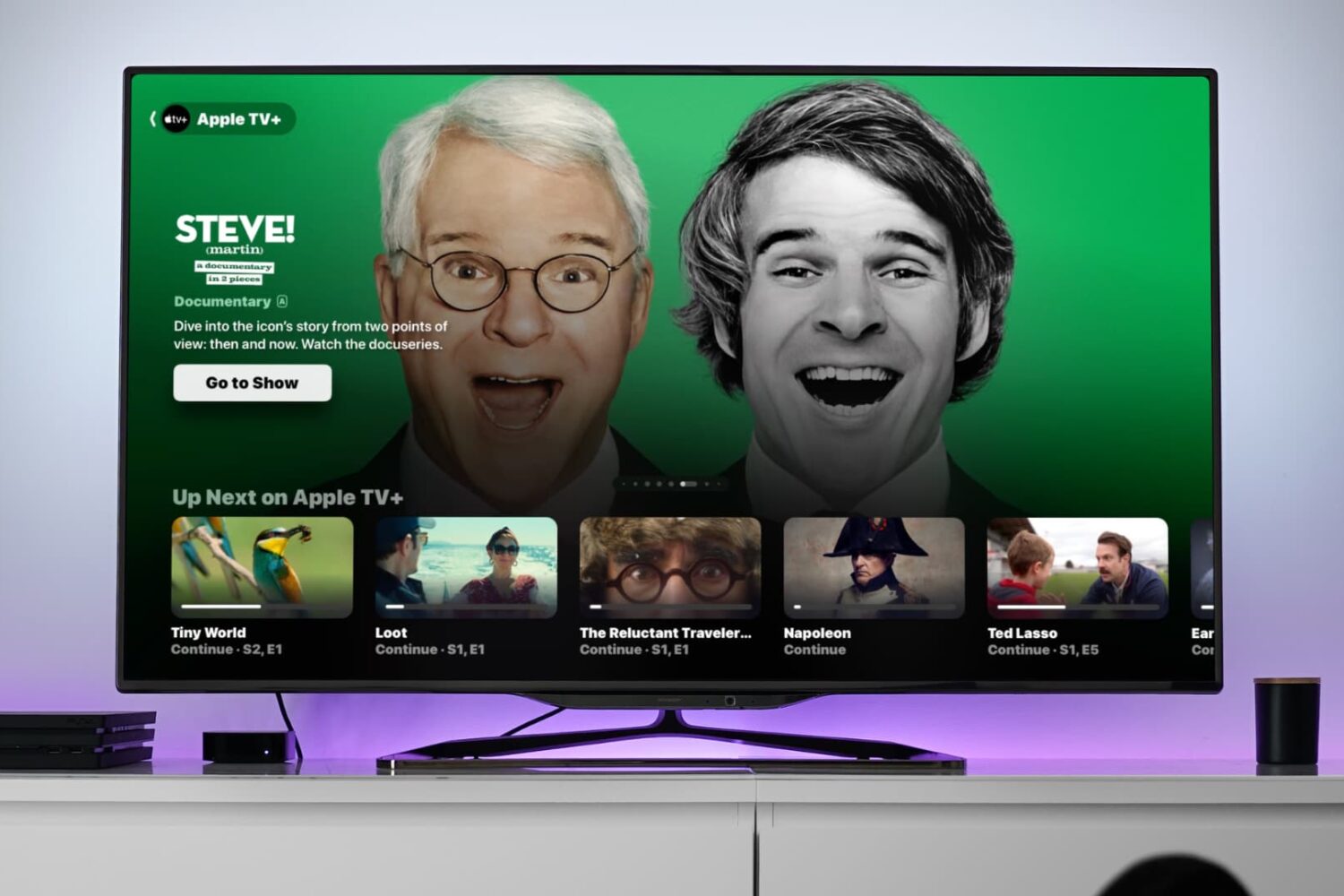
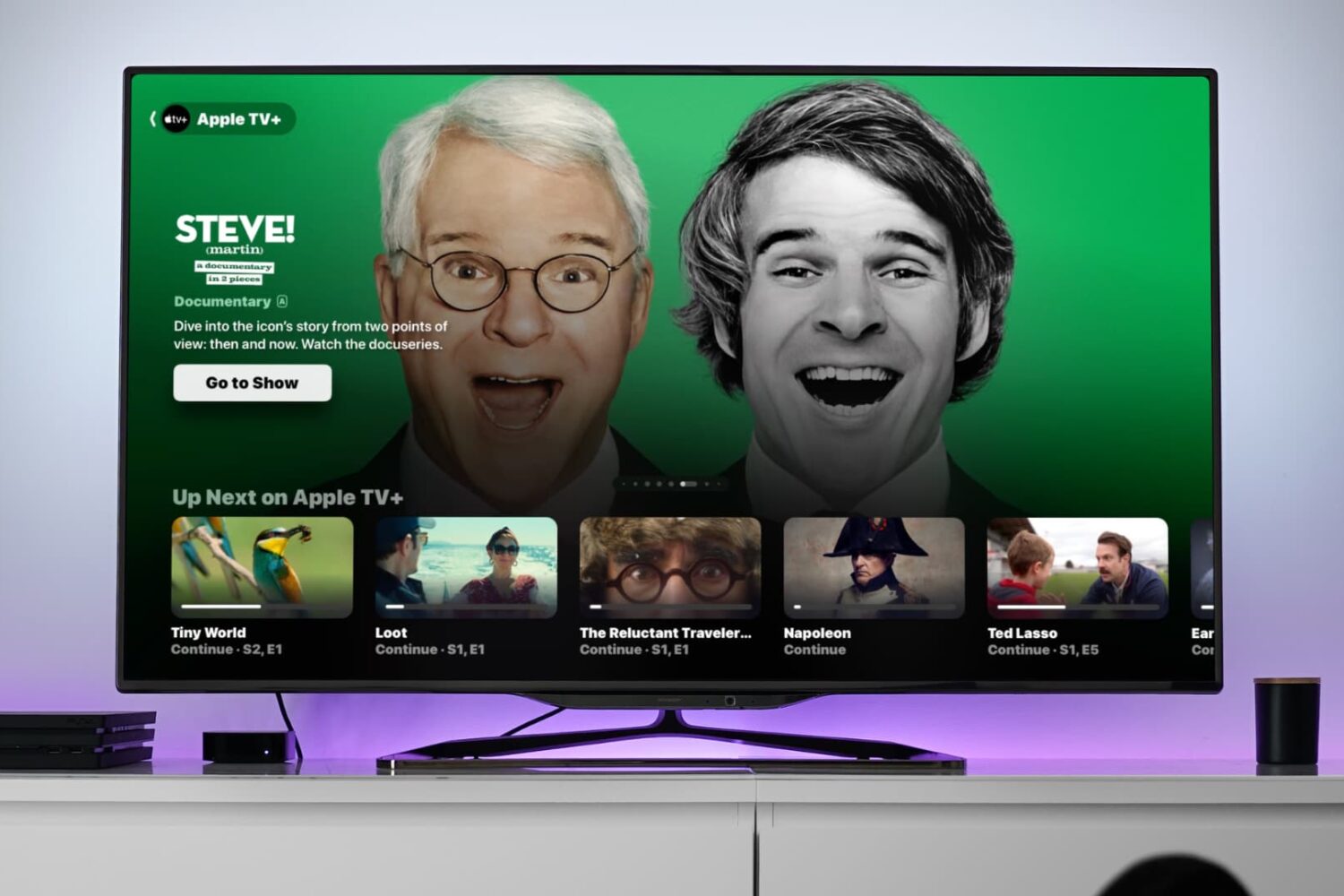
Learn how to use the video scrubber on your Apple TV to see not only the time remaining until the show ends but also the time it will be when you finish watching.

Most likely, you're already familiar with the password autofill on your iPhone and iPad. But this feature goes one step further, and you can use AutoFill Passwords to log into apps on your Apple TV straight from your iPhone or iPad.
Curious? Here’s how to use that AutoFill Passwords feature on your Apple TV.
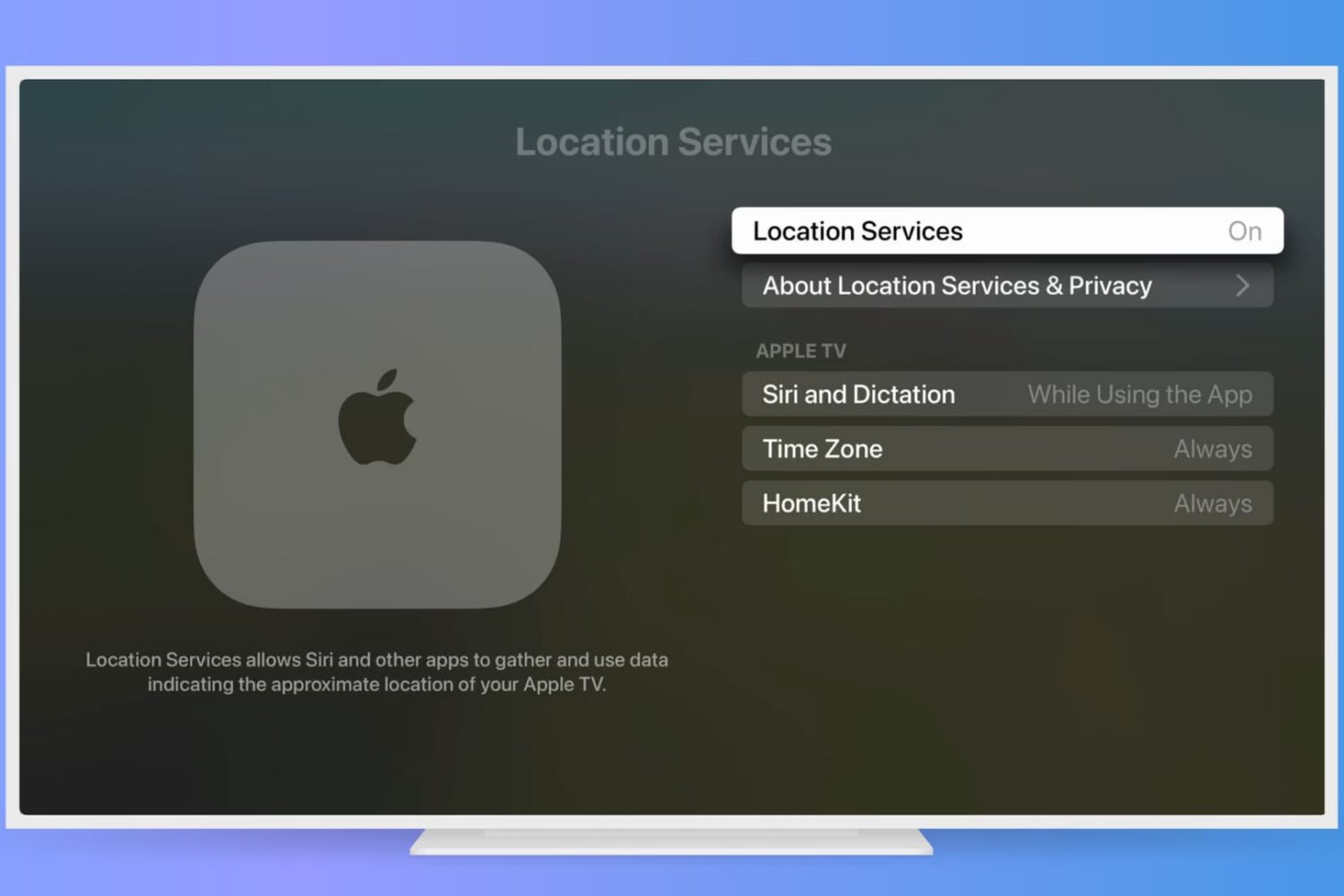
If you find the Location Services feature on your iPhone or iPad useful, you can use this on your Apple TV too. See movie times at your local theater, order pizza delivery, or get your current temperate with apps and other services using your location.
Here’s how to enable and adjust your Apple TV Location Services settings.
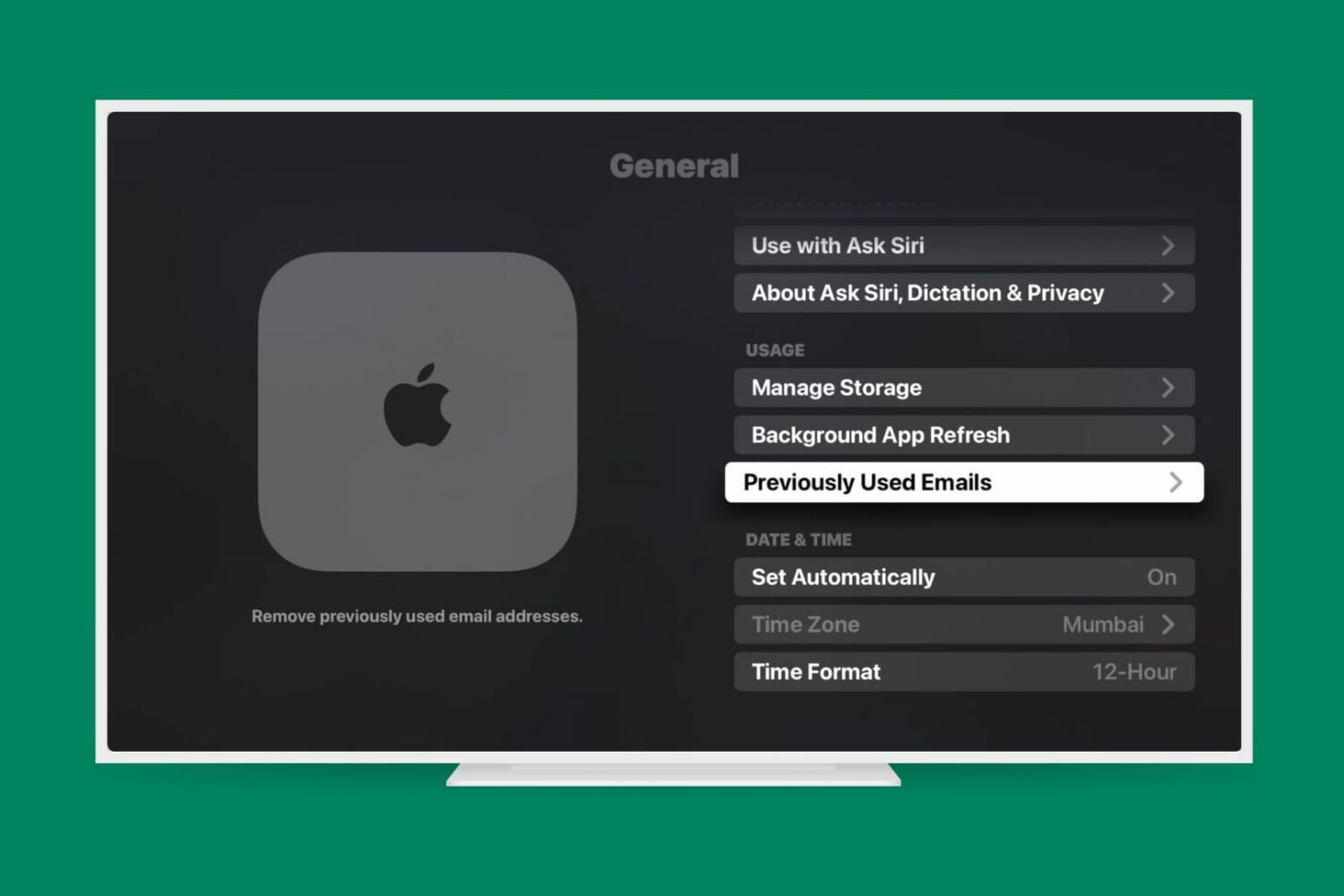
Learn how to remove previous Apple IDs and emails from your Apple TV, ensuring privacy, security, and a personalized entertainment setup.

Your Apple TV screen saver can display beautiful customizable images and videos after a few minutes of inactivity. In this tutorial, we'll walk you through the steps to customize your Apple TV screen saver settings and make the most out of this feature.
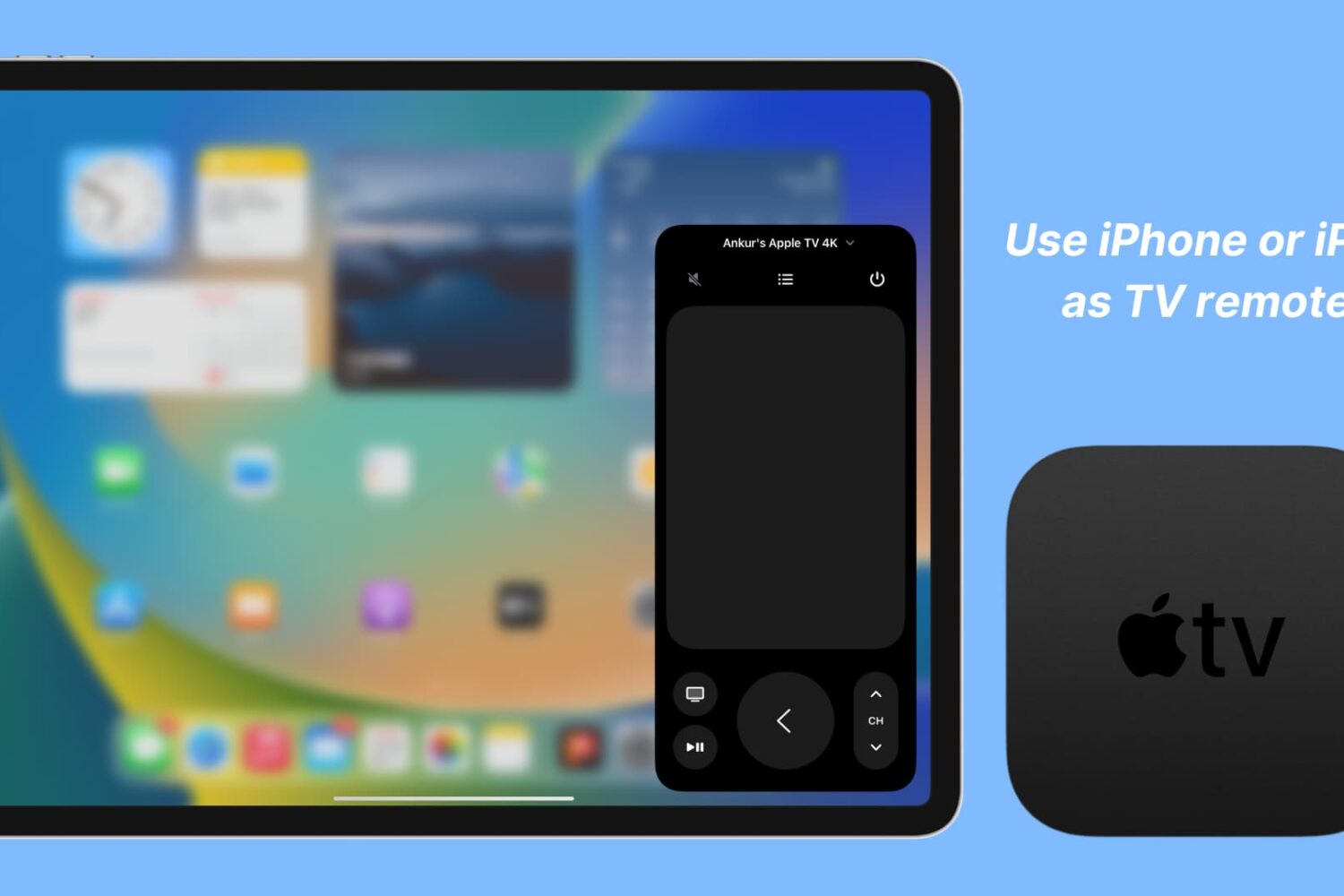
Apple TV owners know the frustration of losing or misplacing their remote. The good news is that with a few simple steps, you can set up your iOS device as an Apple TV remote replacement.
In this article, we will show you how to set up and use your iPhone or iPad as an Apple TV remote, so you can easily navigate and control your Apple TV without the Siri remote.
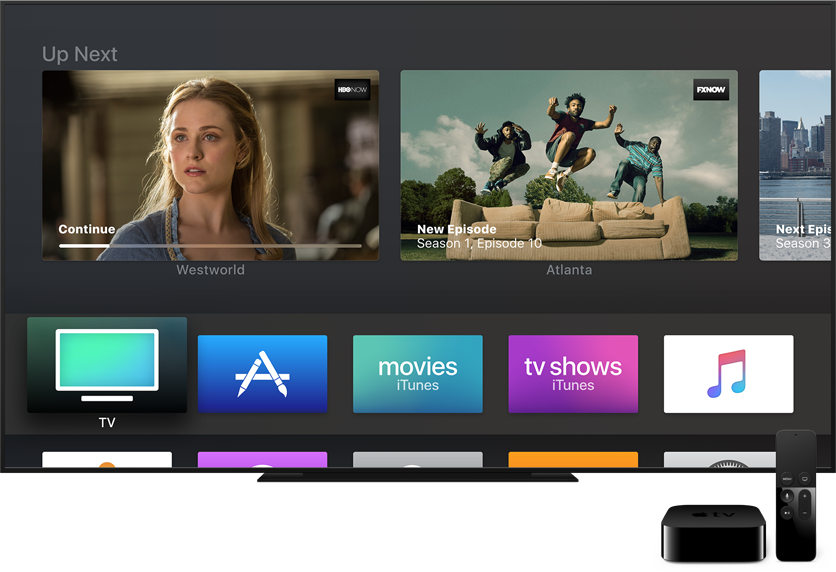
Apple's Beta Software Program permits regular users to install betas of iOS, macOS and tvOS on their Apple devices without needing a developer account.
The process for enrolling your iPhone, iPad or Mac to get the public betas from iOS's Software Update mechanism or Mac App Store is a tad complex and requires that an appropriate configuration profile be installed on your device.
Thankfully, getting on the tvOS public beta program is a lot easier and requires just a few clicks. Here's how to quickly install the tvOS public beta on your fourth-generation Apple TV.
How to install tvOS public beta on Apple TVBefore you can install the tvOS public beta on your device, you must first sign up for Apple's Beta Software Program and enroll your Apple TV so that it could receive beta updates.
1) Visit beta.apple.com in your web browser and click the blue Sign Up button at the bottom.
2) Use your Apple ID user name and password to sign up for the Apple Beta Software Program.
3) Read the Apple Beta Software Agreement, then click the blue Accept button at the bottom.
4) Congratulations, you have just become a public beta tester! Now you must sign in with the same Apple ID on your Apple TV. First, go to Settings → Accounts on the device.
5) Underneath the Apple ID headline, sign into at least one of the account options (“iCloud”, “iTunes and App Store” or “Game Center”) with the same Apple ID that you used to register for the Apple Beta Software Program.
6) Now go to Settings → System → Software Update on the device and you'll notice a new Get Public Beta Updates options. Click this option with Siri Remote's Touch surface and follow the onscreen instructions to complete enrollment.
7) Your Apple TV is now set to automatically receive the latest tvOS public beta. If the Automatically Update has been enabled in your Software Updates settings, you should be prompted shortly to download and install the tvOS public beta.
Like before, you can manually check for tvOS beta updates by going to Settings → System → Software Updates → Update Software on this Apple TV.
The usual caveats apply: do not install beta software on devices you use for work. tvOS betas can be riddled with bugs so you the device's performance may suffer as a result and compatibility with certain apps may be broken.
Need help? Ask iDB!If you like this how-to, pass it along to your support folks and leave a comment below.
Got stuck? Not sure how to do certain things on your Apple device? Let us know via help@iDownloadBlog.com and a future tutorial might provide a solution.
Submit your how-to suggestions via tips@iDownloadBlog.com.

Learn how to use Siri to play live content on your Apple TV, like ongoing games on TV+ or ESPN or live news on CBS or CNN.

In this quick tutorial, we'll show you how to use Automatic Downloads on your Apple TV so that the universal apps you download on your other devices also download automatically on your TV.
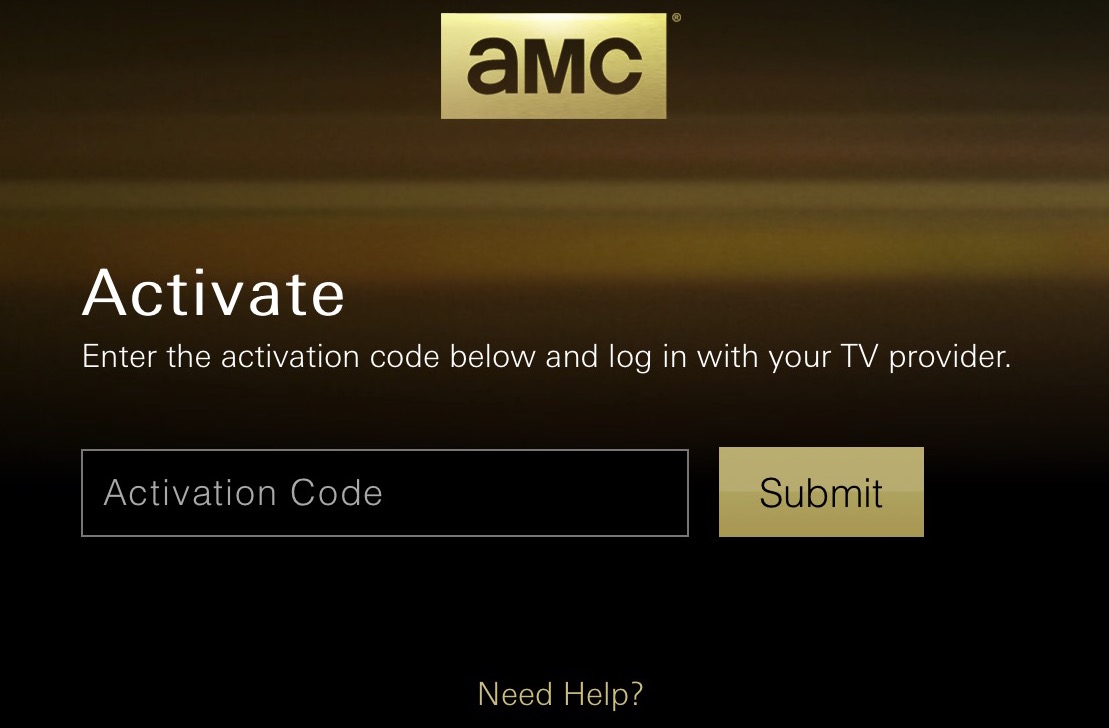
I've been catching up with AMC's The Walking Dead on my iPad because AMC didn't offer a dedicated Apple TV app until last week. As soon as the Apple TV app was made available, I tried logging in using the same Comcast Xfinity credentials I used on the iPad app, but to my surprise, Xfinity was not an option.
How could Xfinity be an option on the AMC app for iPad but not for Apple TV? Does it have anything to do with rights and what devices can be used to watch certain shows? Honestly, I have no idea, but as I complained about this issue on the latest episode of Let's Talk iOS, a listener was quick to email me with a simple workaround.
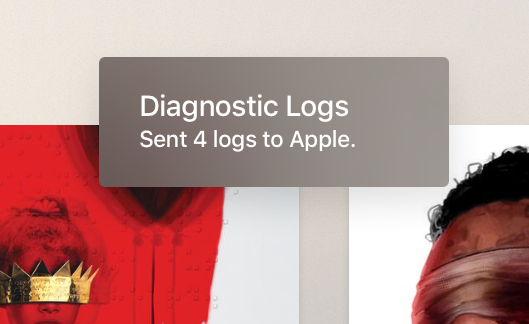
Much like other Apple devices, your Apple TV lets you elect to have tvOS periodically send usage data to Apple and share crash logs with developers. When Share with App Developers is enabled underneath the Diagnostics Data heading in Settings → General → Privacy, your Apple TV will send diagnostic and usage information to Apple.
This data is used for the sole purpose of improving Apple's products and services. None of the collected information identifies users personally but those who are concerned about their privacy will likely have this feature disabled, just in case.
There are cases when Apple might ask you to send them these log files manually—for instance, when using the Apple TV's hidden remote diagnostic feature to help an advisor troubleshoot any problems you may be plagued with.
Thankfully, tvOS has a secret Siri Remote shortcut to override your Privacy settings and manually send those crash logs and diagnostic data straight to Apple.
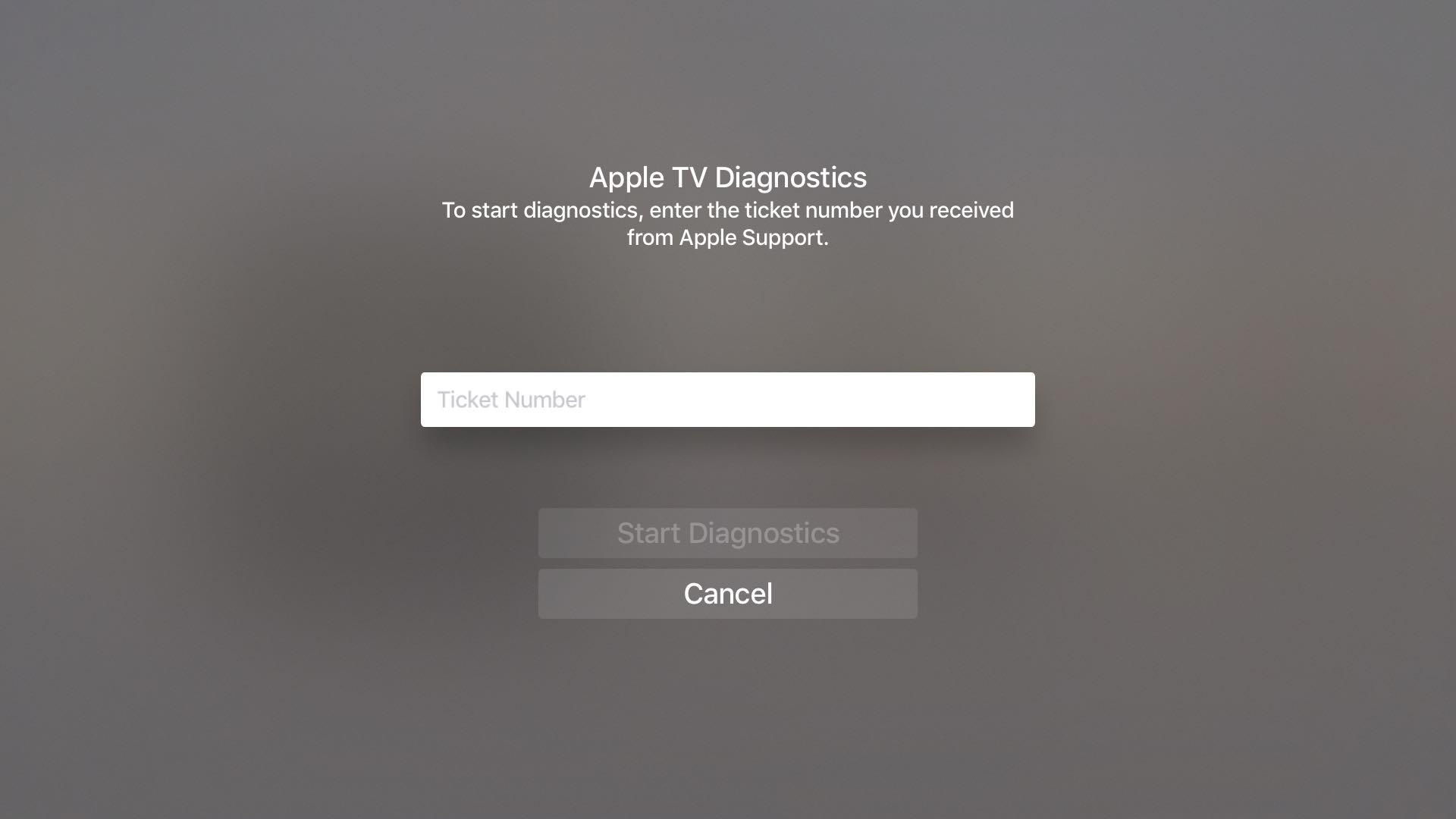
Nearly five years ago, Apple started taking advantage of a new feature that lets customers send diagnostic data to an Apple advisor to help troubleshoot any problems they might be having, without having to take their device to an Apple Store Genius.
This remote diagnostic mode, which has since been implemented across all iPhone, iPod touch and iPad devices, is also available on the fourth-generation Apple TV. In this quick tutorial, you're going to learn how to access and take advantage of tvOS's hidden Diagnostics screen on your Apple TV.