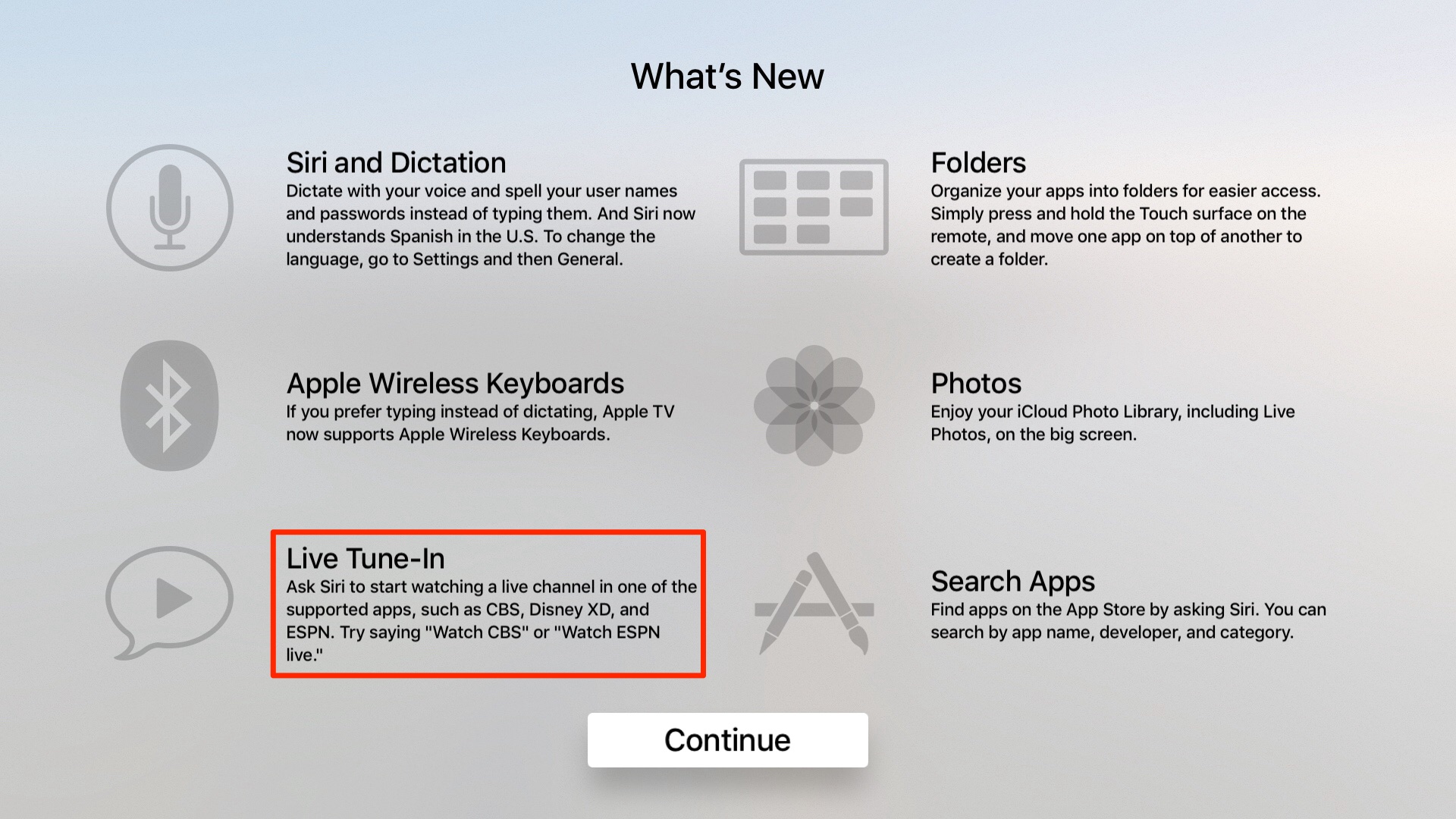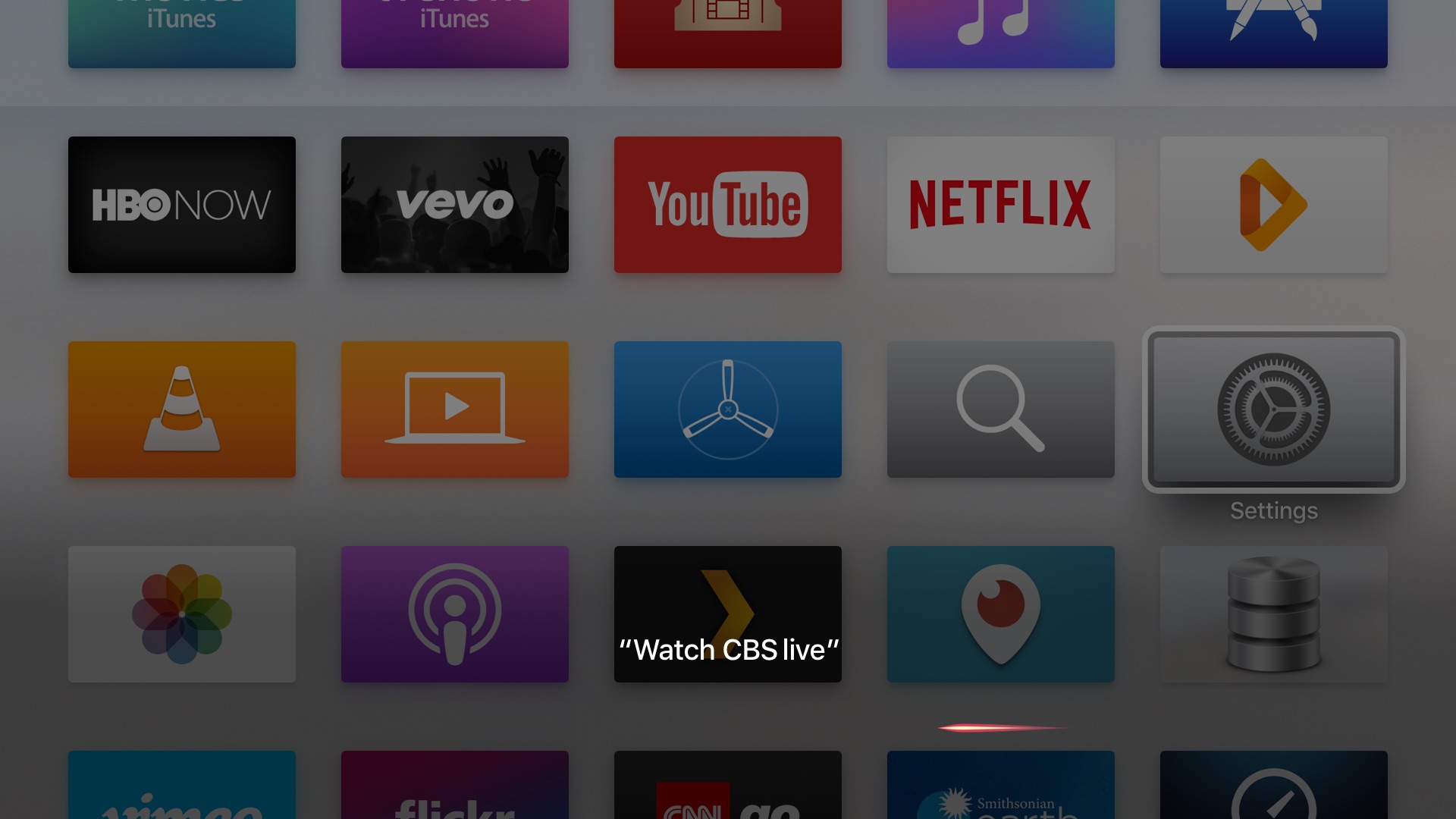Learn how to use Siri to play live content on your Apple TV, like ongoing games on TV+ or ESPN or live news on CBS or CNN.

Apple TV allows you to begin watching a live channel or live sports immediately by simply asking Siri. Called Live Tune-In, this feature works with supported video-streaming apps that provide live TV functionality.
With it, you can quickly pop into a live news broadcast on CNN or a live game on ESPN without manually launching apps or navigating menus.
In other words, Live Tune-In makes your Apple TV behave more like a conventional TV. Telling Siri to go to a live channel couldn’t be easier, as this quick tutorial attests.
What you need
You need the following to play live content:
- Apple TV (4th generation or later) with Siri Remote. You can also use your iPhone or iPad as the remote
- tvOS 9.2 or later
- Internet connection
- Video-streaming apps that feature built-in support for Live Tune-In. Also note that in order to use Live Tune-In with a compatible live-streaming app, you must already be subscribed to the service in question.
Play live content on your Apple TV
Press and hold the Siri button on your Siri Remote or tap the Siri icon in the Apple TV Remote app on your iOS device, then say “Watch [app name] live.” Like:
- Watch ESPN
- Watch CBS live
- Turn on CBS News
Apple says that you can also ask Siri about live games:
Ask Siri about a sports team, score, or schedule. If the game is available on a supported app, Siri takes you straight to the action.
> Next Eagles game.
> What ice hockey games are on?
After speaking, let go of the Siri button.
Here’s another example. Maybe you installed ESPN’s Apple TV app and wanted to jump straight to their live feed. In that case, you’d tell Siri that you wanted to “Watch ESPN live.”
To confirm that the video currently being watched is a live broadcast, swipe down on the Siri Remote’s Touch surface to reveal a menu at the top, then highlight the Info option.
You should see “Live” in the menu if the video is a live broadcast.
Notable apps that support Live Tune-In
As mentioned, video-streaming apps that contain live feeds don’t automatically gain Live Tune-In functionality; developers must specifically implement the feature.
Here are some notable apps that support this:
- ABC News
- CBS
- CBS News
- CNN Go
- Cooking Channel
- Disney Channel
- Disney Jr
- Disney XD
- DIY
- ESPN
- Food Network
- FXNOW
- HGTV
- Travel Channel
How does Live Tune-In work?
A tvOS app that offers 24/7 streams based on HTTP Live Streaming and FairPlay Streaming—regardless of whether they’re available for free to all users or with paid subscriptions—can optionally offer Live Tune-In functionality.
Assuming a developer has implemented support for Live Tune-In in their app, a user can invoke Siri and simply say aloud what channel they’d like to watch live.
Using Live Tune-In in an unsupported country
This feature is not available in all countries and regions.
Readers who don’t live in the U.S. may be able to use Live Tune-In if they’re logged in to the tvOS App Store with a U.S. account and set regional settings on their Apple TV to “United States” and Siri settings to “English (United States).”
Have you used Live Tune-In yet? If so, what did you think of it?
On a related note: