In this tutorial, we will show you how to back up your iPhone or iPad to iCloud, a Mac, or a Windows PC.
How to back up your iPhone and iPad to iCloud or a computer
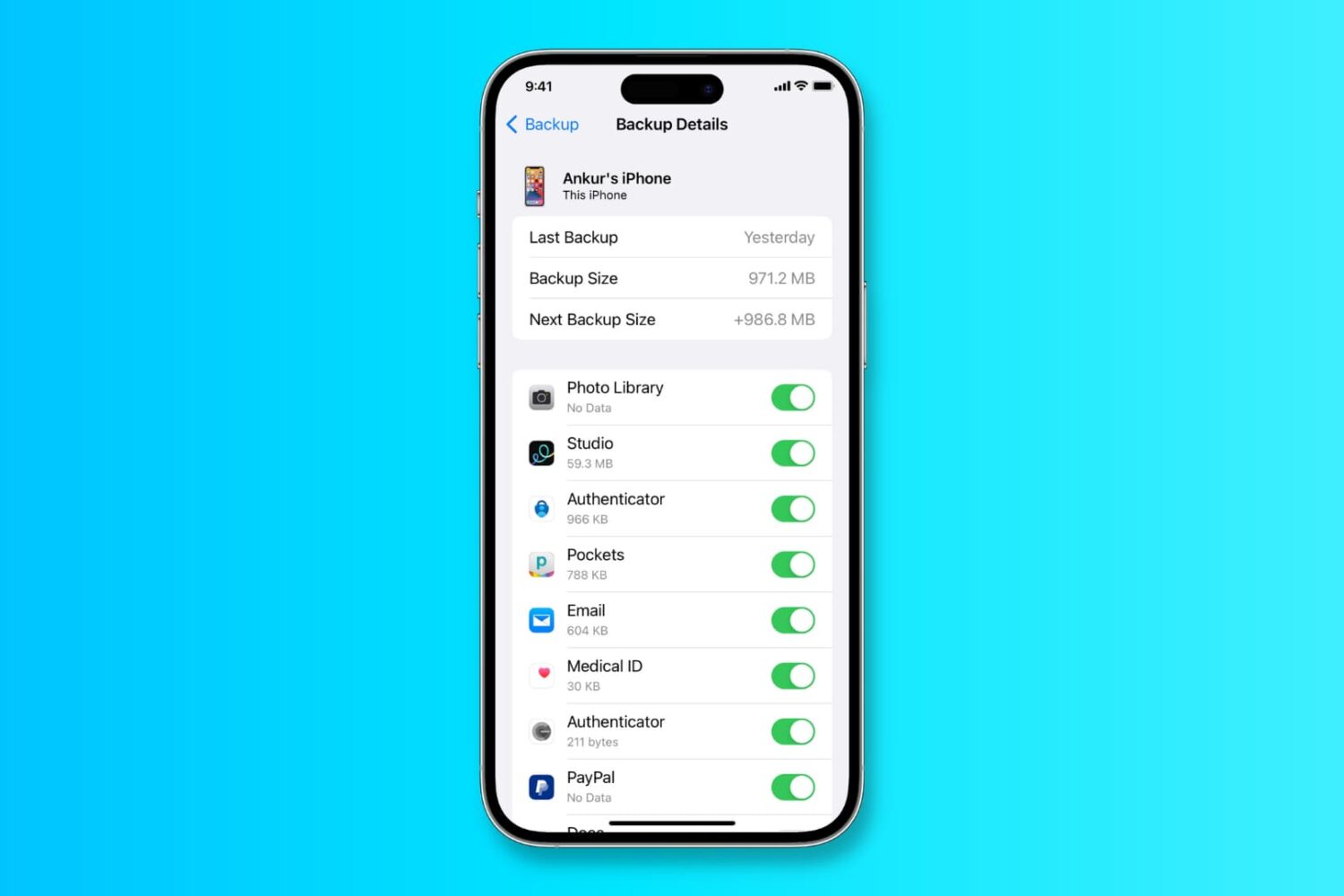
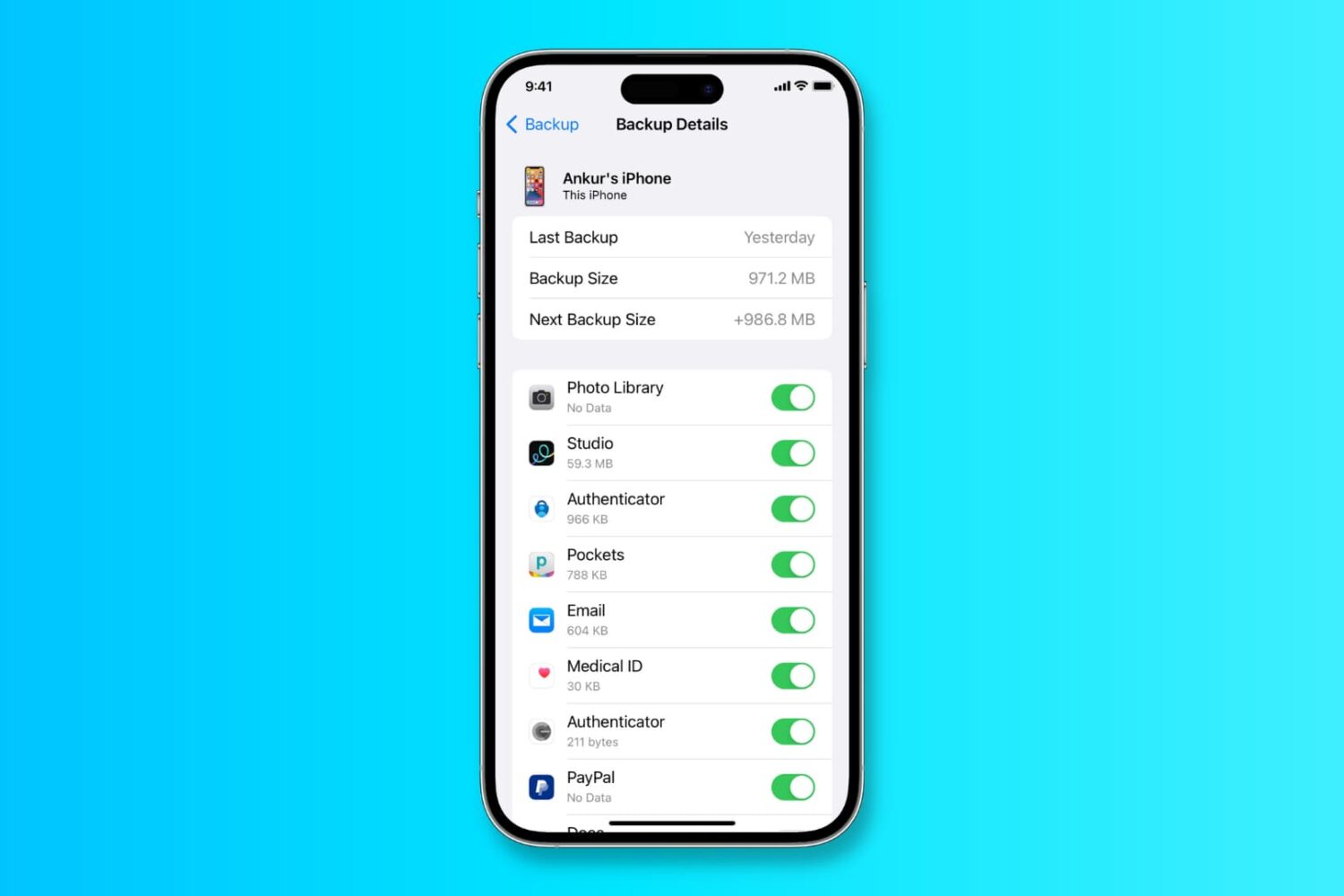
In this tutorial, we will show you how to back up your iPhone or iPad to iCloud, a Mac, or a Windows PC.
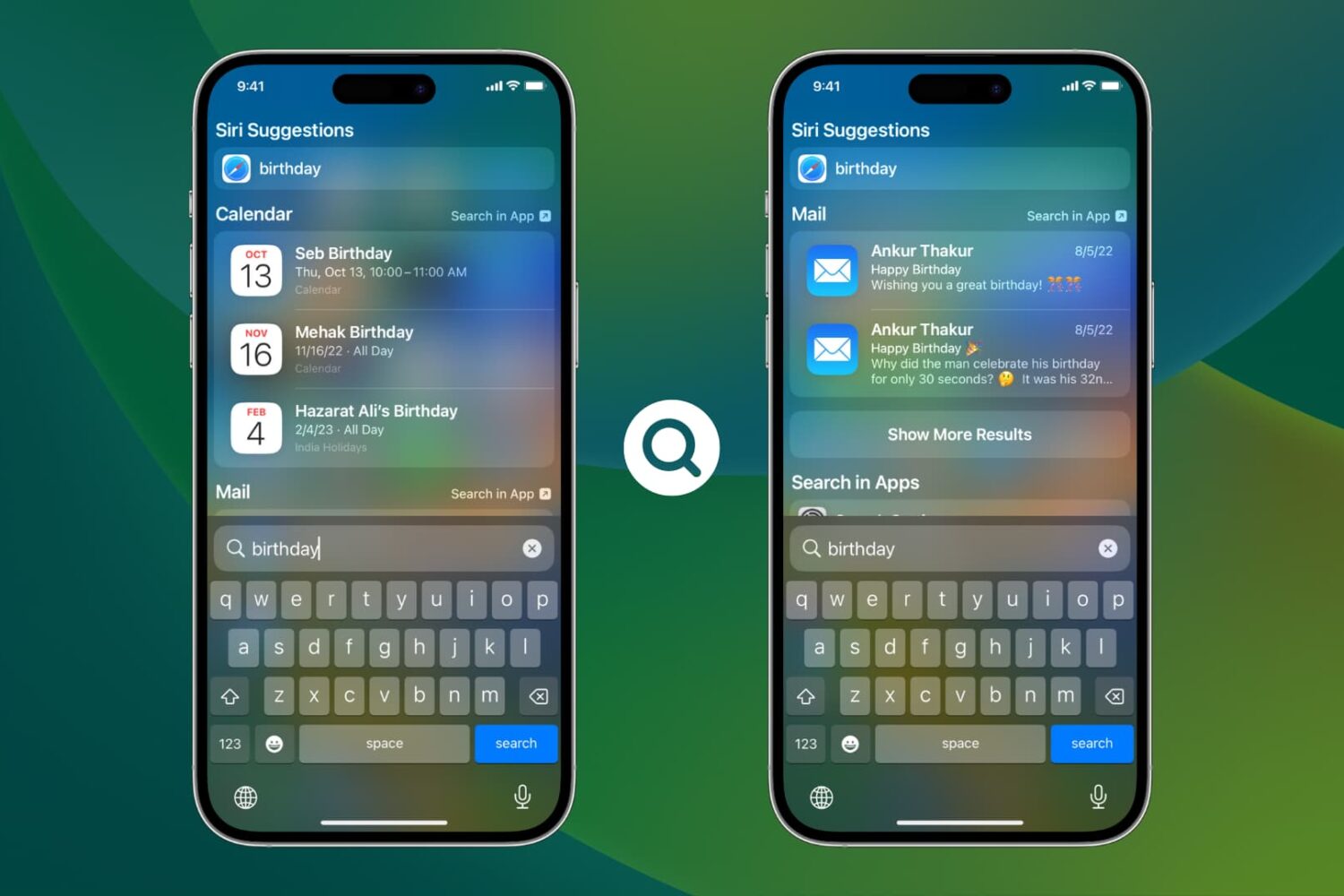
iPhone Search, accessed by swiping down on the Home Screen or tapping the iOS 16 Home Screen Search button, even displays in-app content.
For example, if you type birthday, it will bring up your calendar birthday events, which is the data from inside the Calendar app. Similarly, entering a person's name will show their contact card, which is the content from your Contacts app. The same is true for other Apple and third-party apps.
While this is helpful in most cases, you may not want iOS Search to show information from some apps for privacy or personal reasons. In this tutorial, we will share how to prevent an app's content from appearing in iPhone or iPad Spotlight Search.
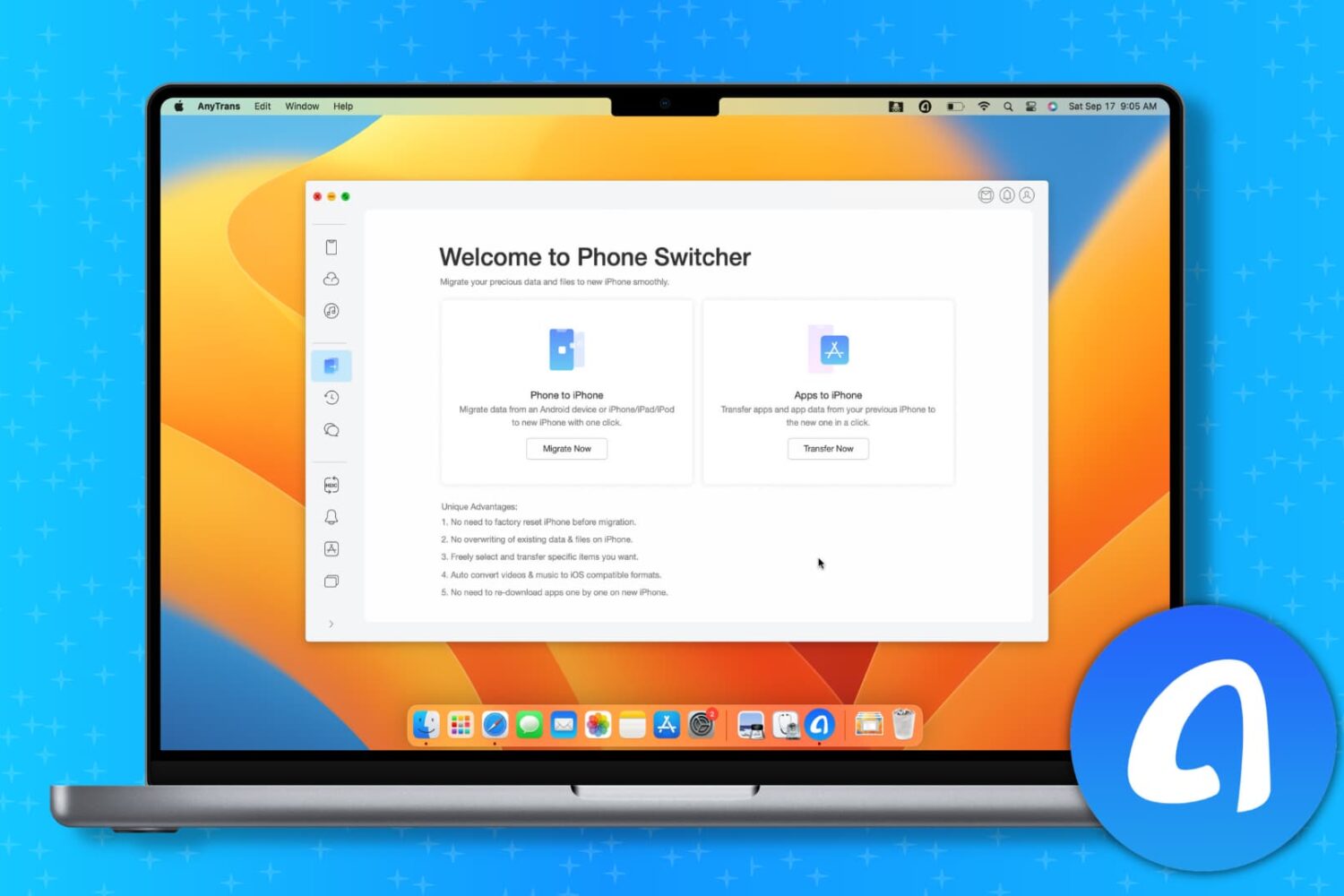
It's that special time of the year when people are getting their hands on the new iPhone 14 series and the exciting iOS 16.
If you bought an iPhone or are planning to buy one, you might be thinking about moving your data from your current smartphone to your new iPhone.
Sure, Apple has the Move to iOS app to help you switch from Android to iOS and the Quick Start feature to migrate your data from your current iPhone to a new one. On the basic level, these tools are handy. But as you will find out, they have some drawbacks.
Thankfully, AnyTrans from iMobie, a continuously updated decade-old app, will comfortably allow you to transfer all or selected data from your current iPhone or Android phone to your new iPhone 14.
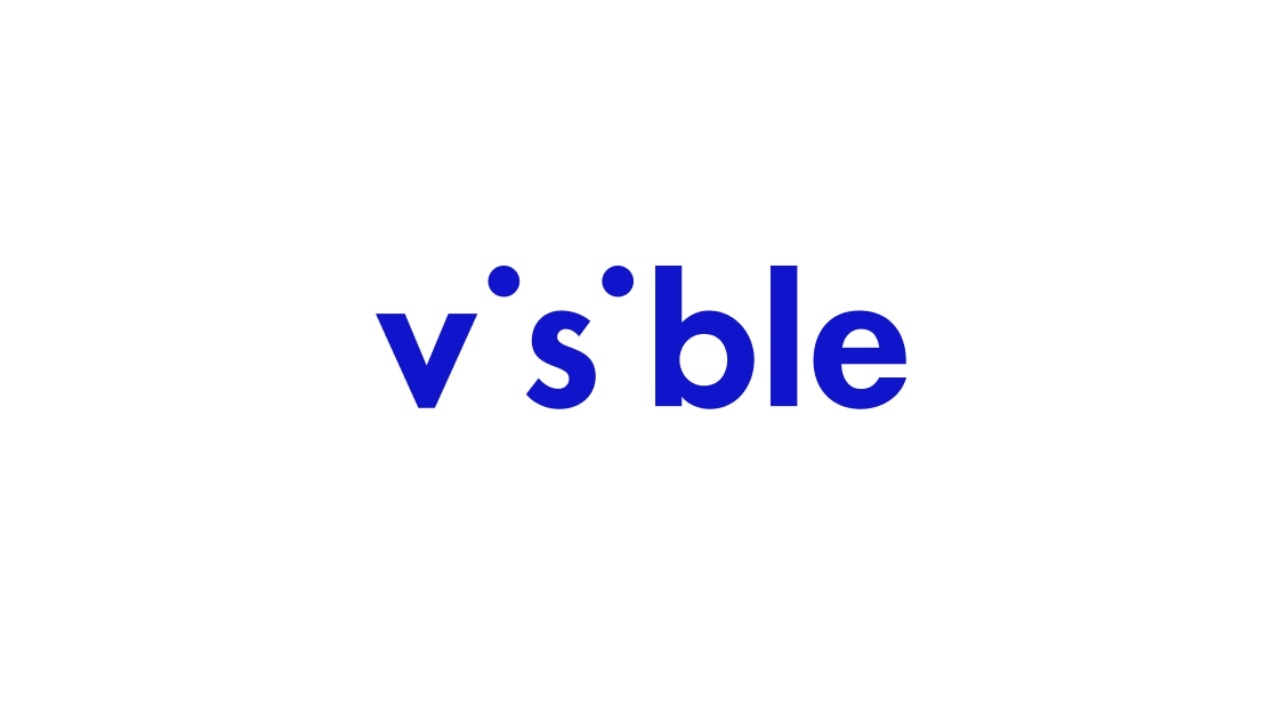
Visible, a smaller and more affordable cellular service company run by Verizon Wireless, is expanding its plan offerings to better suit the needs of its users.
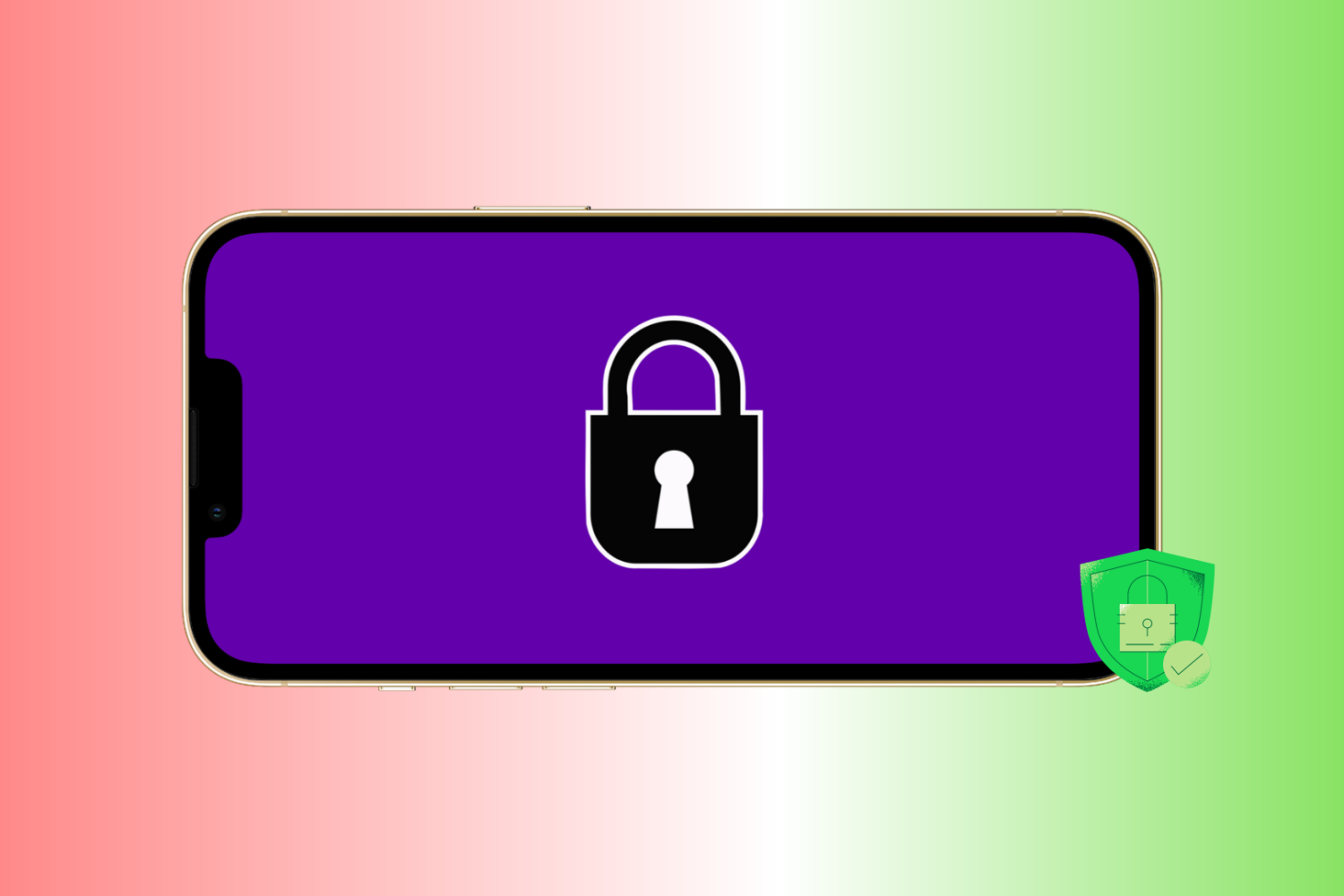
Your iPhone has a ton of sensitive and private information. This includes your photos, videos, audio notes, bank apps, notes, passwords, contacts, and more. Therefore to ensure your valuable data isn't misused, stolen, or hacked, you must take measures to keep your iPhone secure.
In this guide, we give you 17 tips that will help you further strengthen your iPhone and keep its data safe.
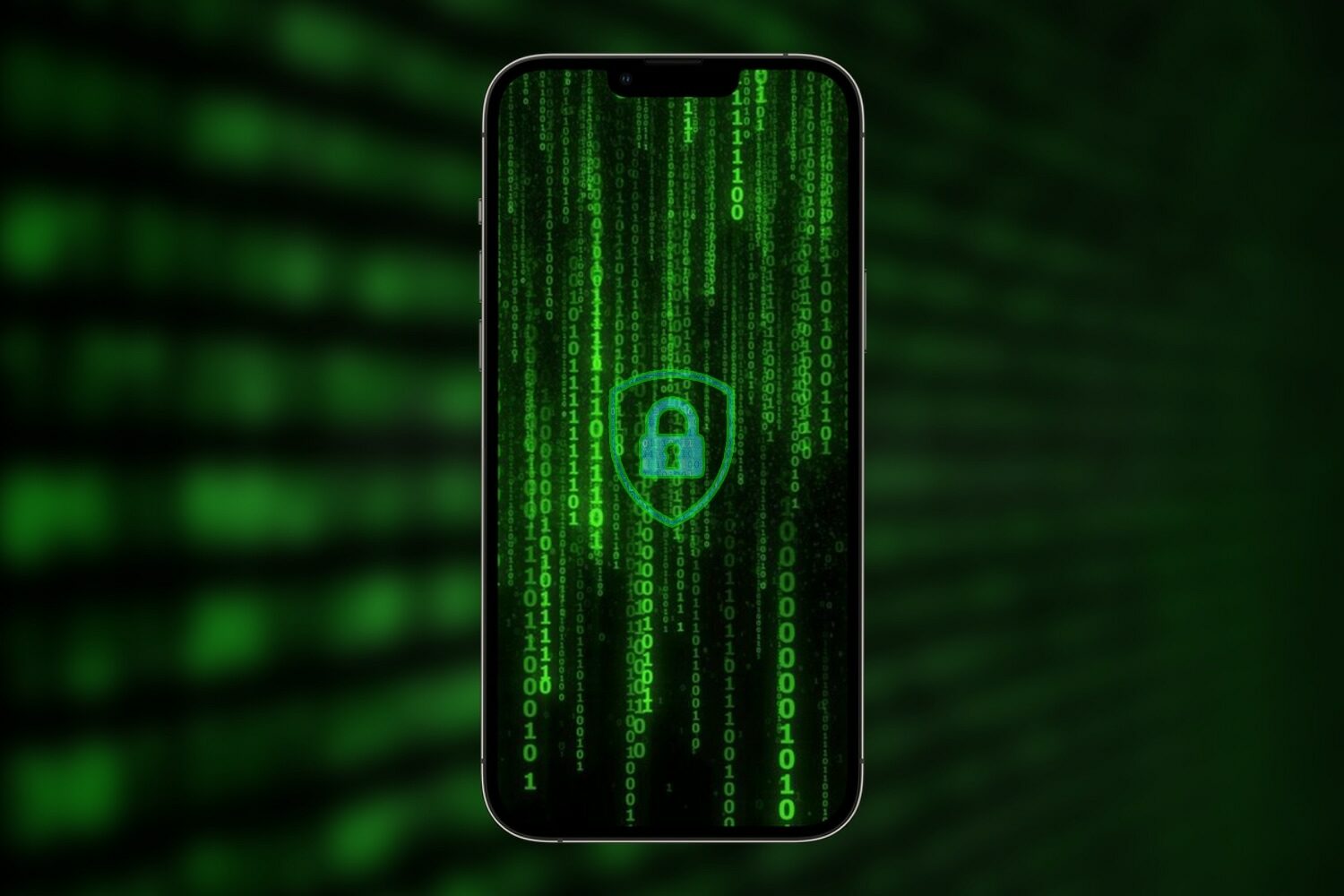
Developmental news pertaining to iOS software security surfaced this week after the @ElcomSoft Twitter account shared screenshots of what appears to be a working forensic toolkit for A11-A13 handsets running iOS or iPadOS 14.4-14.8.
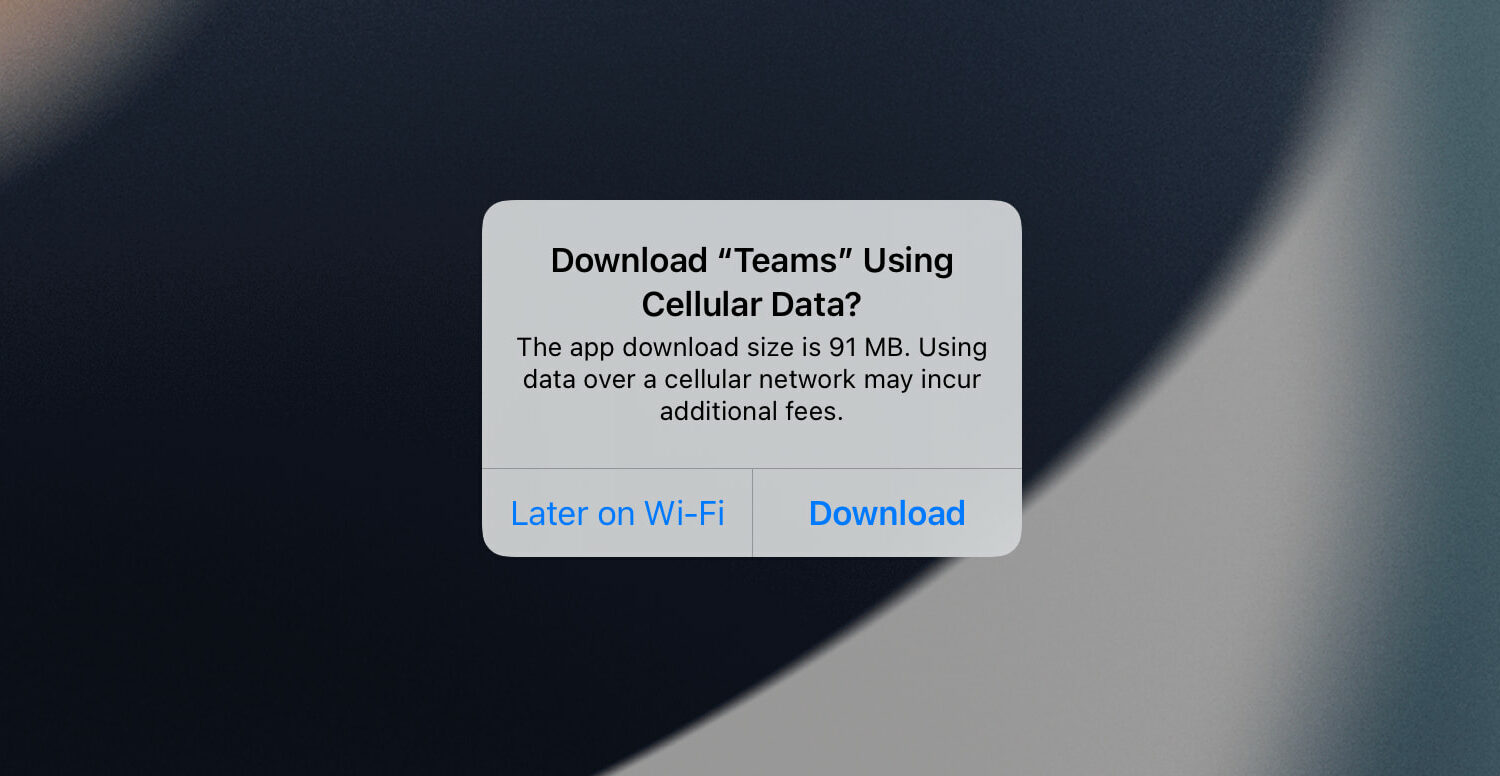
The size of an app you see in its App Store description is not always precise and particular for your device. What is showed is actually the maximum size for this app. The size of the same app for your specific iPhone may be far less than what's shown. In this tutorial, we show you a handy tip to know the exact file size of the iOS app or the app update on your iPhone. Once you know this, it can help manage your limited data plan and the local storage.

It’s no secret that the Apple Watch is a convenient accessory for the iPhone, but even so, it tends to use the Bluetooth radio for most file transfers. This can sometimes be unbearably slow, especially when the transfer involves large or several files at one time.

Around three months ago, I shared my user experience with Visible as a second carrier for my iPhone. Visible, which operates on the Verizon Wireless network, offers outstanding network coverage for as little as $25 per month with unlimited 4G LTE & 5G data, talk, and text, and with unlimited tethering included!
Just this past week, however, Visible did something I never saw coming. They added support for cellular-capable Apple Watches. And much like Visible’s hyper-affordable cellular plan, enjoying cellular connectivity with Visible is just as affordable.

A flaw discovered in the Seagate drives inside the AirPort Time Capsule routers is causing fatal failures for some Apple customers, potentially putting their personal data at risk.
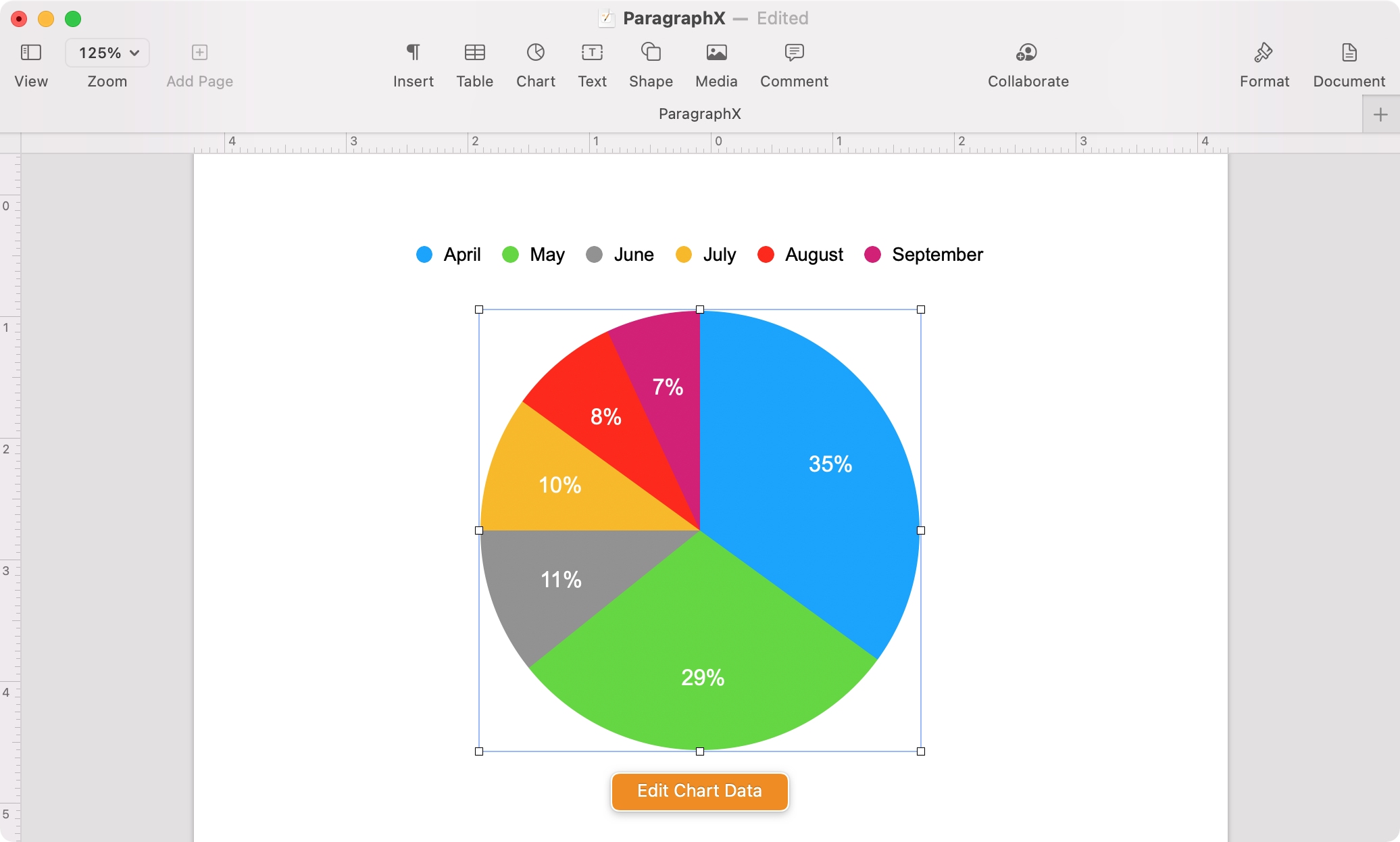
We mostly think about using charts when working in an application like Numbers. After all, that’s where we use a lot of numerical data and perform data analysis. But if you’re creating a report, proposal, or similar document where a chart could be beneficial, Pages has you covered.
What’s nice about the chart feature in Pages is that you can just pop in a chart, add a small amount of data, and you’re done. If you want to spruce it up, you can, but you don’t have to.
To make your next document a little more eye-catching, we’ll show you how to work with charts in Pages.
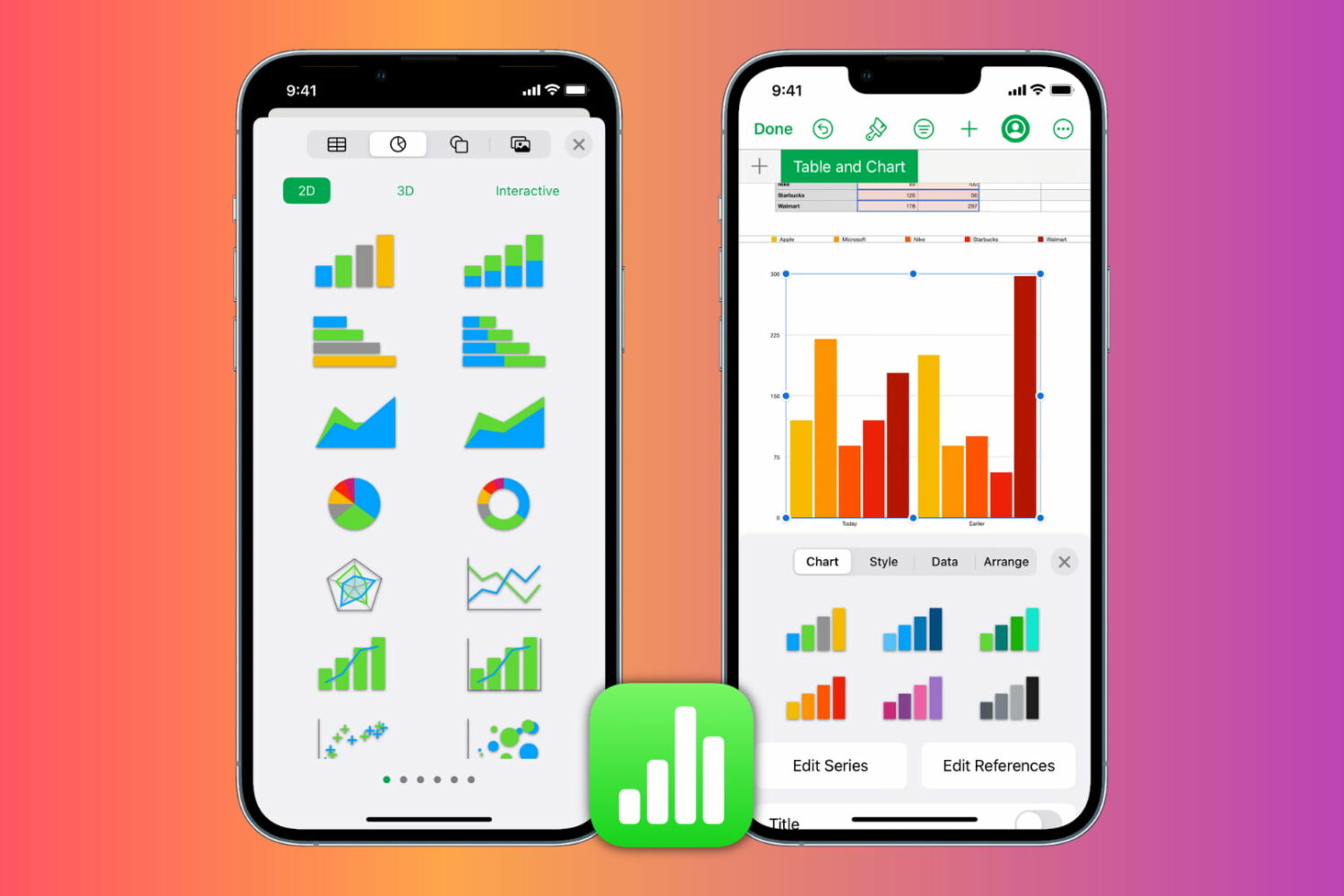
Graphs and charts give you terrific ways to display data. Rather than reading row after row, visuals let you see data at a glance, compare it, and even put it into perspective. And what’s nice about spreadsheet applications like Numbers is that all you have to do is select your data, pick out a chart, and the app will create it for you.
Once you have your chart, you can change its appearance and add items like a title, labels, and a legend. This gives you the flexibility to display a graph or chart that shows your data exactly as you like. So here, we’ll show you how to create your Numbers chart, format it to your liking, and edit it if needed.