Boost your privacy in Google Chrome by locking your Incognito tabs behind Face ID or Touch ID when switching between apps on iPhone or iPad.
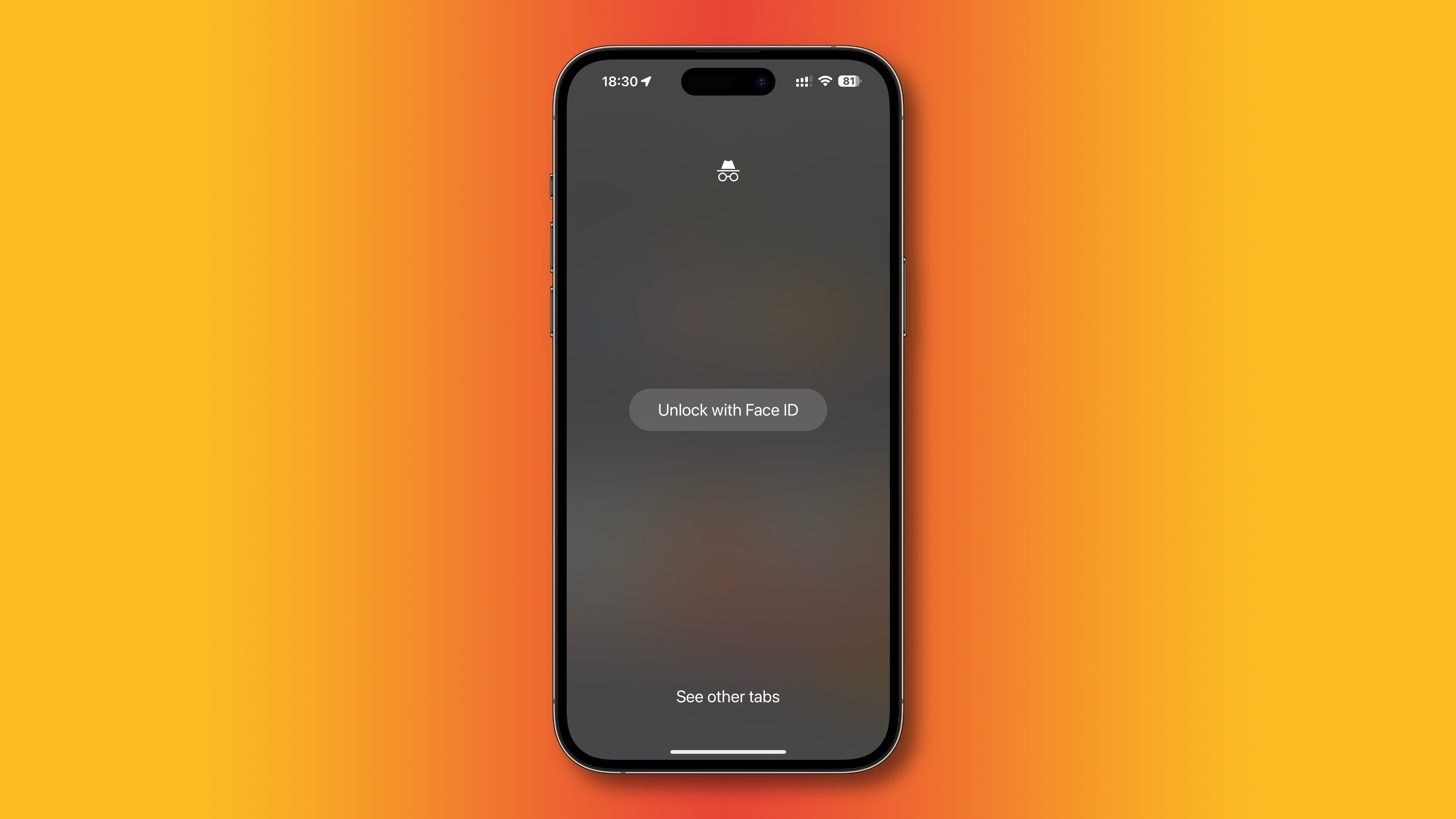
Making private browsing in Chrome even more private
The Chrome browser has crucial features that protect your privacy like protecting saved logins and passwords with biometric authentication (e.g. Face ID or Touch ID on compatible iPhones and iPads). You can also browse the web privately without Chrome remembering your activity by entering Incognito mode.
Incognito mode runs in a separate window from your regular Chrome tabs. But if you quit Chrome without closing any open Incognito tabs, you’ll resume your Incognito session the next time you open the browser. And if someone looks over your shoulder, they’ll see what you were doing in your private browsing session.
To help with that, Google, on January 26, 2023, unveiled a new setting for users on iOS and iPadOS to require biometric authentication when returning to an Incognito session. Follow along as we show you how to lock Incognito tabs with Face ID.
How to lock Google Chrome’s Incognito mode with Face ID
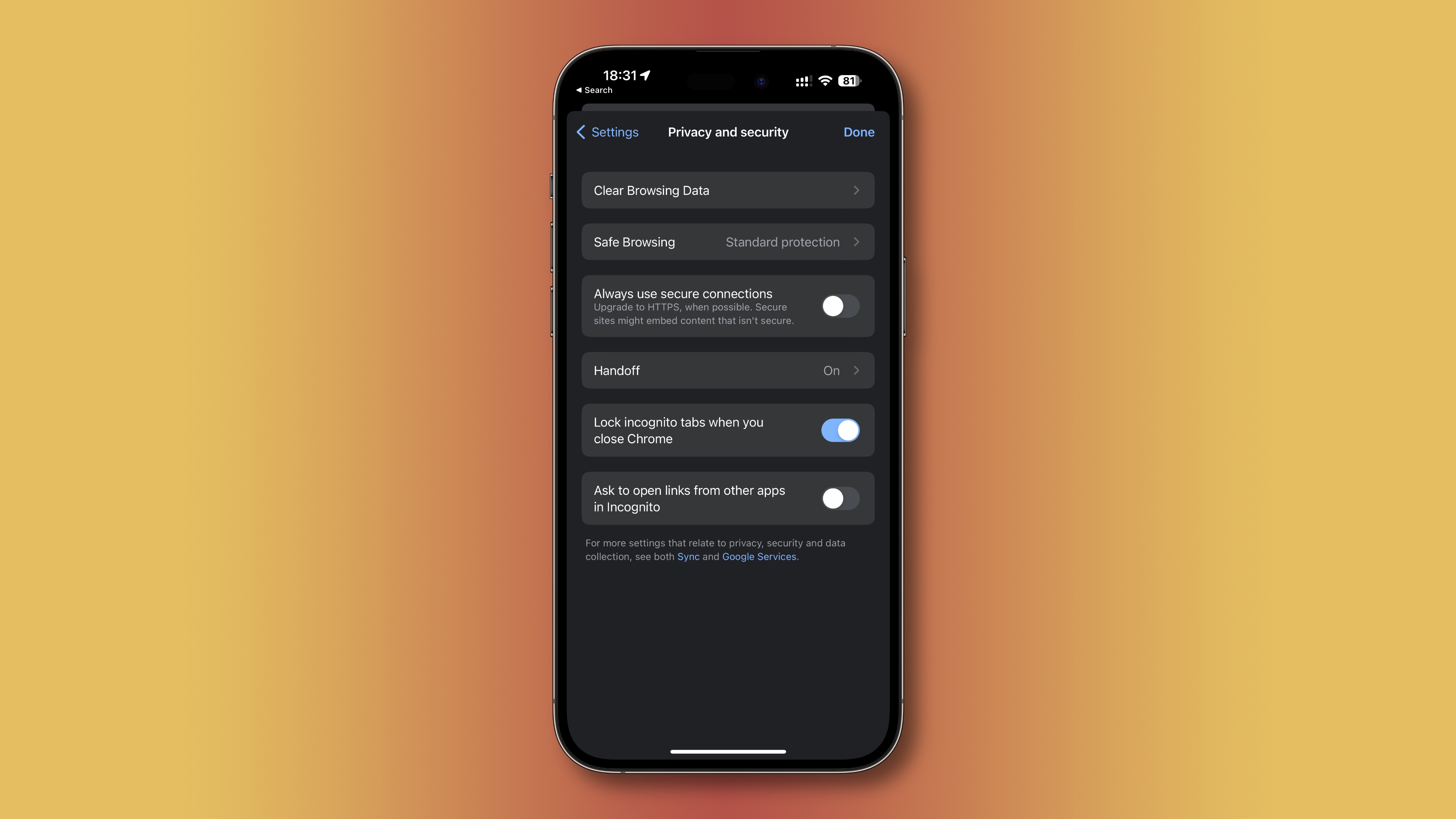
To lock your Incognito tabs in Chrome for iOS and iPadOS when switching between apps, tick an appropriate box in Chrome’s privacy and security settings.
- Open Chrome on your iPhone or iPad
- Touch the ellipsis (…) menu and choose the Settings cog wheel icon
- Select Privacy and security from the list
- Tick the box next to Lock Incognito tabs when you close Chrome
The next time you use Incognito (like when you switch between Incognito tabs and regular ones), you’ll see a blank screen with the Incognito icon at the top. You’ll also be presented with two options: Unlock with Face ID and See other tabs.
Choose the former if you’d like to authenticate with biometrics and access your Incognito tabs from the last session or the latter to get to your standard tabs.
Is this feature available on the Mac?
According to a post on the Google Keywords blog, this feature is now available to all Chrome users on iOS and iPadOS even though Google has been testing it since July 2021 so you may have had it for a while now. Regardless, this helpful privacy setting is now available to everyone on iOS and iPadOS. This toggle is also rolling out to Android users, but no clarity on when it might appear in Chrome for macOS.
Boost your privacy in Chrome
Anyone using your iPhone or iPad can access the Incognito tabs you leave open. This used to be a significant privacy headache, but not any longer.
Now you can leave your Incognito session open and keep it private by enabling the option to lock your Incognito tabs with Face ID on iPhone and iPad. If you use Incognito mode in Chrome, turn on this option because it’s disabled by default.