Learn how to use the Apple Magnifier app on your iPhone or iPad to have it detect people and doors to help you maintain physical distance or get a description of things around you.
The Magnifier app on iPhone is a lot more powerful than you think! If you need help seeing or figuring out text and things around you, it can:
- Zoom onto small labels of text like that on medicine bottles.
- Detect people and doors to help you maintain physical distance. It can also tell you how to open the door.
- Read the text that’s on the screen.
- Read the specific text that you point to.
- Describe things in your surroundings.
Before you begin: Update your iPhone or iPad to iOS 17 or iPadOS 17 and later.
Use Detection mode
Here’s how to use detection mode on iPhone and iPad to detect people, things, and text around you.
- Open the Magnifier app and swipe up at the bottom zoom slider until you see all controls.
- Tap the Detection mode icon.
- Here, you will see five buttons on the left side, and we have explained what they do below.

But first, you must know that when you’re in one of the modes described below, you can tap the settings icon from the top to tweak its options. For instance, you can change the People or Door Detection units to Meters or Feet. Or, you can choose your preffered method of feedback from Sounds, Speech, Haptics, or turn on all of them.
Detect people and doors around you
iPhone 12 Pro and all later Pro models and iPads with a LiDAR sensor can detect people and doors around you to help you maintain physical distance from them. It’s useful for people with weak visibility or other health conditions that normally prevent them from seeing clearly at a distance.
When your phone detects a person or door, it will inform you with sound, haptics, and speech, which will get more frequent as you go closer.
Your iPhone or iPad will also let you know how far you’re from a door, how to open it, and other information like what’s written on the door (maybe a house number).
Here’s how to use the Magnifier app on iPhone and iPad to detect people and doors:
- Open Magnifier.
- Swipe up and tap the Detection Mode icon.
- Tap the two people icon to have it detect persons, or tap the door icon to get informed of doors. You can also tap both and use them together.
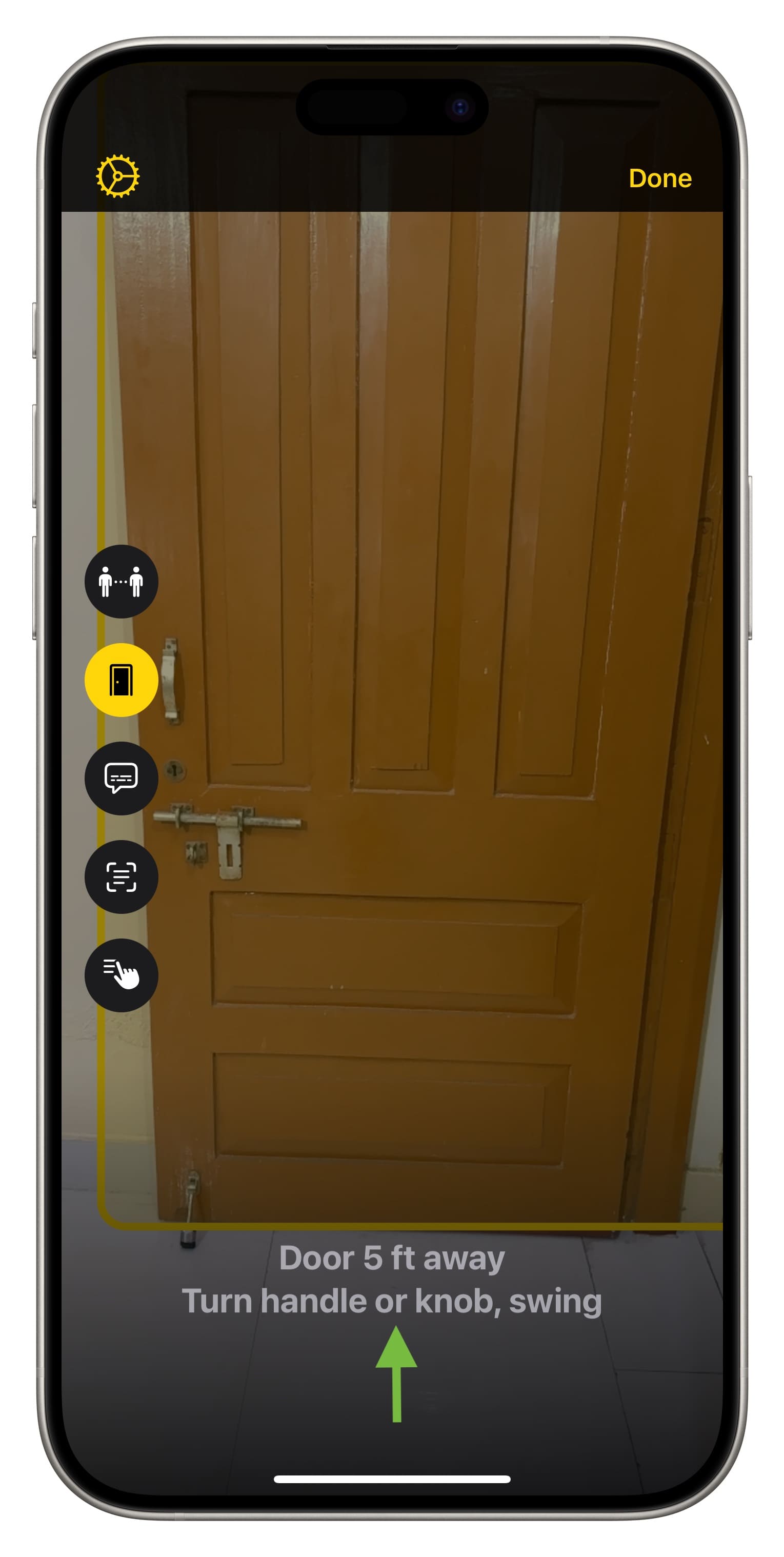
Get live image descriptions of your surroundings
You can point your iPhone or iPad to an object near you, and it will explain what it is in almost real time.
- Tap the Detection Mode icon in the Magnifier app.
- Tap the Image Descriptions icon.
- Now, point your iPhone or iPad towards an object to receive live image descriptions.
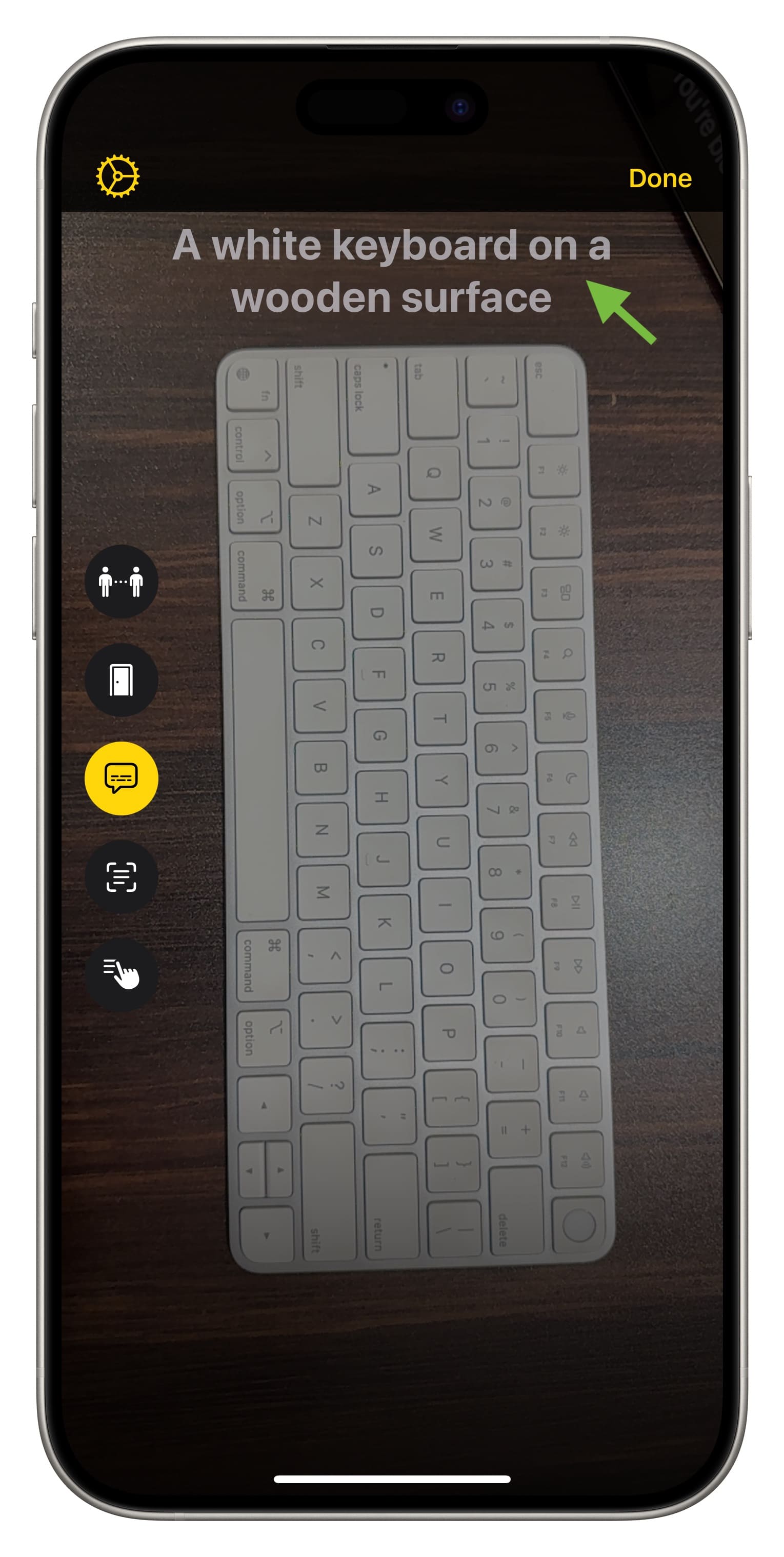
Have iPhone detect and read text
With Magnifier Text Detection, you can point your iPhone to a block of text, and it will show that on the screen or read it to you.
- Open Magnifier and tap the Detection Mode icon.
- Select Text Detection mode.
- Tap the settings icon from the top and choose Text Detection. Now, turn on the Speech option and go back to Text Detection mode.
- Point your iPhone or iPad to a block of text, and it will read it to you.
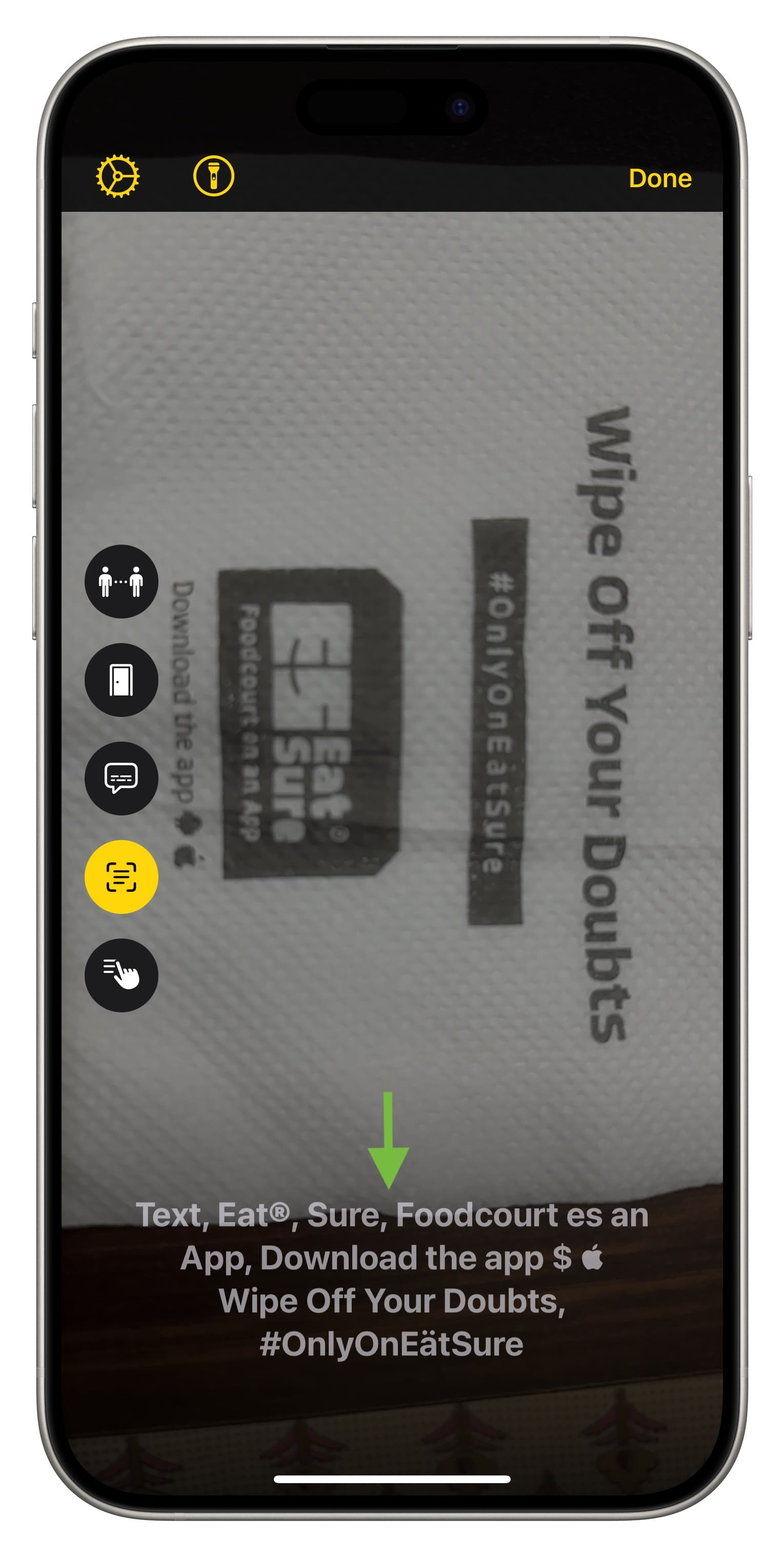
Use Point and Speak
As mentioned above, your iPhone or iPad can speak text to you. But what if you only want it to speak specific things?
In that case, tap the Point and Speak icon on your iPhone or iPad with the LiDAR sensor and then use one finger to point to the text you want your device to speak. For instance, if the text on the washing machine or oven knob is very small, you can point to it, and your iPhone will speak that.
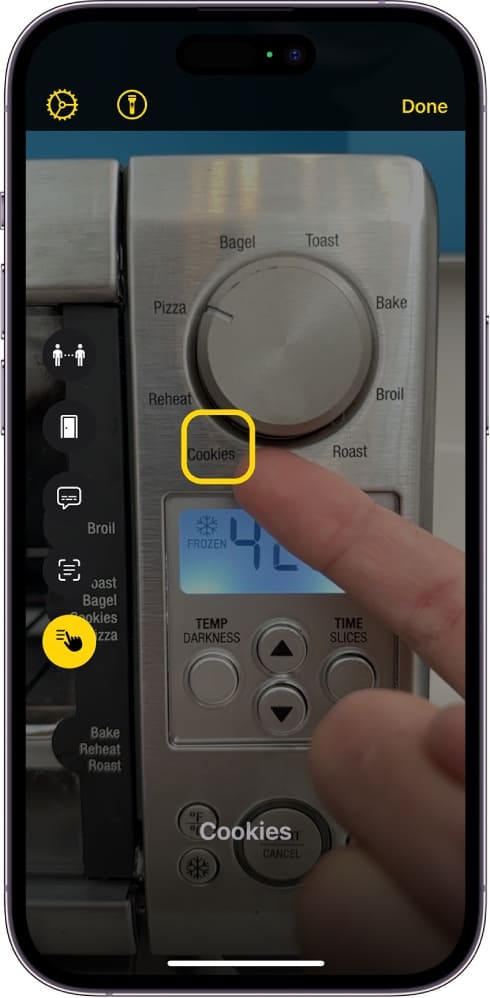
Check out next: 21 useful iPhone tips for parents and older people