AssistiveTouch places a virtual floating button on the screen of your iPhone, allowing you to initiate a set of predefined actions. If you’re experiencing difficulties with its functionality, here are various solutions to effectively resolve the issue.
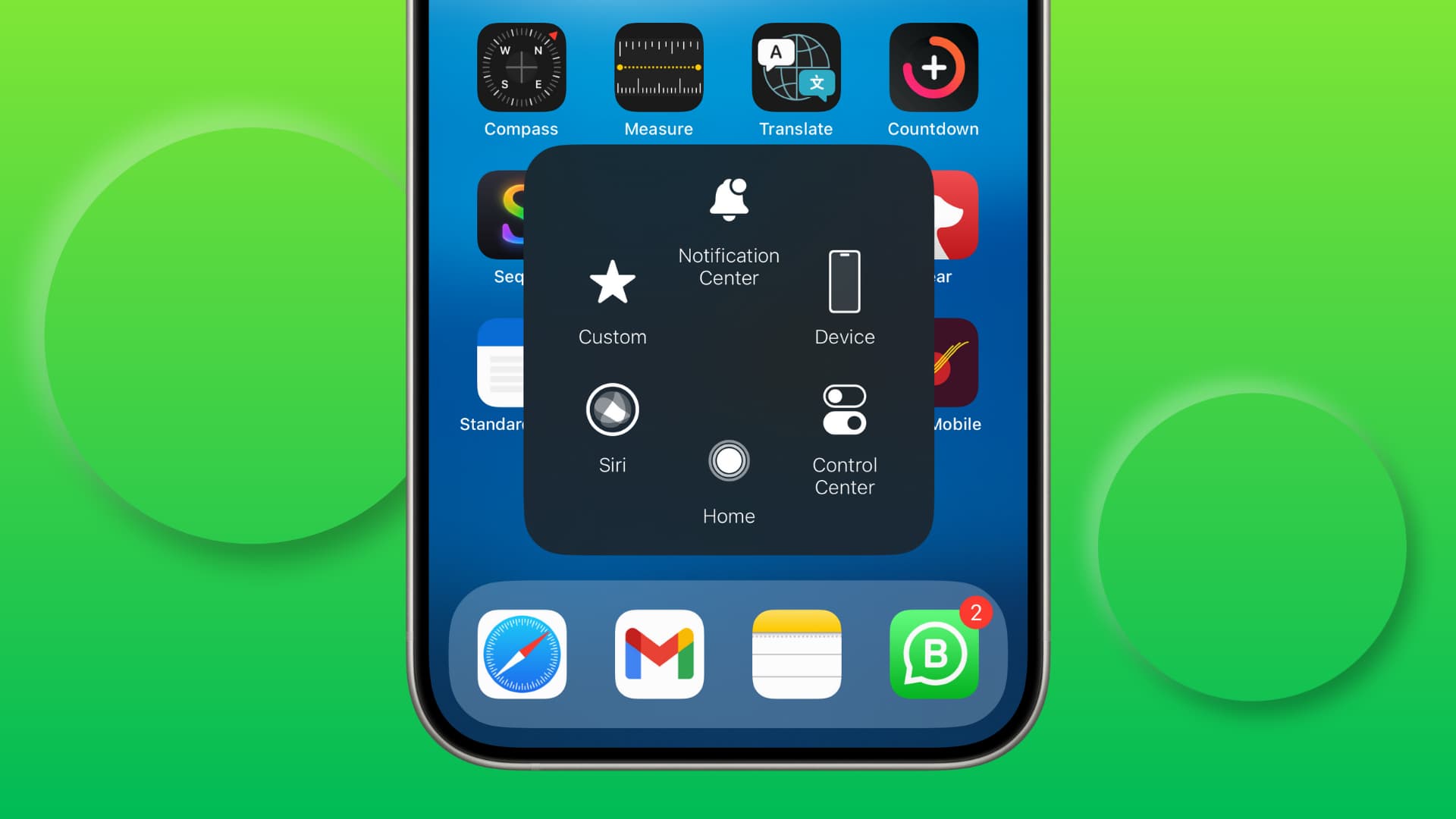
1. Make sure AssistiveTouch is switched on and set to an action
It goes without saying that the feature has to be switched on for it to work. So, please take a few seconds to ensure you have not accidentally turned it off. It could especially be the case if you had set AssistiveTouch as the Accessibility Shortcut and may have deactivated it unintentionally by triple-pressing the side button while hanging up a call or trying to unfreeze a stuck screen.
To turn on AssistiveTouch, go to iPhone or iPad Settings > Accessibility > Touch > AssistiveTouch and make sure its toggle is green.
While you’re here, ensure Single-Tap, Double-Tap, and Long Press are not set to None. If they all are, tap one per your preferences, and select an action.

You can also customize the Top Level Menu items for a personalized experience.
2. Turn it off and back on
If AssistiveTouch is already switched on, turn it off, wait for a few seconds, and flip it back to the green position.
3. Reset AssistiveTouch and start over with the customizations
In solution 1, we suggested you set appropriate actions for Single-Tap, Double-Tap, and Long Press. Even after that, if AssistiveTouch is not working, go back to Settings > Accessibility > Touch > AssistiveTouch. Now, tap Customize Top Level Menu and hit Reset.

After this, return to the previous screen and set up Double-Tap and Long Press. Single-Tap should already be set to Open Menu, but you can change it.
4. Remember single & double taps and long press
While there are three ways to interact with AssistiveTouch (single tap, double tap, and touch & hold), you must set at least one of them for this feature to work. Also, if you set an action for single tap, remember to tap the on-screen AssistiveTouch icon once for it to trigger. A double-tap or long-press won’t cut it.
5. Is the AssistiveTouch button almost invisible?
If you have difficulty seeing the circular on-screen AssistiveTouch button when outdoors or even indoors, it could be because the button opacity is set to the minimum, which is 15%.
To make the button visible at all times, tap Idle Opacity on the AssistiveTouch settings screen and drag it right to a higher level, such as 80%.

6. Do a quick restart
If AssistiveTouch was working fine but then suddenly stopped, reboot your iPhone, and it should fix the problem.
7. Updating will also help
While AssistiveTouch should work with all modern iOS versions, we cannot take iOS bugs out of the equation. So, if you turned on this feature and it still doesn’t work, go to iPhone Settings > General > Software Update and install the newest version of the operating system available for your device.
8. Are you using a screen protector?
Regular screen protectors, glass guards, thin plastic films, and such shouldn’t interfere with AssistiveTouch, as long as the screen is tappable.
However, if a screen protector is not applied correctly and has air bubbles, some specific parts of the screen may not respond when you tap there. And if the AssistiveTouch button happens to be at those inactive spots, it won’t work.
In this case, replace the screen protector or try to interact with the screen a few times and drag the AssistiveTouch button to a different location where the screen responds to touch.
9. Reset all iPhone Settings
In the rare case where AssistiveTouch is not working because of conflicting settings or related problems, you can fix it by resetting everything to the default. This won’t delete apps, photos, music, or other personal stuff from your iPhone or iPad.
10. Make sure your display is responding to touch
Lastly, if AssistiveTouch is still not responsive, it could be that your iPhone screen is not registering all finger touches or is working erratically. We have a separate extensive troubleshooting guide on fixing the iPhone screen not responding to touch. So, please go through that.
Other accessibility tips for iPhone: