WhatsApp allows you to pin an important message to the top of any one-on-one or group chat, which can be handy for keeping track of important information.

Pinning works for any message type, be it photos, videos, emoji, polls, etc. You can set the pin duration to 24 hours, 7 days or 30 days, or unpin the message anytime. However, only a single message can be pinned at a time.
Touching the pinned message banner will instantly take you to the right spot in the chat, saving you from manually going through messages. This is especially handy for keeping critical information in particularly busy group chats. Don’t confuse message pinning with starring, which bookmarks a messages so you can quickly find it later.
How to pin a message on WhatsApp
To pin a message to the top of an individual or group chat, touch and hold its chat bubble, select the Pin option and then choose the pin duration.
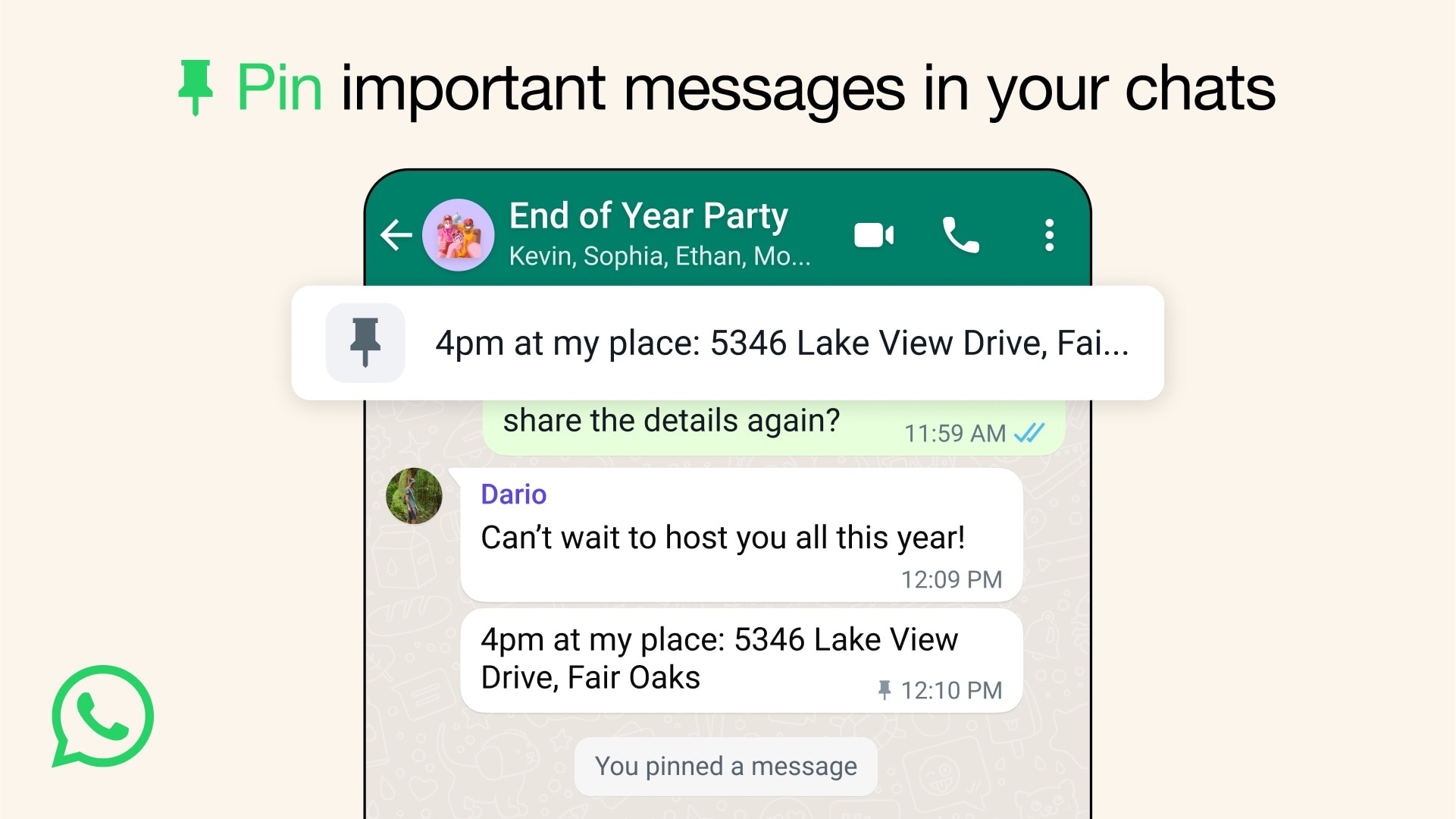
- Launch WhatsApp on your iPhone
- Open an existing individual or group chat
- Touch and hold a message in the chat and select the Pin option, then set the pin duration to 24 hours, 7 days or 30 days (the default pin duration is set to 7 days)
The pinned message will automatically unpin when the set duration expires, but you can also unpin it manually at any time by choosing the Unpin option from the menu.
When you pin a group chat message, all participants will be notified of your action. Group chat administrators can optionally disable this feature for all chat participants or make a pin visible only to other admins.
“Users can’t see a pinned message if they join a group after a pinned message is sent, if they lost or cleared their chat history or if they deleted the message before it was pinned,” explains the WhatsApp Help.
introducing Pinned Messages 📌 now everyone can stay on top of a chat by keeping the important messages up top 🙌 pic.twitter.com/nDcsgoJyga
— WhatsApp (@WhatsApp) December 12, 2023
Like before, you can pin up to three whole chats to the top of your conversation list. Just swipe right on the desired chat and choose the Pin option.
Pin important chats to save time
Pinning can save you a lot of time versus combing through long chats to find important information. Don’t forget that you can pin conversations in Apple’s Messages app and other messaging software, such as Telegram.
This isn’t the only new feature the Meta-owned app has picked up lately—the WhatsApp Blog recently unveiled a View Once toggle for voice messages. After recording an audio message, select the View Once icon. Your recipient will only be able to listen to the audio message once before it automatically disappears.