Following the new M3 MacBook Pro laptops, Apple discontinued the 13-inch model, the last MacBook Pro with a Touch Bar.

The writing has been on the wall since Apple launched the 14 and 16-inch MacBook Pro models in 2021 without the Touch Bar feature. That left the 13-inch MacBook Pro as the only Apple silicon laptop with a Touch Bar.
But now, those seventeen or so shoppers who for some weird reason insisted on an Apple laptop with a Touch Bar will be terribly disappointed to learn that the Cupertino company has discontinued the 13-inch MacBook Pro, its last laptop with a Touch Bar.
Apple no longer offers a MacBook Pro with a Touch Bar
If you go to Apple’s online store, you’ll realize Apple has simplified the MacBook Pro lineup. Anyone in the market for a new MacBook Pro can now choose between the six models of the 14-inch and 16-inch M3 MacBook Pro. At the time of writing, Apple’s online store didn’t list any other MacBook Pros besides those models.
I have a Touch Bar on my Intel-based MacBook Pro, but I can’t remember the last time I used it. I wanted to be the biggest cheerleader for Touch Bar, but it simply didn’t work well for me (and something tells me I wasn’t alone). I decided to disable my Touch Bar altogether (I suggest doing the same if you’re not using yours) to save some power.
Good riddance!
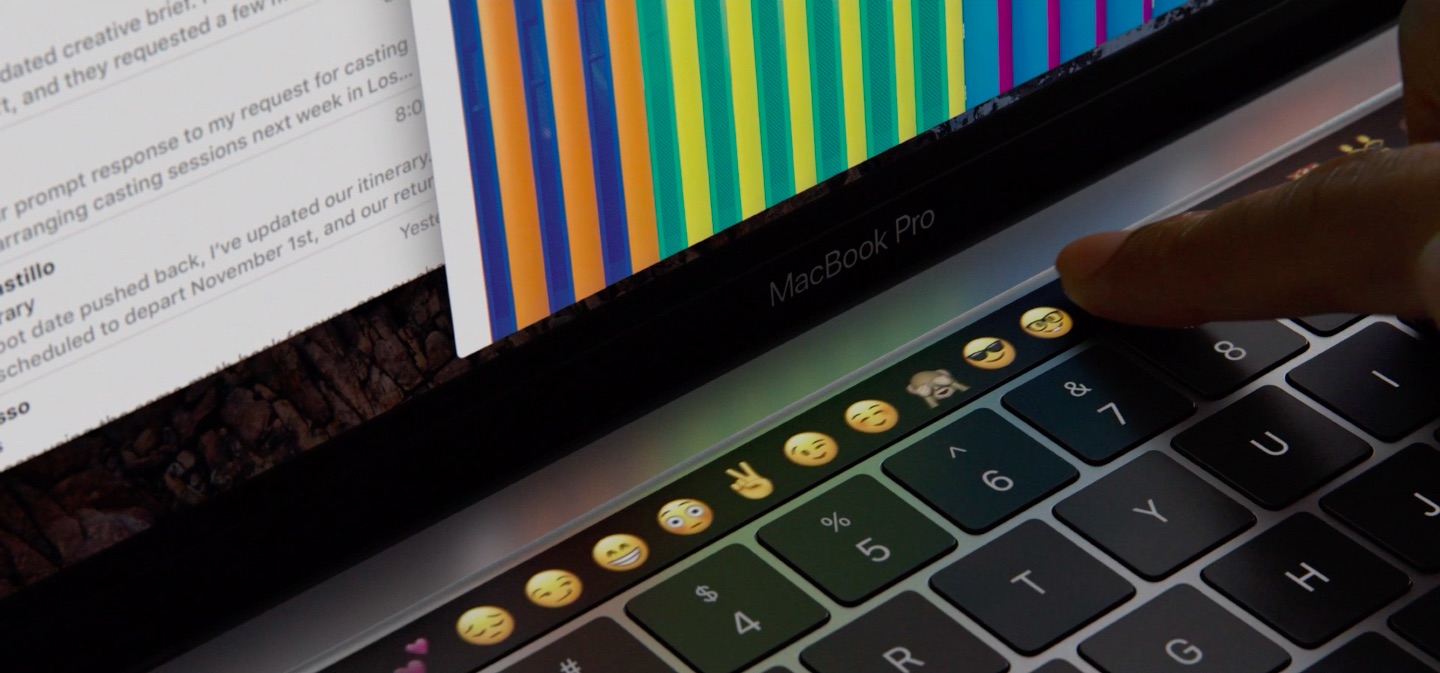
The Touch Bar joins 3D Touch and similar features that looked good on paper but never gained traction. The problem with the Touch Bar was twofold.
First, it replaced the function key row, much to the chagrin of developers, creators, Terminal warriors and the like. Second, while many apps introduced custom Touch Bar shortcuts, the feature never gained enough traction to convince the majority of envelopers to implement it in their apps.
Then, there were usability issues with the feature because hitting a shortcut on the Touch Bar often meant glancing at the Touch Bar for a split second, breaking your flow. Picking emoji and turning dials (for example, when rotating an image in Photos) were the only logical use cases for the Touch Bar.
All the other options in the Touch Bar (including those manually added) were already available in the menus. On top of that, invoking a feature by pressing a dedicated keyboard shortcut is often faster than interacting with the Touch Bar.