With iOS 17, your iPhone’s Camera app can be set to take full-resolution 48MP HEIFF or JPEG photos at a fraction of ProRAW’s file size.
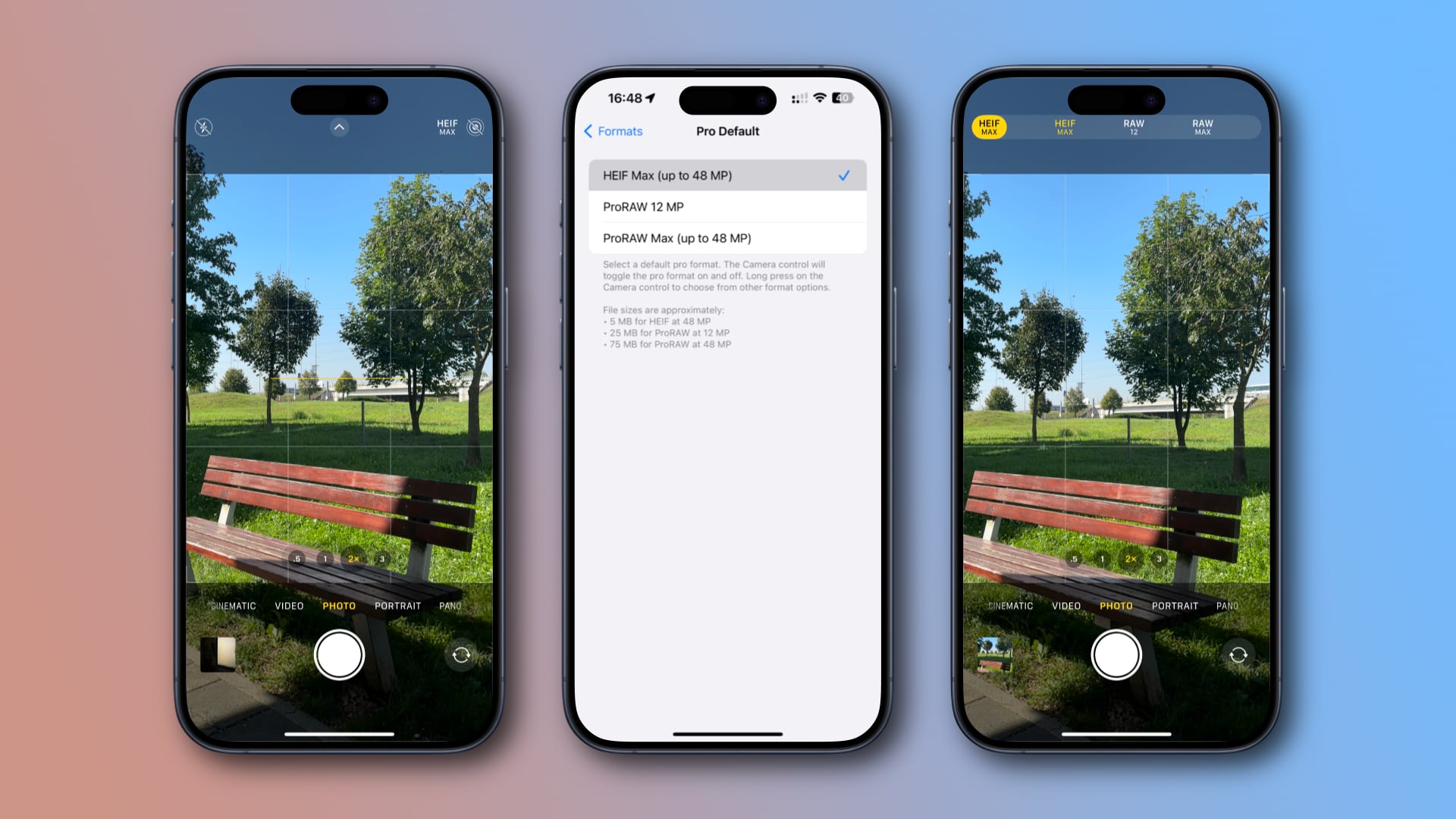
Apple brought its ProRAW file format to the iPhone after debuting a 48MP camera on the iPhone 14 Pros. That’s four times the pixels, but ProRAW is an overkill for most people, who continued taking 12MP images instead to save storage space.
iOS 16 limits HEIFF or JPEG capture to 12 megapixels, preventing you from using these storage-saving formats for 48MP shots. Thankful, iOS 17.0 supports 48MP HEIFF and JPEG capture for flexibility in terms of file size and quality.
Follow along as we show you how to take 48MP photos in the HEIFF or JPEG format so you don’t run out of space more quickly than you expect.
How to take 48MP HEIFF or JPEG photos with your iPhone
To use the HEIFF or JPEG format for all your image captures, even 48MP ones, touch and hold the pro control button near the top-right corner of the Camera app to reveal a hidden menu, then choose HEIFF Max or JPEG Max.
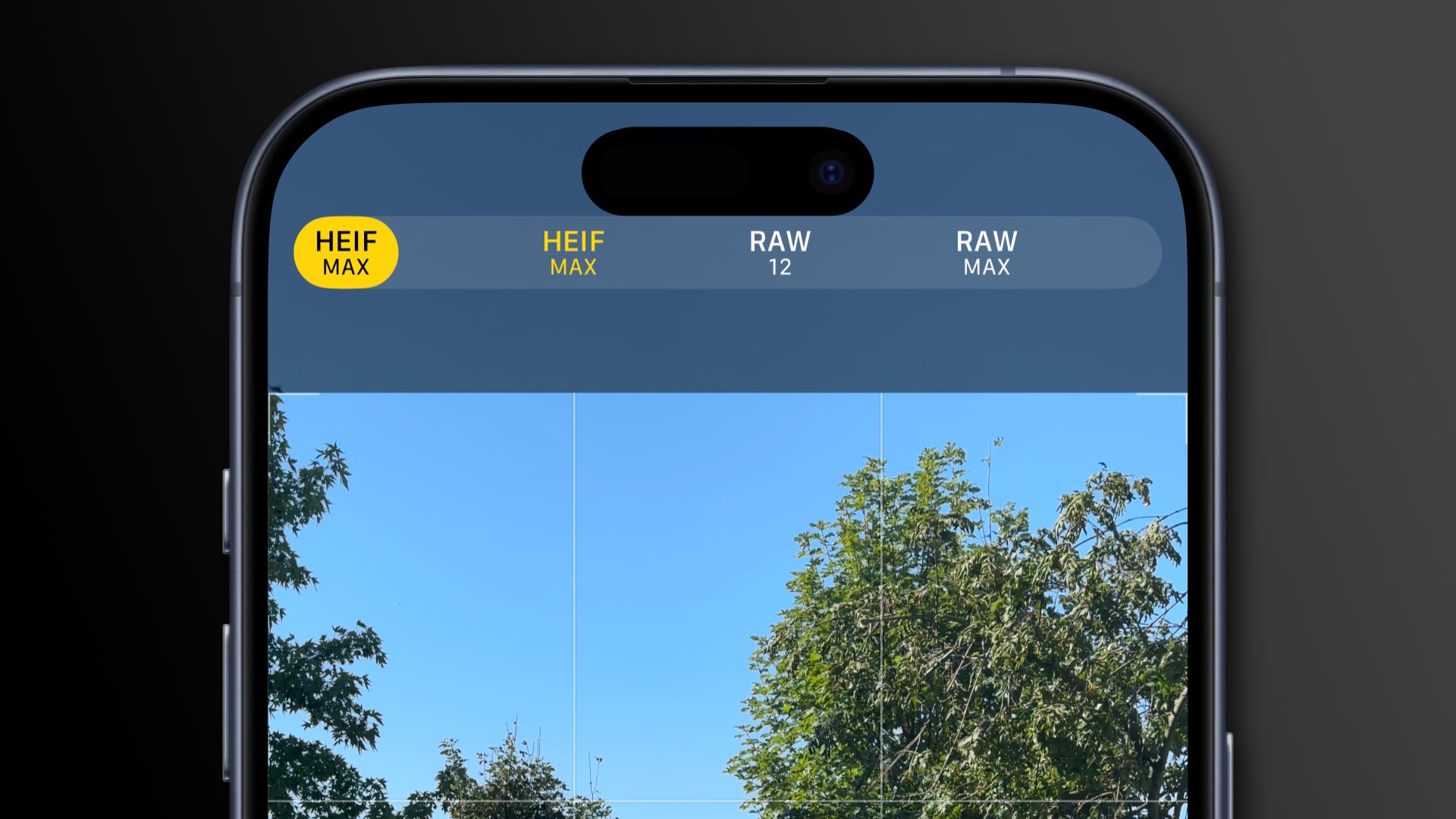
Depending on the camera format set in Settings > Camera > Formats, you’ll see either of these. For JPEG (Most Compatible), you’ll see JPEG Max. But if you prefer the more efficient HEIFF format (High Efficiency), HEIF Max will be used instead.
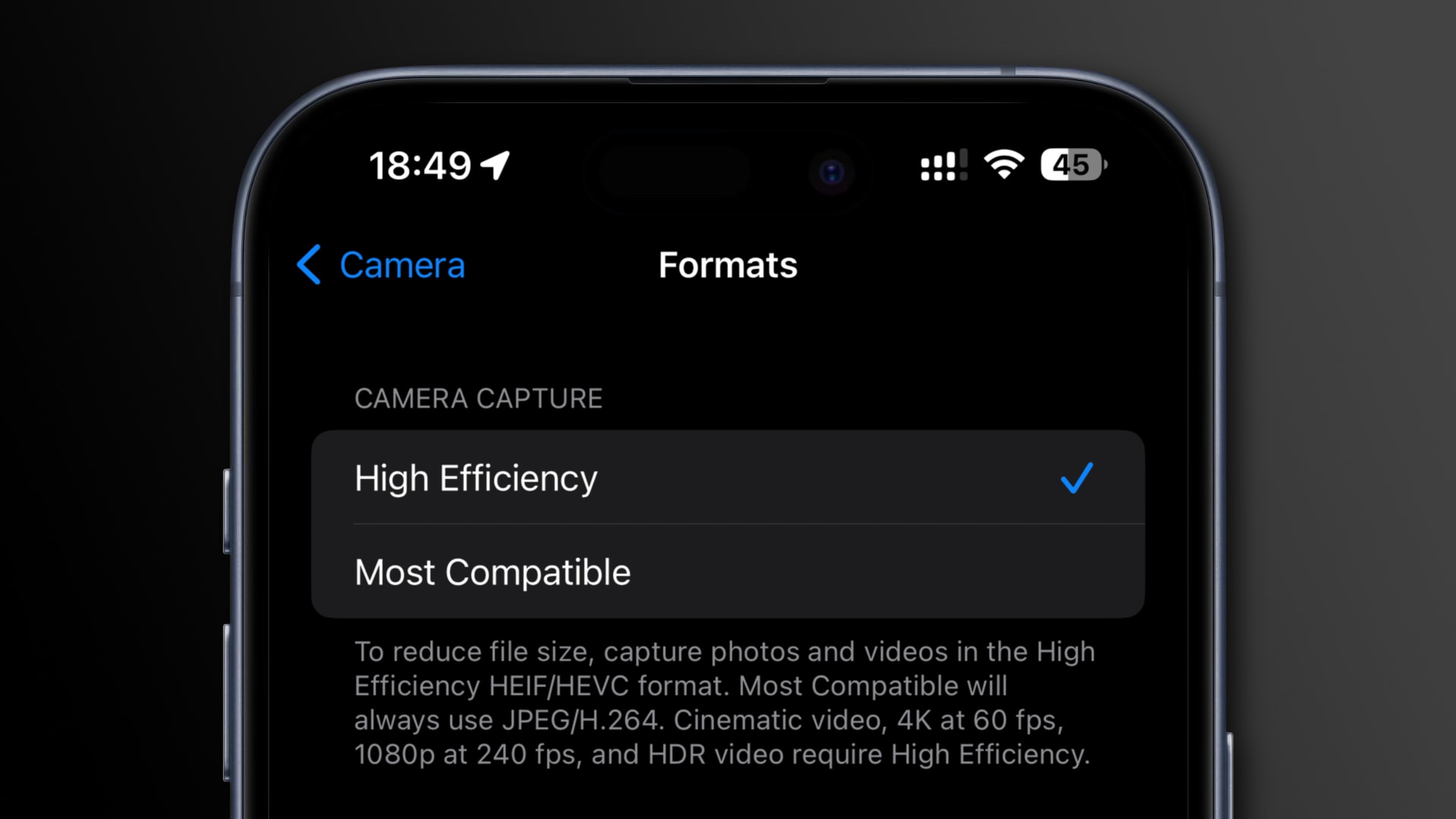
Both HEIFF and JPEF image files have a fraction of ProRAW’s file size. To shoot at 48 megapixels, be sure to switch to the main rear camera (1x).
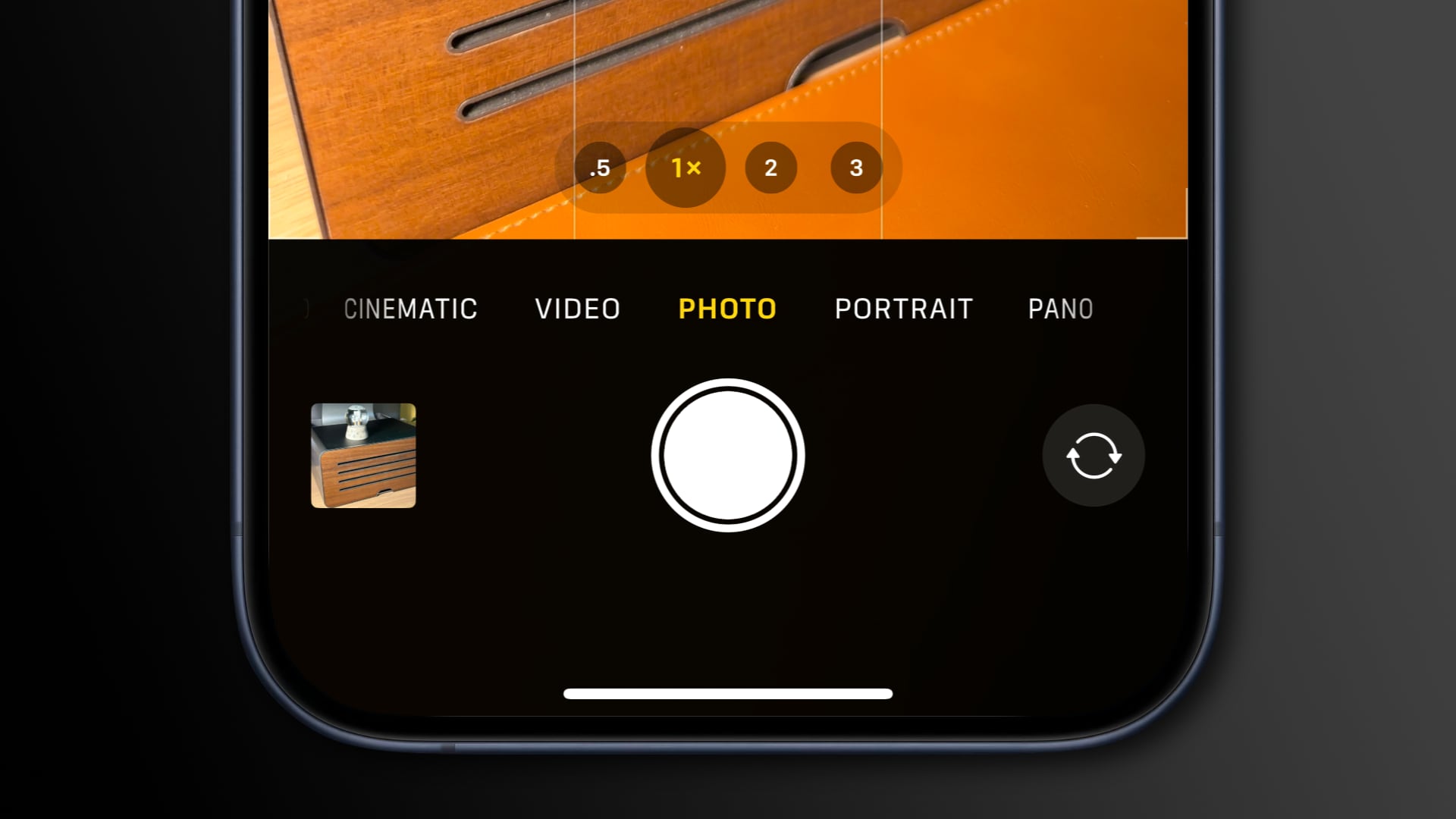
Apple’s support document clarifies that Night Mode, Live Photo, Telephoto, Wide, flash and macro images are always saved at 12 megapixels.
How to set your default pro camera format
After enabling the ProRAW & Resolution Control setting, you can configure the default pro format by selecting Pro Default and choosing an option.
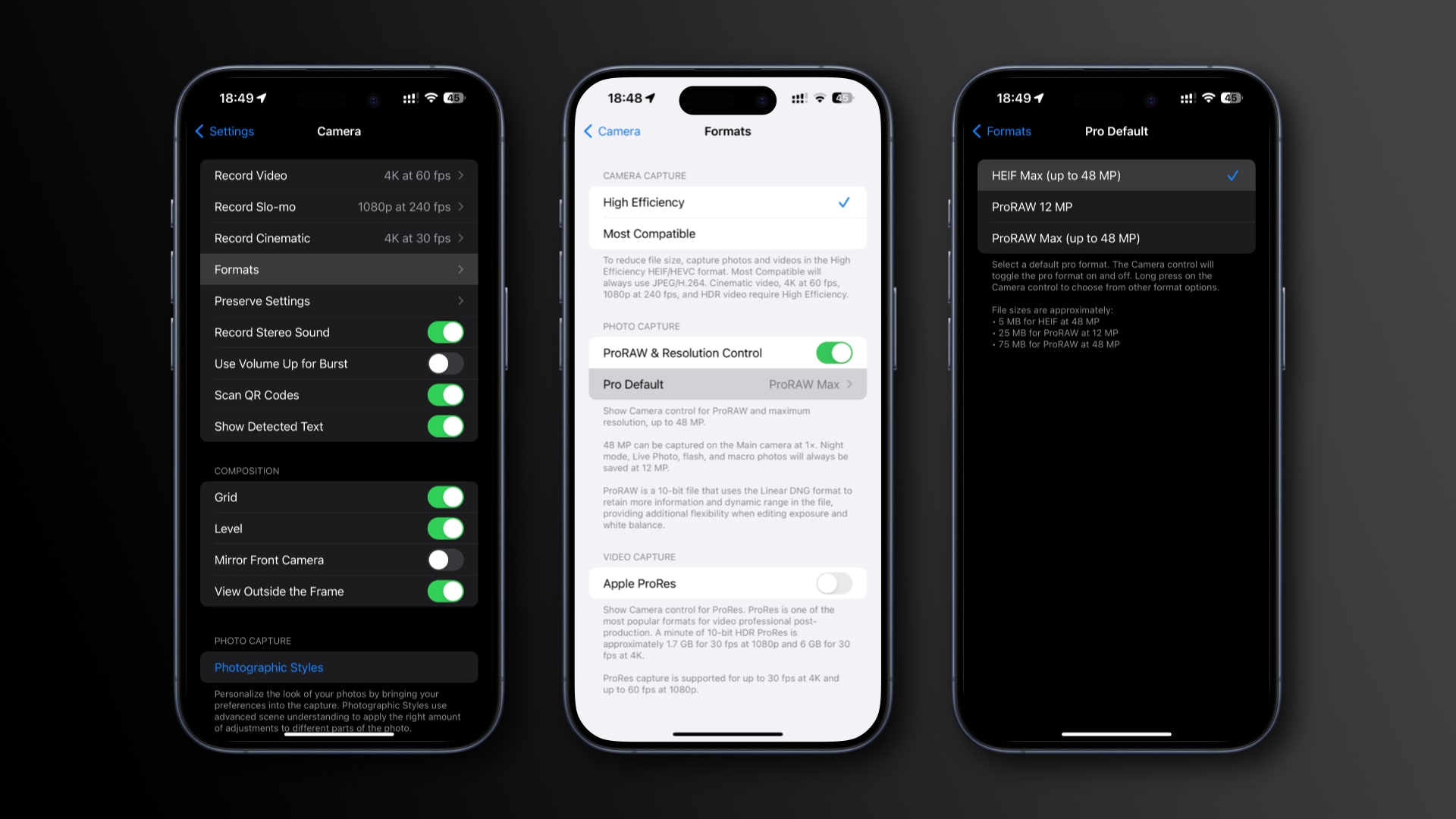
- Open the Settings app on your iPhone.
- Choose Camera in the main list.
- Touch the Formats option.
- Turn on the ProRAW & Resolution Control option.
- Choose Pro Default to set your default pro imaging format:
- HEIF Max: Capture images in the space-saving HEIFF format.
- JPEG Max: Save photos in the JPEG format.
- ProRAW: Take images in the Apple ProRAW format.
- ProRAW Max: Use ProRAW as the camera format.
All Max formats support images up to 48 megapixels in size.
But why aren’t both HEIF Max and JPEG Max listed? Again, this depends on whether you set the camera to use JPEG or HEIFF. If you’re a JPEG guy, you’ll see JPEG Max instead of HEIF Max, and vice versa. As we noted in the previous section, you can always change your shooting format on the fly within the Camera app.
The default pro format sticks across multiple camera sessions unless the ProRAW & Resolution Control option is enabled in Settings > Camera > Preserve Settings.
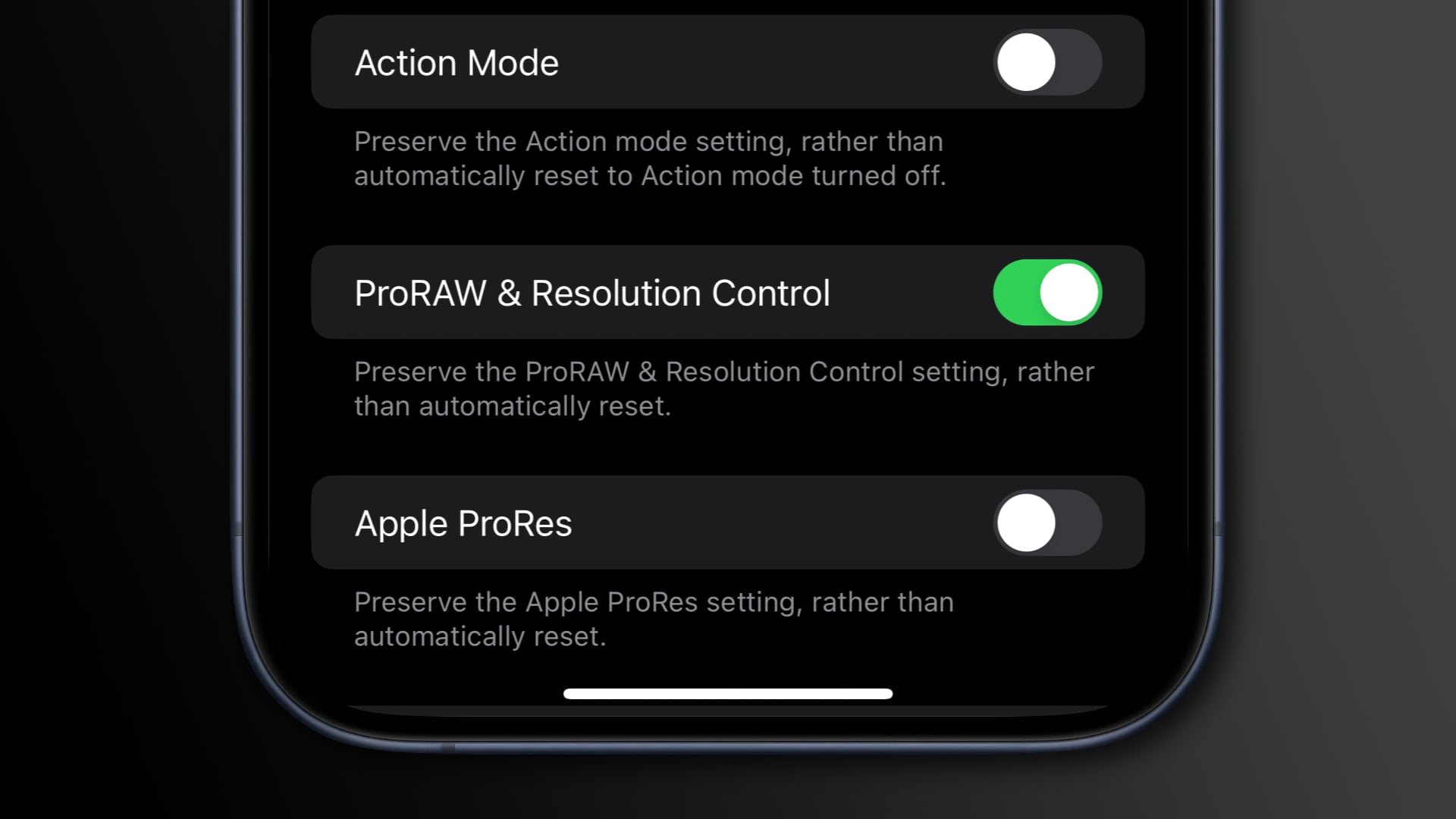
In that case, the default pro format is preserved when you quit and reopen the Camera app instead of automatically resetting to JPEG or HEIFF.
File sizes: JPEG vs. HEIFF vs. ProRAW
JPEG and HEIFF use lossy compression that discards the less important information to keep the file size down, but also introduces compressions artifacts. JPEG results in the smallest file size, but HEIFF brings the same quality as JPEG in fifty percent smaller files. ProRAW uses lossless compressions that keeps all the detail and a range of information captured by the sensor, but results in very large file sizes.
- 5 megabytes for HEIFF at 48 megapixels
- 10 megabytes for JPEG at 48 megapixels
- 25 megabytes for ProRAW at 12 megapixels
- 75 megabytes for ProRAW at 48 megapixels
12MP or 48MP?

For most users, shooting at 48 megapixels is an overkill. If you share your photos on social media, blog posts and the like, 12 megapixels give you the right balance of file size, image quality and resolution, so stick with 12 megapixels.
48 megapixels result in much crisper photos that can be printed on larger formats with more detail and zoomed deeper without pixelation.
How about 24MP?
On the iPhone 15 and later, you can also take 24MP images that offer more detail when zoomed in while keeping the file size manageable. You can choose whether the camera takes 12MP or 24MP HEIFFs or JPEGs in Settings > Camera > Formats > Photo Mode, then choose 12 MP or 24 MP.
ProRAW or HEIFF/JPEG?
Basically, if you want additional creative control over the exposure, color and white balance without Apple’s computational photography algorithm being too aggressive, use ProRAW. Otherwise, stick to the storage-friendly HEIFF or JPEG.
You can open and edit ProRAW images in the stock Photos app and any third-party apps like Pixelmator or Photoshop that are compatible with the industry-standard digital negative (DNG) format.
Chose your camera format carefully
As Apple continues to advance the iPhone’s photography capabilities, new features are added to the Camera app every year. If you can’t be bothered to shoot in ProRAW, stick with HEIFF or JPEG. But if you’d like to take photos without Apple messing with the exposure, color and white balance, ProRAW is the way to go.
HEIFF and JPEG have Apple’s computational photography procssing burned-in so these formats offer little creative control. On the other hand, HEIFF and JPEG produce much smaller files at least one-tenth the size of ProRAW or less.
Therefore, knowing when to use what format is a vital photography skill.