With iOS 16.4, you can flip virtual pages while reading in the Books app on your iPhone or iPad by dragging your finger from one corner to another.
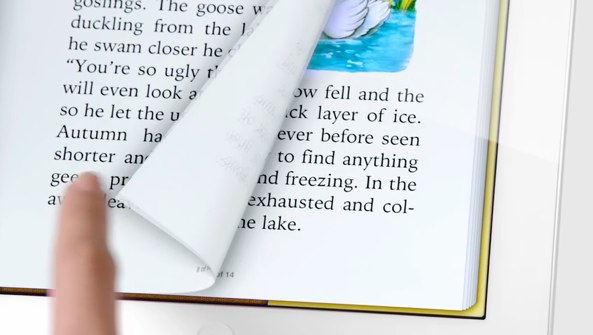
- What’s happening? iOS 16.4 and iPadOS 16.4 revive the classic page-turning animation in Apple’s stock Books app on the iPhone and iPad.
- Why care? Apple has upset loyalists by removing this longstanding feature in iOS 16.0 without an explanation. The change should appease those folks.
- What to do? Find the feature in the Books app’s Themes and Settings section.
iOS 16.4 reintroduces the Books app page-turning effect
The redesigned Books app on iOS 16.0 ditched the beloved page-turning animation for a much simpler slide animation, and some people didn’t take the change well.
If you, too, got annoyed seeing the removal of the traditional page curl effect, you’ll like both iOS 16.4 and iPadOS 16.4 as these updates bring back page-turning animations to the iPhone and iPad’s Books app!
To get this feature, install iOS 16.4 when it’s publicly released.
Apple is currently testing iOS 16.4 and iPadOS 16.4 with its registered developers and public beta testers. When the updates are released publicly, you’ll update your iPhone and iPad by venturing into Settings → General → Software Update.
The skeuomorphic animation imitating a page curl is one of the features Steve Jobs highlighted during the original iPad introduction in 2010.
Steve Jobs demonstrating the classic page curl effect in the Books app during the 2010 iPad unveiling pic.twitter.com/XbkCCjA2Sp
— iDownloadBlog (@iDownloadBlog) March 2, 2023
Actually, Apple owns a patent on digital page turn
One of the reasons why this effect won over so many users is Apple’s attention to detail—the page-turn algorithm accurately renders how a physical page would fold over when turned. In fact, Apple patented this solution in 2011.
Filed with the US Patent and Trademark Office and entitled “Display screen or portion thereof with animated graphical user interface” [PDF download], it outlines methods for flipping pages of an electronic book via devices like iPads and iPhones.
In other words, Apple owns the page turn. The invention is credited to Apple engineers Elizabeth Caroline Cranfill, Stephen Lemay and Mikio Inose.
How to use the page-turning effect in Apple Books
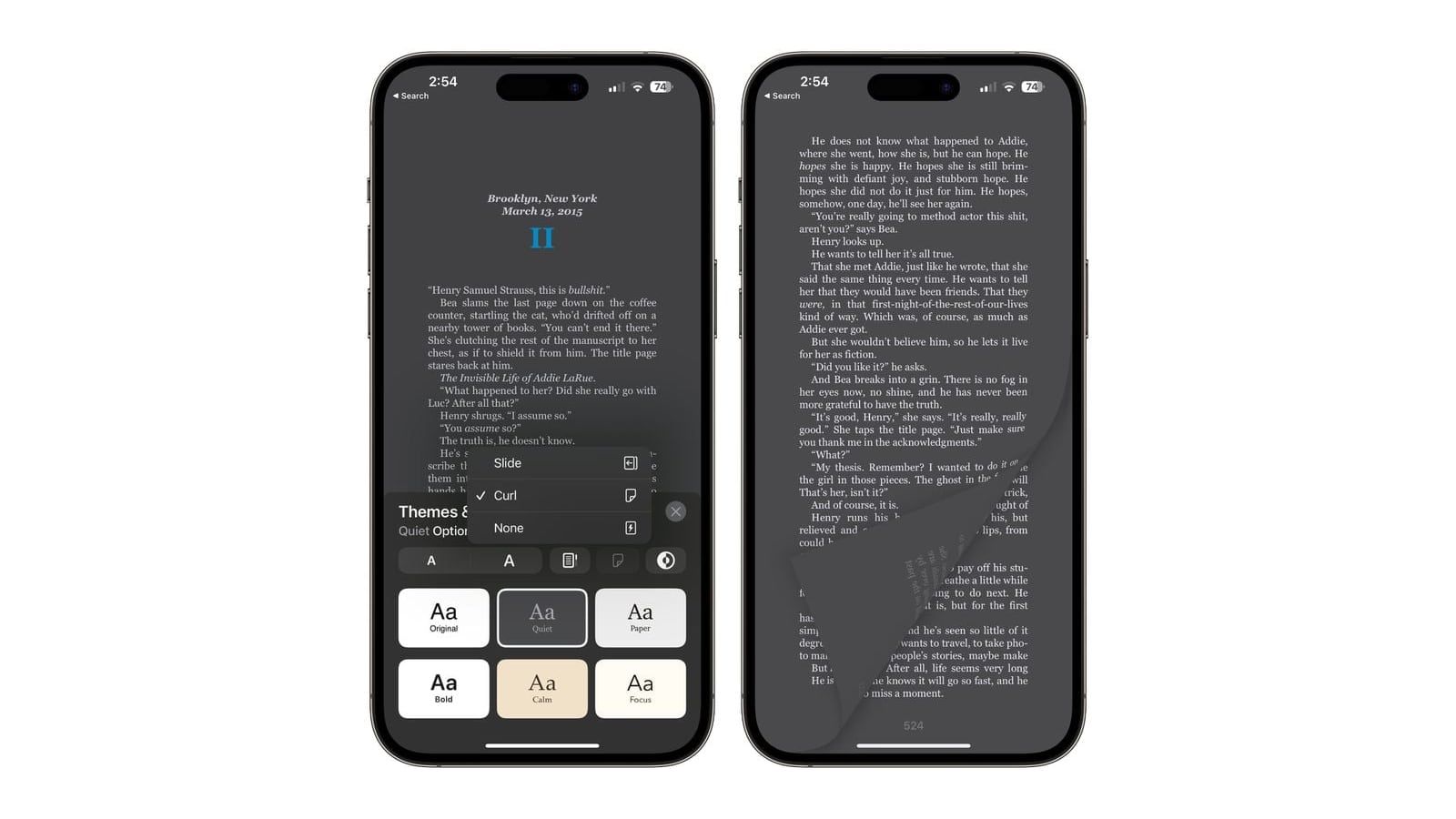
With iOS 16.4 installed on your iPhone, visit the Themes and Settings section in Apple Books to choose between the Curl, Side and None options.
- Launch the Apple Books app on your iPhone or iPad.
- Touch the screen to bring up the icons, then choose the Menu button in the bottom-right corner (it looks like two horizontal lines over three dots).
- Choose Themes & Settings from the menu.
- Hit the Page Turn icon that looks like a page with a bent corner.
Choose between the following options:
- Slide: Tap the right margin or swipe right to left to transition from one page to another. This is the default option in iOS 16.
- Curl: The default option in iOS 15 and earlier. Swipe from the bottom left or right corner to the other edge as if trying to turn a physical page.
- None: No animation when going from page to page in an e-book.
The iPhone maker may have moved away from the skeuomorphic design long ago, but this is one of those classic features that many people fell in love with. In this regard, Apple made the right move by reinstating the page-turning animation.
Other goodies in iOS 16.4
Speaking of classic features, we wish Apple returned the old double-tap bookmarking gesture because it’s much faster than hitting the bookmark menu buried in menus. And while we’re at it, please give us back the Proxima typeface!
iOS 16.4 brings other improvements, like a new Coverage section in Settings, the ability to enroll in iOS betas via Software Update and track your orders with a new Wallet widget, 5G Standalone support, 31 new emoji and a bunch of new Shortcuts actions for Always-On display, Stage Manager and so on.