iOS 16.4, iPadOS 16.4 and macOS Ventura 13.3 bring new Shortcuts actions for Always-On Display, Stage Manager, Lock Screen, Night Shift, True Tone, VPN, etc.
- What’s happening? iOS 16.4, iPadOS 16.4 and macOS Ventura 13.3 bring several new actions for the Shortcuts app on the iPhone, iPad and Mac.
- Why care? With these new actions, you can now toggle features like the Stage Manager, Always-On, Night Shift, AirDrop and others when triggered by events.
- What to do? Install the updates when they launch publicly.
New Shortcuts actions in iOS 16.4
As noted on Reddit, iOS 16.4 brings a dozen new actions to the Shortcuts app while fixing the existing Dictionary actions, which now work correctly again.
It’s fairly common for Apple to bring new actions with major point updates, as we saw with both iOS 16.3 and iOS 16.2. Shortcuts changes between iOS releases are also documented in a support document on Apple’s website but don’t expect the company to officially list the new actions before iOS 16.4 launches to all users.
Check out the official descriptions for the new Shortcuts actions.
1. Auto-Answer Calls
Toggle whether calls are automatically answered.
2. Intercom
Announces a message passed as input using Intercom. This action cannot be run on Mac.
Message: The message to announce using Intercom. Any input exceeding 60 seconds in duration will be trimmed.
Note: This action accepts both text and media files as input. Media files will be broadcast as they are. When text is provided, it will be first converted to audio using the current Siri language and voice. You can also use the “Make Spoken Audio From Text” action to customize the voice parameters.
3. Lock Screen
Locks the screen of this device. This action cannot be run on Apple Watch.
4. Set Airdrop Receiving
Sets AirDrop receiving to “Off,” “Contacts Only” or “Everyone for 10 Minutes.” This lets you choose who can see your device and send you content through AirDrop. This action cannot be run on Apple Watch.
5. Set Always-On Display
Sets the Always-On display setting of your iPhone to on or off. This action cannot be run on Apple Watch and Mac.
6. Set Announce Notifications
Sets Announce Notifications to on or off. When on, Siri will announce notifications from new apps that send Time Sensitive notifications or direct messages. This action cannot be run on Mac.
7. Set Night Shift
Enables or disables Night Shift. When enabled, the colors of your display will be shifted to the warmer end of the color spectrum after dark. This may help you get a better night’s sleep. This action cannot be run on Apple Watch.
8. Set Silence Unknown Callers
Sets Silence Unknown Callers to on or off. When on, calls from unknown numbers will be silenced and sent to voicemail. Calls will still be displayed on the Recents list. Incoming calls will continue to ring from people in your contacts, recent outgoing calls and Siri Suggestions. This action cannot be run on Apple Watch and Mac.
9. Set Stage Manager
Enables or disables Stage Manager on the device. This action cannot be run on Apple Watch.
10. Set True Tone
Enables or disables True Tone. When enabled, your device display will automatically adapt based on ambient lighting conditions to make colors appear consistent in different environments. This action cannot be run on Apple Watch.
11. Set VPN
Connects, disconnects or changes the On Demand setting for a VPN Configuration on this device. This action cannot be run on Apple Watch.
VPN: The VPN that will be configured by running this action.
Note: VPN Configurations can be set up in the Settings app. On macOS, you must authenticate as an administrator to change the On Demand setting for a VPN Configuration.
12. Shut Down
Shuts down or restarts your device. This action cannot be run on Apple Watch.
How the new Shortcuts actions might be helpful
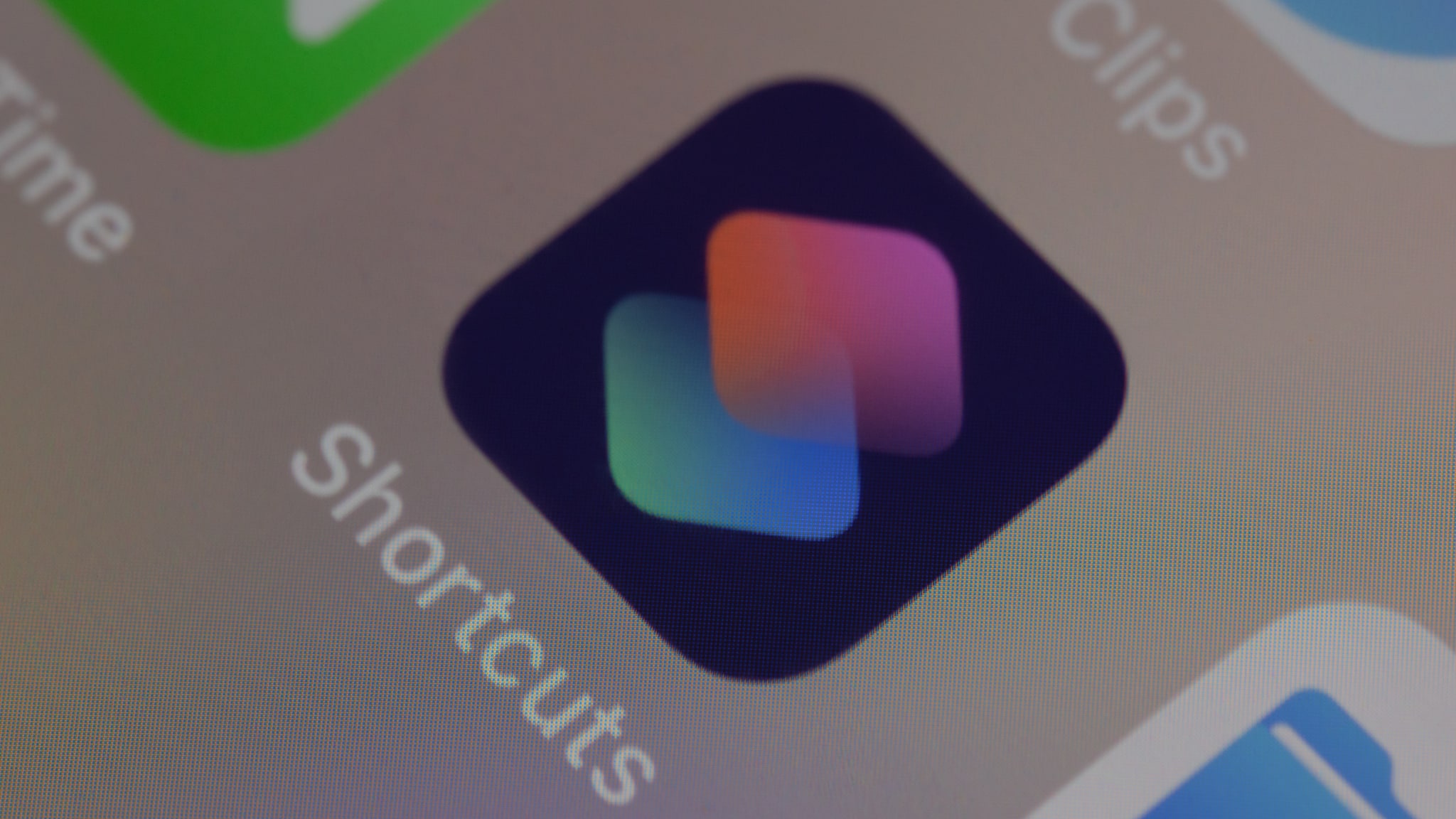
We’ve come up with a few ideas on how the new actions might be helpful.
Starting with the new “Set Always on Display” action that could be tied to a specific Focus mode to turn this feature on or off. Or, you might want to use the “Silence Unknown Callers,” “Set Announce Notification” and “Auto-Answer Calls” actions to avoid interruptions when watching YouTube.
If you hate Applećs recent tweak in iOS that now automatically turns off AirDrop’s “Everyone” setting after 10 minutes, the new “Set AirDrop Receiving” action could easily counter this unpopular change. And folks who use VPN can now create a shortcut to turn their VPN on or off based on location, which is a great time-saver.
You could also automate enabling and disabling Stage Manager on your iPad or Mac, or automatically toggle the True Tone and Night Shift display feature when running an image editor like Lightroom or Pixelmator Pro (finally!).
These are just a few examples from the top of my head; the only limit—as always—is your imagination. Those who automate everything with shortcuts will find many other uses for the new actions in iOS 16.4, iPadOS 16.4 and macOS Ventura 13.3.
How to get the new Shortcuts actions
The impatient types can download the iOS 16.4, iPadOS 16.4 and macOS Ventura 13.3 betas right now. But if you think messing with prerelease software isn’t a bright idea, then do wait until iOS 16.4 is publicly released.
Apple restarted the beta cycle on February 16, 2023. Expect about half a dozen subsequent betas over the next few weeks before iOS 16.4 and other updates are ready for early in the spring, probably around April.