If you’re looking to add a touch of creativity or privacy to your photos, emojis can be an excellent tool to achieve your desired effect. Whether you want to add some cute emojis, hide your face, or conceal sensitive parts of an image, you can easily do so with just a few simple steps.
This tutorial will show you how to add emojis to your photos in the Photos app on your iPhone, iPad, or Mac, as well as popular social media apps like Twitter, Facebook, Instagram, Snapchat, LinkedIn, and WhatsApp.

Apple Photos app
On iPhone and iPad
1) Go inside the Photos app and open an image.
2) Tap Edit, followed by the markup button (pen inside a circle).
3) Hit the plus icon (+) and choose Text.
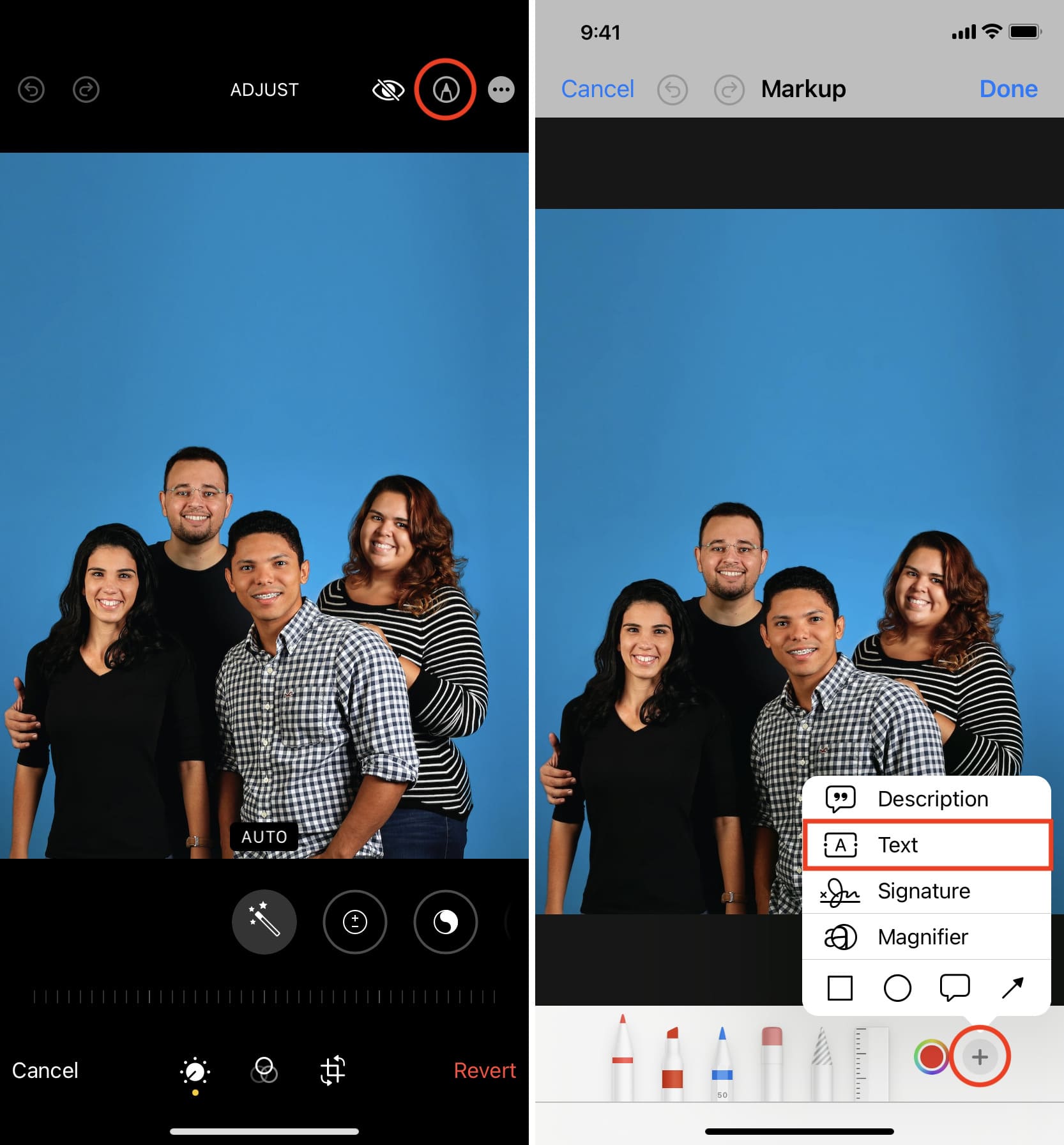
4) You’ll now see the word Text in a box on the screen. Double-tap it to open the keyboard.
5) Now, use your keyboard to enter one or more emojis here.

6) Tap anywhere else on the screen to hide the keyboard, and after that, tap the added emoji to highlight and select it.
7) Hit the AA icon and then use the AA slider to adjust the size of the emoji.
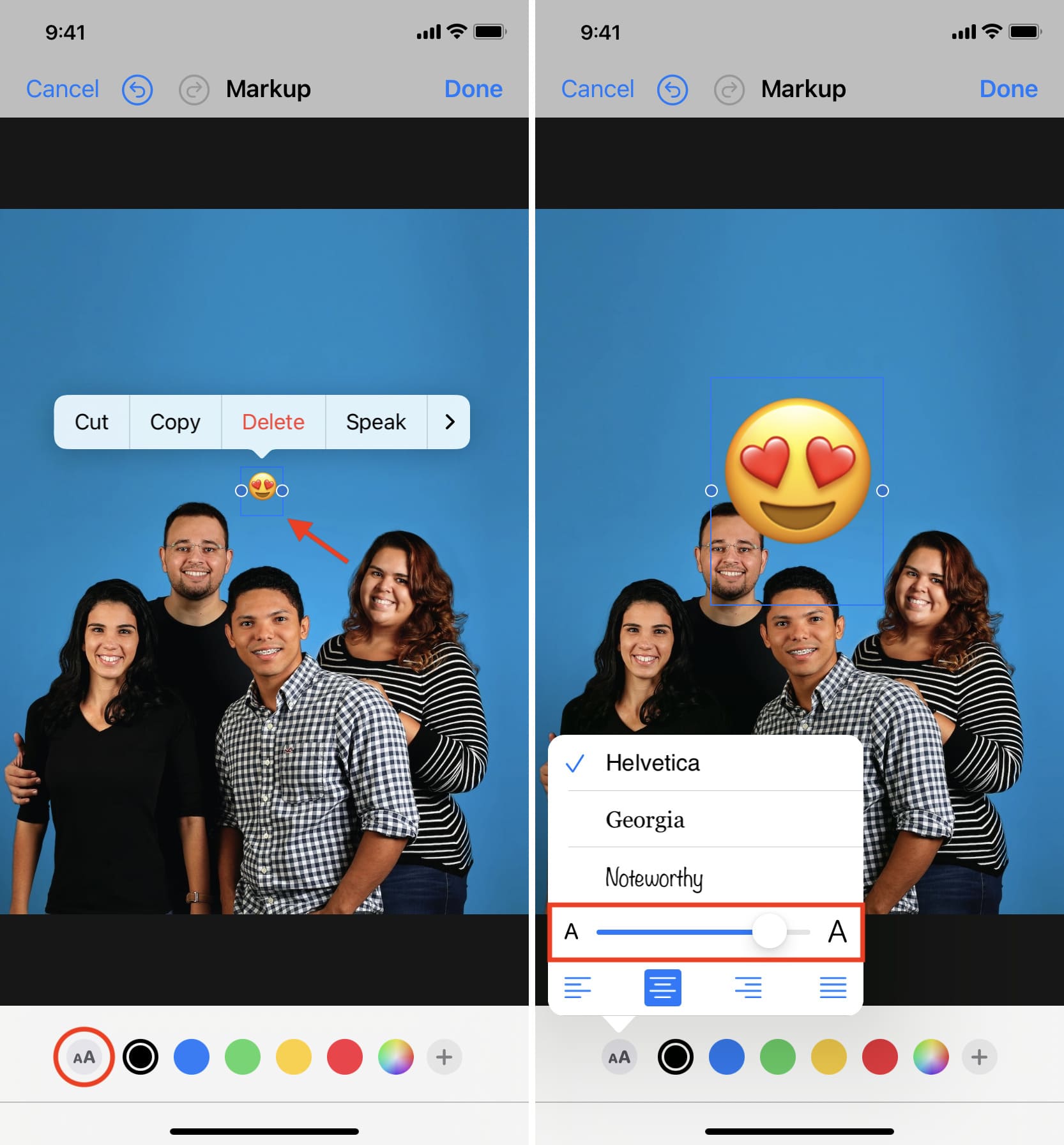
8) Finally, drag it to the desired spot on the image and tap Done > Done to save the image with emoji over it.
You can now share it over social media or send it via Messages, WhatsApp, Email, and more.
Note: You can also access the markup tools (explained above) from inside the Messages app: Start by adding a photo to the message typing box. After that, tap the photo and hit Markup.
Remove the emojis: Open the edited image inside the Photos app and tap Edit > Revert > Revert to Original to remove the added emojis.
Tip: Before editing your photos, tap the more icon (three dots inside a circle) and choose Duplicate. Now, you can make changes freely to this second copy.
On Mac
1) Open the image inside Mac’s Photos app and click Edit > More button > Markup.
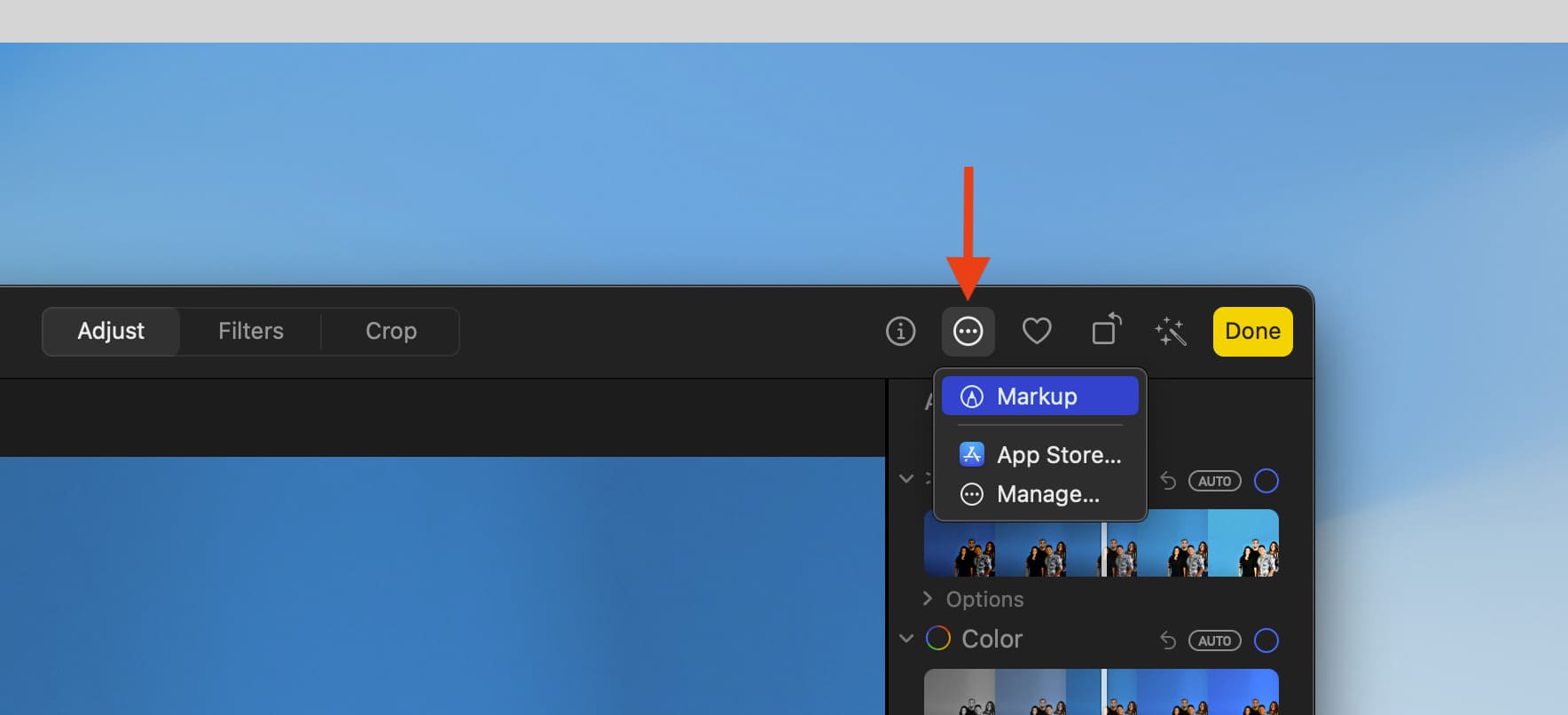
2) Choose the text tool [A].
3) Double-click the Text box and press Control + Command + Space Bar to open Mac’s emoji keyboard or use it from the menu bar. After that, select the emoji from the Character Viewer pane.
4) Click the Aa tool > N pt to adjust the emoji size. After that, drag it anywhere you want to place it on the picture.
5) Finally, click Save Changes > Done.
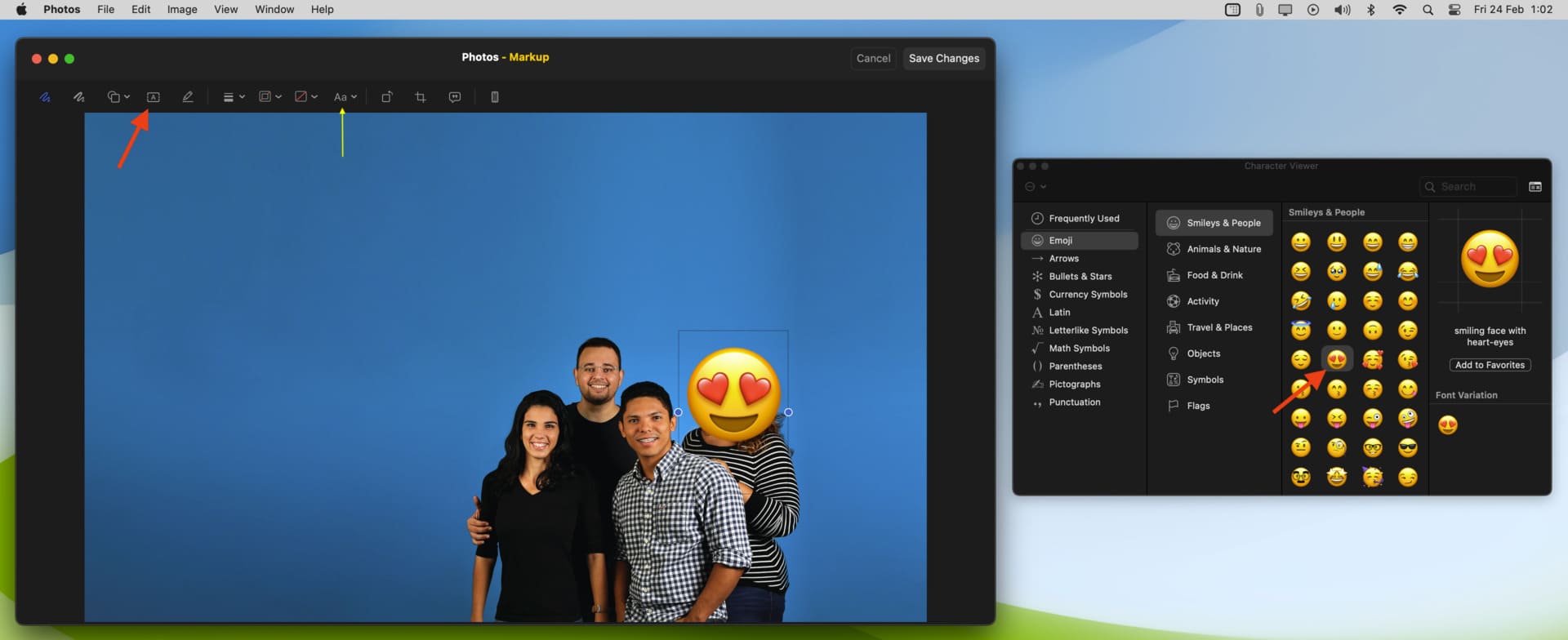
Besides the Photos app, you can open an image in Mac’s Preview app and follow steps 3 to 5 to add an emoji.
1) Open the Twitter app on your iPhone and compose a tweet with a photo.
2) Tap the photo to edit it.
3) Hit the smiley button.
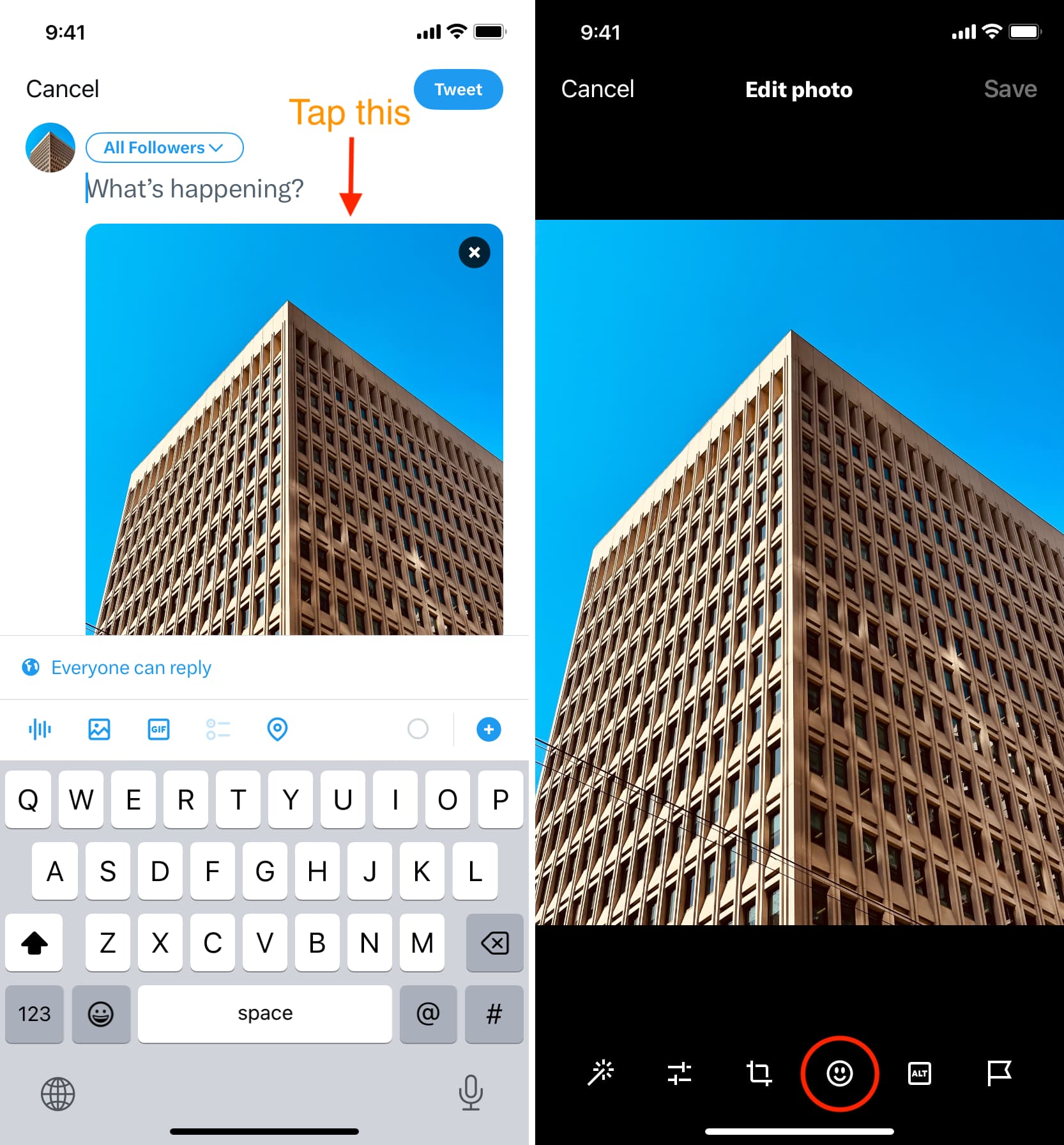
4) Tap the smileys button from the bottom and select the emoji you want to use.
4) Drag it to the desired spot on the image and tap Save.
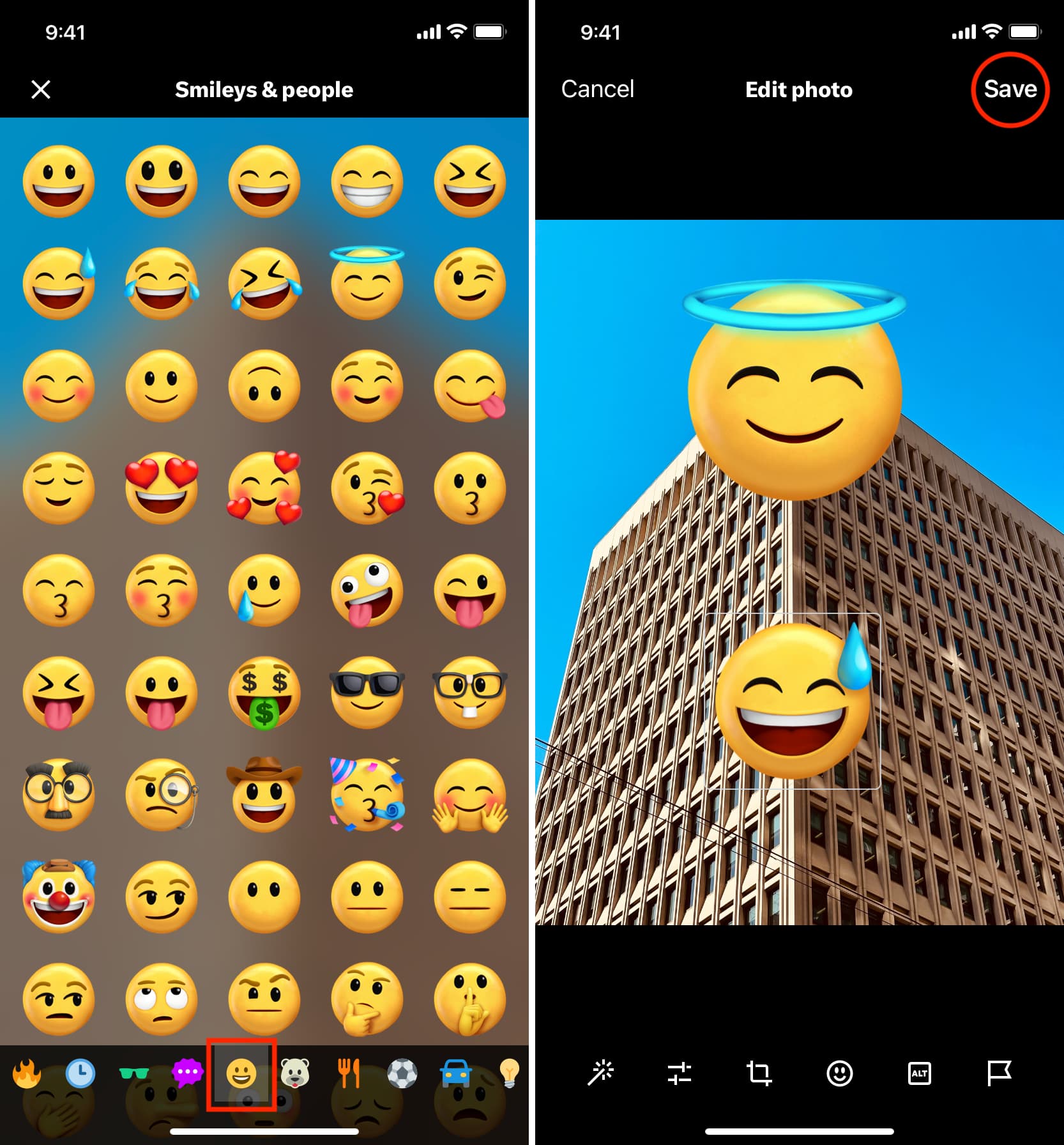
5) Finally, tap the Tweet button.
You can add emojis and stickers using the Instagram app while posting a Story, but you can’t do that when publishing a post.
1) Add a photo to post as your Instagram Story.
2) Tap the Aa button and use the keyboard to enter the emoji.
3) If a black or white border is behind the emoji, tap the A++ button to remove the background.
4) Finally, publish your story.
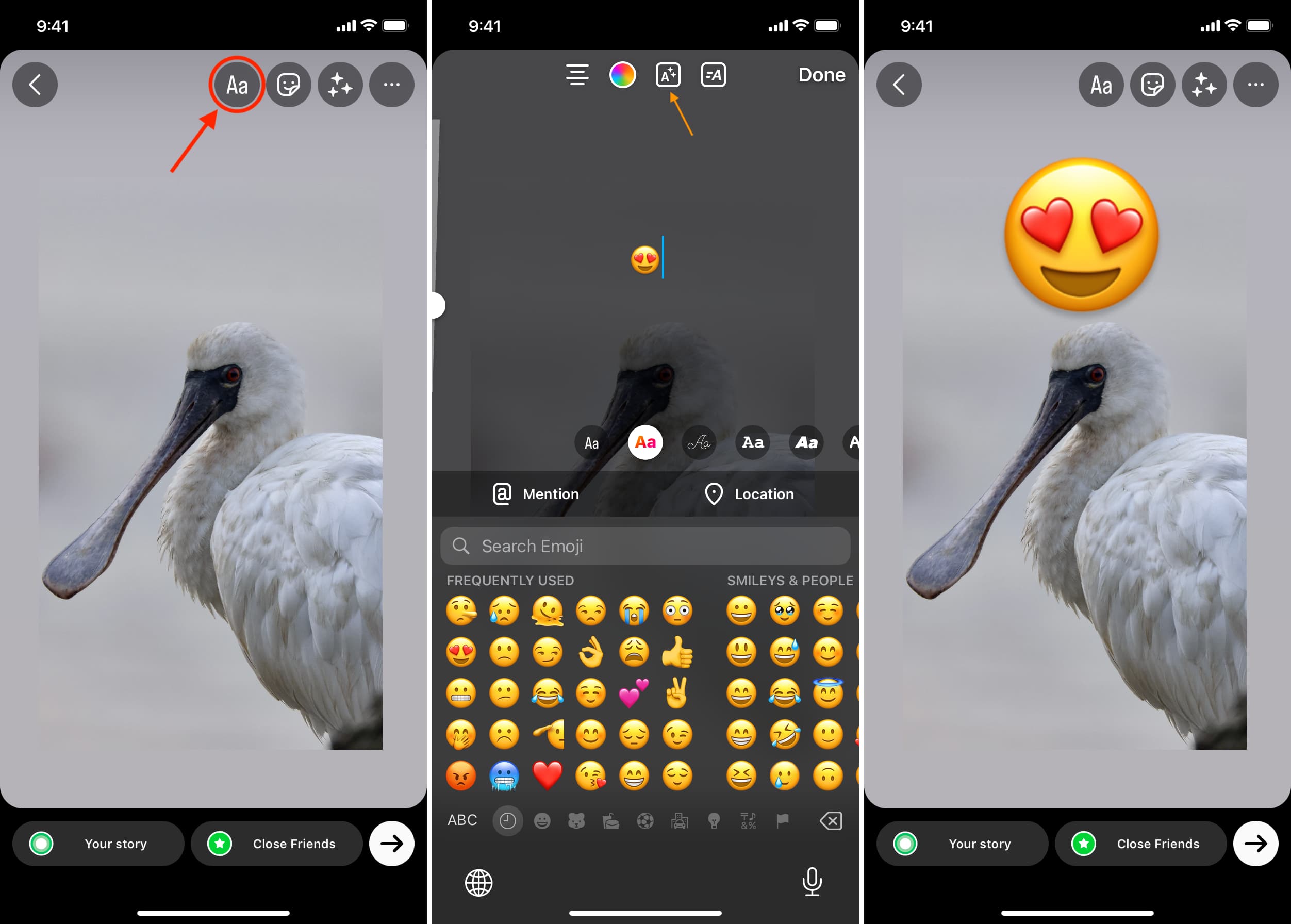
Besides the above steps, you can also tap the stickers icon and use a reaction sticker.
You can add emojis to pictures while posting Facebook Stories as well as normal posts. Here’s how:
1) Add a picture to Facebook Story or Post.
2) On the Story screen, tap Stickers > Emojis and pick one. Use two fingers to pinch in and out to change the emoji size. Finally, hit Share.
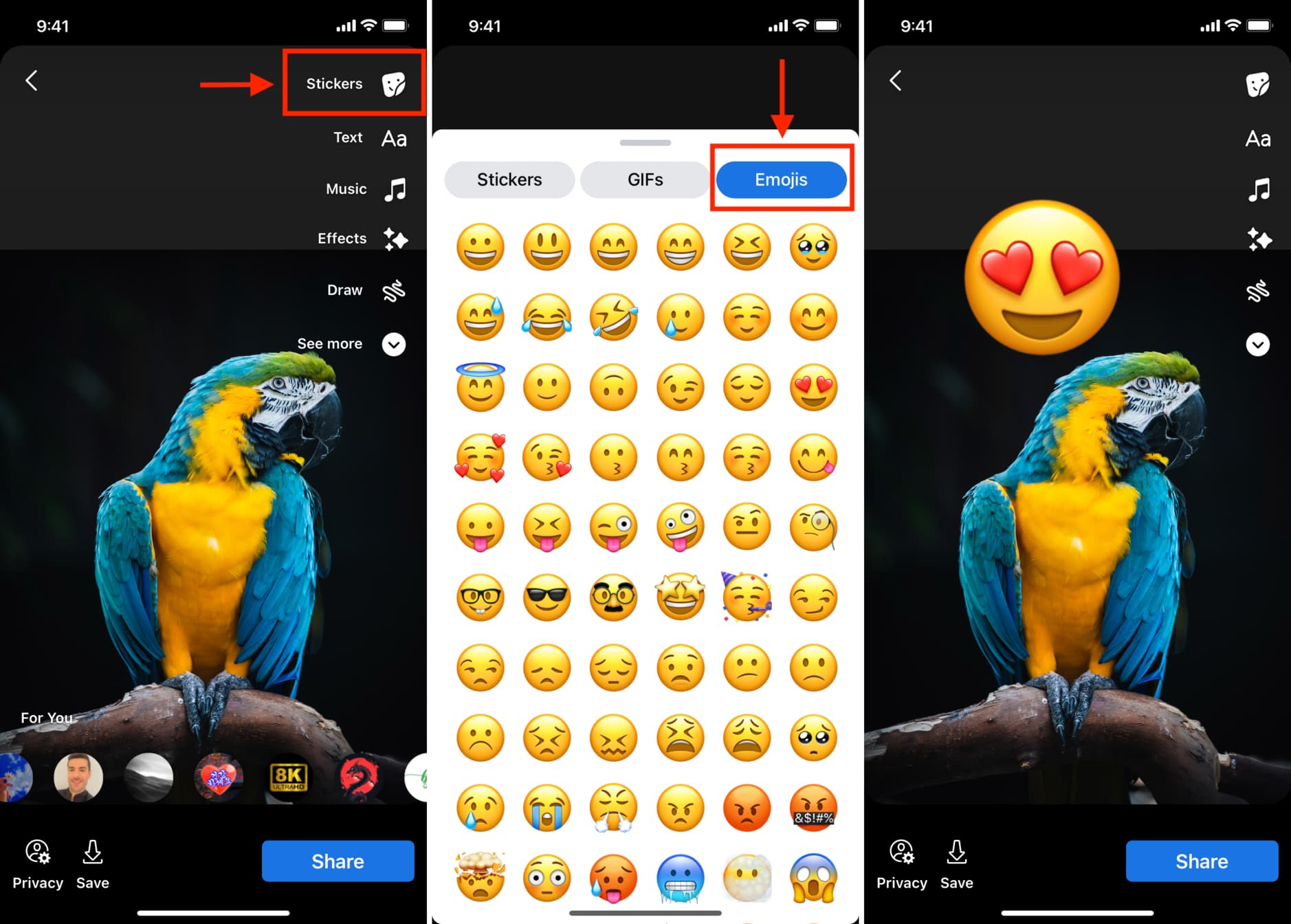
3) On the Post screen, tap Edit > Stickers icon > Emojis. Alternatively, you can also tap the Aa button and enter emojis using the keyboard.
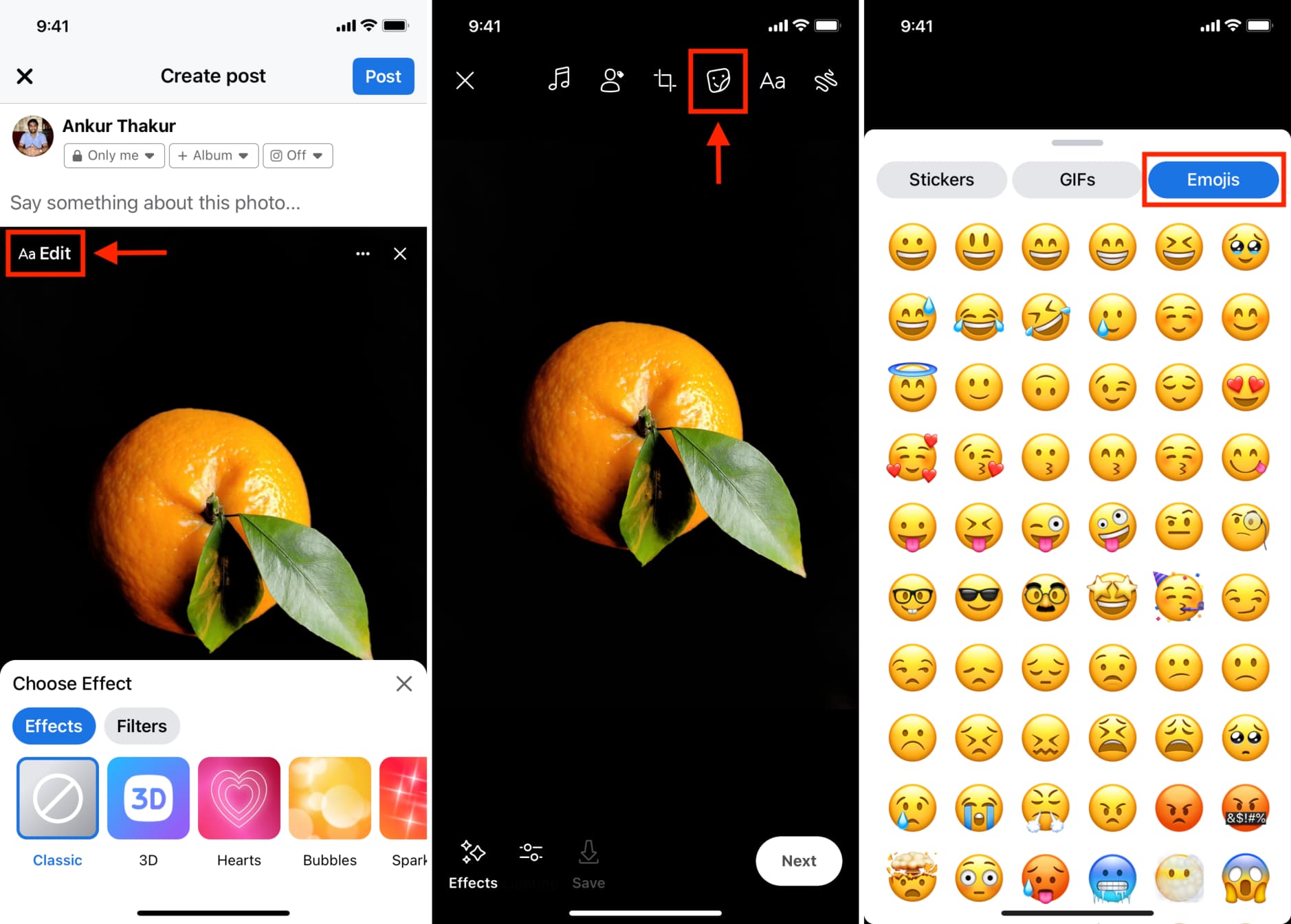
Snapchat
1) Add a picture from your Photos app or take one using the Snapchat camera.
2) Tap the stickers icon and hit the smiley emoji button to insert an emoji into your Snap.
3) Use two fingers to pinch in or out the emoji to decrease or increase its size.
4) Finally, send it to your Snapchat friends or post it as a story.
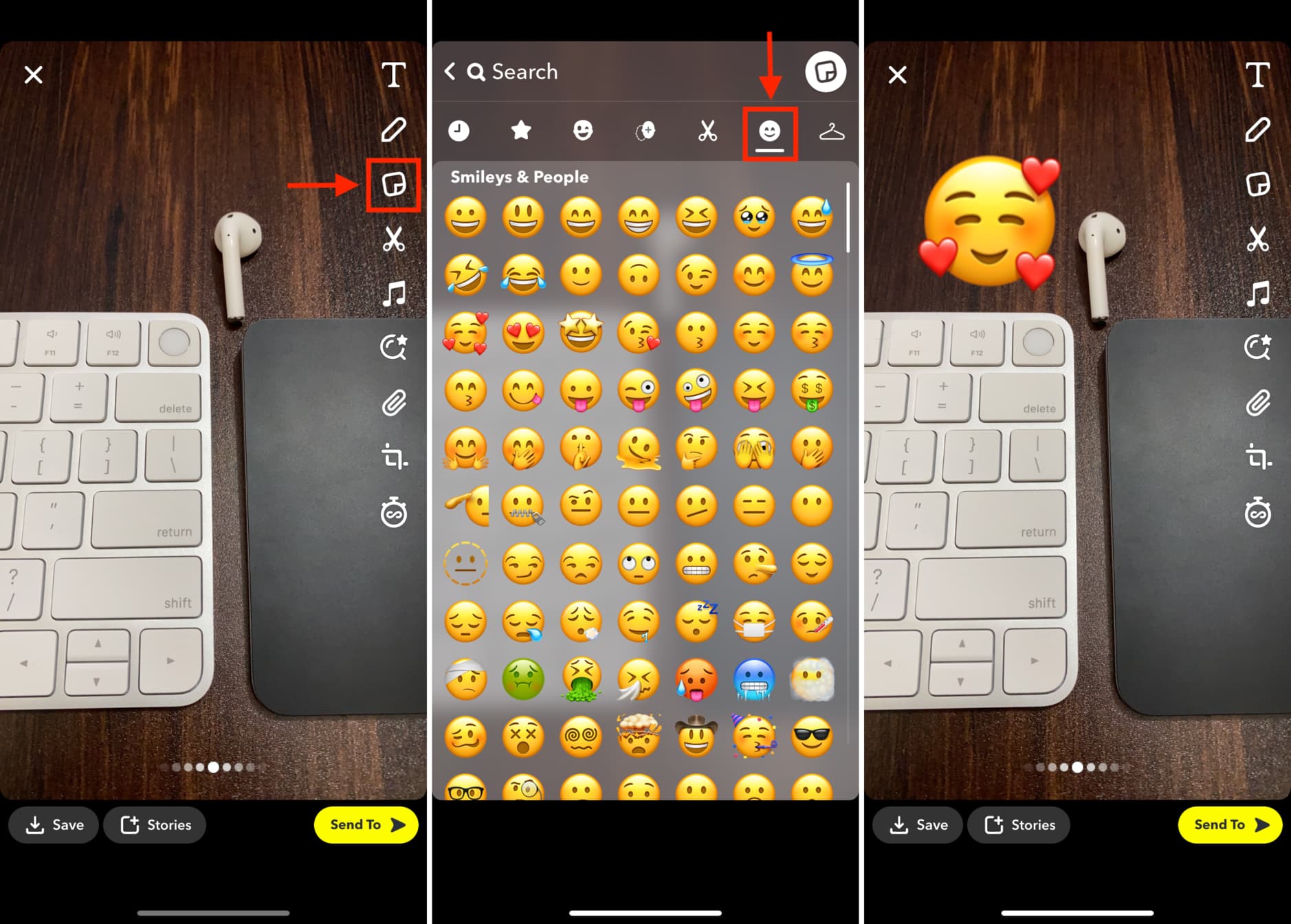
1) Create a new post and add a photo to it.
2) Tap the text button [T] and enter the emoji using your iPhone keyboard.
3) Remove the background by selecting Minimal or Headline.
4) Finally, post the image on LinkedIn with emoji over it.
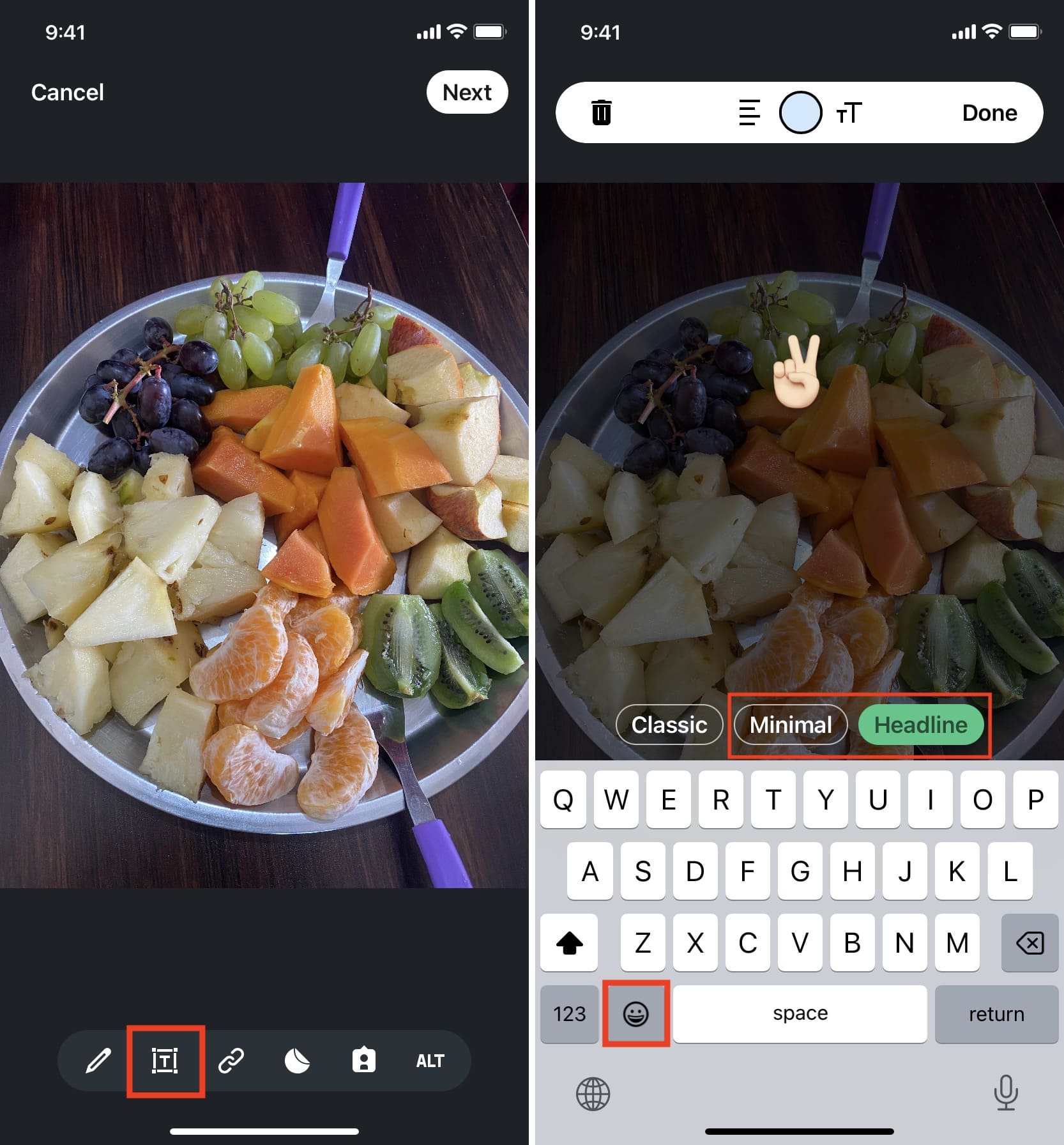
1) Open a conversation and tap the plus button (+) > Photo & Video Library.
2) Select the image you want to send.
3) Tap the smiley button and hit Emoji from the top.
4) Pick the emoji use want to add over the image.
5) Adjust the emoji size and place it at the desired spot before hitting the blue send button.
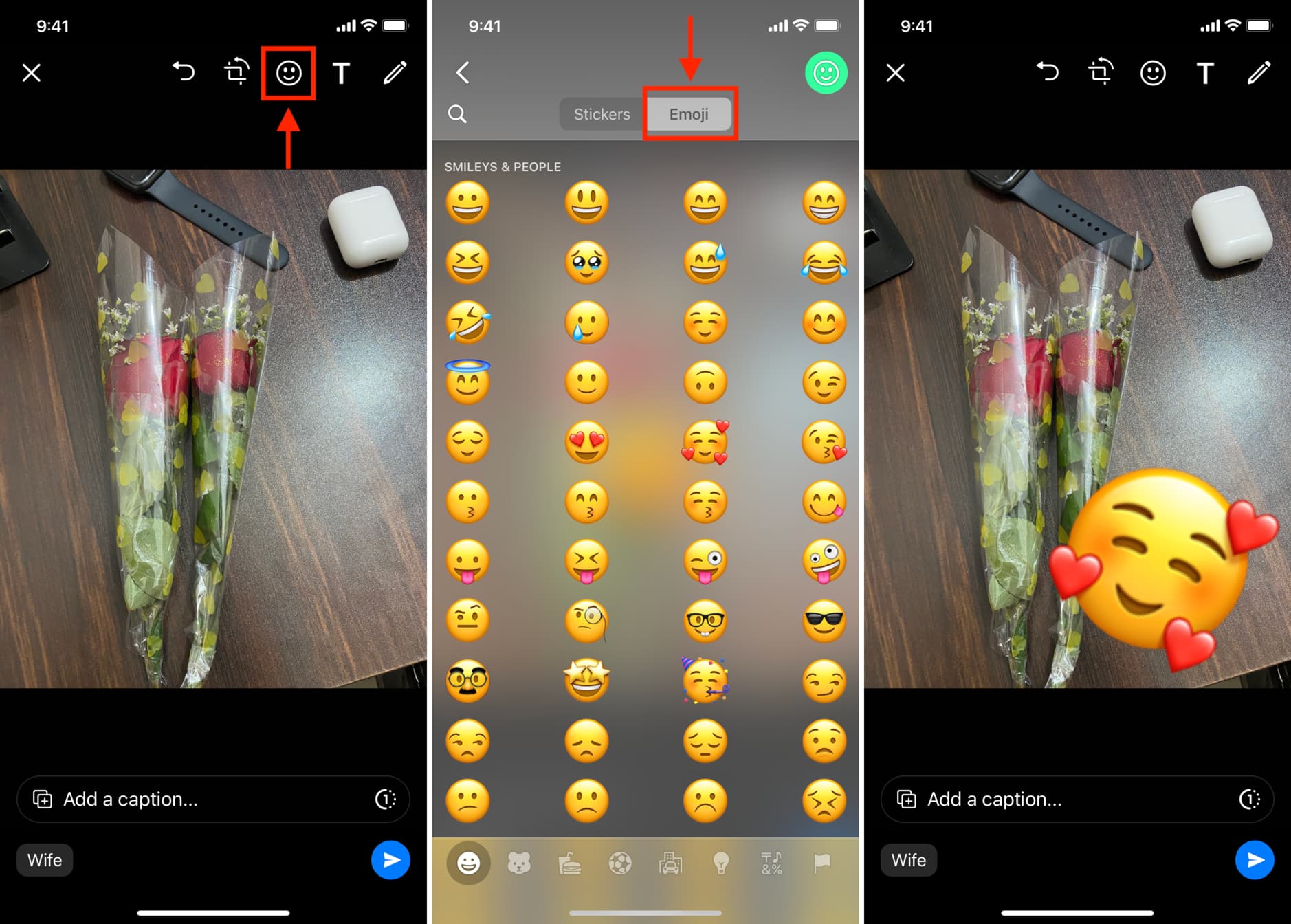
On the same note:
- 5 free ways to create memes on iPhone and iPad
- How to add a watermark to an image on iPhone and iPad
- How to make a GIF on iPhone
Most images are from Unsplash. Top image: Naassom Azevedo for Unsplash.