You’re recommended to manually perform a Google Photos update to instantly resolve the constant crashing at launch on iPhones running iOS 16.3.1.
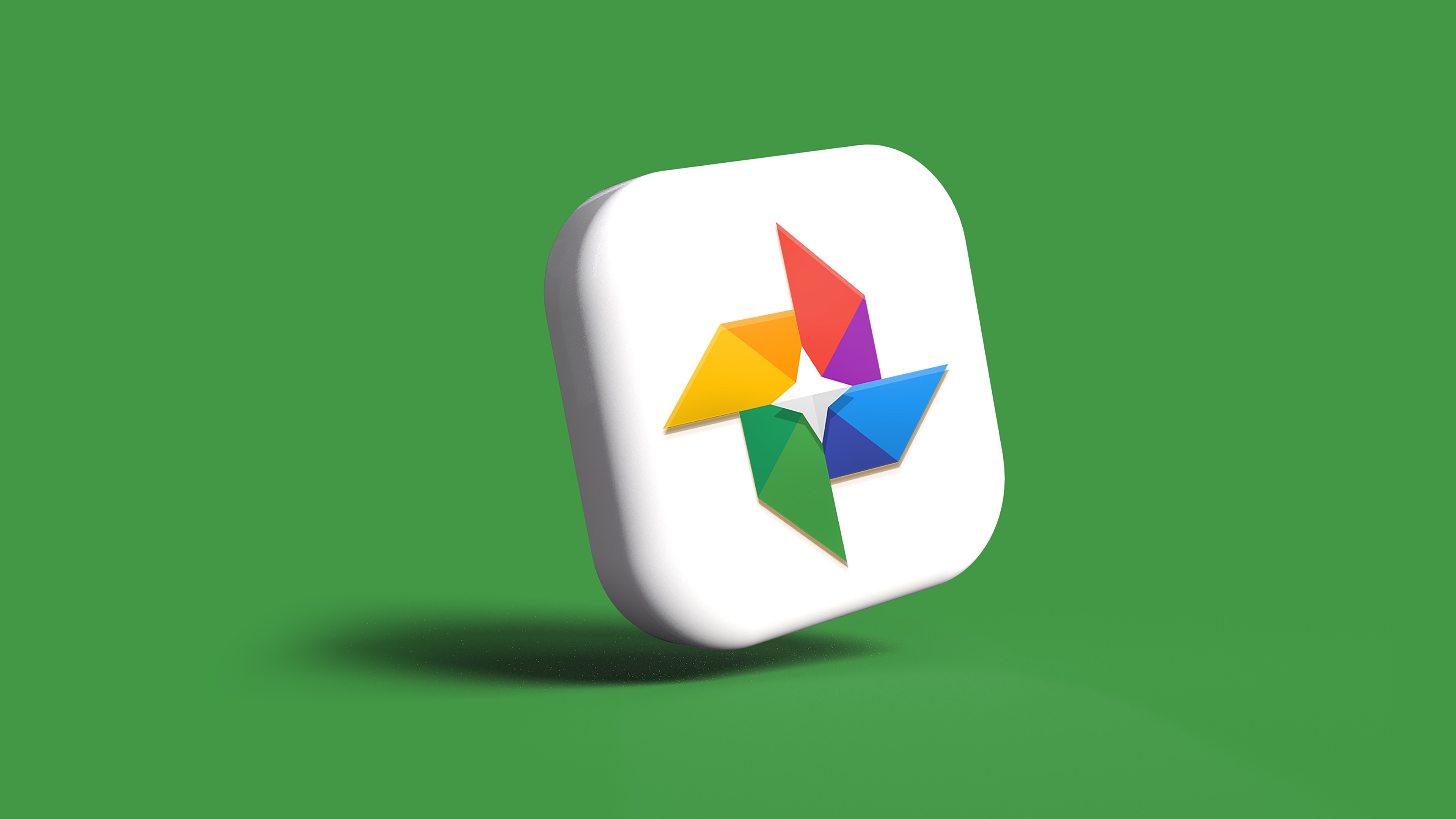
- What’s happening? Google has released an emergency update to fix an issue causing Google Photos to crash at launch on iOS 16.3.1.
- Why care? If you use Google Photos and are running iOS 16.3.1, you’ll care.
- What to do? Perform a manual update of the installed Google Photos app.
Google fixes constant Google Photos crashing on iPhone
iOS 16.3.1 is a maintenance update with bug fixes, security updates and a few feature fixes. iOS 16.3.1 dropped on February 13, 2023, and immediately Google Photos users started complaining that the app was constantly crashing at launch after updating their iPhone and iPad to iOS 16.3.1 and iPadOS 16.3.1.
The updates apparently introduced a bug that caused the Google Photos iPhone and iPad app to immediately crash at launch. Force-quitting the app or restarting the device doesn’t help stop the crashing, and there are no other workarounds.
If you are updating to iOS 16.3.1 and use google photos make sure to check for an app update for photos as it fixes an issue where the app wouldn’t open. pic.twitter.com/5yWoQaqqTM
— Aaron Zollo (@zollotech) February 14, 2023
Aware of the complaints, Google has released an emergency Google Photos update that resolves the constant crashing. The update is now live on the App Store, so anyone on iOS 16.3.1 who downloads the app new won’t ever see the crashing.
If you already have Google Photos installed on your iPhone, you’re recommended to perform a manual update rather than wait for automatic updates.
How to manually update Google Photos for iOS
If you use Google Photos instead of Apple Photos and have already updated to iOS 16.3.1, download the updated Google Photos app to stop the constant crashing. And those who have been holding off on updating their iPhones because of the Google Photos problem can now safely download and install iOS 16.3.1 and iPadOS 16.3.1
The problem with automatic updates is that they can take days, even weeks, to complete. Thankfully, you don’t have to wait until Apple decides that your copy of Google Photos is up to date. You can apply the update manually by opening the Google Photos page on the App Store and clicking the Update button.