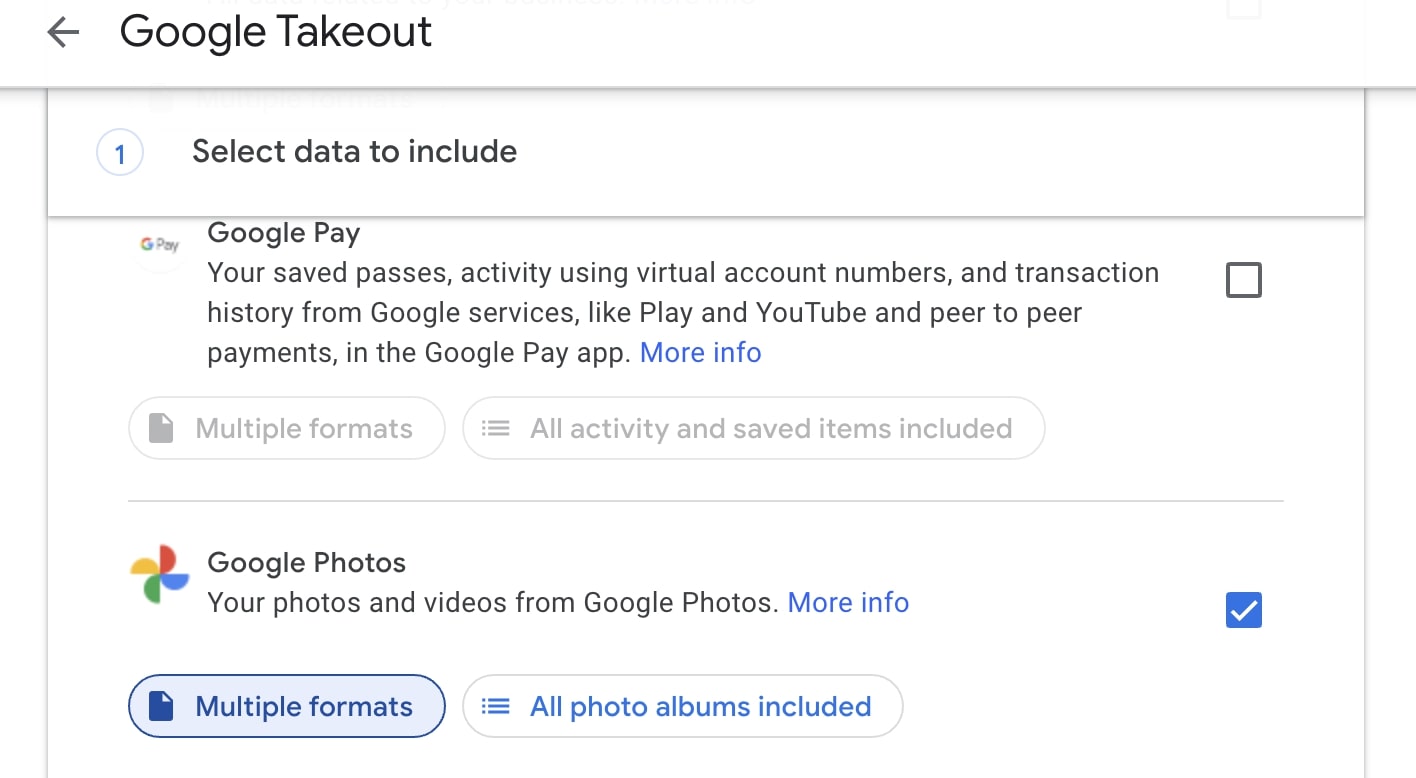Starting June 1st, all new photos and videos you upload to Google Photos will count against your free 15GB of storage. Prior to this, Google was providing unlimited storage to all users, but now it will only be available for Pixel phone users. If you don’t feel like paying extra for your photo storage, the best thing to do is to download all your photos and videos from Google Photos. This way, you’ll free up some space for new photos and videos.
This post will show you how to export or download photos from Google Photos. Lucky for us, Google has an easy-to-use tool called Takeout, and we will be using that for this guide.
Also see: How to automatically upload your photos to Google Photos instead of iCloud on iPhone
How to export your photos from Google Photos
If your service of choice for storing photos and videos is Google Photos, then you must be aware that this is no longer free. Those who use Google Photos on their iPhone, can still upload photos and videos to the service. However, now you only get 15GB of storage, and the new photos and videos will take up that space. If you take a lot of photos or videos, then you’ll need to have plenty of space on Google Photos. Therefore, it’s best that you export your data from Google Photos and save it on your Mac, or move it to another cloud service.
Google provides a free tool called Takeout to download or export photos and videos from Google Photos. Here’s how to use it.
1) Launch a web browser and head over to Google Takeout.
2) You’ll need to sign in to your Google account. Once signed in, you should see a list of Google services.
3) Click on Deselect all at the top right corner of the list.
4) Scroll down, find and select Google Photos.
5) Choose whether you want to download all your albums or only selected ones by clicking ‘All photo albums included‘.
6) Scroll further down to the end of the page and click on Next step.
7) Now, you can select various parameters such as Delivery method, Frequency, and File type & size. Here you can choose how the download will be available to you, how often you want Google to export your photos, the file type, and the download file size. Anything above 2GB in zip format will be split into multiple files.
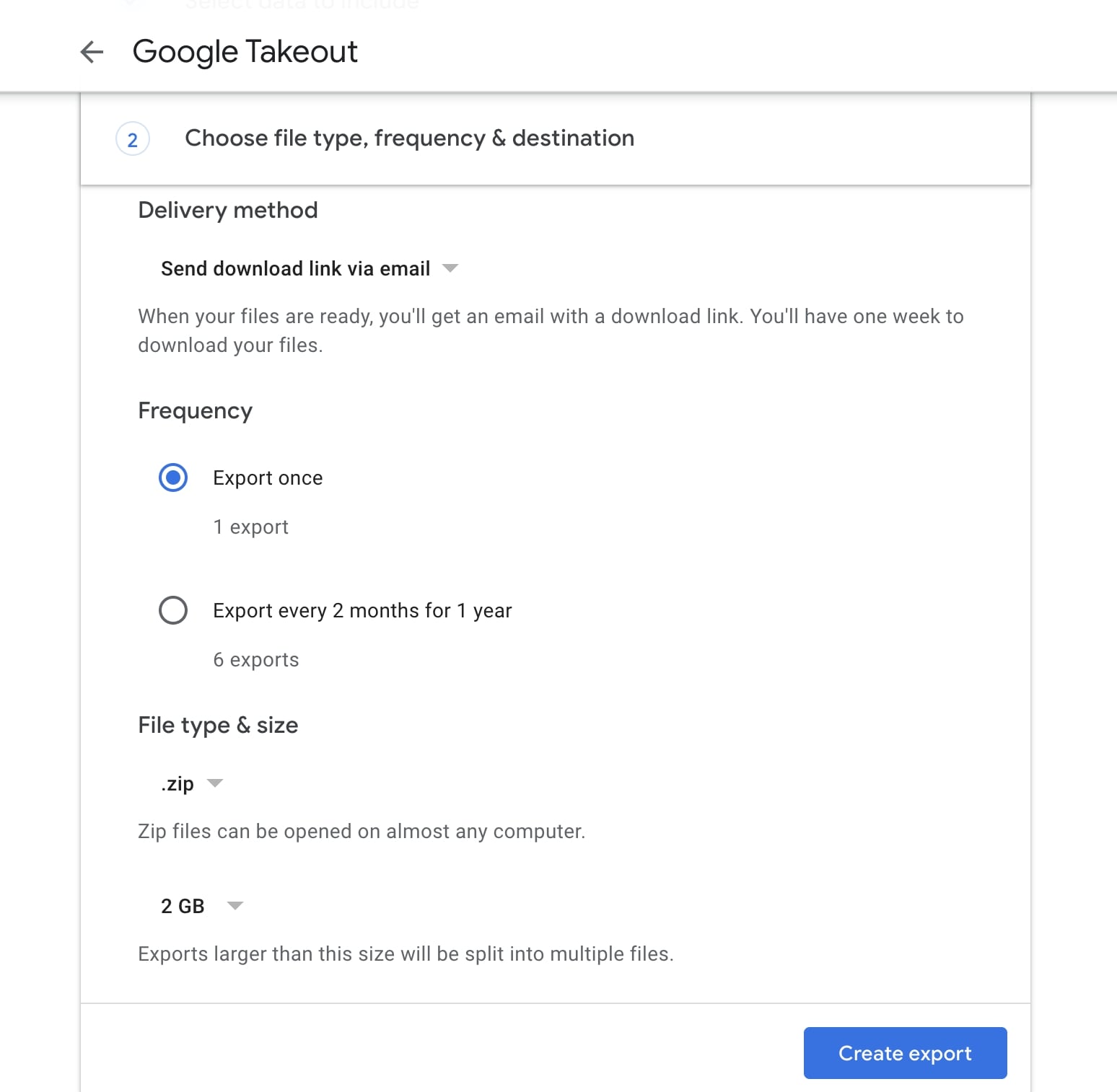
8) After you’ve made your selections, click on Create export.
You should now receive a message telling you about the Export progress. Once the file is ready for download, you should get a download link in your email inbox. Depending on the size of your backup, it could take hours or days to receive a download link.
Back it up
Now that Google doesn’t offer free unlimited storage on Google Photos, it’s best to download your backups. The Google Takeout tool makes downloading all your photos and videos a breeze. You can save the downloaded items on your computer, or move it to another service that provides more storage.