The Health app in iOS and watchOS can send you alerts to take your medicines on time. Sure, you have to first add your medications to the Health app. But what if your iPhone and Apple Watch don’t notify you to take the medicines and log them as taken even after adding them?
As it turns out, the solutions to fix this aren’t complex, and you can follow them easily using our guide below.
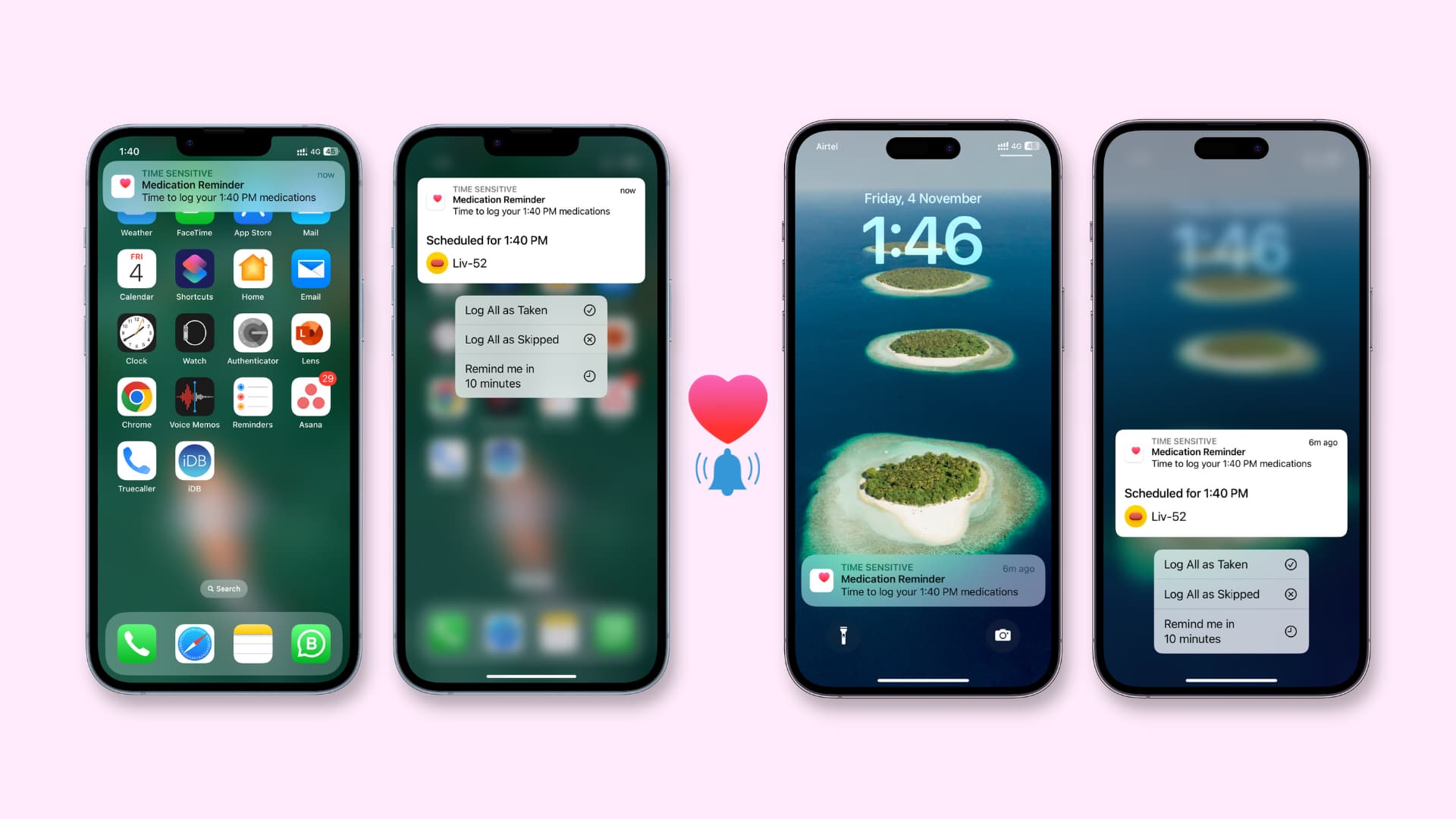
1. Add your medication schedule
While adding pills, capsules, tablets, ointment, drugs, or other medicine, you’re asked to add your schedule on a screen called “When will you take this?“. Make sure to add the time of the day and the frequency correctly. If you have to take a particular medicine multiple times a day, don’t forget to add all those times.
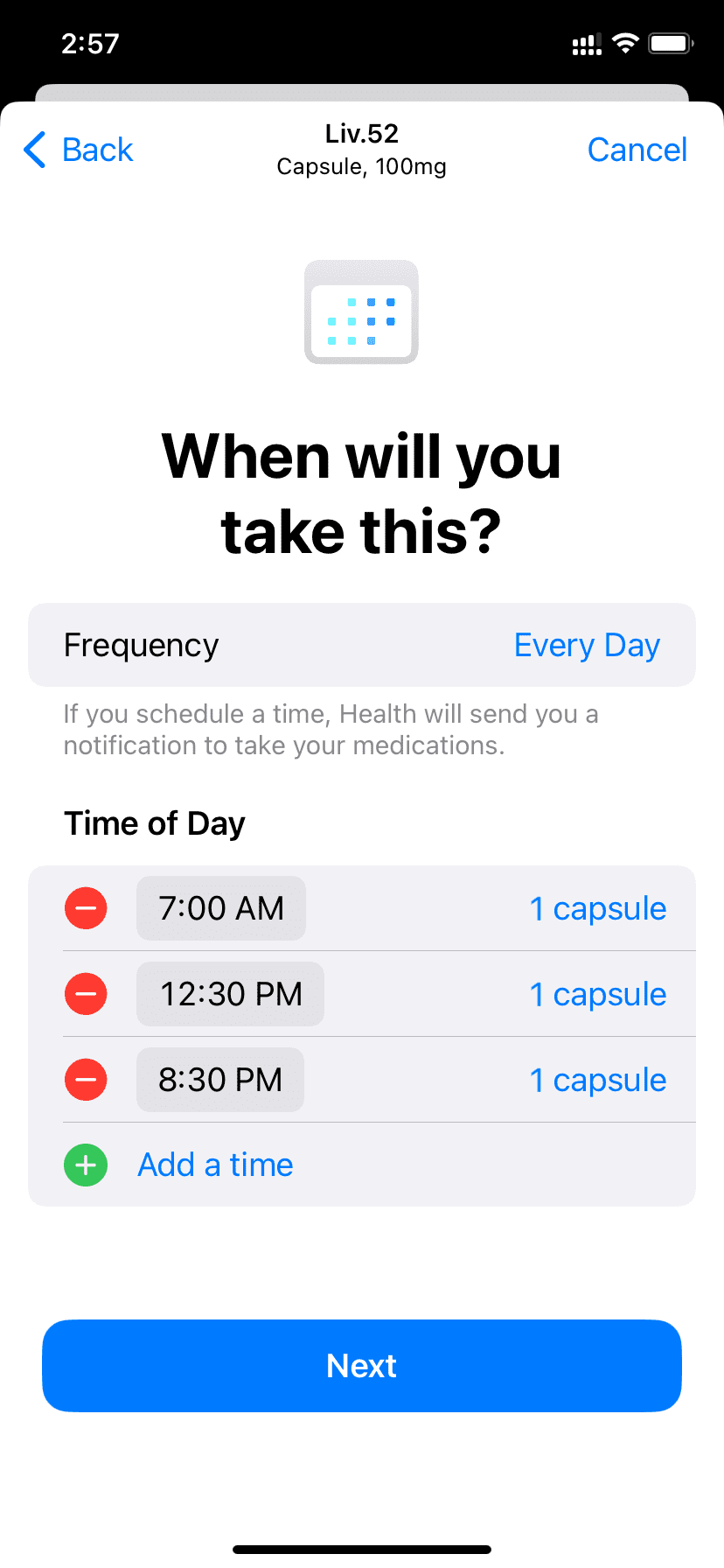
Note: Did your doctor advice to take your medication only when needed? In that case, you can check As Needed in the Frequency setting. However, if you pick As Needed, the Health app will not send any notification asking you to take that medicine.
2. Enable Dose Reminders
After you add the medicine schedule, follow these steps to ensure the Health app reminds you when it’s time to take the medications:
- Open the Health app on your iPhone and tap Browse.
- Pick Medications from the list of Health Categories.
- Scroll to the bottom of the screen and tap Options.
- Enable the switch for Dose Reminders.
- If you travel to other countries or time zones, turn on the Time Zone Changes switch. This will allow you to adjust your medication schedule as per the new time zone.
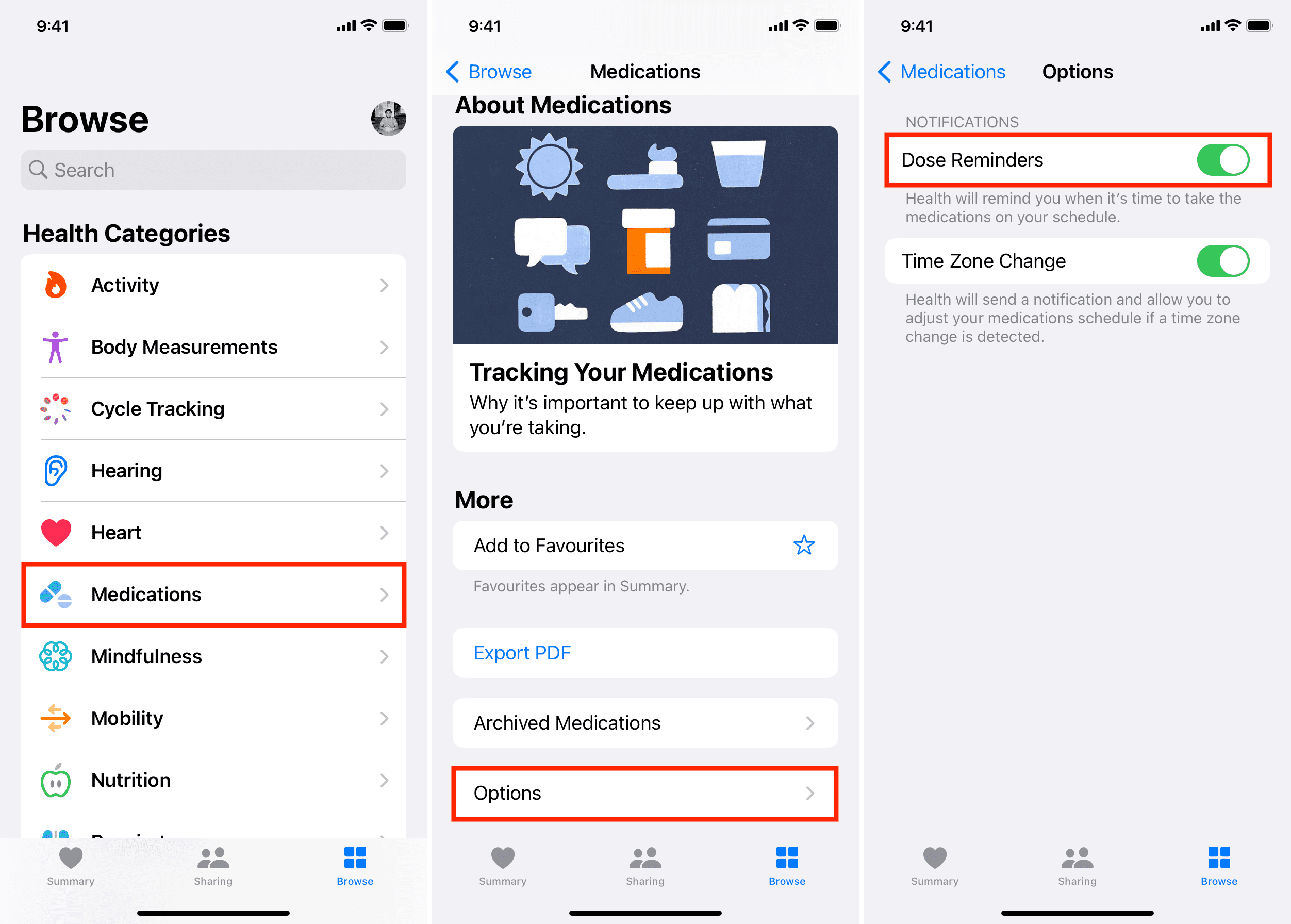
You can also access the above settings from the Health app > your profile picture > Notifications > Medications.
3. Allow notifications for the Health app
You may have turned off Health notifications from iOS settings or hit Turn Off from the Notification Center. If that’s the case, the Health app will not send alerts to take your medicines on time.
How many times do I have to select Leave On for a given app until iOS actually stops asking me?
I feel like I’m tapping Leave On at least once a week for each app that I know I’ve already confirmed.
Notifications feel wonky all around on iOS 15 pic.twitter.com/8XexPyiy5Q
— Sébastien Page (@SebastienPage) October 27, 2021
Here’s how to fix this by allowing the Health app to send you notifications:
- Open the iPhone Settings app and tap Notifications.
- Scroll through the list of apps and pick Health.
- Make sure Allow Notifications and Time-Sensitive Notifications are on.
- Next, check that the options for Lock Screen, Notification Center, and Banners are ticked. Besides that, keep the Sound toggle green so that you’re alerted appropriately.
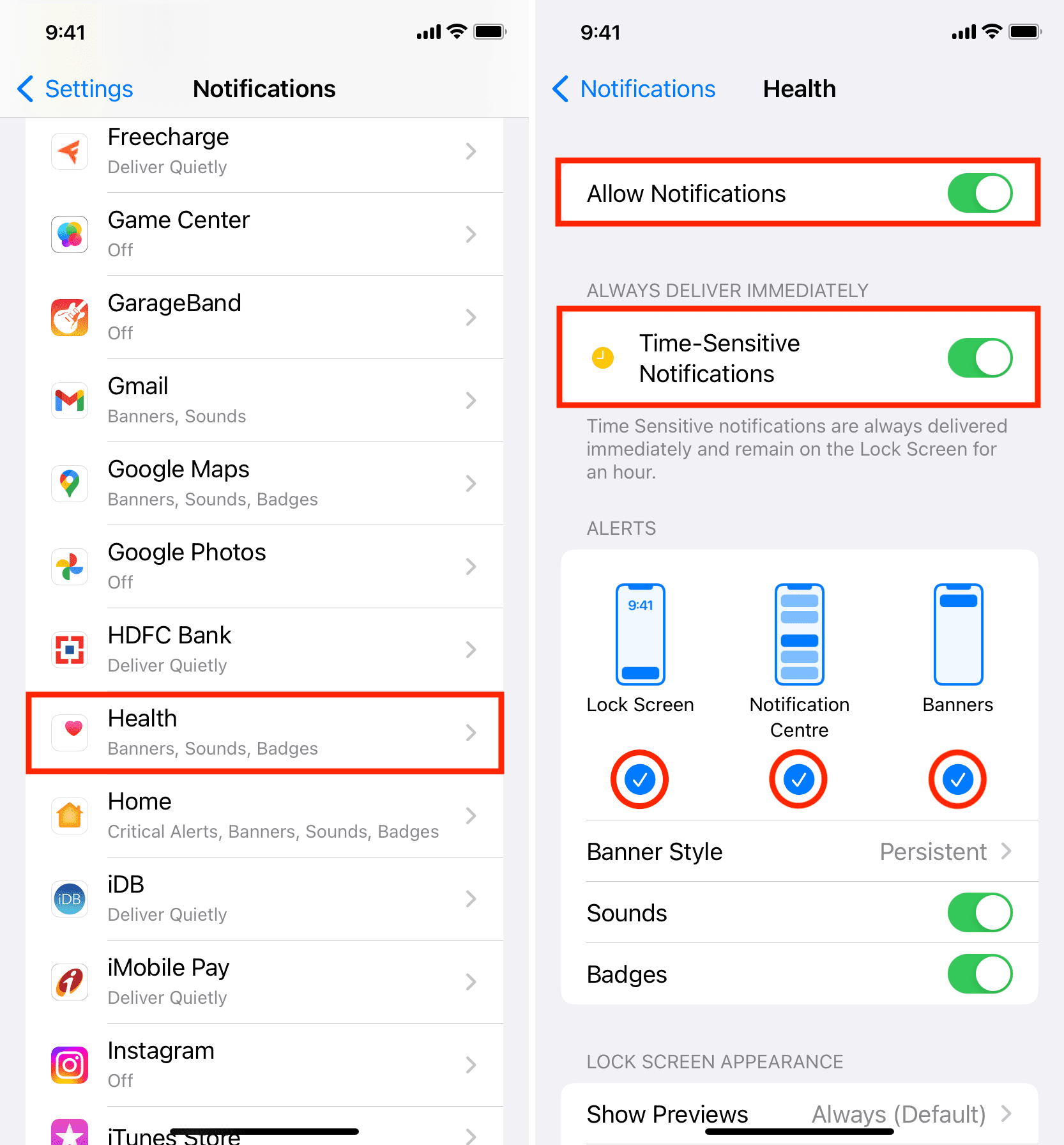
Next, follow these steps if you don’t get medication alerts on your Apple Watch:
- Open the Watch app on your iPhone and tap Notifications from the My Watch section.
- Scroll down to Mirror iPhone Alerts From and make sure the switch for Health is green.
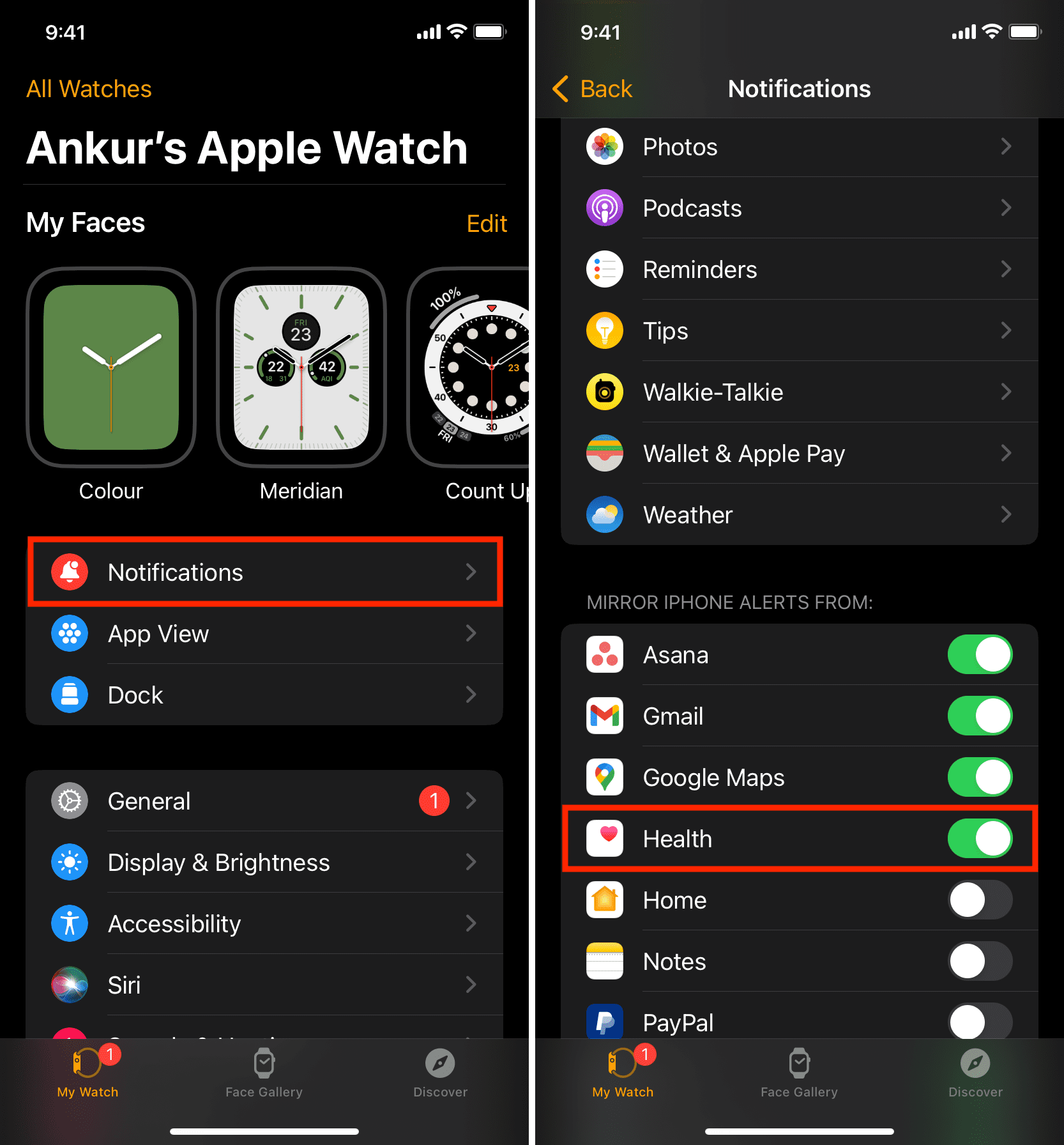
4. Allow the Health app to send notifications during Focus
iPhone has a feature called Focus, which blocks notifications except for selected people and apps. While this is mainly to help you focus on your work, drive, sleep, or workout peacefully, this also means you might miss important notifications when a Focus mode is active.
To address this, add the Health app to the list of apps with special privileges to notify you even during Focus (when all other notifications are muted). Besides that, you can enable Time-Sensitive Notifications, and allow apps to send critical alerts, like reminding you to take your medication on time.
Here’s how to do that:
- Open the Settings app and tap Focus.
- From the list of Focus, pick the one you mostly use, like Do Not Disturb, Work, Sleep, etc. Note: Driving Focus (rightly) doesn’t allow app notifications.
- Tap the Apps section.
- Make sure Allow Notifications From is ticked. After that, tap Add, select Health, and tap Done.
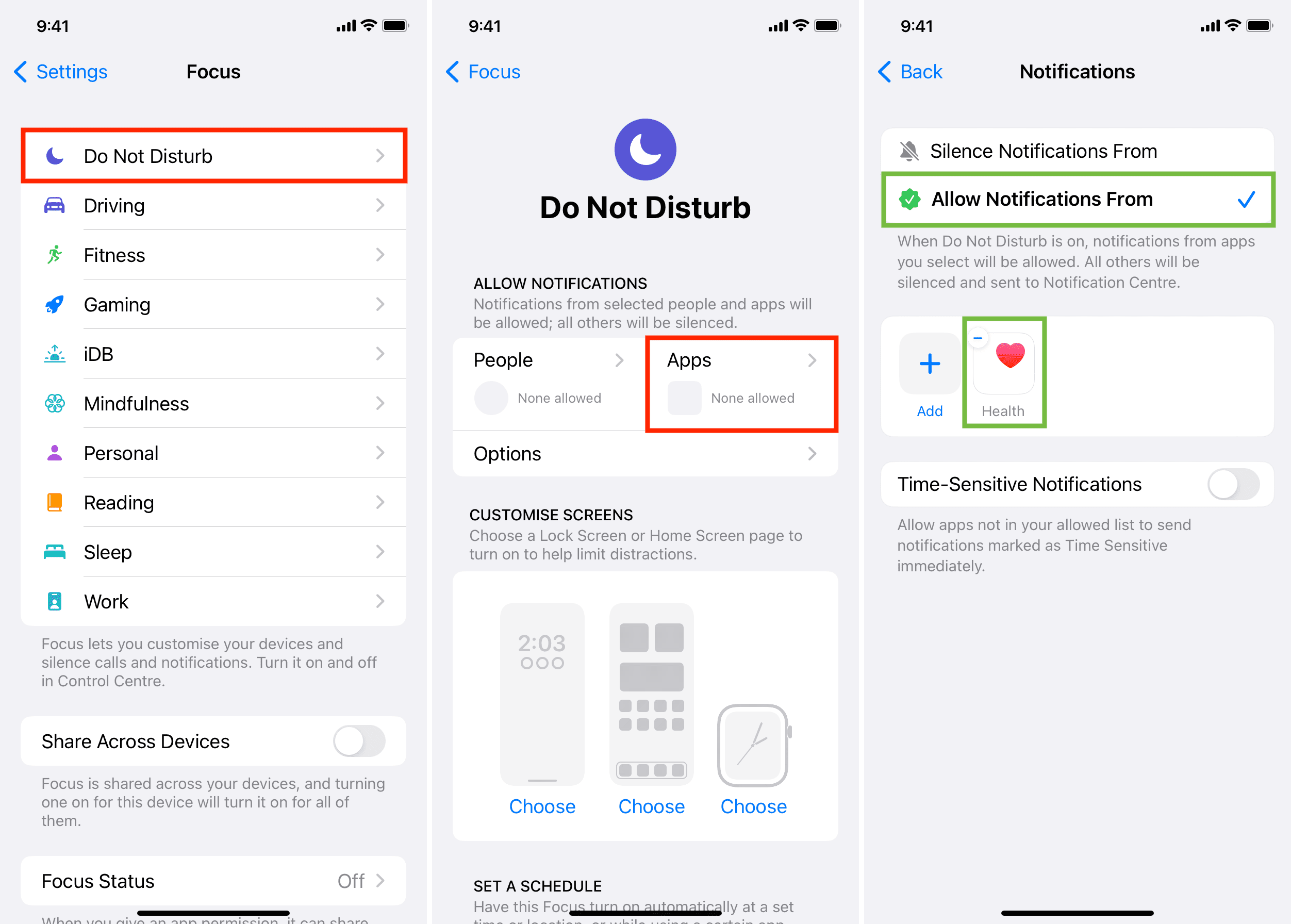
You have successfully allowed the Health app to notify you even when that Focus is active. If you frequently use other Focus modes, follow the above steps and add the Health app to the list of allowed apps.
In addition to or instead of allowing the Health app to notify you during Focus, you can enable Time-Sensitive Notifications, which will allow all apps to send critical alerts during Focus. Here’s how:
- Go to Settings > Focus and pick a Focus mode.
- Tap Apps.
- Enable the switch for Time-Sensitive Notifications.
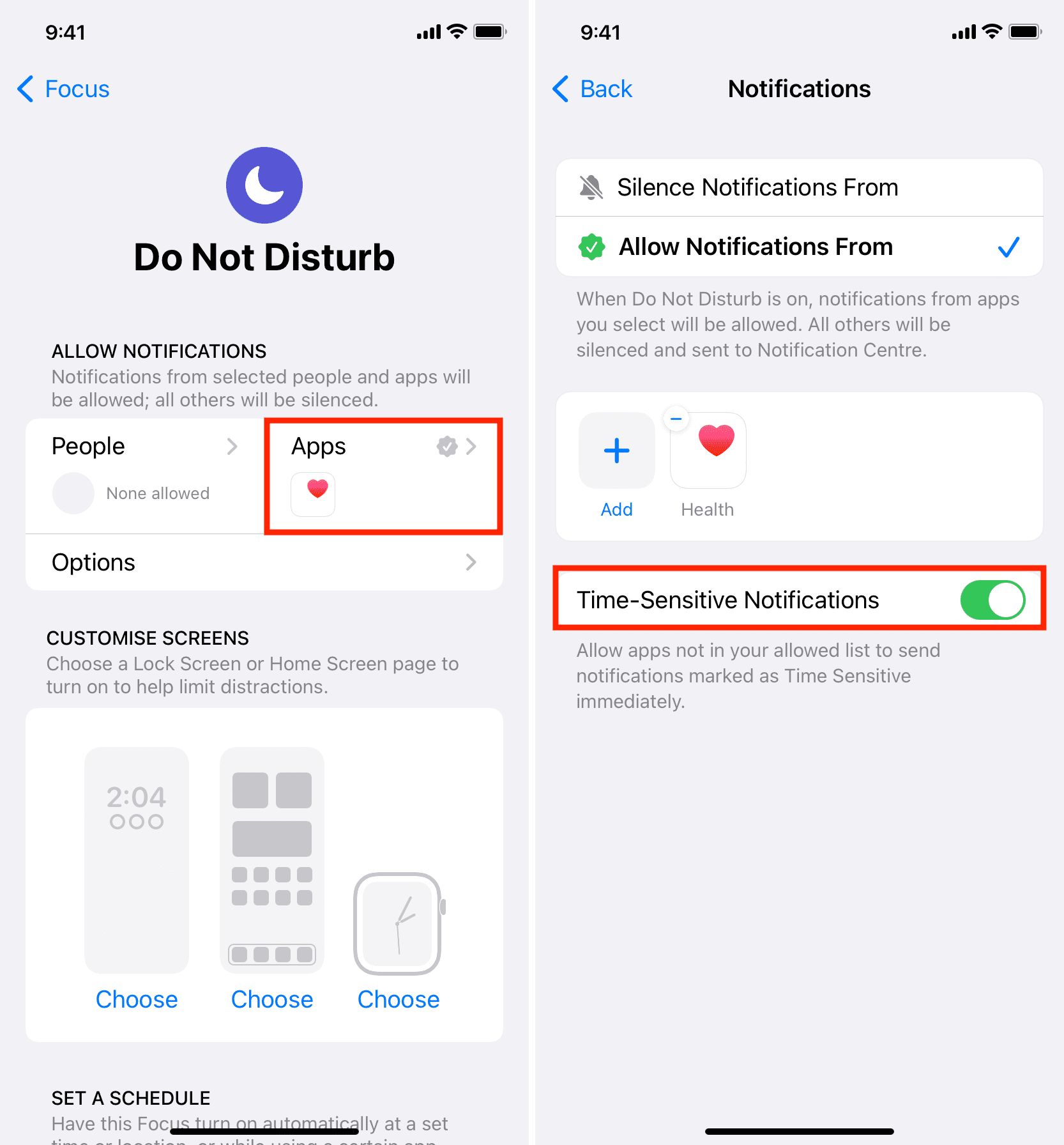
5. Restart your iPhone and Apple Watch regularly
Never rule out a software glitch as the possible cause of a notification problem.
The most reliable way to fix this is by restarting your devices regularly. If you ask me, turning off your iPhone and Apple Watch and turning it back on every few days is a good habit.
6. Update your iPhone and Apple Watch
Are you on an older build of iOS 16 or unsure about a pending update? Go to iPhone Settings > General > Software Update. If an update is available, you will see it here. Tap Download and Install.
In case your watch isn’t updated, we have easy tutorials showing you how to update your Apple Watch software and what to do if it fails to update.
7. Delete and re-add the medicine
If you aren’t notified to take your added medicines on schedule after following the above solutions, it’s time to remove that medicine and add it again:
- Open the Health app and tap Browse > Medications.
- Scroll down to Your Medications heading and tap an added medicine.
- Go to the bottom of the screen and tap Delete Medication.
- Now, restart your iPhone and Apple Watch.
- Re-add the medicine. Remember to set the correct time when you have to take it. Tip: Just to check the Health app notifications, you may add a test medicine whose schedule is in the next 5 minutes. Using this test entry, see if you’re notified or not. If you’re, go ahead and add your actual medicines with their correct times, and delete this test medicine.
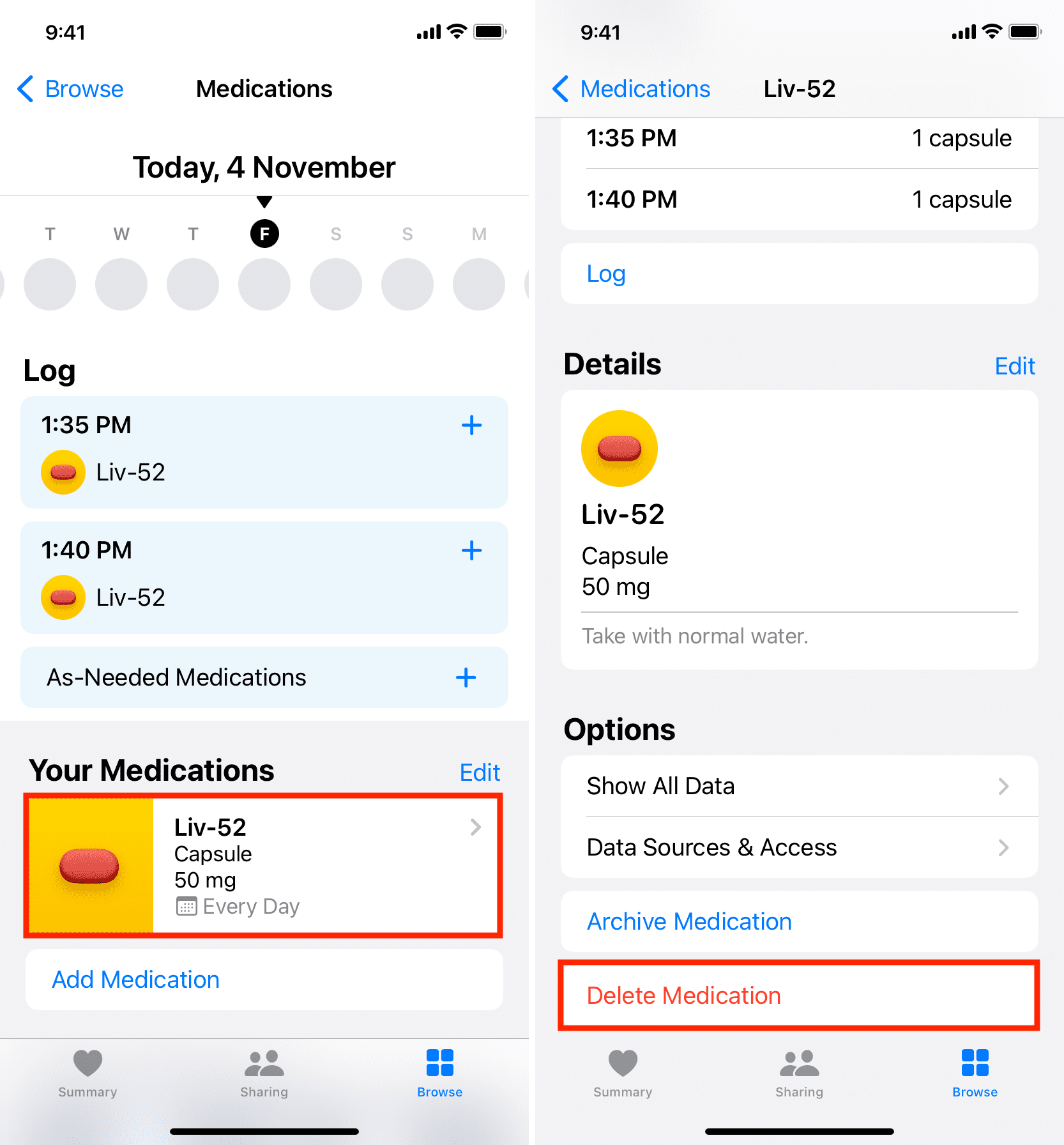
8. Reset all settings
Finally, if nothing helps, reset all your iPhone settings. Doing so will not delete personal data like apps, music, photos, videos, app data, etc. However, it will force all the settings you have changed or added to the default factory condition.
Check out next: