Learn how to solve intermittent speaker issues with your Studio Display, ranging from garbled audio to distorted sound to choppy playback and beyond.
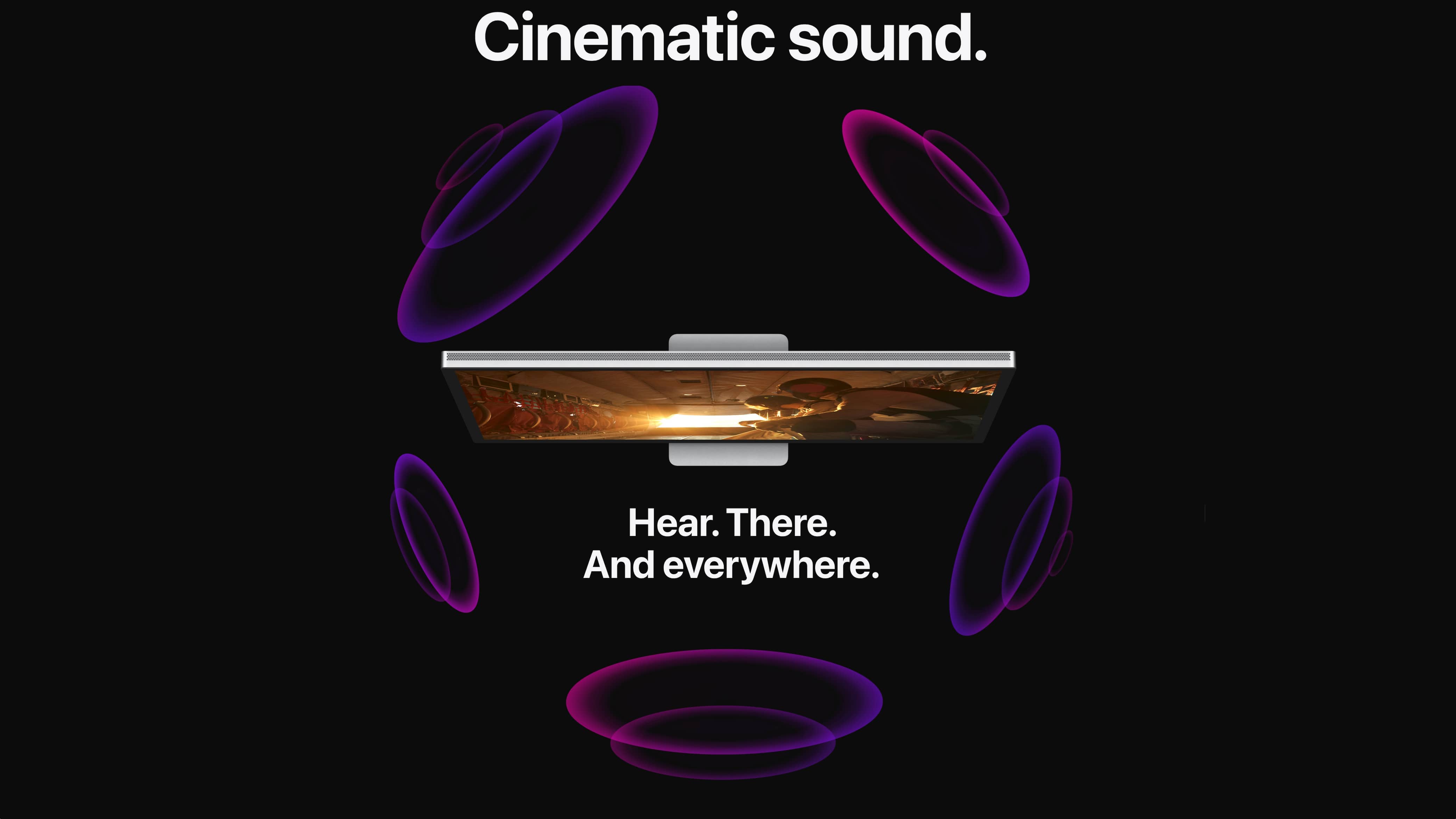
- What’s happening? Apple’s Studio Display suffers from problems like mangled or garbled audio, sound cutting out on a whim and choppy playback to the sound failing, broken audio recording functionality, YouTube freezing, etc.
- Why care? Given the Studio Display costs $1,599, it’s reasonable to expect flawless performance. Early adopters were contented with teething problems like webcam hiccups, but now there’s a new issue to concern themselves about. On a brighter note, the latest speaker problems with the display don’t seem to have anything to do with hardware so Apple should be able to deliver a software fix.
- What to do? In the meantime, Apple has offered a temporary fix for the audio issues with the display that involves restarting the device. Not many people have thought of that because the Studio Display doesn’t have a power button nor is there any kind of software control available to restart the accessory.
Apple acknowledges Studio Display speaker issues
These audio problems are a few weeks old, with Michael Tsai spotlighting them on his blog. MacRumors saw Apple’s memo acknowledging the speaker problem to its authorized service providers. The publication states that the company told its partners that this isn’t a hardware problem.
As per complaints, the first signs of problems include intermittent audio issues such as choppy playback and distorted audio. Over time, the problem grows worse up to the point where apps that output audio, such as YouTube and Apple Music, freeze.
Apple made a lot of noise about the fact that the Studio Display is equipped with a six-speaker system with spatial audio support. Obviously, people are now angry that their $1,699 monitor cannot play audio. Thankfully, this isn’t a quality control issue nor has it anything to do with hardware so Apple is expected to deliver a permanent fix via a future firmware update. Read: How to update Studio Display firmware
In the meantime, the company has offered a temporary fix.
How to fix Studio Display sound issues
People have a simple temporary fix for this problem: Power-cycling your Studio Display. No one has thought about it earlier because the Studio Display lacks a power button and has no software toggle for rebooting. And this explains why the issue appears to have been affecting more and more customers over time.
To fix any software-rooted problems with the speakers, microphone and other Studio Display components, simply disconnect the Studio Display plug from the power socket, wait a few seconds when the screen goes blank, unplug any accessories or devices connected to it, and then plug the device back into power.
Don’t panic if the screen doesn’t immediately turn on. Just like your iPhone doesn’t instantly become available after being turned on, the Studio Display needs some time to restart and become available again.
Why you should occasionally restart your Studio Display
The Studio Display runs the iPhone 11’s A13 Bionic chip and has an operating system of its own. In a nutshell, it’s a mini-computer disguised as a display. And like with all computers, your Apple montior works better if restarted once a week or so.
Rebooting reloads the operating system and clears the memory, which often alleviates software-based problems. It may seem weird to reboot a display, but that’s a good tip to follow. Read: How to restart your Studio Display