This is a quick and easy tutorial on how to flip a photo on iPhone, iPad, and Mac using the built-in Photos or Preview apps.
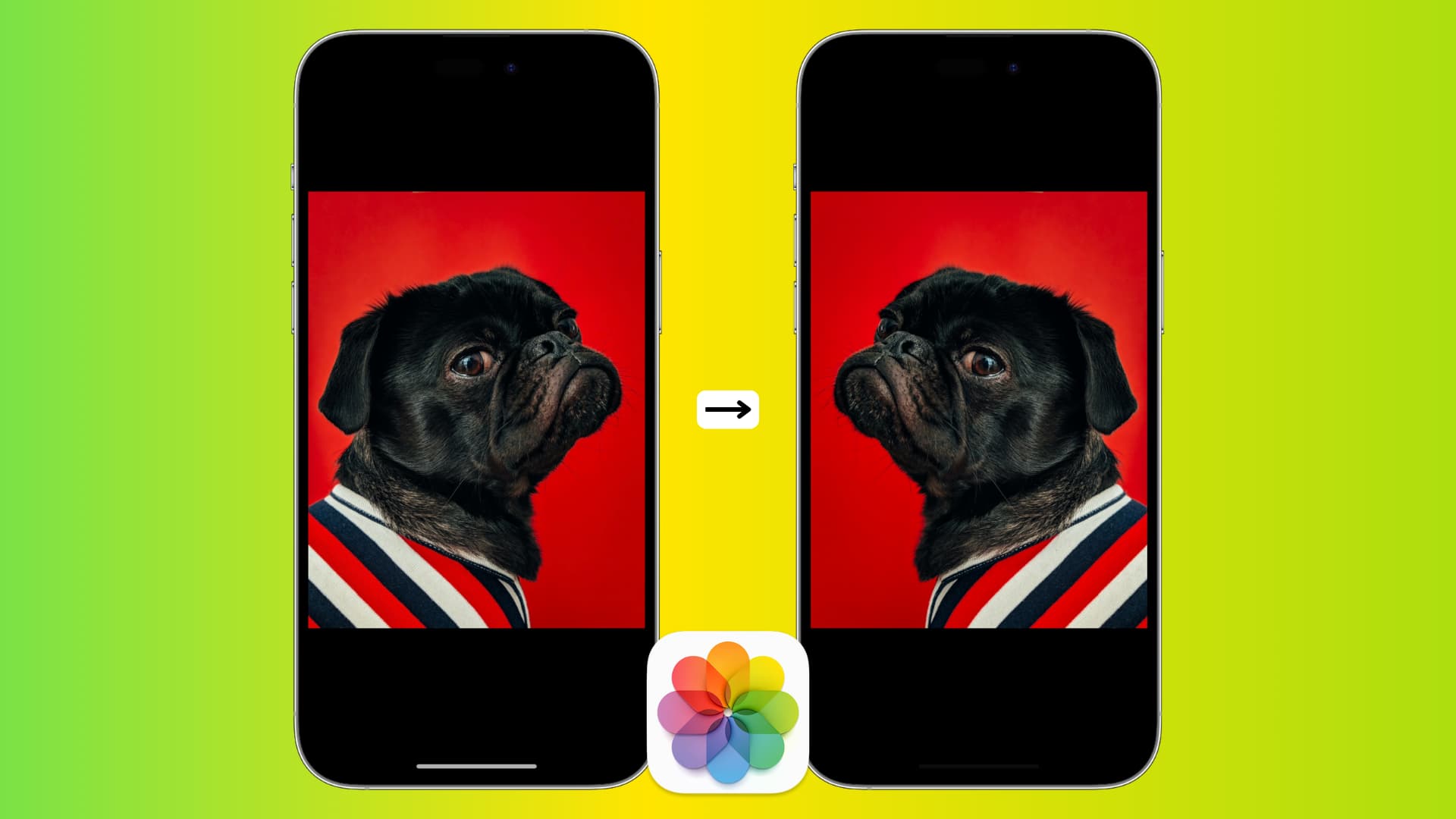
Why flip a photo?
Flipping a photo is sometimes an easy way to make a photo look better and get the right composition. For example, if you’ve taken a photo where the subject is looking left, it might look better if the photo is flipped. These things are usually only noticed by photographers, but there’s an easy way to do this on your iPhone. The same also applies to selfies, and you may want to check out our guide on how to capture mirror selfies on your iPhone. Apart from selfies, you can also flip normal photos to make them better or more interesting.
How to flip a photo in the Photos app
On iPhone and iPad
- Open the Photos app on your iPhone or iPad.
- Tap a photo you want to flip and hit the Edit button.
- In Edit mode, tap the Crop icon from the bottom of the screen.
- Now, tap the Mirror button on the top left corner, that’s represented by two right-angled triangles and an arrow with pointers on both ends.
- If you like what you see, tap Done to save the flipped photo.
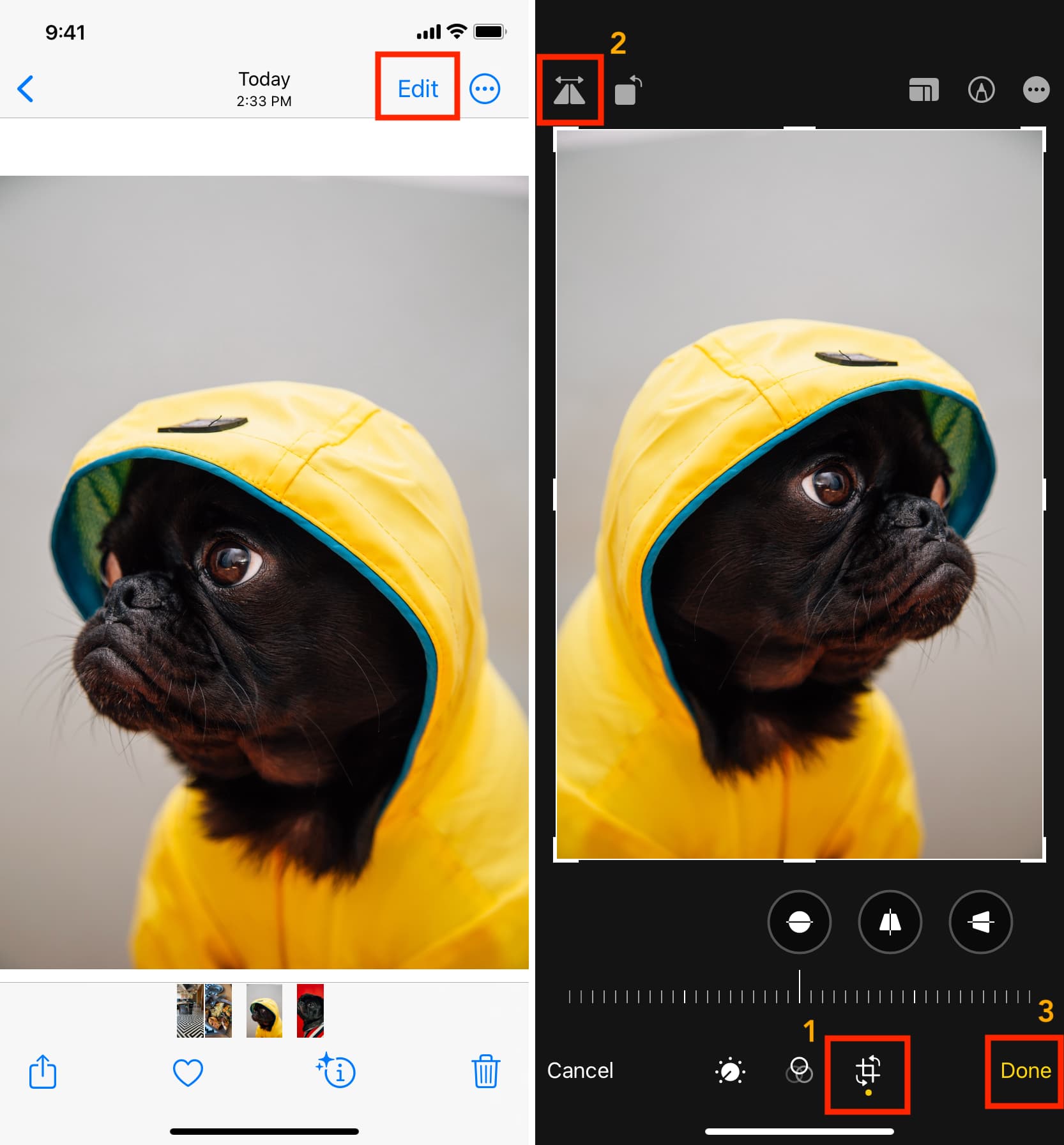
That’s it. Your mirrored image is now saved in the iPhone Photos app.
On Mac
In the Photos app
- Go inside the Photos app and open a picture.
- From the top menu bar, click Image and choose Flip Horizontal or Flip Vertical.
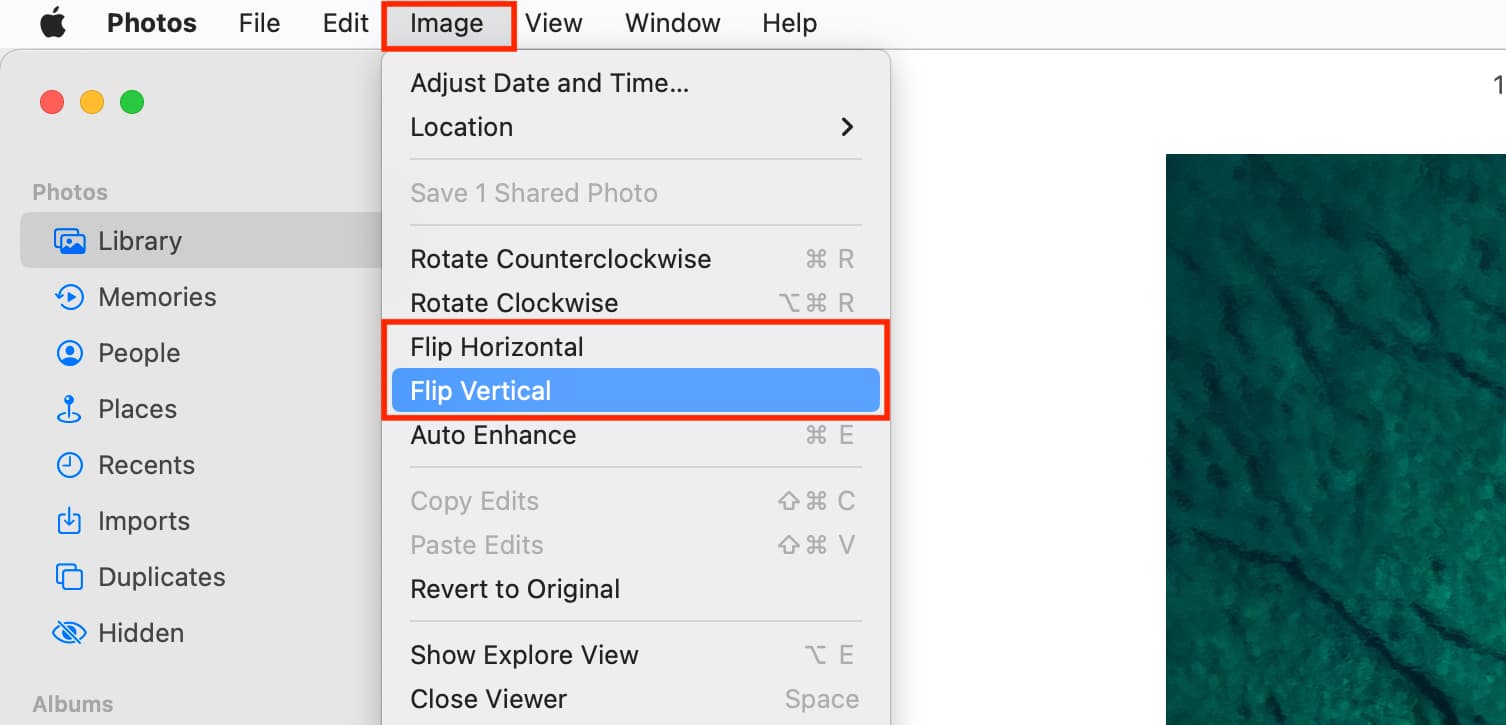
In Preview
- Open an image in Preview.
- From the menu bar, click Tools and select Flip Horizontal or Flip Vertical.
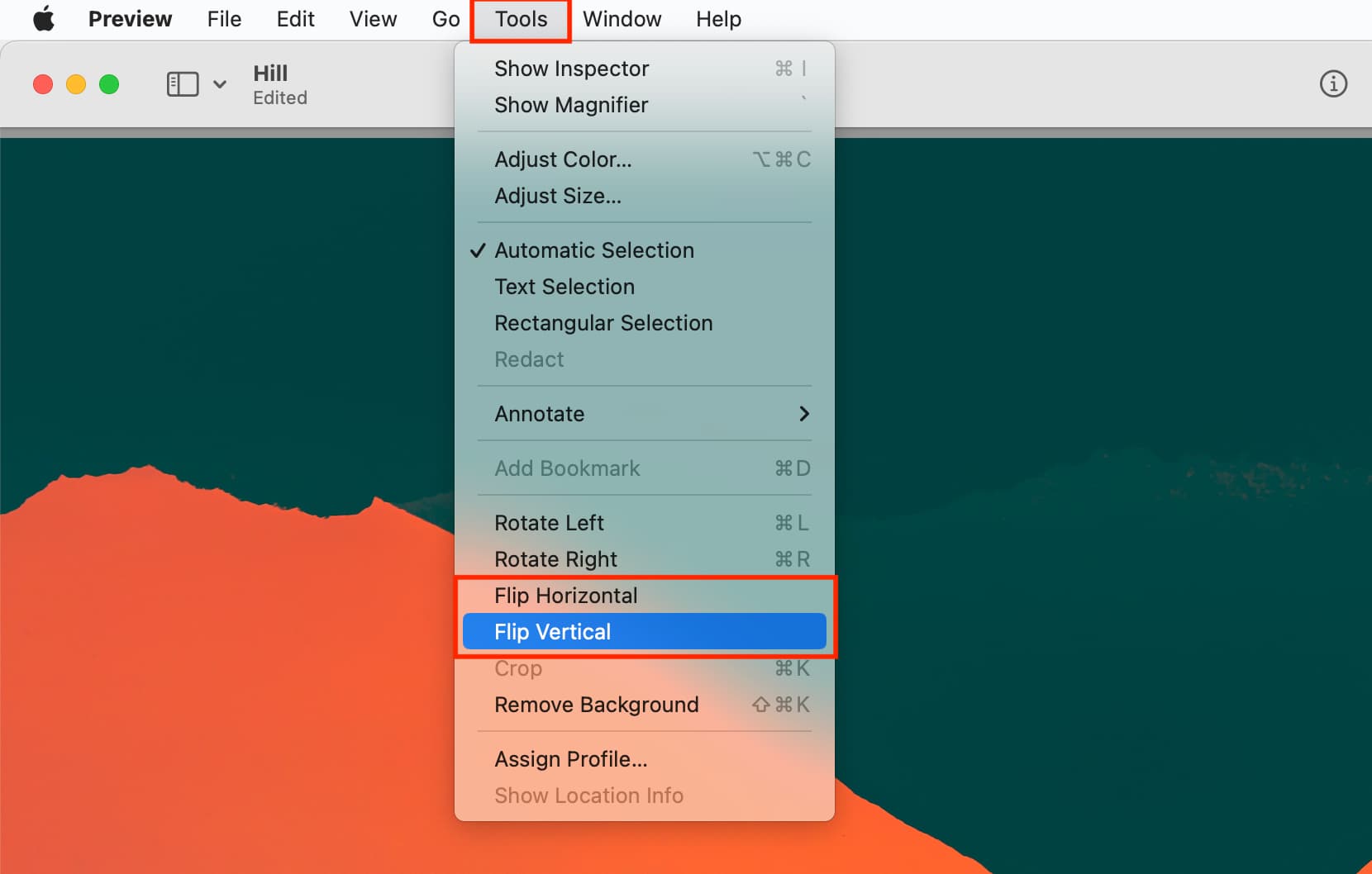
Undo the flip
- If you want to unflip an image, open it inside the iPhone or iPad Photos app.
- Next, tap Edit and then select the Revert button located in the bottom right corner.
- Finally, confirm by tapping Revert to Original, and all editing will be removed from your image.
Other iOS apps to flip photos
In the above steps, we saw how to use Apple’s Photos or Preview apps to flip the image. But there are other ways to mirror a photo as well, such as third-party applications like Canva, Studio, Snapseed, Lightroom, or Picsart. Most likely, you’ll find the flip switch under the crop or rotate editing tools of these apps.
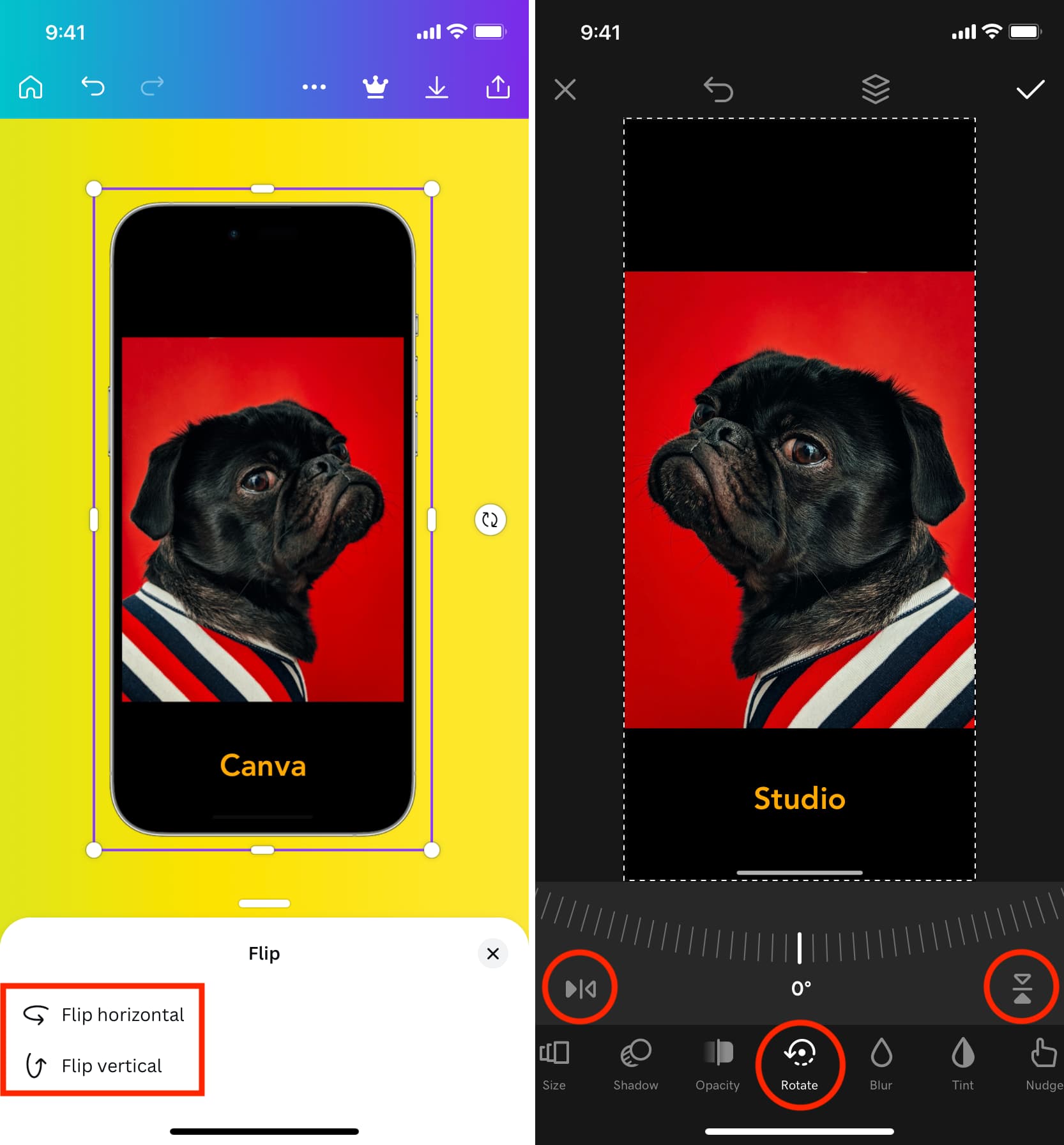
Check out next: