Have you noticed spots or lines in the photos you capture with your iPhone camera? Maybe you picked up the iPhone 14 Pro Max for the beauty of the camera and the pictures it takes. But are disappointed with those imperfections in your pictures. Or perhaps you’ve just recently noticed these blemishes in your photos. Either way, what you’re experiencing is likely lens flare.
Lens flare is basically caused by light reflections on your camera lens. So you may see it when snapping a photo of the sun peeking through your window or coming up over the horizon. While many photographers use tools to capture lens flare for a dramatic or artistic effect, most of us find lens flare ruining our pictures.
Here are several suggestions for how to avoid lens flare with your iPhone camera.

How to avoid lens flare on iPhone
Cover your camera lens
When you use a “regular” camera that’s not part of your cell phone, you can use a lens hood. This helps to block the light from hitting the lens. Since you cannot put a lens hood on your iPhone, use your hand or another object instead.
By placing your hand over your camera lens, you can block the light from bouncing off it, thus reducing the chance of lens flare or eliminating it completely.
Related: iOS 15 Camera automatically removes unwanted lens flare in your iPhone photos
Block the light
If you don’t need the light in your photo or are willing to do without it, then get rid of it. Close the curtains or blinds, move so that an object blocks the light source, or place a moveable object in its path.
Depending on the shot you’re trying to capture, blocking the light may be the simplest solution.

Change your angle
Sometimes just moving your camera or yourself slightly is enough. Try capturing the shot from a different angle in a way that keeps the light from reflecting off your lens. You’d be surprised at how much a few inches here or there can help.
Clean your lens
You might not notice those tiny water spots on your iPhone camera lens, but you will if they add to lens flare. Try cleaning your camera lens with a dry, lint-free cloth to make sure there are no droplets, spots, or moisture built up.
Remove it afterwards
There are some wonderful photo editing apps that can help you remove spots, lines, and circles from lens flare after the fact. This would be the ideal solution if you didn’t use any of the above tips before you captured the shot and are seeing the blemishes now.
Take a look at an iPhone app like TouchRetouch ($3.99), Pixelmator ($4.99), or a similar tool to see if you can turn your imperfect photos into perfect ones.
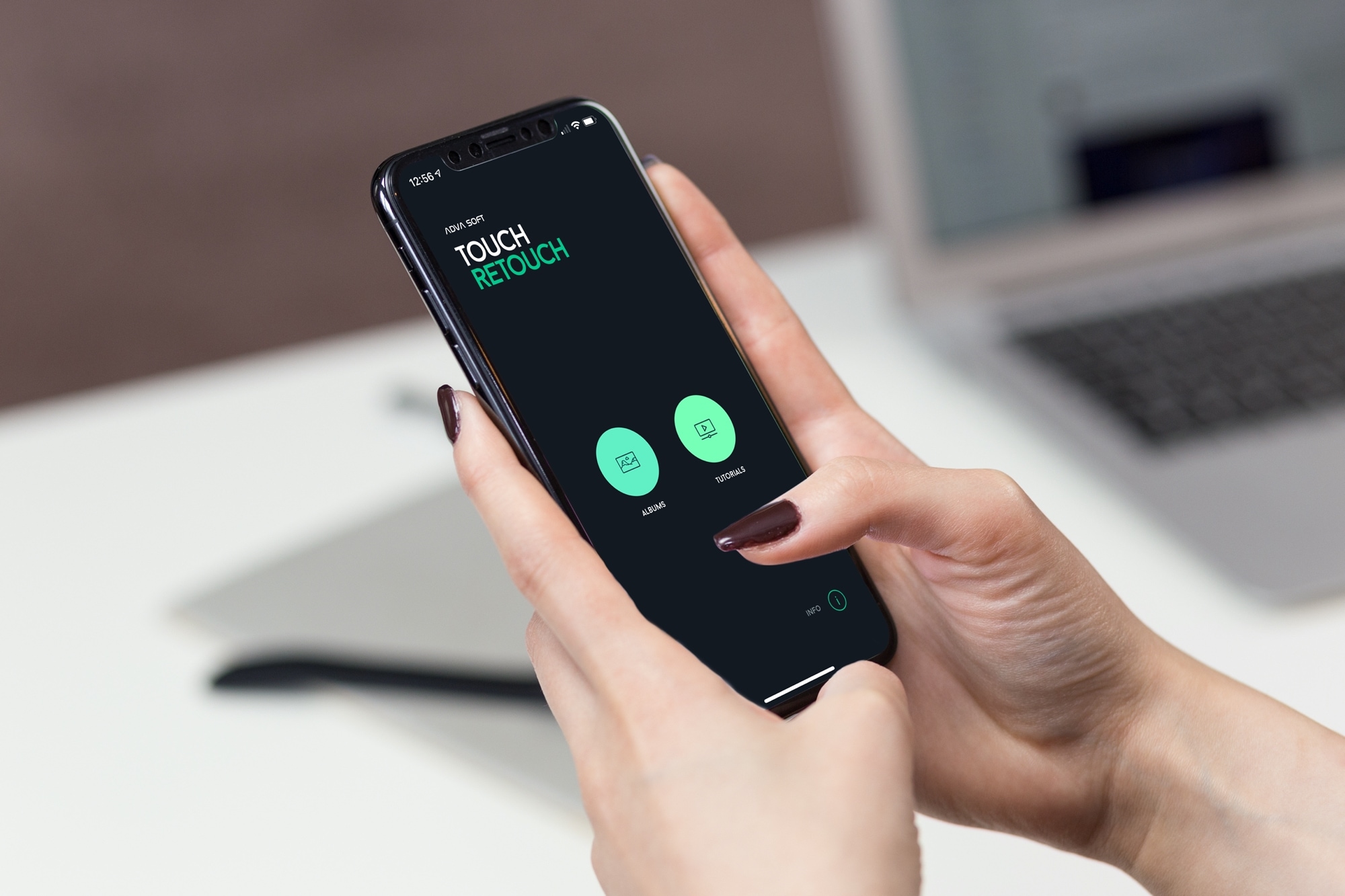
And remember, these kinds of apps can remove other flaws in your photos as well. Check out these tutorials for removing objects with TouchRetouch and repairing facial blemishes in photos with Pixelmator. Also, check out our easy guide to remove the green dot that may show on your photos.
We all try so hard to capture the perfect picture, whether a photo of our child, a quick shot of our pet, or a picture of a spectacular sunset. So do your best to reduce or eliminate lens flare with these suggestions. And if you have other tips for dealing with lens flare using the iPhone camera, please do share them in the comments below!
Useful Camera tips: