Are you missing the battery icon or the battery percentage in the menu bar on macOS Ventura, macOS Monterey, or macOS Big Sur? Here’s how to show battery percentage and know the precise charge level on your Mac.
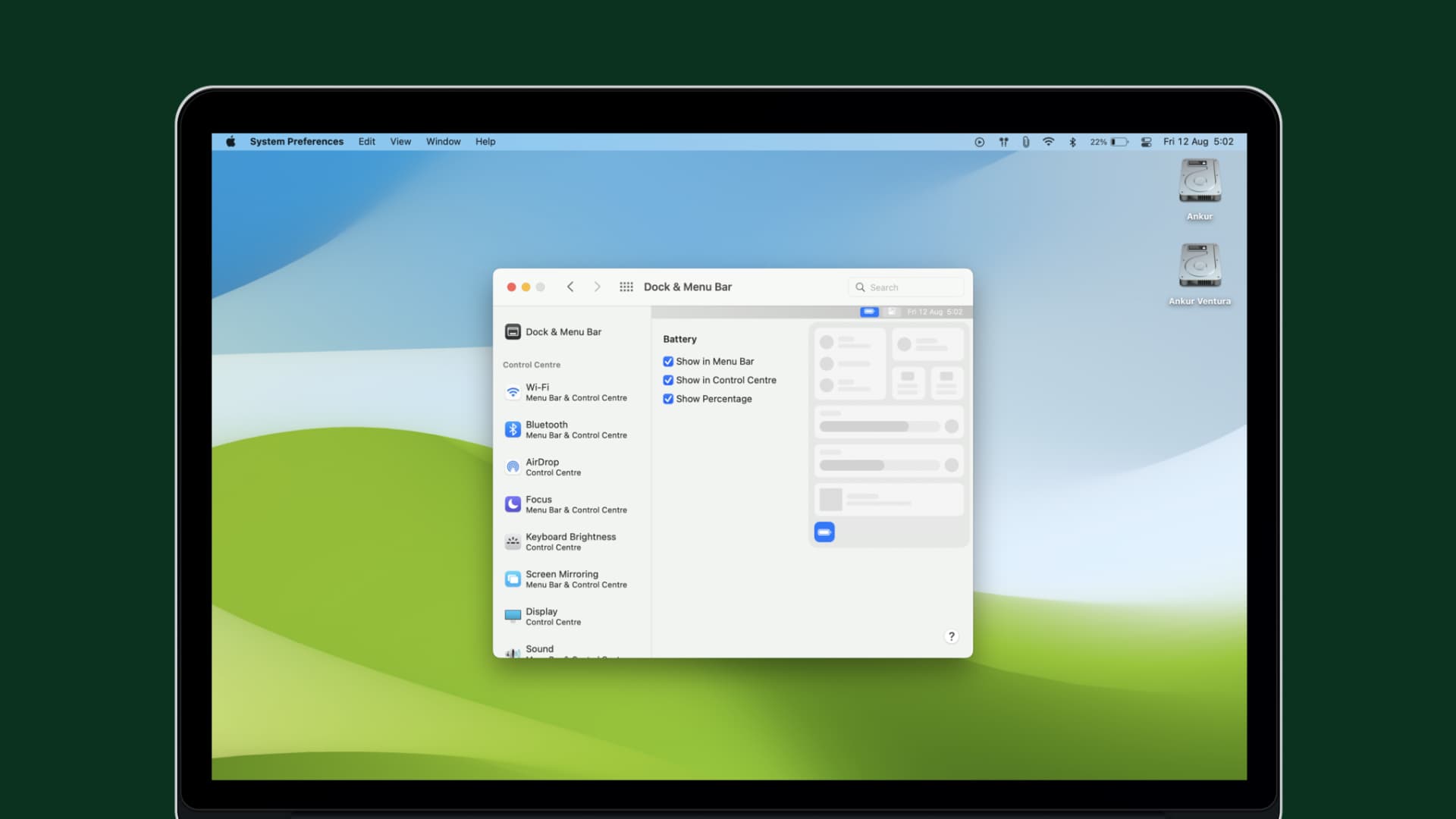
Show the battery icon and percentage in the menu bar
The first place most people look for the battery percentage display is in the Battery settings, in System Preferences. That makes sense, right? Although it sounds good, that’s not where you’ll find the battery percentage switch. Instead, you’ll go to System Preferences > Dock & Menu Bar and then follow these steps:
- On the left side, scroll down to Other Modules.
- Select Battery.
- On the right, check the boxes for Show in Menu Bar and Show Percentage.
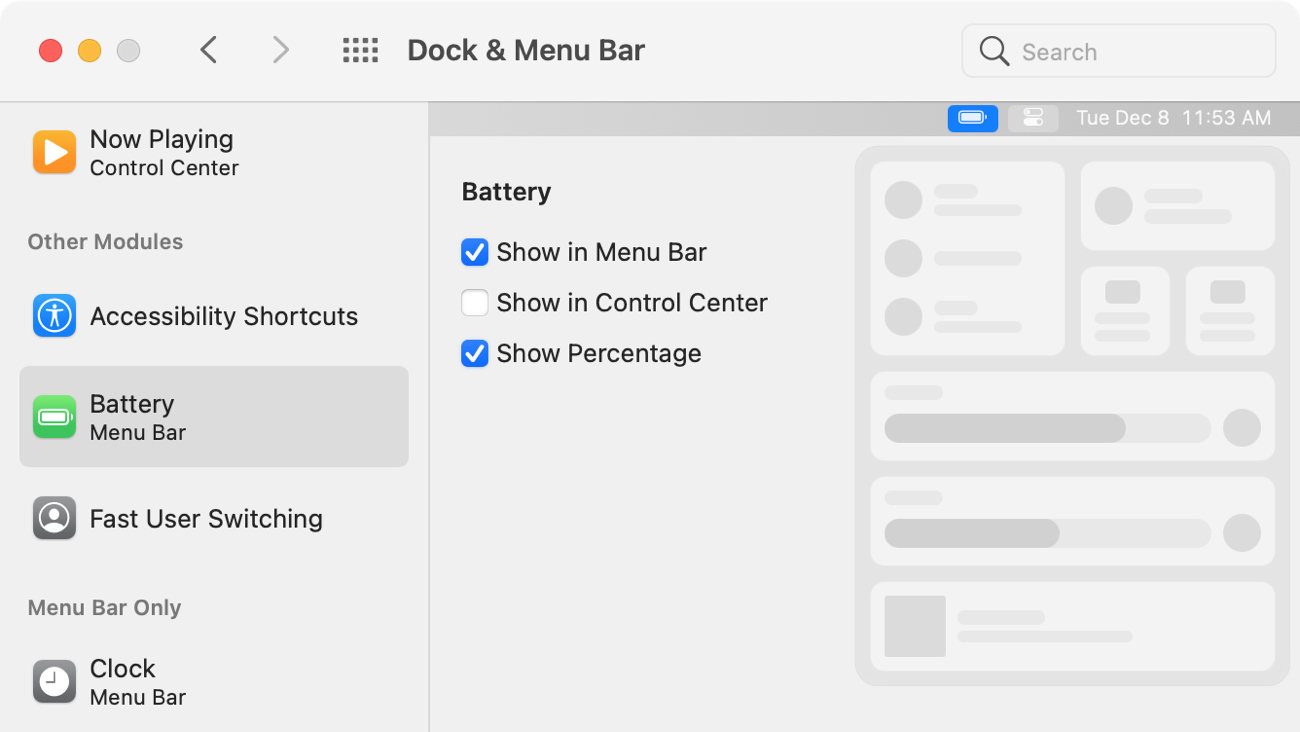
If you have the option for Show in Control Center enabled as well, you’ll see the battery percentage there too.
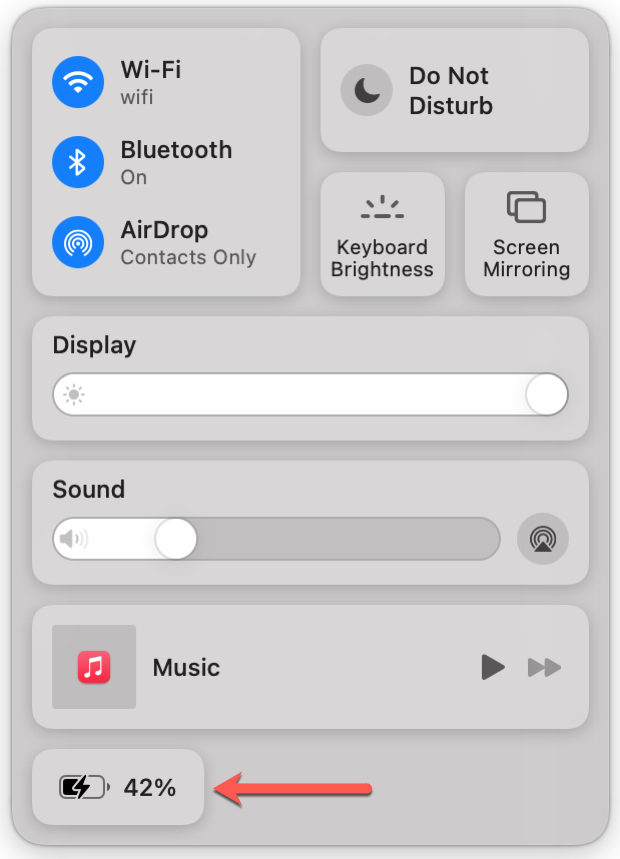
Small changes like moving the battery percentage setting can be aggravating when setting up a new Mac or upgrading to a new macOS version.
Are there other things like this you’re struggling to find on your Mac? Let us know below or check out our where is that on Mac? article!
Related tips: