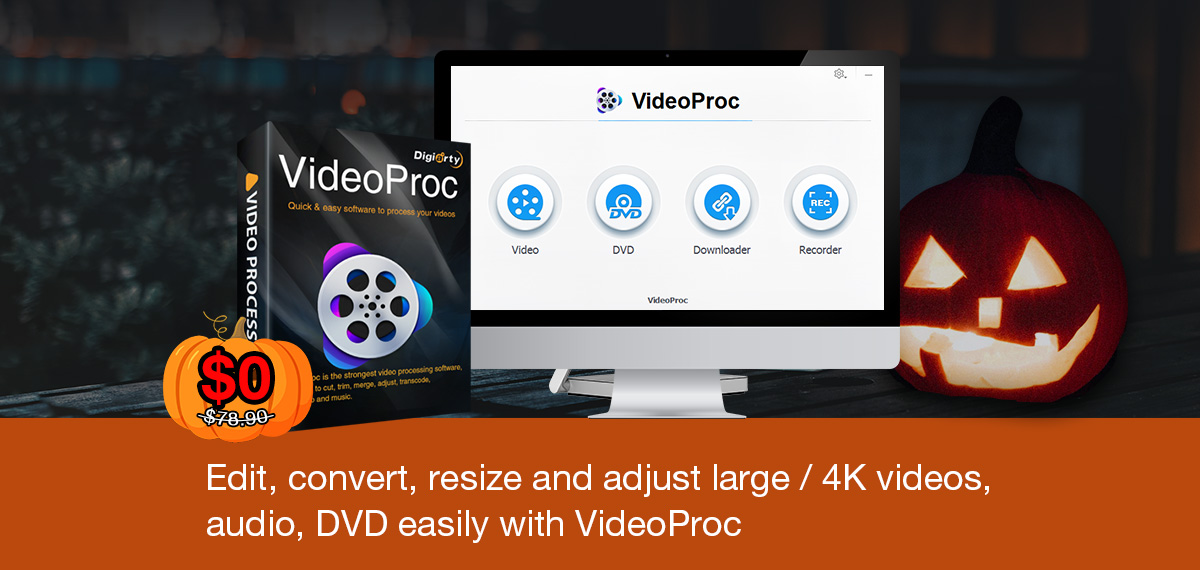Your iPhone makes shooting video in crisp 4K resolution a breeze, but that cannot be said about recompressing and processing these large videos for easy sharing on social media, via email and so forth. With VideoProc, a macOS and Windows software from developer DigiArty, you can easily edit, convert and process 4K footage and other large video. And for a limited time, they’re giving away free licensed copies of the app via a Halloween giveaway.
4K large video processing for the masses
Don’t let the app’s rich feature set intimidate you. You don’t need to be a pro video editor or a power user who knows their way around FinalCut to be able to use VideoProc. As mentioned, most smartphones nowadays shoot large videos, often in 4K resolution. Editing a large-sized video used to require a computer with a powerful processor to crunch all that data.
VideoProc makes it super easy for amateurs and hobbyists to convert any video, even large 4K footage, on older computers. That’s because the app was designed to take full advantage of the graphics chip in your Mac to accelerate these operations without compromising quality.
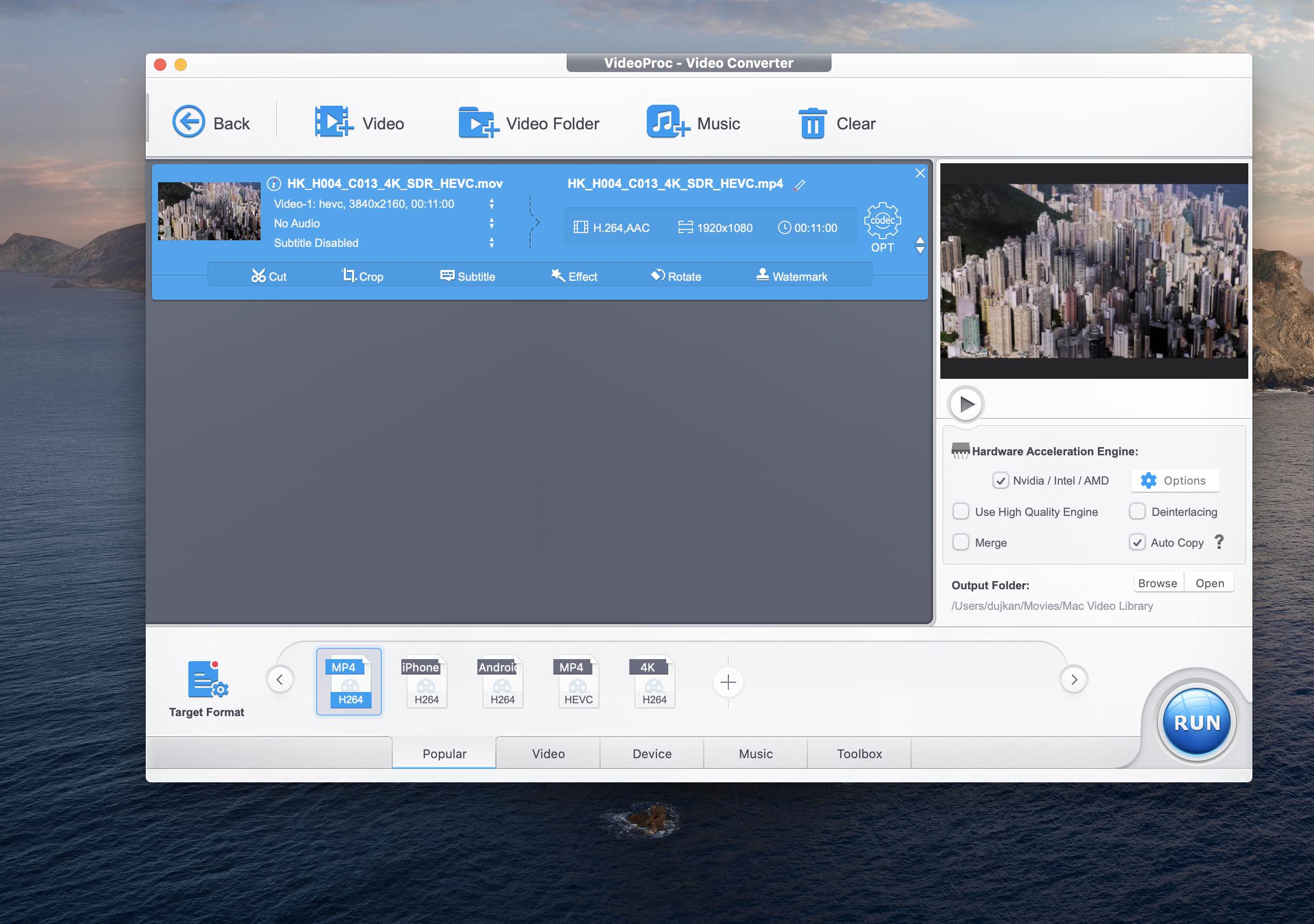
And it’s currently risk-free: you can get a free licensed copy of VideoProc via from Digiarty’s Halloween offer (but hurry up before their promotional offer expires).
How to process 4K video with VideoProc
Upon transferring 4K footage from your iPhone to the computer, launch VideoProc. You’ll be greeted with a simple menu leading to four key sections of the app: Video (convert and process any video), DVD (convert and back up DVDs), Downloader (grab web videos from 100+ online sources) and Recorder (one of the best screen recording features, it lets you record your computer’s screen and webcam at the same time). Start by clicking the Video option. On the next screen, drag a video from a folder on your computer and drop it onto the app’s window.
Now click the Target Format option near the bottom-left corner and choose among a variety of video presets optimized for many popular devices, ranging from computers, mobile devices and smartphones to many brands of consoles and beyond. You can browse all the presets, add your favorites to the Popular section, view them by device type and more.
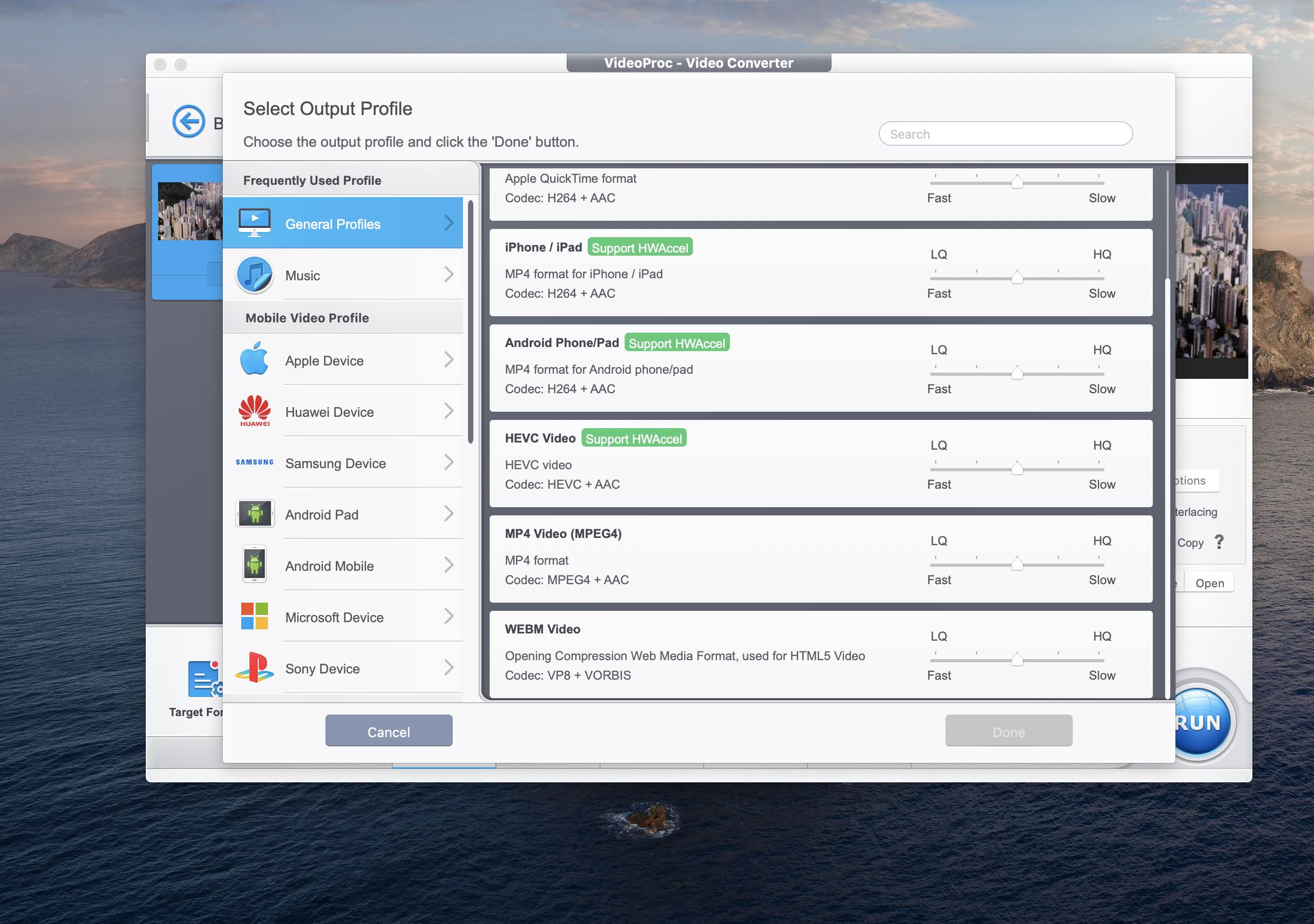
If you need to perform edits, you can do that too by clicking the Cut, Crop, Subtitle, Effect, Rotate and Watermark options below the video timeline. More complex edits are tucked away under the Toolbox section: Deshake, Denoise, Merge, Trim, Split, Rotate, Mirror & Flip and more.

With all the settings configured to your likings click the Run button and enjoy quick results thanks to the app’s full GPU acceleration, even on lowered-specced machines.
Other features of VideoProc
This is just scratching the surface of VideoProc’s video toolkit. In addition to being your 4K video editor, the app can be used as a feature-rich screen recorder and offers other features you may find handy to process your shot-on-iPhone videos (and other footage).
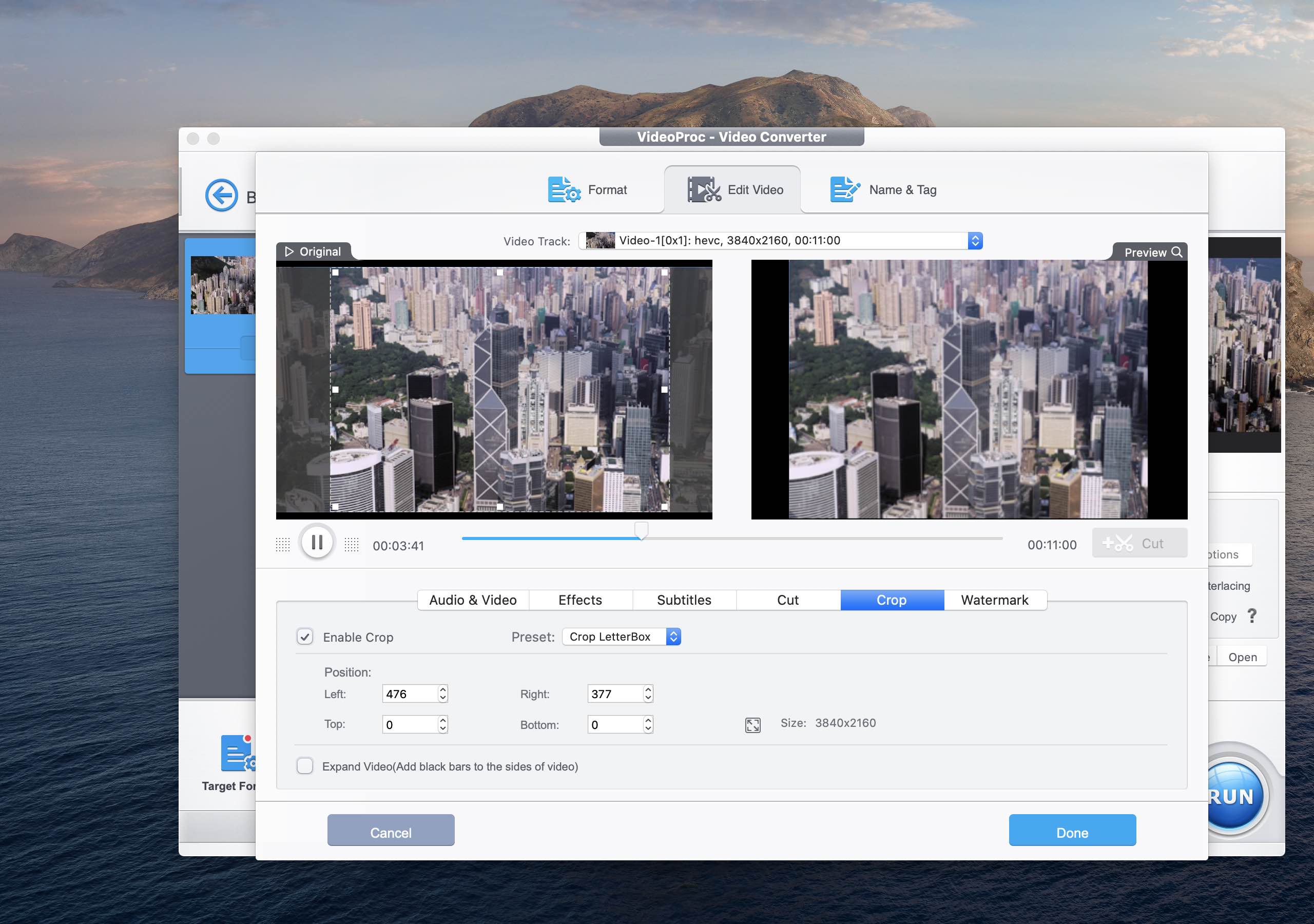
Another one lets you rip DVDs, create your own video DVDs with menus, extras and other interactive features, and much more. And with a built-in 4K video editor, you can compose your videos, layer them with effects, add music and more to achieve polished results.
Summing it all app, rather than spend countless hours learning a complex video app like Final Cut or Adobe Premiere, fire up VideoProc and you’ll achieve the desired results with just a few mouse clicks. VideoProc is especially recommended to people who shoot lots of video in 4K and want a one-stop video editing app to easily process, recompress and optimize their footage so it’s shining on any device. It’s the fastest solution to edit, convert and process any 4K / large video or audio files at full GPU-accelerated speed.
Pricing and availability
VideoProc works on macOS and Windows.
The app is available at no charge to see how it works for you, but a license is needed to unlock all the features like full GPU acceleration. As mentioned earlier, users can for a limited-time grab a free licensed copy of VideoProc from Digiarty’s Halloween offer.
Otherwise, licenses are available via Digiarty depending on how you plan on using the app. A 1-year license for a single computer gives you free updates within 1 year. Or, you can get a lifetime license for a bit more money, which buys you free lifetime upgrades, plus an unlimited number of downloads of up-to-date full versions of the app without additional charge.
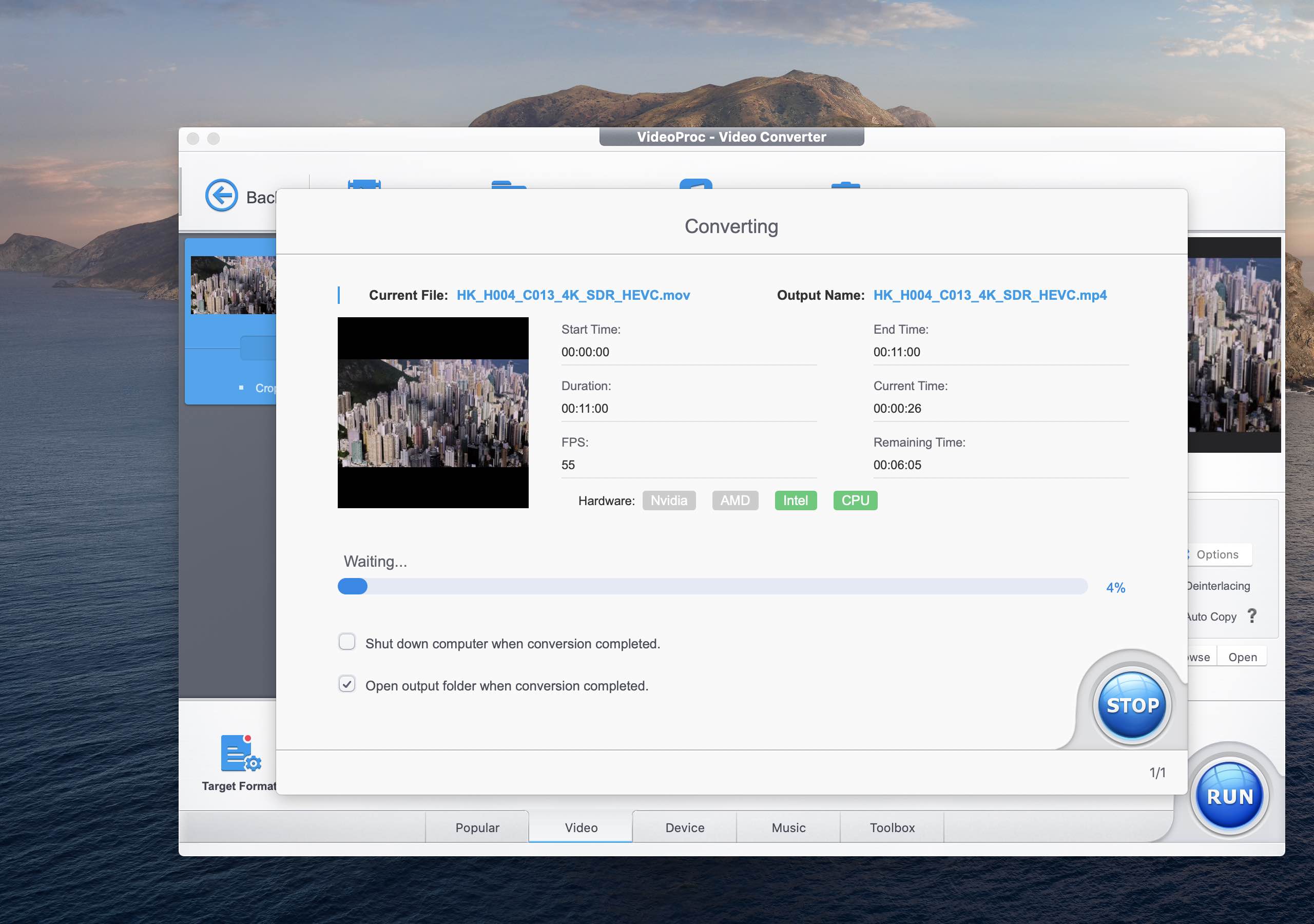
Lastly, a family license also includes free lifetime updates, but this being a multi-user license means you can get VideoProc on up to 5 computers. As a bonus, everyone who buys a family license will get the full version of iPhone Manager, their easy-to-use Mac app for backing up, restoring and managing your iOS devices and all the data on them, including photos, videos, music, ebooks, PDFs, contacts and more.