Check out these handy keyboard shortcuts for the Calculator app on your Mac to perform calculations quickly without using your mouse or trackpad.
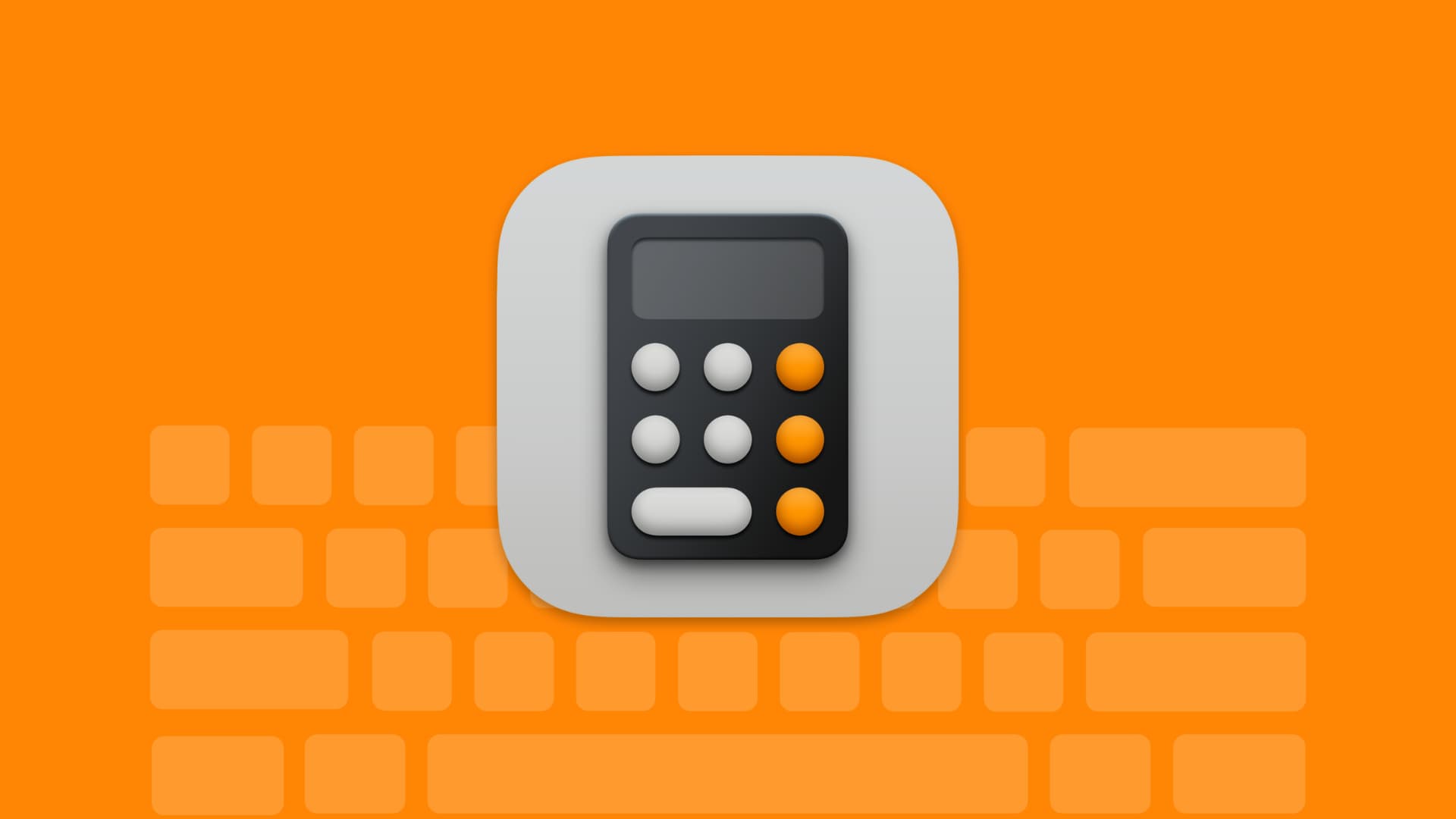
Who doesn’t love keyboard shortcuts on Mac? With handy key presses, you can perform all sorts of tasks and actions. And if you’re a Mac user that takes advantage of the built-in Calculator app, then you’ll like this list of keyboard shortcuts.
Some are quite obvious, but many of the different calculator modes are not. So, have a look at these Calculator keyboard shortcuts for Mac.
Basic calculator shortcuts
Perform quick calculations like addition and subtraction or clear the calculator to start a new one with these shortcuts:
- Clear: Escape or C
- Clear all: Option + Escape
- Delete the last digit: Delete
- Add: Shift + Plus Sign key (+)
- Subtract: Hyphen sign key (-)
- Multiply: Shift + Asterisk (*)
- Divide: Forward Slash (/)
- Equal: Equal Sign (=)
- Negate the value: Option + Hyphen (-)
Note: For Add and Multiply, you don’t have to hold the Shift key if you use a full-sized keyboard with dedicated keys for plus (+) and asterisk (*).
Change Calculator mode
The Calculator app on your Mac is super powerful, and you can use it for basic, scientific, or programmer modes by using these shortcuts:
- Basic: Command + 1
- Scientific: Command + 2
- Programmer: Command + 3
Scientific calculator shortcuts
If you switch over to the scientific mode in the Calculator app, keep these keyboard shortcuts in mind:
- Exponential notation: Shift + E
- Calculate the factorial of the value: Shift + Exclamation Point (!)
- Calculate the logarithm of the value: E
- Raise the value to the power of the next entered value: Caret (^)
RPN calculator shortcuts
For those who use the RPN (Reverse Polish Notation) mode frequently, these shortcuts are for you:
- Switch the two numbers on the stack: Command + E
- Remove the bottom number from the stack: Command + Delete
- Move the most recent number entered up on the stack: Command + Up Arrow
- Move the most recent number entered down on the stack: Command + Down Arrow
Stopping to pick up your mouse or move to your trackpad can be distracting when you’re using something like the Calculator app on Mac. So, hopefully, you’ll remember these handy keyboard shortcuts for your next calculations.
For more, head to the keyboard shortcuts section of iDB.
On the same note: