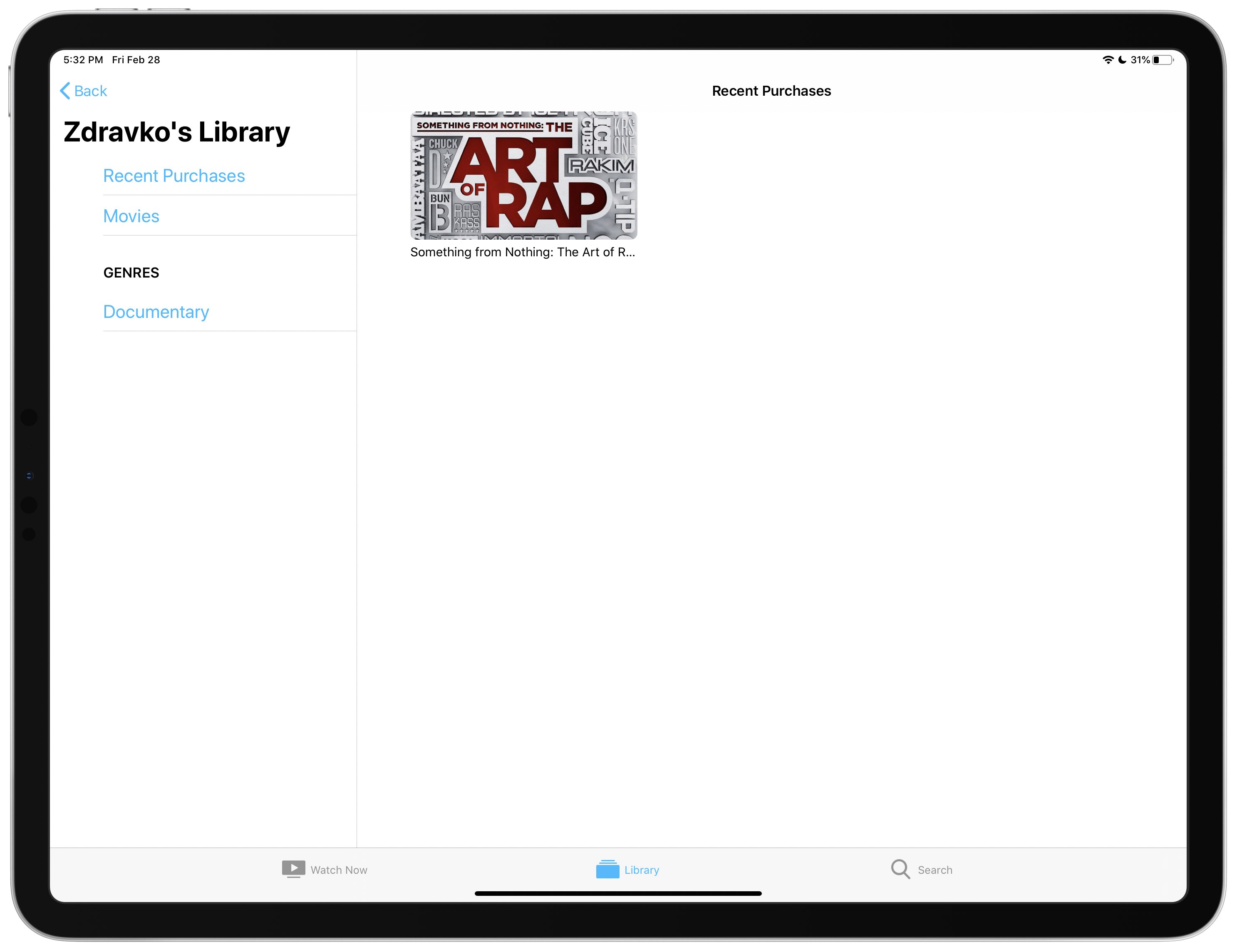
iOS 13.4 has integrated Family Sharing through the Library tab of the built-in TV app. Follow our step-by-step tutorial to learn how to browse Family Sharing purchases in the TV app, as well as download family members’ purchased movies and TV shows to your device.
You can see and download your family members’ movie and TV show purchases from your iPhone or iPod touch with iOS 13.4 and later, as well as from your iPad with iPadOS 13.4 or newer. This is something that you might want to take advantage of if you have set up the Family Sharing option on your Apple devices.
The feature was first added to inaugural betas of of iOS 13.4 and iPadOS 13.4 that were seeded to Apple’s registered developers on February 5, 2020 and to public beta testers five days later.
Follow along with our step-by-step tutorial right ahead to learn how to browse Family Sharing purchases in the TV app and download movies and TV shows purchased by family members.
How to see Family Sharing purchases in TV app
Do the following to see your family’s shared purchases in iOS’s built-in TV app:
1) Open the TV app on your iOS device with iOS or iPadOS 13.4+.
2) Tap the Library tab at the bottom.
3) Choose Family Sharing from the lefthand column.
4) Select a family member’s account to see their shared movie and TV show purchases.
You can narrow down the list with sorting options in the lefthand column.
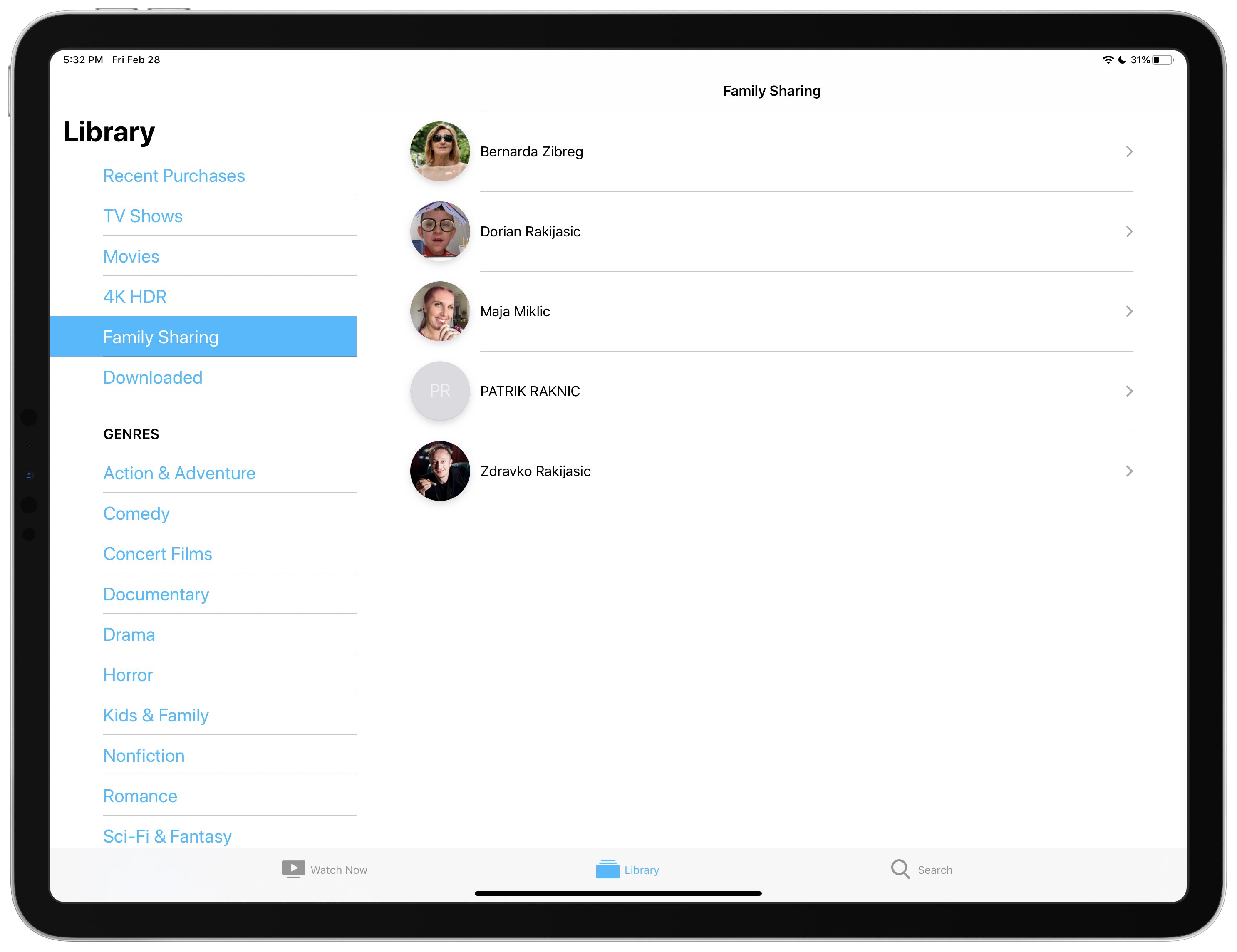
You can browse, say, horror movies that your wife bought or only show her TV show purchases. To see a member’s most recent TV show and movie purchases, tap Recent Purchases. Found something you like? Tap an item to see its description!
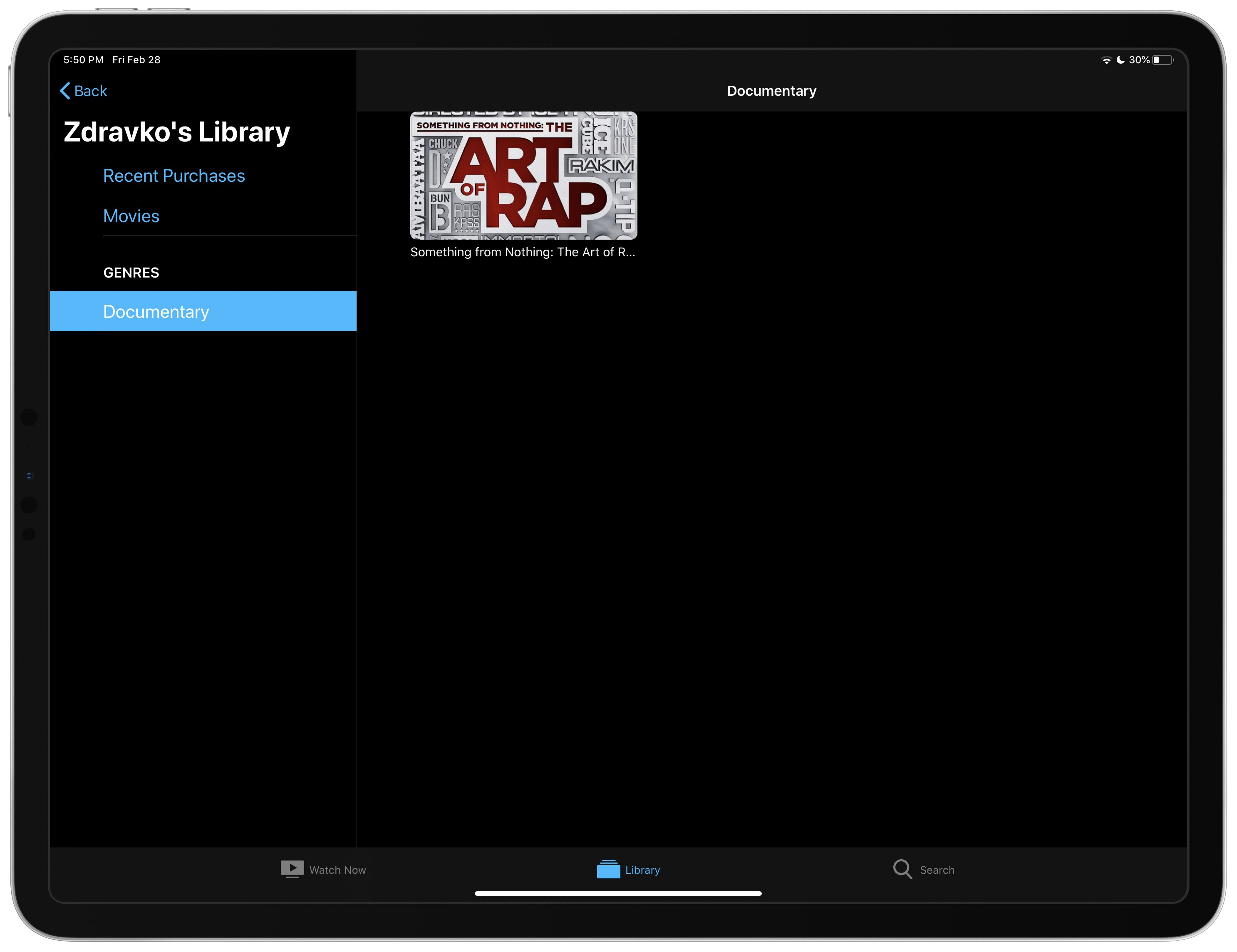
From there, you can tap Play to start streaming the movie or TV show or hit that cloud icon if you’d like to download the video to your device for offline viewing.
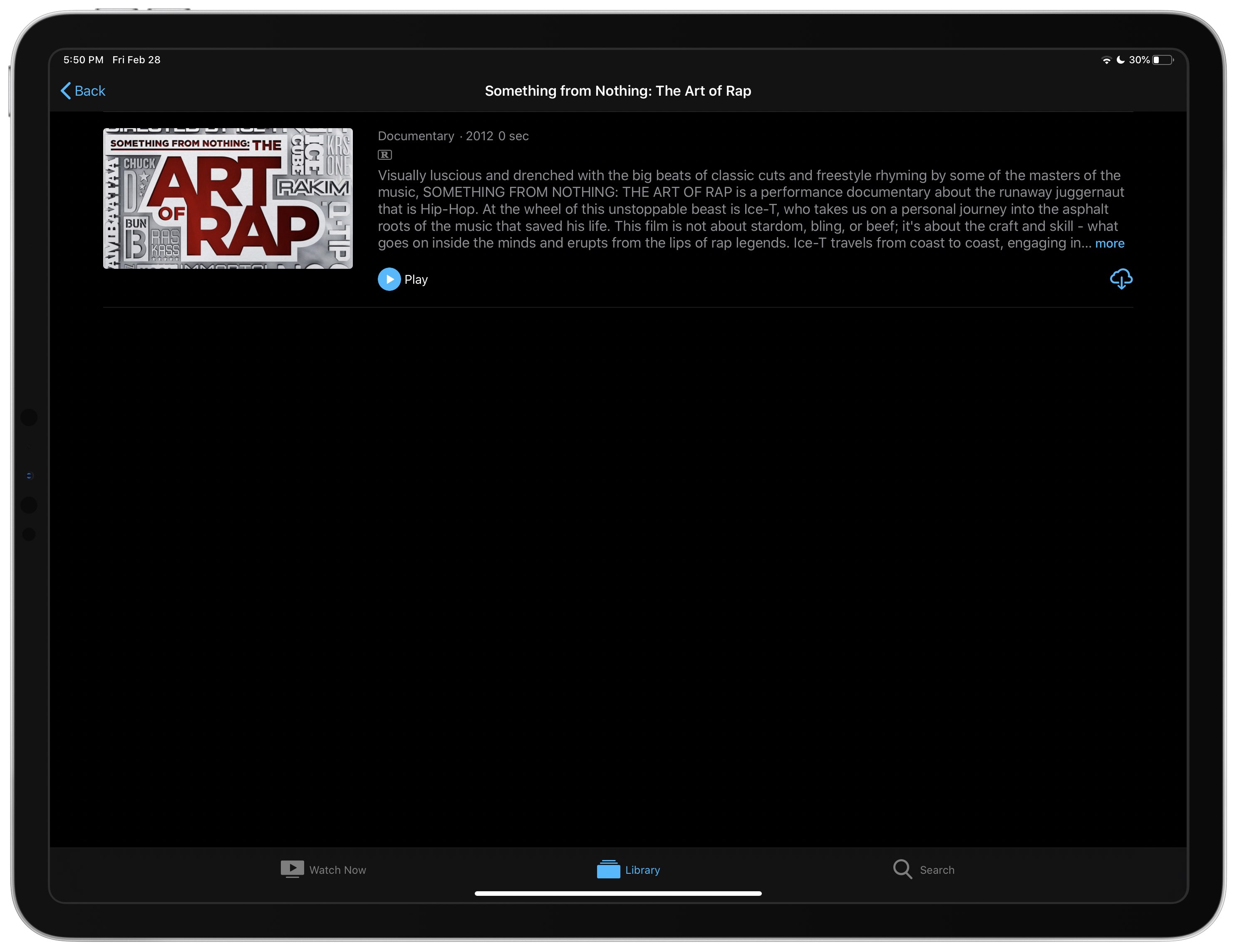
Keep in mind that any accounts enrolled in Family Sharing can opt to stop sharing their media and app purchases by venturing into Settings → [your Apple ID] → Family Sharing, then toggle off the option Purchase Sharing underneath the heading Shared Features.
This stops other family members from seeing their iTunes Store, App Store and iBooks Store purchases.
Need help? Ask iDB!
If you like this tutorial, pass it along to your friends and leave a comment below.
Got stuck? Not sure how to do certain things on your Apple device? Let us know via help@idownloadblog.com and a future tutorial might provide a solution.
Submit your own how-to suggestions via tips@idownloadblog.com.