Do you have difficulty seeing your Apple Watch screen? Learn how to use the Zoom accessibility feature to magnify what’s on your watch display.

Even though the screen resolution for the Apple Watch Series 4 and above has improved, the tiny watch screen can still be hard to read for some. Luckily, Apple offers a Zoom accessibility feature that you can use on Apple Watch. So whether you have a bit of trouble reading complications or specific apps, you can zoom right in with a tap when you need to.
Here’s how to enable and use screen Zoom on your Apple Watch to make the screen easier to see and read.
Enable screen Zoom on Apple Watch
You can turn on the Zoom feature on either your Watch or iPhone. Here’s how.
From your iPhone
- Open the Watch app.
- Tap Accessibility from the My Watch tab.
- Tap Zoom and turn it on from the next screen.
- Optionally, you can stay with the default maximum zoom level (5.0x) or adjust it for the amount of zoom you need. It would be best to do this after using Zoom once.
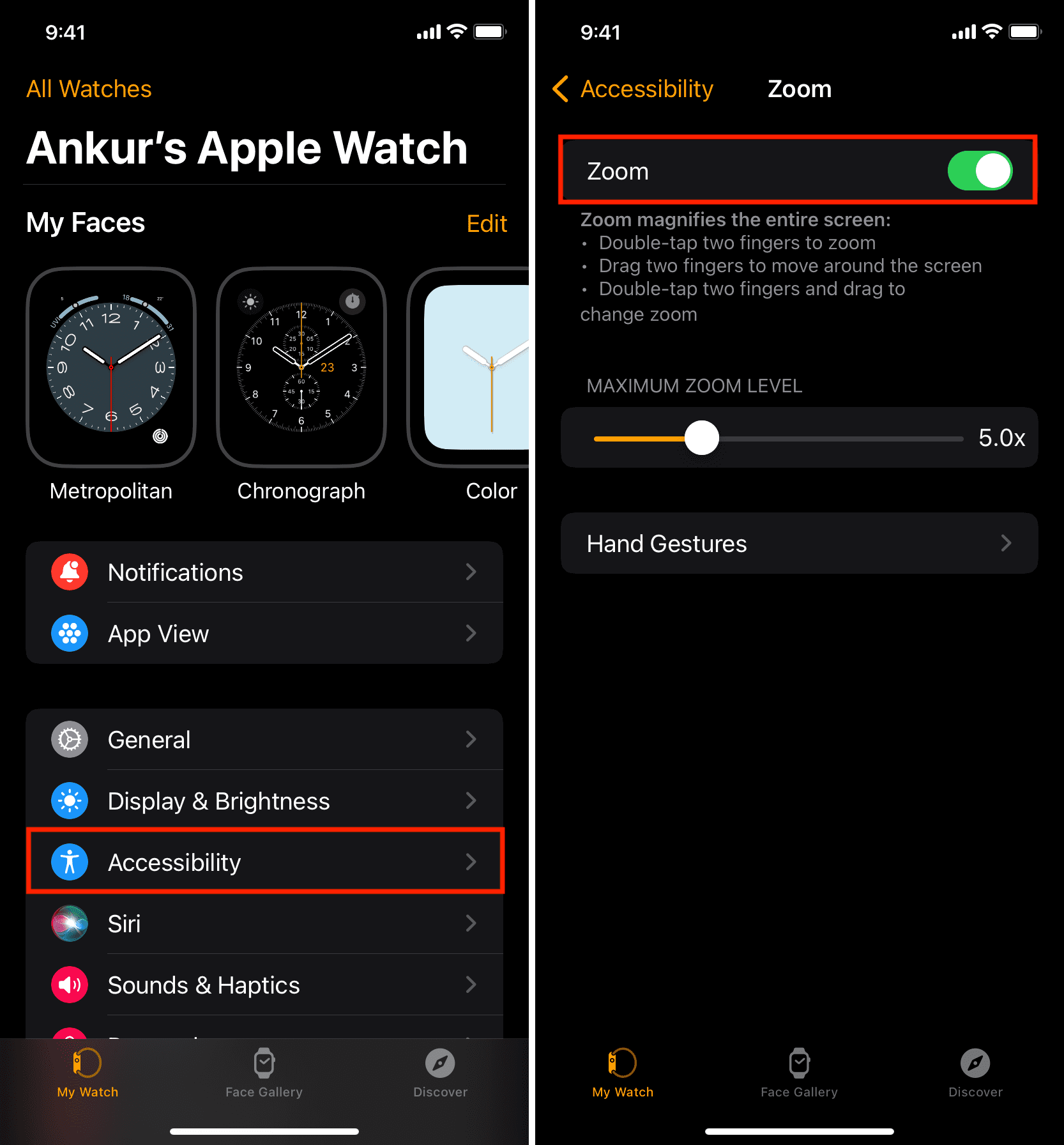
From your Apple Watch
- Press the Digital Crown to see all apps and open Settings.
- Scroll down and tap Accessibility.
- Tap Zoom.
- Turn on Zoom.
- From this screen, you can use the plus (+) and minus (-) buttons to set the maximum zoom level.
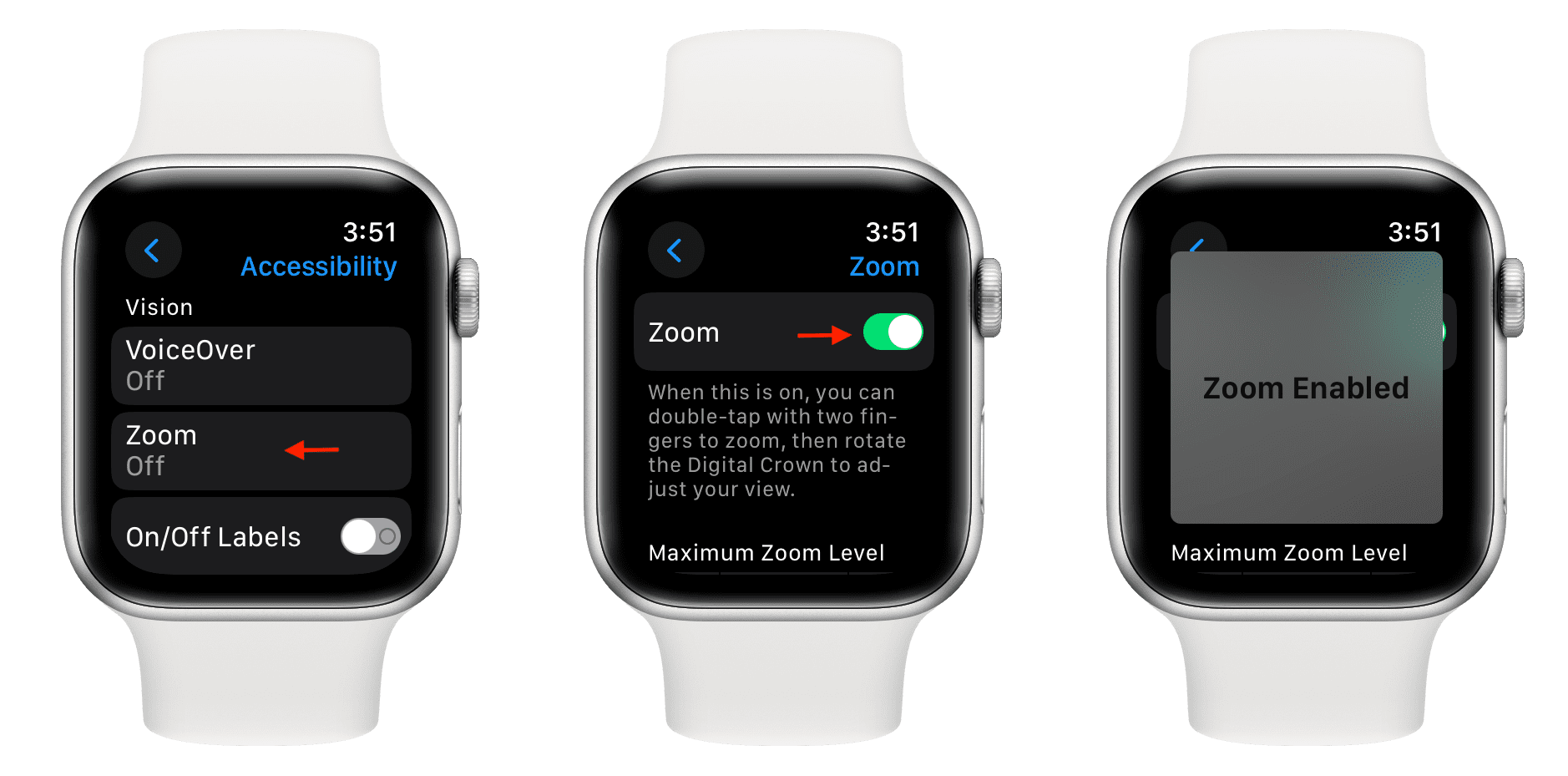
Note: You can also double-tap with two fingers while dragging to change the zoom right on your Watch. However, this method can be a little tricky.
How to use screen Zoom
- Activate: After you enable Zoom, just double-tap with two fingers on your Apple Watch display to magnify the screen.
- Move around: When you’re zoomed in, just drag with two fingers to move around the screen. You can also use the Digital Crown to pan your screen while zoomed in.
- Deactivate: When you’re finished using the display zoom, double tap with two fingers again to de-magnify the screen.
Note: If you take screenshots on your Watch, those images will show the original views, not the zoomed-in ones.
There’s no reason to struggle to see what you need to on your Apple Watch. Even if you only use the Zoom feature once in a while, it’s a nice-to-have feature.
Do you plan to take advantage of Zoom on your Apple Watch?
On the same note: