Learn how to preserve all your open Safari tabs as bookmarks on your Mac so you can save them all for later or reopen them with a couple of clicks.
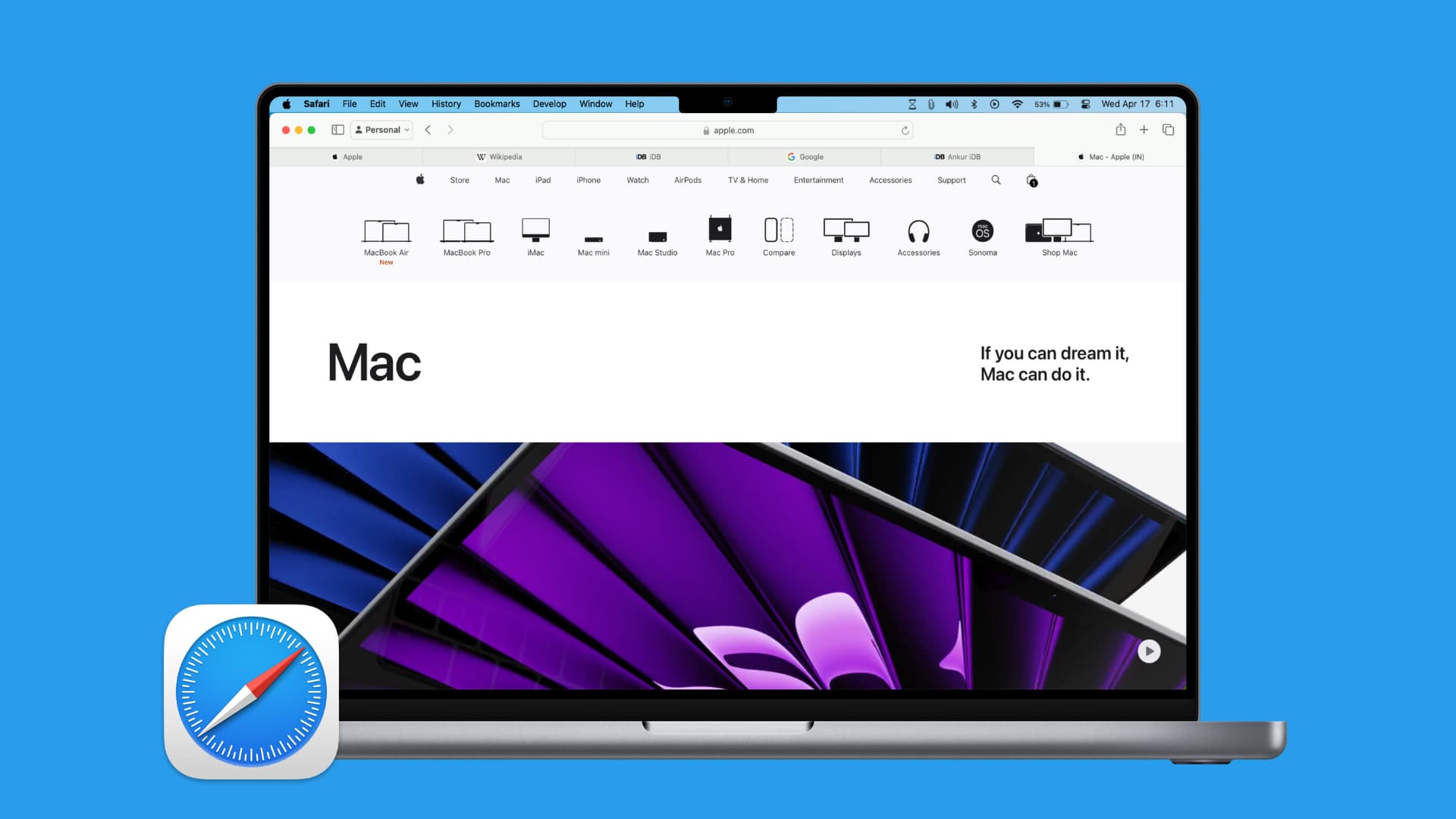
If you do a lot of research in Safari or simply visit a bunch of the same sites each day, you might want a quick way to save them all as bookmarks. Then, you can easily open them back up when you need to.
On your iPhone and iPad, you have an easy way to save your open Safari tabs as bookmarks. But what if you want to do this on your computer? Don’t worry; there’s a simple way save tabs as bookmarks in Safari on your Mac as well and this tutorial shows you how.
Save Safari tabs as bookmarks on Mac
1) Open Safari on your Mac and visit all of those sites you want to save in each of the tabs. Or, maybe those websites are already open, in which case, jump to the next step.
2) Click Bookmarks from the top menu bar.
3) Select Add Bookmarks for n Open Tabs or Add Bookmarks for These n Tabs.
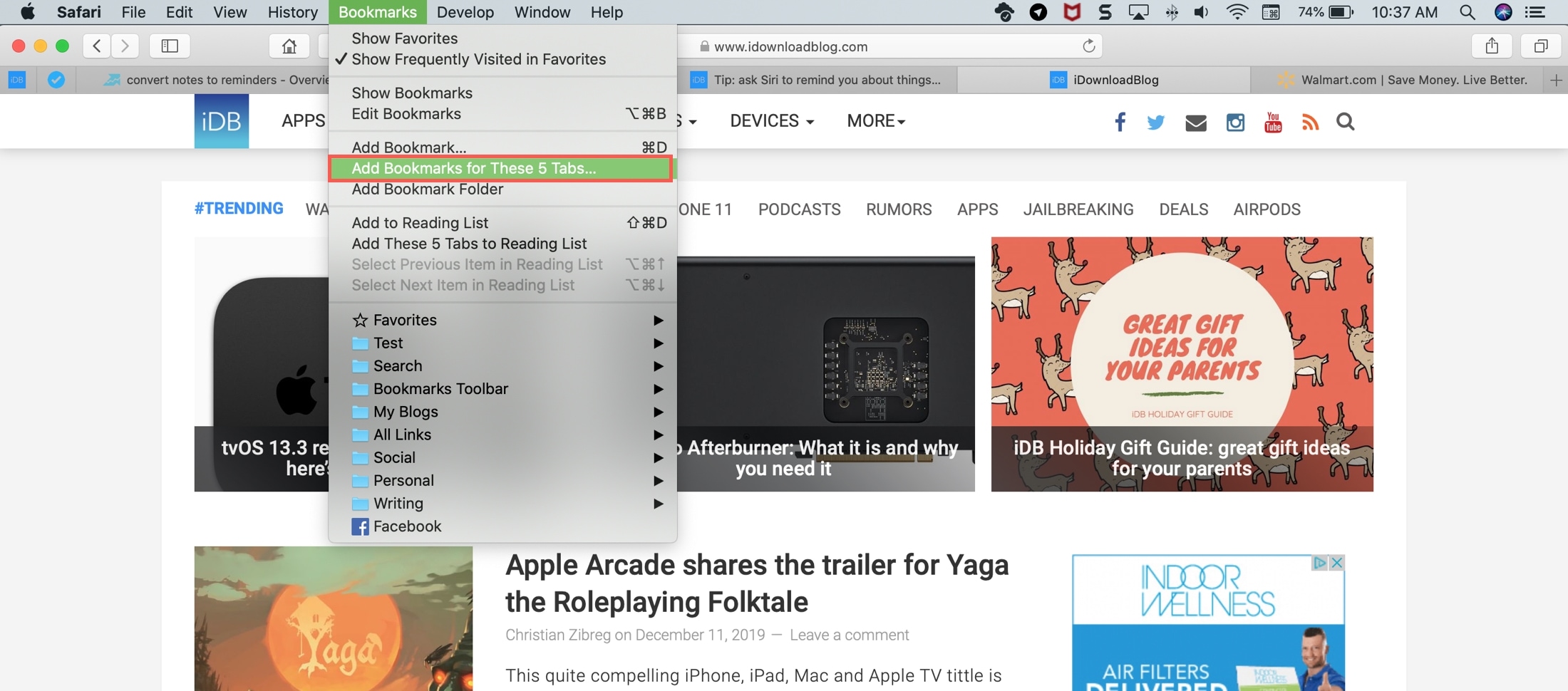
4) Choose a location for the bookmarks and optionally give the group a name.
5) Click Add.
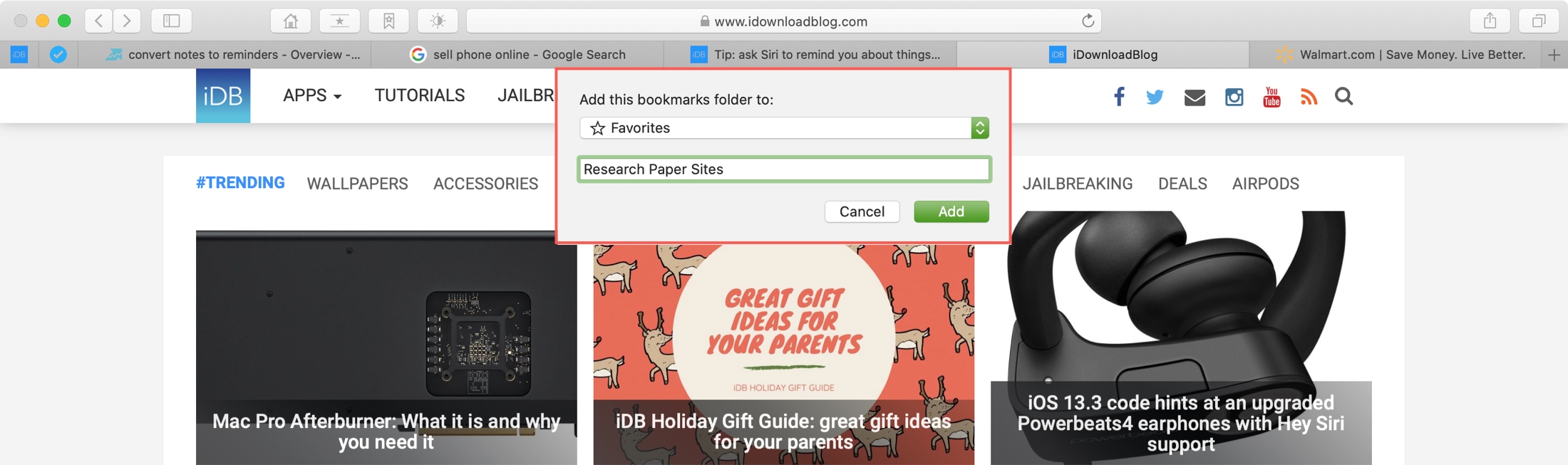
Now, when you head to the spot you picked, you’ll see your saved group of tabs as a folder. You can click each one to open the site.
But, you can also open them all up again and you have a couple of ways to do it.
Open saved Safari bookmarks
You can easily open that group of tabs using the Bookmarks sidebar as one option.
1) Open your Bookmarks in Safari by clicking the Sidebar button in the toolbar or Bookmarks > Show Bookmarks from the menu bar.
2) Find the folder of tabs you saved and either right-click or hold Control and click.
3) In the pop-out menu, pick Open in New Tabs.
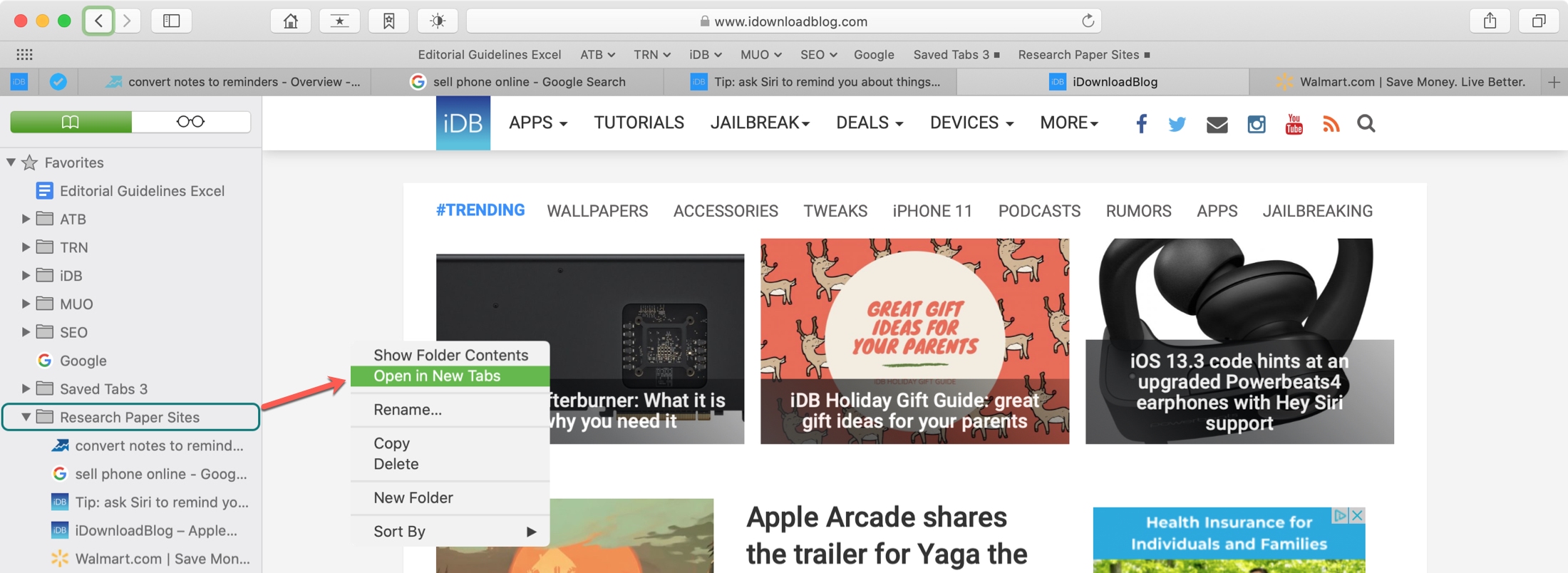
You can also open the saved tab group if you save it to your Favorites when you create it. Then, make sure you’re showing the Favorites Bar.
1) If it’s hidden, click View > Show Favorites Bar from the menu bar.
2) Your saved tab folder should display as a single item. Just click it, and all of those saved tabs will open, and note that they will replace your currently open tabs.
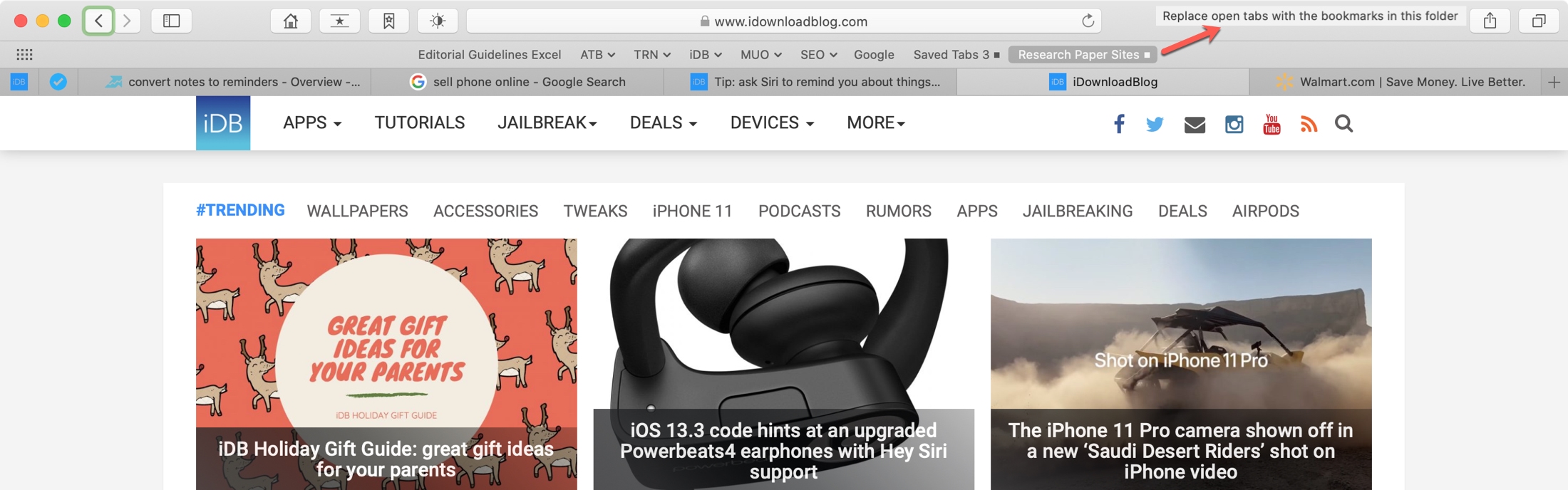
Saving a group of tabs as bookmarks in Safari on your Mac makes it super easy to open them all back up again later.
Do you have any Safari tips or tricks like this you’d like to share?
Check out next: