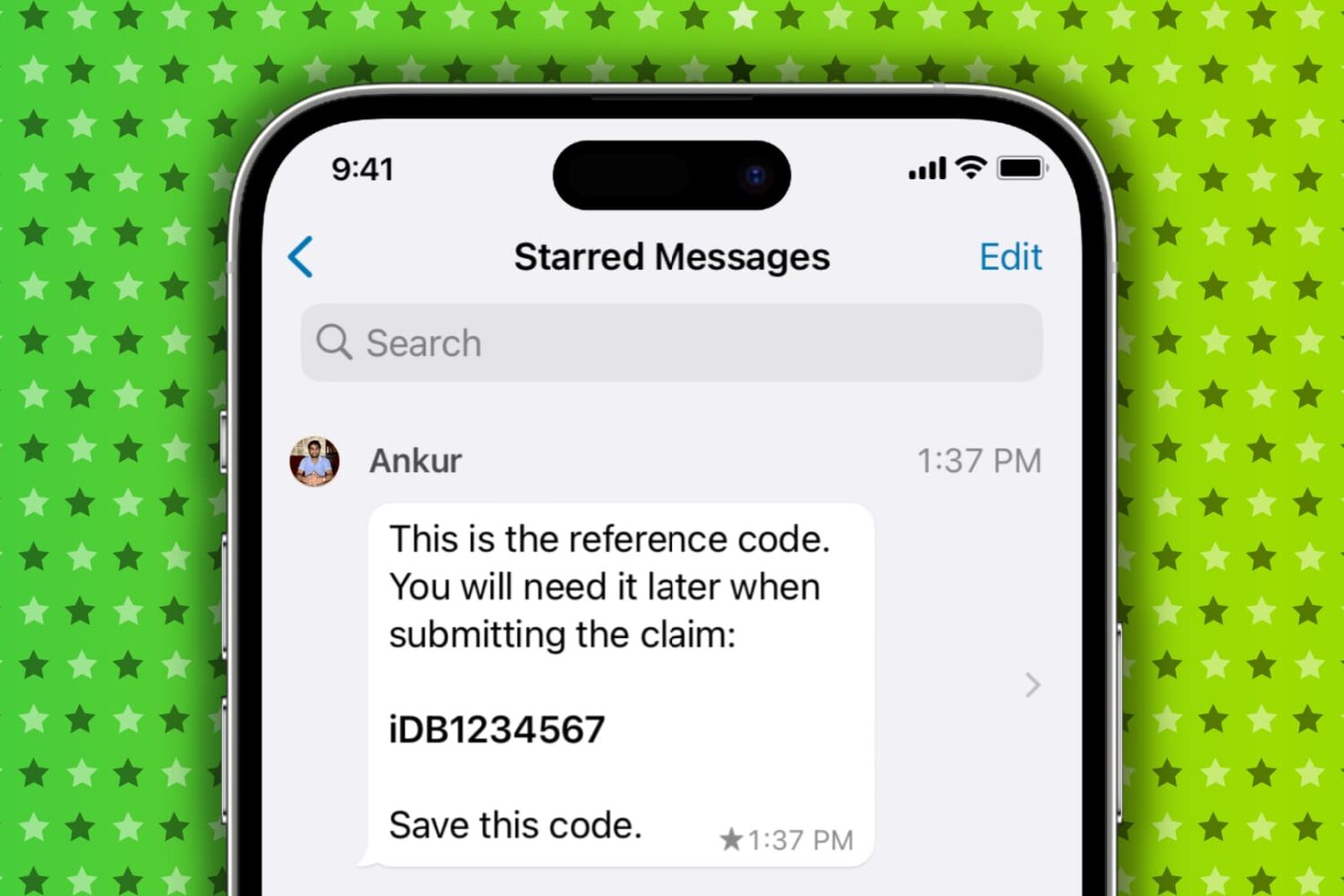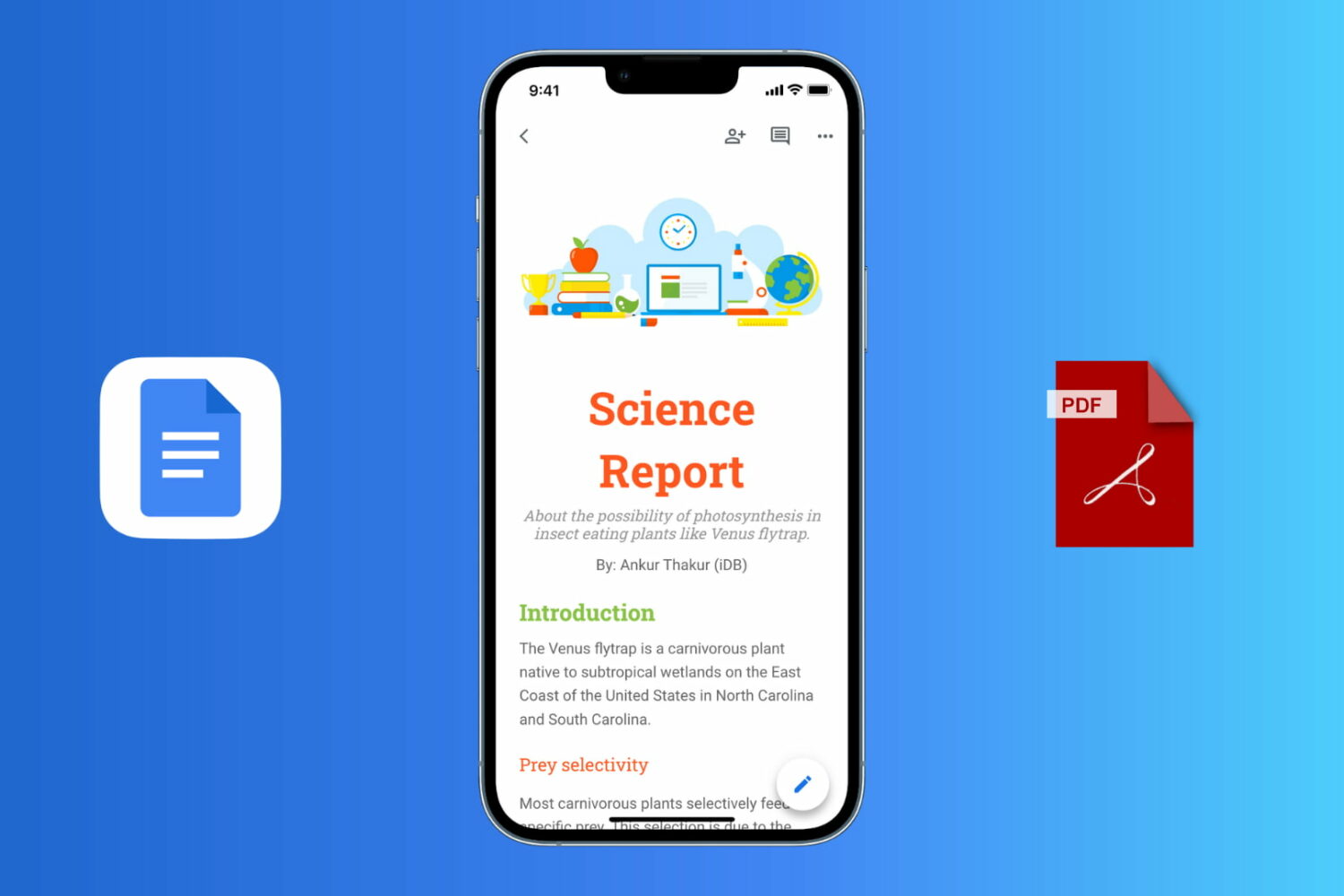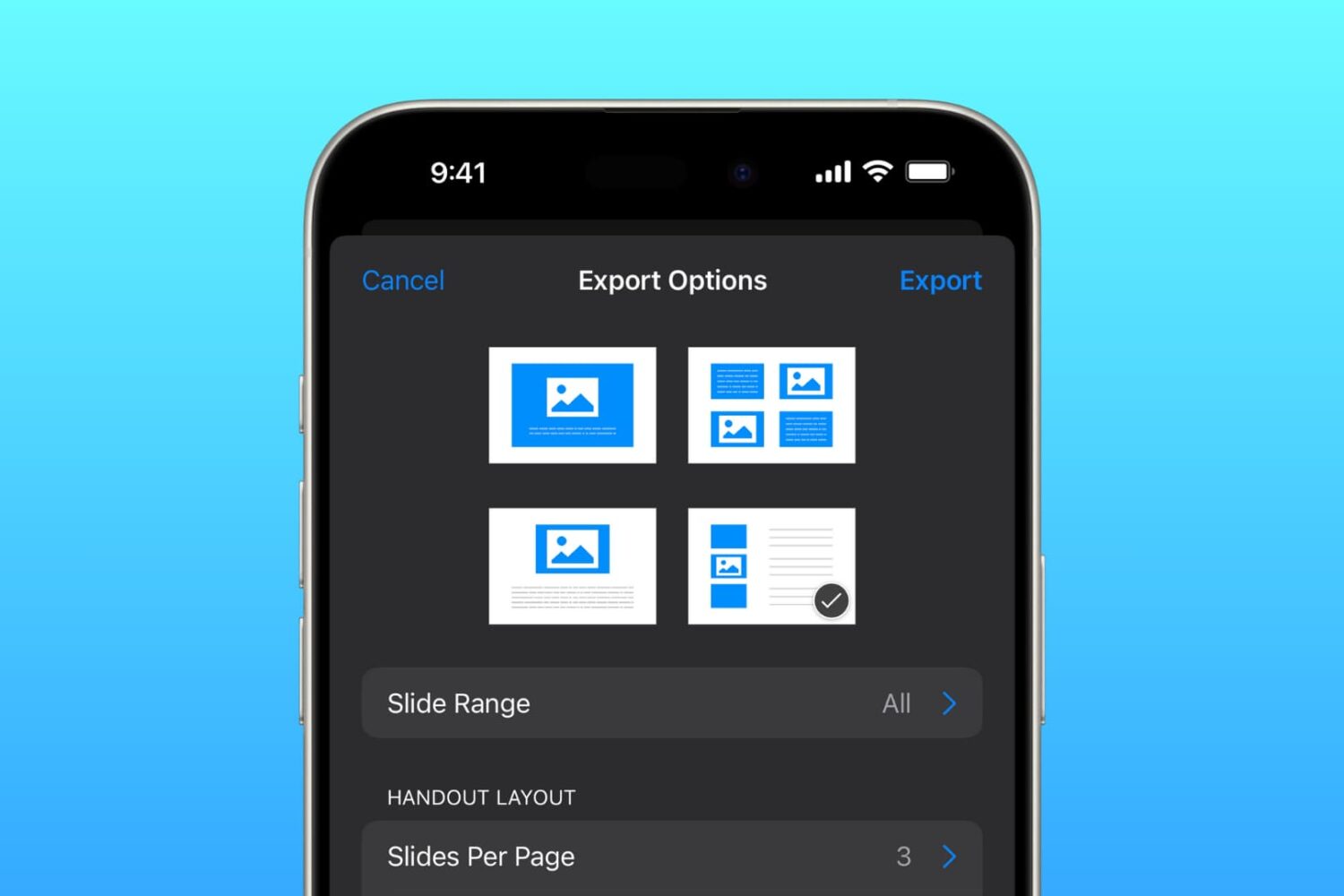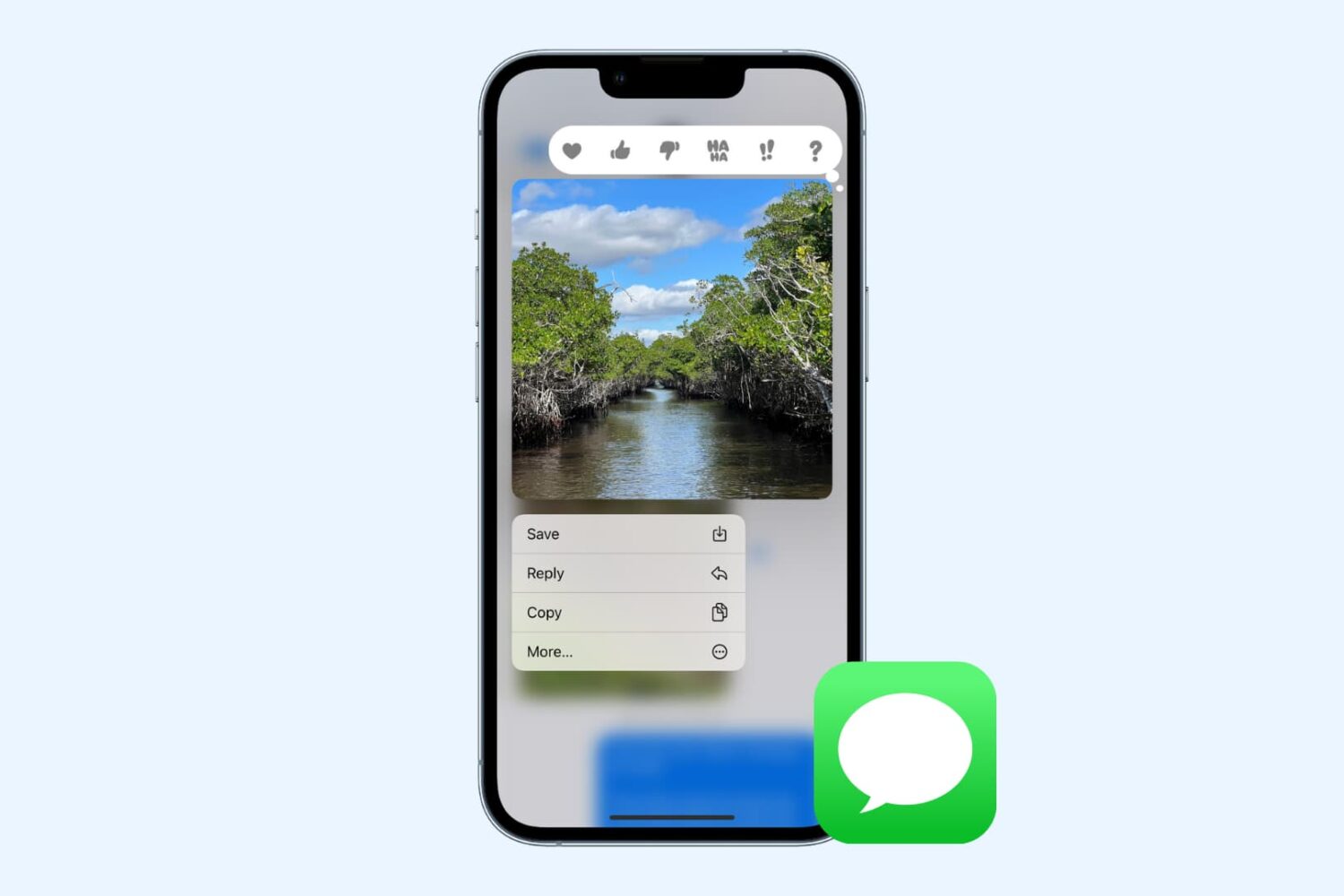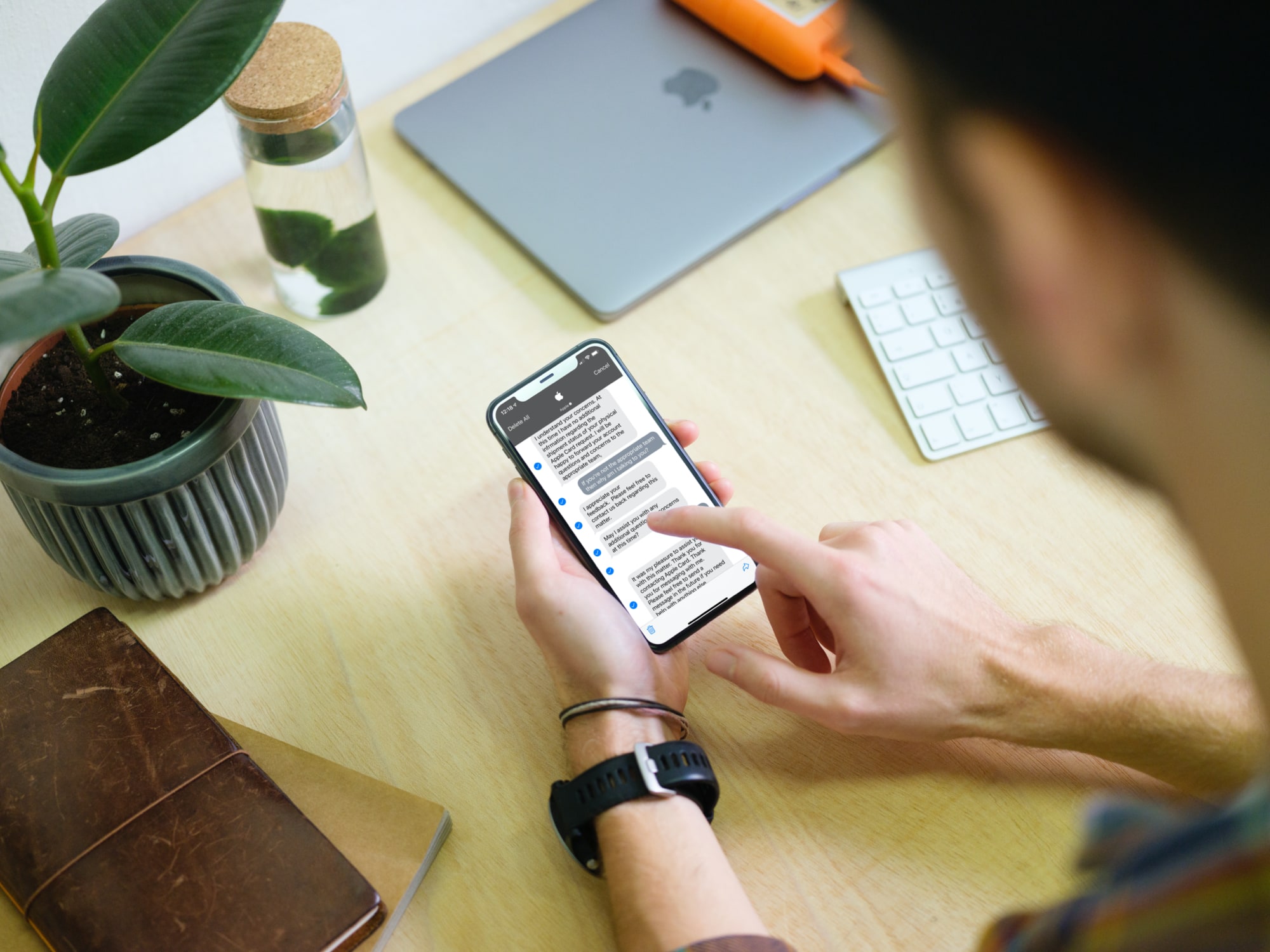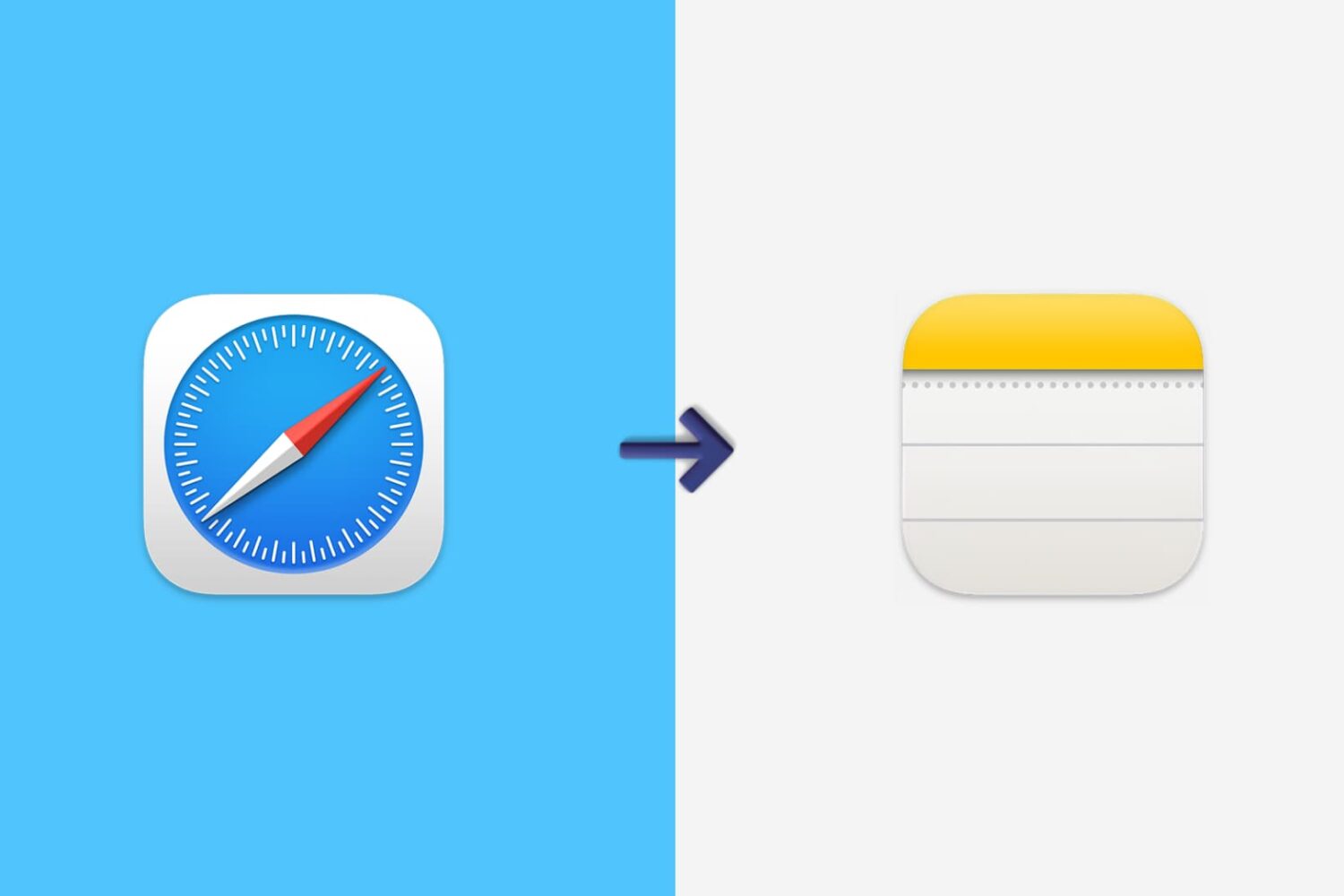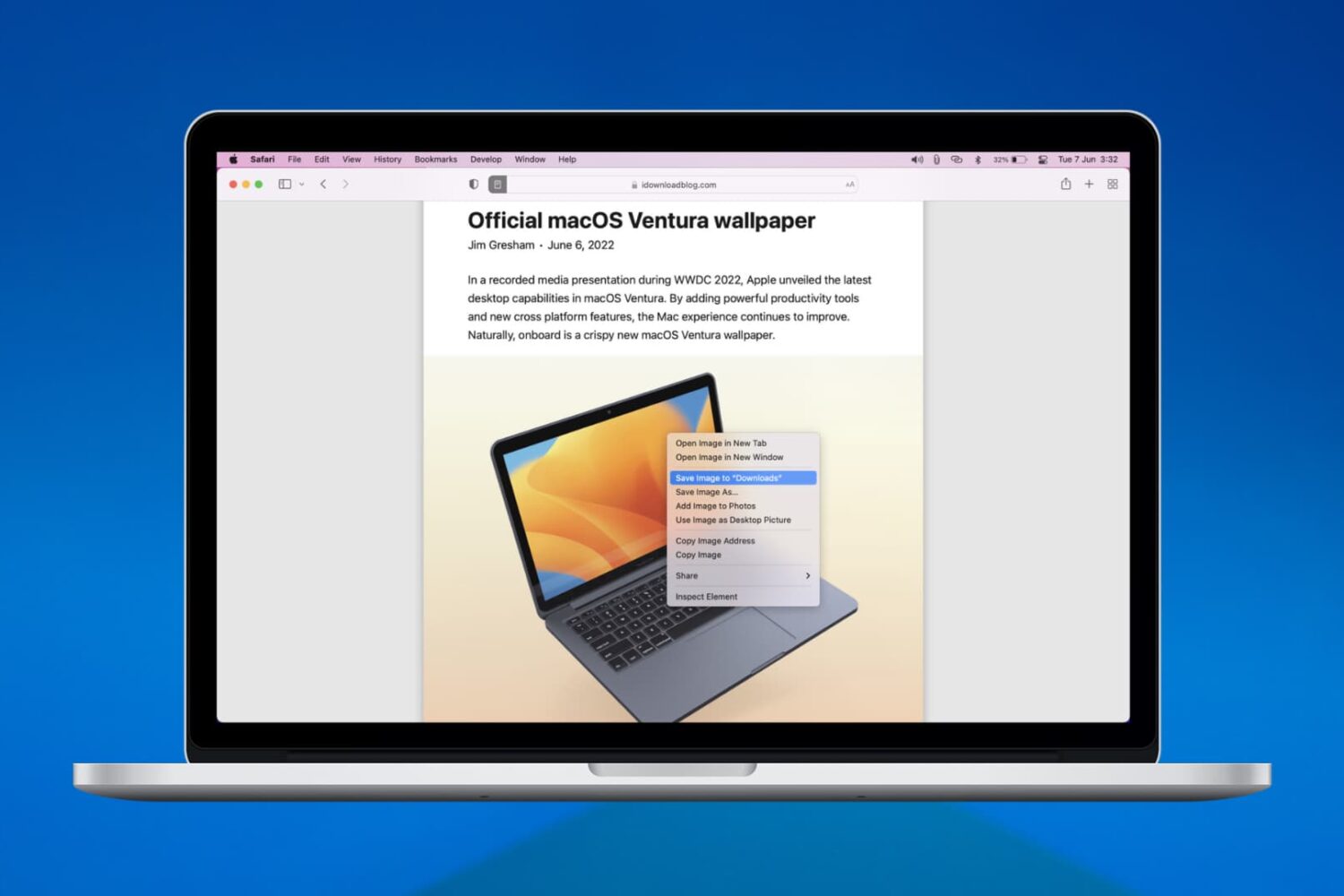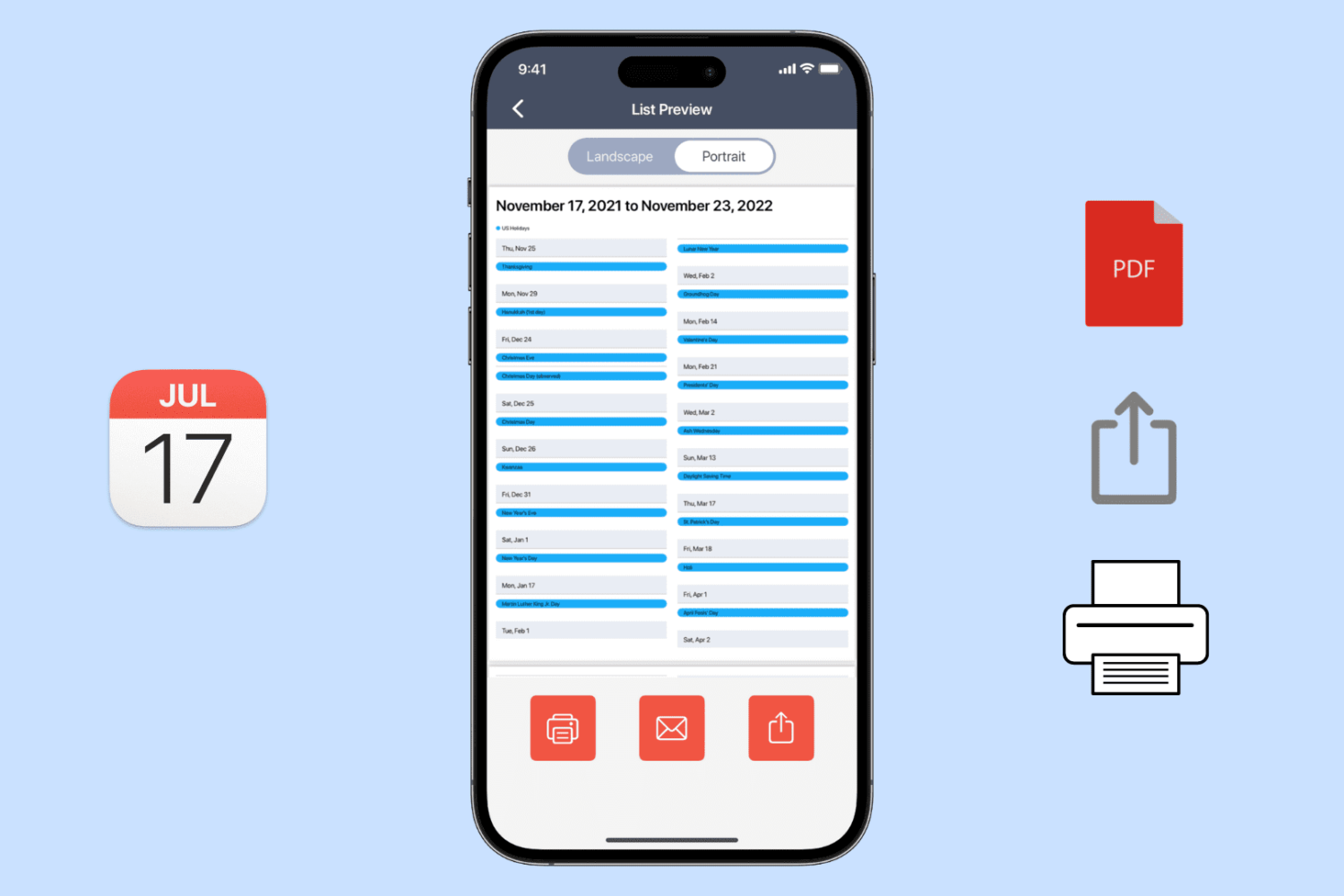If you need an image for a school essay, article, or research paper - or just for your personal use - you have a few options to save it from Safari if you find one online.
Before we show you these options, it’s important to note limitations when downloading images from the web. Just because you find a picture, doesn’t mean you are allowed to use it for the purpose you intend. For more on this topic, Search Engine Journal has a handy guide to using online images legally that you can review.
Now, it’s time to get to work. You can download an image to a folder, the Photos app on Mac, your desktop, or as your desktop background. You can also simply copy and image and paste it where you need it. Here’s how to save an image from a webpage in Safari using all of these options.