If you use a screen saver on your Apple TV that displays your own photos or those from Apple, then you don’t worry about getting new images on a regular basis. But if you use the Aerial screen savers that Apple offers, you can decide for yourself when to receive new ones.
You may only want new aerial screen savers every month due to their size, or perhaps you want them every day. Either way, here’s how to change how often your Apple TV checks for new screen savers to download.

Change Apple TV screen saver download timing
1) Wake up your Apple TV and go inside the Settings app.
2) Click General.
3) Select Screen Saver.
4) Below the Type field, which should be set to Aerial, click Download New Video.
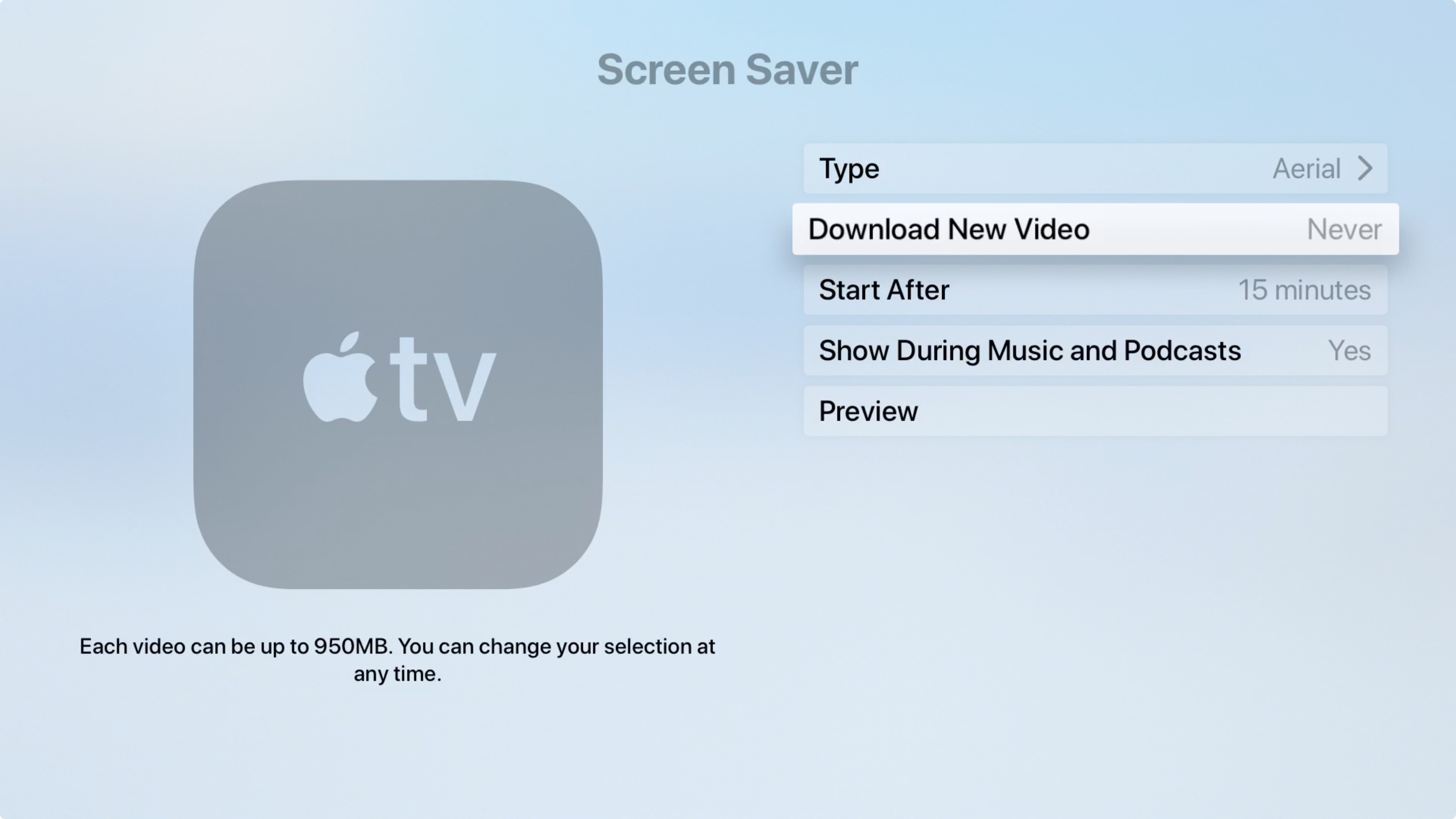
5) Make a selection from Never, Daily, Weekly, or Monthly.
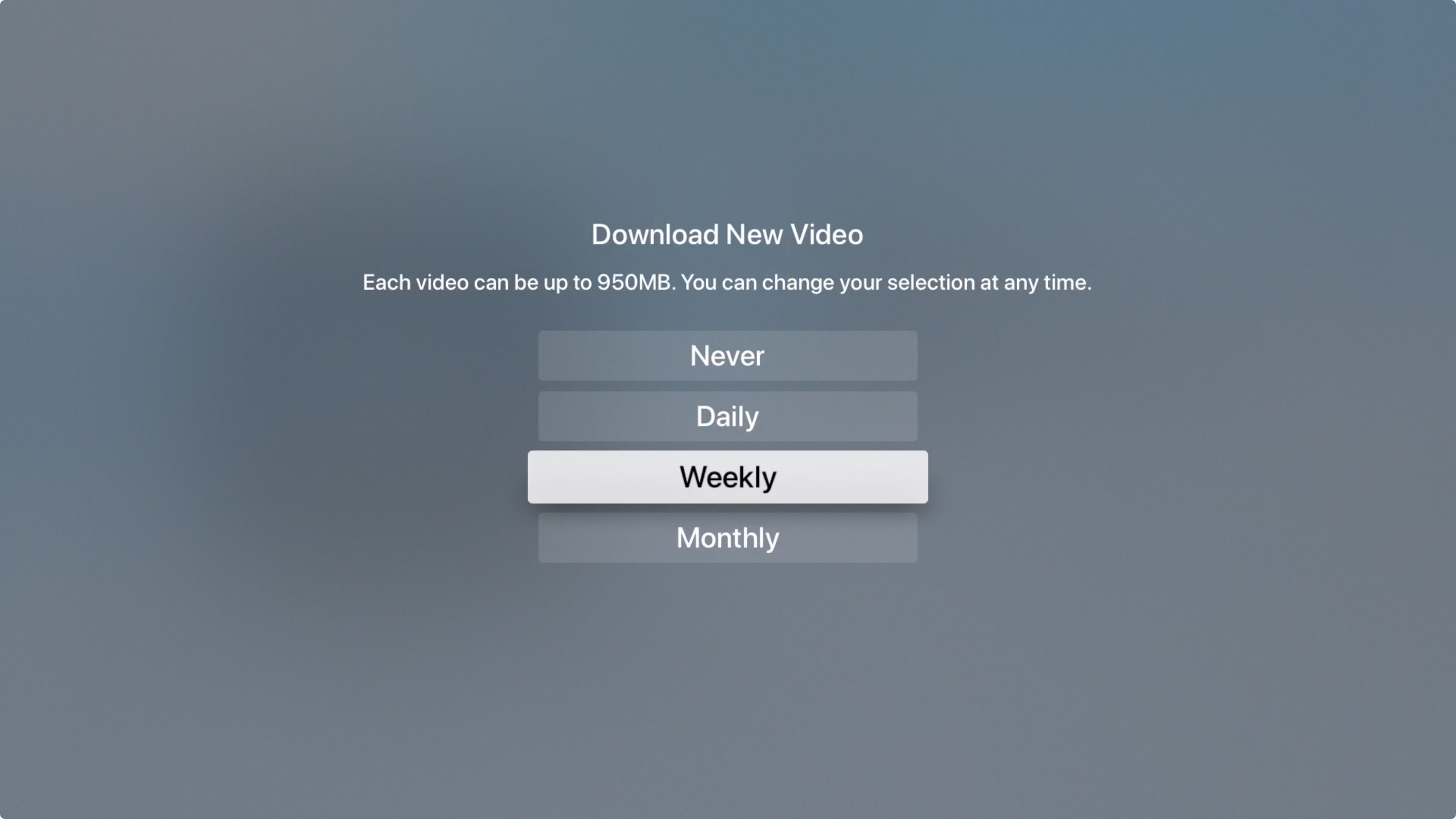
You can then use the Menu button on your remote to go back or just exit the Settings app.
Keep in mind that each aerial screen saver is a video and can be as large as 950 MB. You’ll see a reminder of this on that Screen Saver screen if you have aerial as the type.
More on Apple TV: