Learn how to boost your iPhone photography game with the High-Key Light Mono monochromatic Portrait lighting effect on your iPhone.

The High-Key Light Mono portrait lighting effect (earlier called High-Key Mono) creates an awesome look for your Portrait mode photographs by applying high-quality monochromatic processing to your subject while setting it against a solid white background.
Because it’s very easy to use and creates a classic look, High-Key Light Mono can be an excellent feature, even more so if you’re looking to establish a photo’s overall mood.
High-Key Light Mono is the sixth Portrait lighting effect, along with Natural, Studio, Contour, Stage Light, and Stage Light Mono. Note that you need an iPhone XR or later to use this.
Take photos with the High-Key Light Mono portrait lighting effect
You can take a photo with the High-Key Light Mono portrait lighting effect and a real-time effect preview in the Camera app. These computational portrait lighting effects can be easily adjusted right in the Photos app, even after the photo has been taken.
- Open the Camera app and go to PORTRAIT mode.
- Swipe between the different lighting effects that appear above the shutter button in the viewfinder until you find High-Key Light Mono.
- Snap up your photograph with a tap of the shutter button.
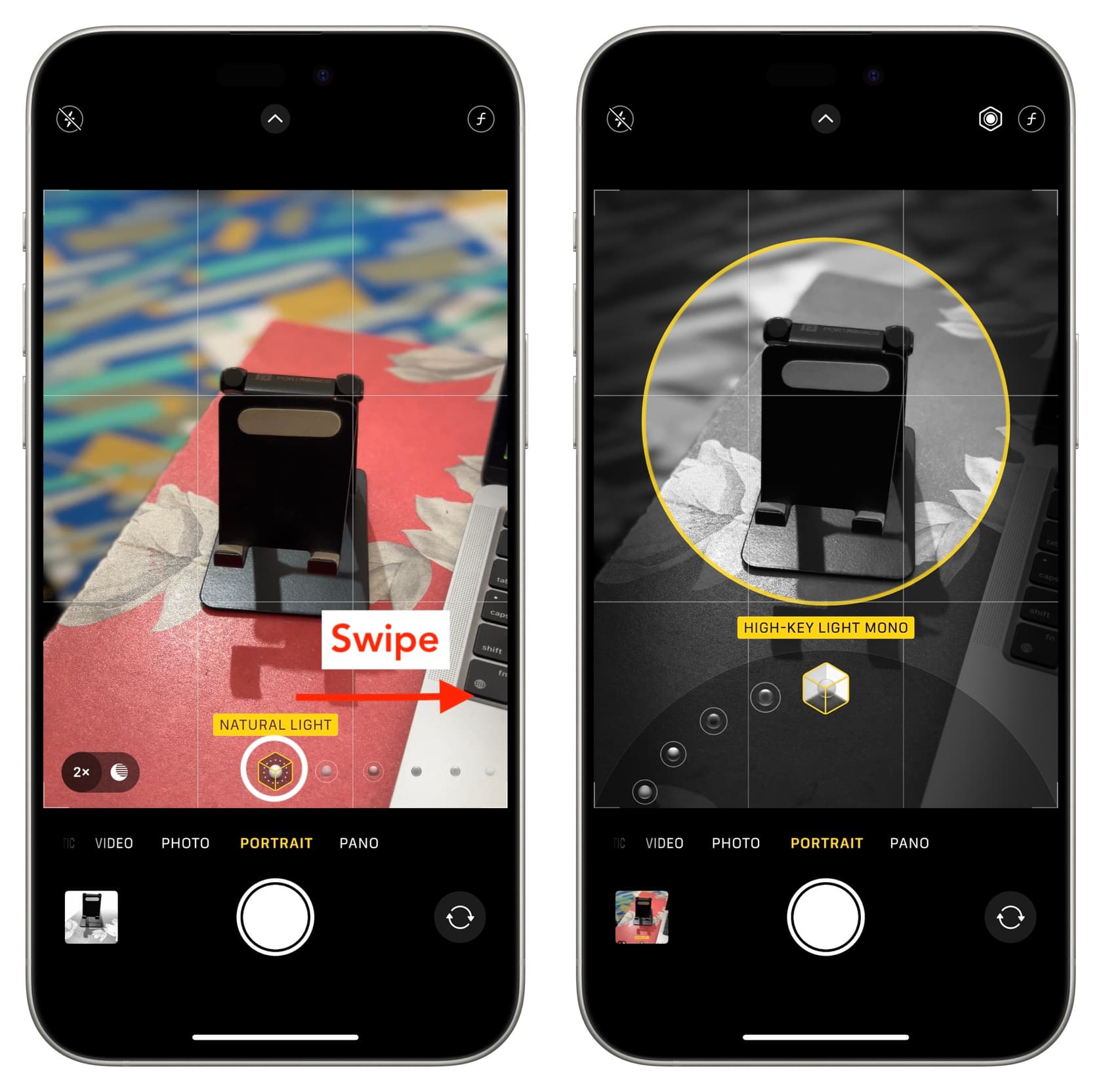
A real-time preview shows you exactly how the photo will look before you snap it. The Camera app also tells you when you’re too close, too far away, or if the area is too dark.
The photo is saved in the Portrait section under the Albums tab in the Photos app.
Adjust the High-Key Light Mono portrait lighting effect
iOS lets you control the intensity of Portrait lighting effect even after the photo has been taken. Here’s how to do that:
- Open the portrait photo in the iPhone or iPad Photos app and tap Edit.
- Make sure you are in the Portrait tab and tap the lighting effects icon from the top.
- Now, drag the slider to adjust the effect. You can use it to smooth their skin, sharpen the eyes, brighten facial features, and move the virtual light away from the subject to create a more refined look.
- You can also switch to a different lighting effect altogether.
- Tap Done to save your changes.
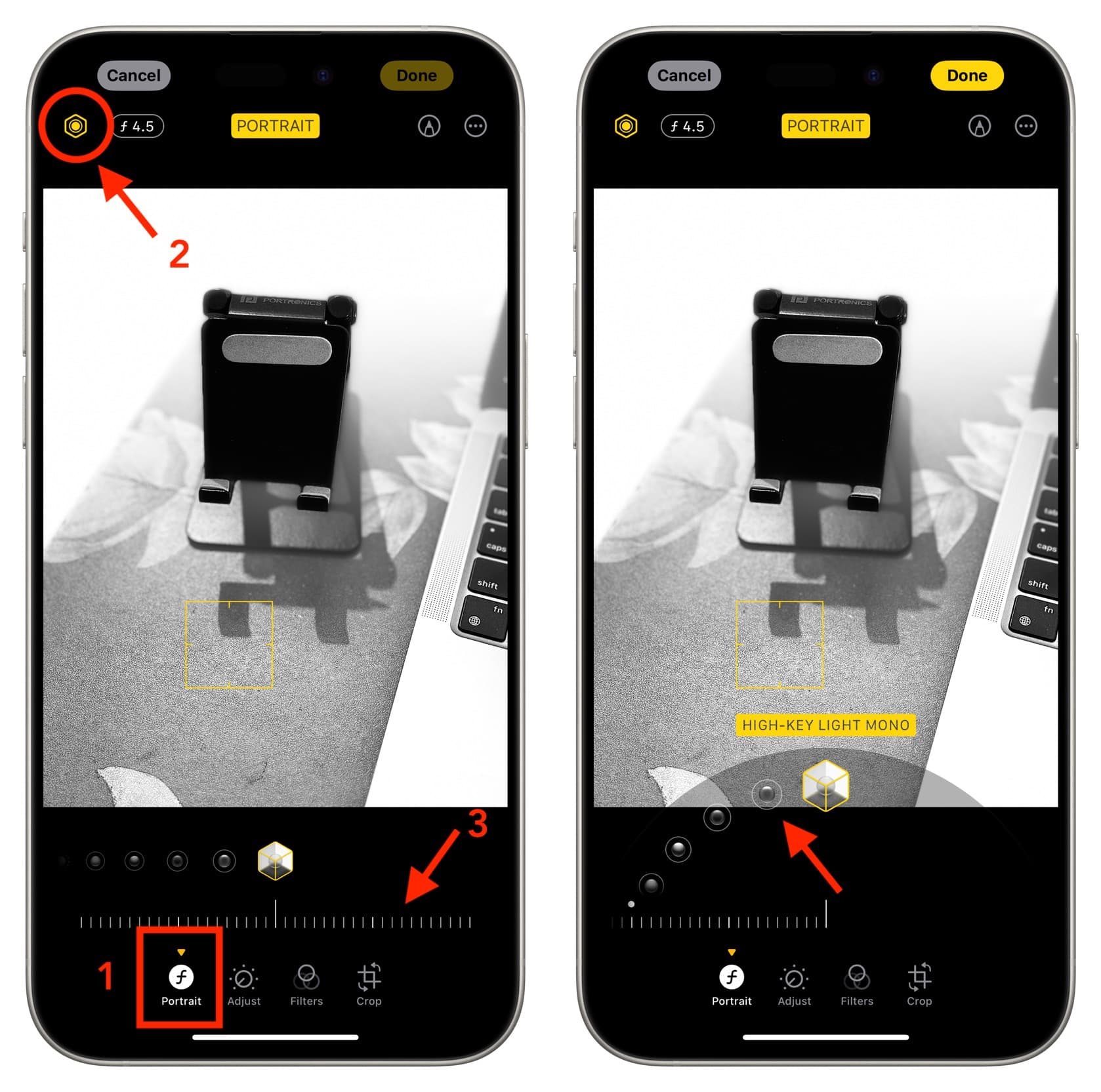
On a related note: