Learn how to turn on Do Not Disturb for Alexa on your Amazon Echo to prevent calls, messages, drop-ins, and other alerts from bothering you.
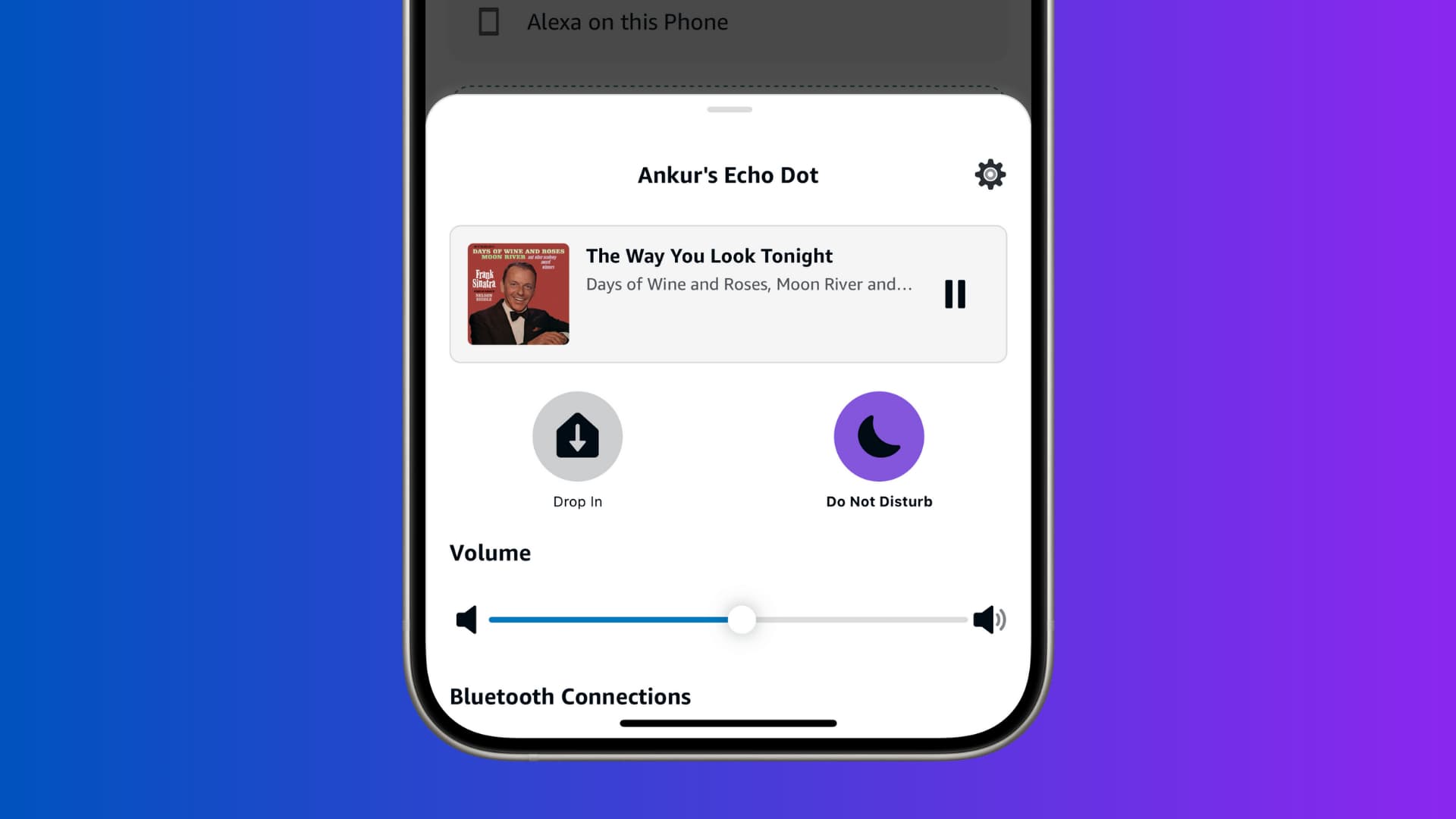
Just like your iPhone, Alexa has a Do Not Disturb feature for the Amazon Echo speakers to keep alerts from bothering you. You can enable the feature when needed or schedule it for a specific time frame.
Here are three ways to turn on DND for Amazon Echo or schedule it so it activates automatically at the chosen time every day.
Ask Alexa
Simply say, “Alexa, turn on Do Not Disturb,” and the voice assistant will oblige, replying, “I won’t disturb you.” Similarly, you can also say, “Alexa, turn off Do Not Disturb” to resume getting alerts.
Use the screen
If your Amazon Echo device has a screen, swipe down on it and select the Do Not Disturb option.
Use your phone
If you don’t want to use your voice as it’s late at night and you don’t want to wake others, grab your phone and do the following to activate DND on Amazon Echo.
- Open the Alexa app on your iPhone or Android phone.
- Select your Alexa under the Favorites section of the Home tab. If you don’t see it here, tap Devices and then select your smart speaker.
- Tap the Do Not Disturb icon so it turns purple and shows the On label under it.
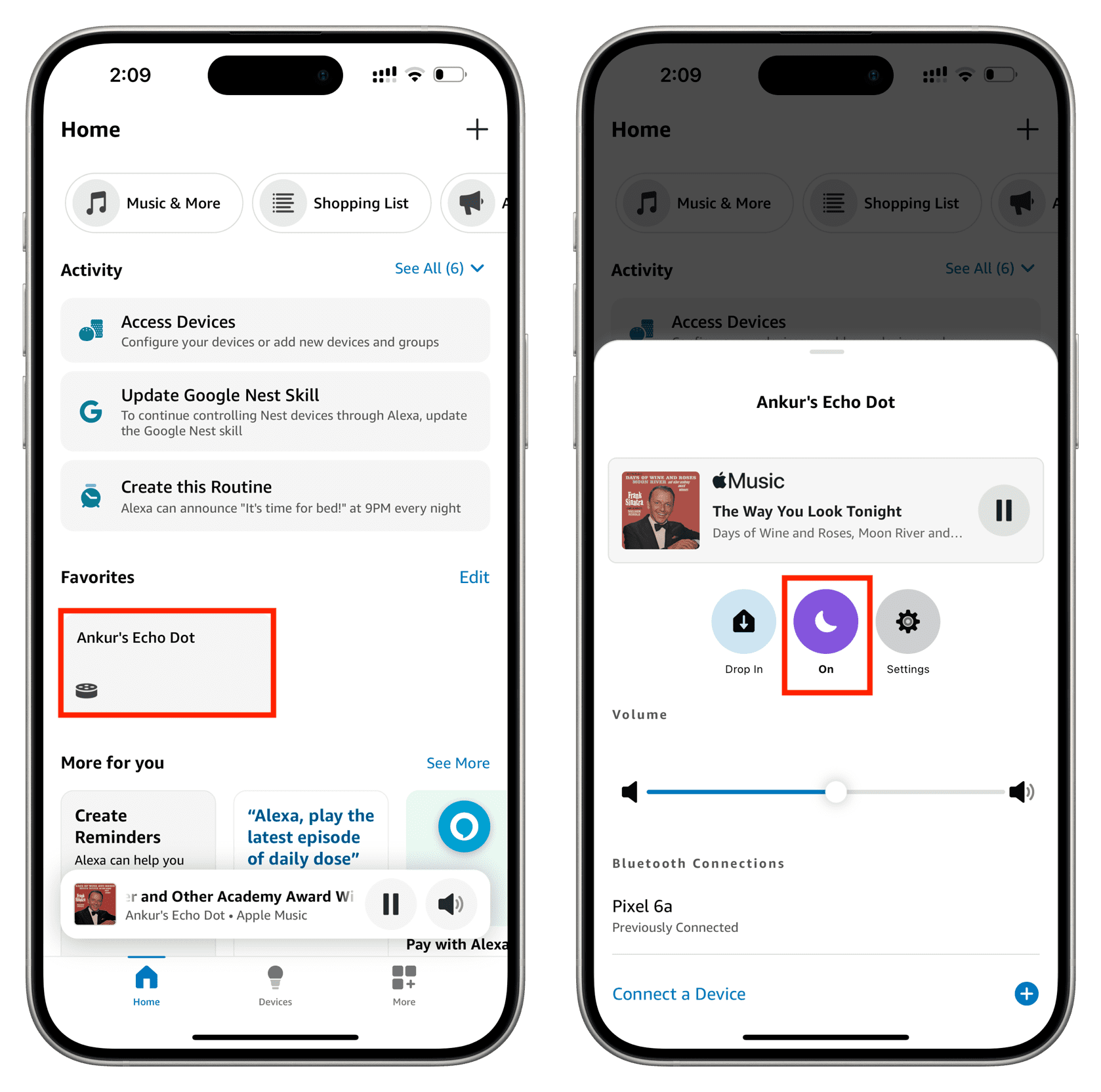
When you use your phone to turn on DND, Alexa on your Echo will not reply with “I won’t disturb you,” but its ring light will turn purple for a brief while.
Schedule Do Not Disturb for Alexa on Amazon Echo
You can set up a schedule in the Alexa app on your phone, and then your smart speaker will enter and exit Do Not Disturb mode automatically at the set times daily, thus eliminating the need to activate and deactivate DND manually. Here’s how to do this:
- Open the Alexa app on your phone and select your Echo speaker in the Home or Devices section.
- Tap the settings icon.
- Scroll down and tap Do Not Disturb.
- Turn on the switch next to Scheduled. (If you turn on the Do Not Disturb switch, it will activate for now.)
- Now, set the start and end times. For instance, I want my DND to start at 10:30 PM and end at 5:30 AM.
- After you have set the time, tap the back button from the top left. If you have other Echo devices and would like to sync this DND setting to them, tap the Sync button from the top right.
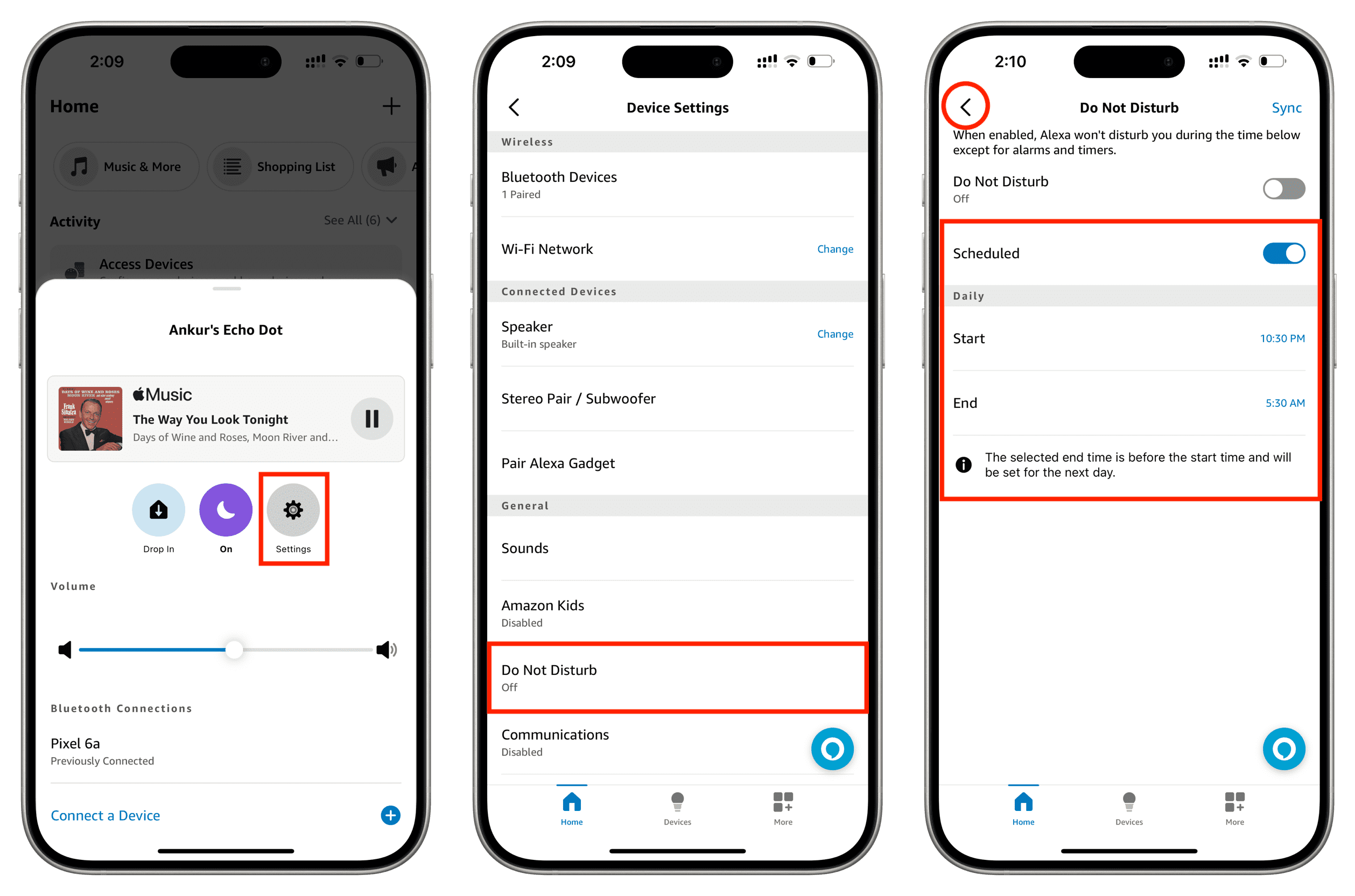
Do Not Disturb is a wonderful feature that can keep you from being bothered with alerts. Whether just for a short time or on a daily schedule, are you going to enable Do Not Disturb for Alexa and your Amazon Echo speaker?
Do more with your Amazon Echo speaker: