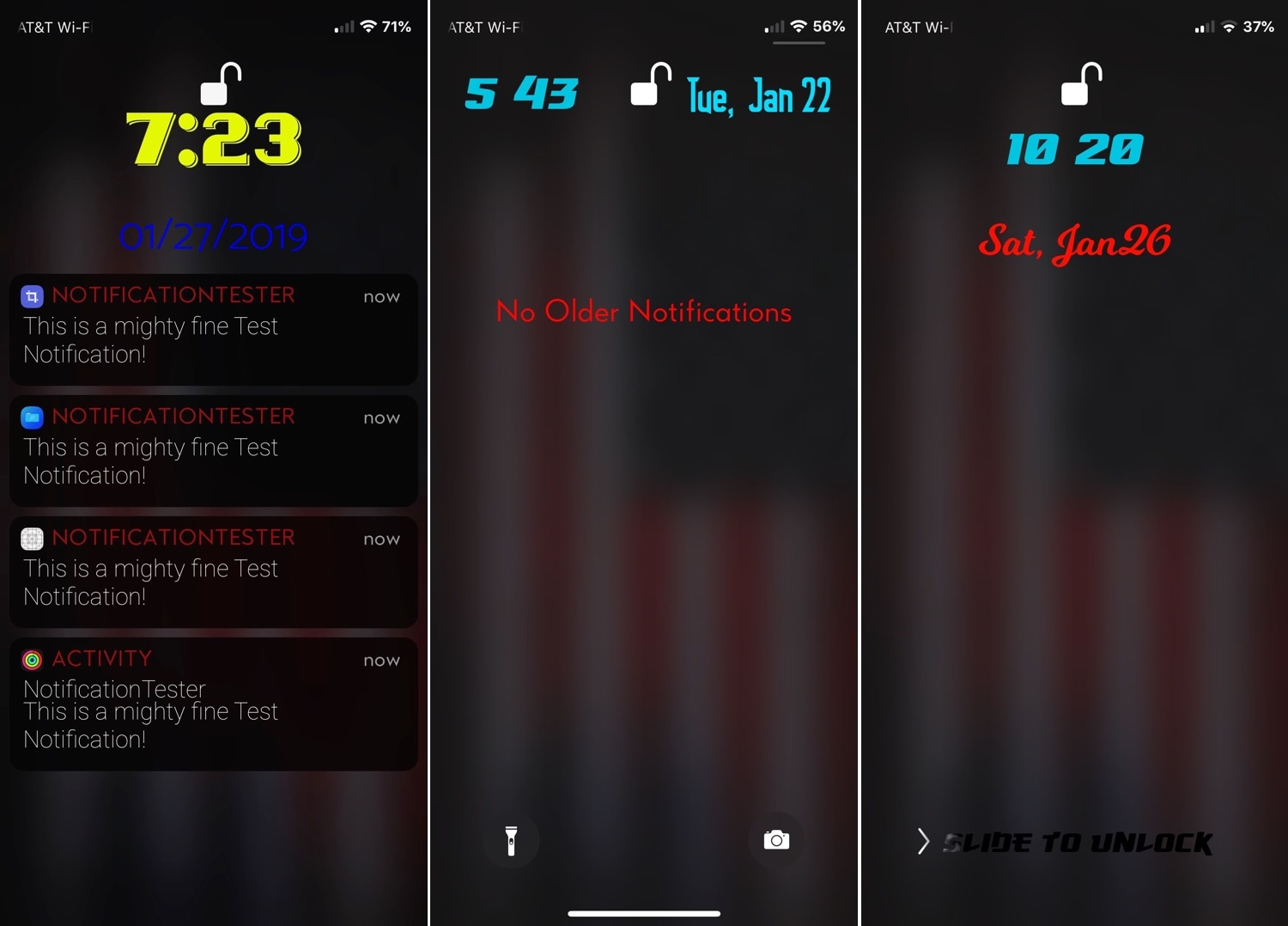
Your iPhone’s Lock screen and Notification Center are each home to a specialized interface for displaying the date and time along with a list of information notifications – this interface is known as the Dashboard.
That said, if you’re feeling a bit bored with the stock look and feel of the Dashboard, then perhaps you should try a new free jailbreak tweak called DashBored (pun intended) by iOS developer Smokin1337. As shown in the screenshot examples above, this tweak lets you customize the Dashboard’s colors, font, notifications, text, and much more.
Once you’ve installed DashBored, you’ll find a somewhat extensive preference pane in the Settings app where you can start adjusting the tweak’s options to your liking:
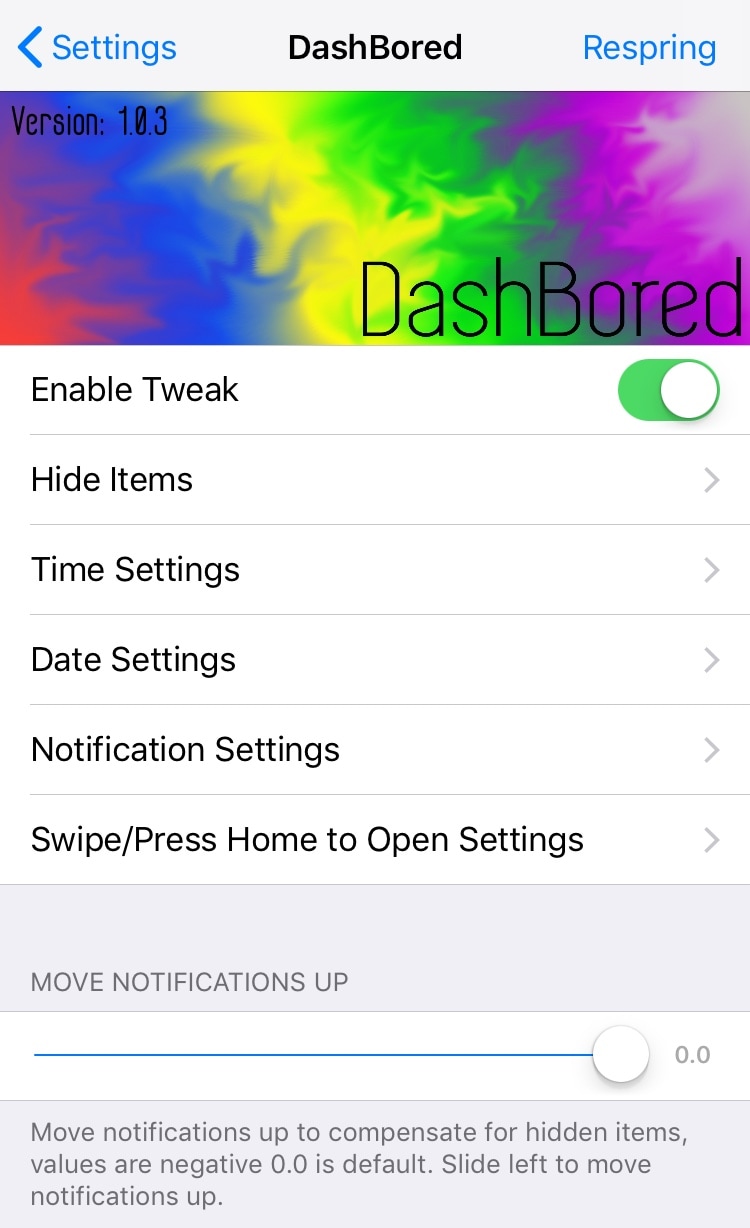
From the primary preference pane, you can:
- Toggle the tweak on or off on demand
- Configure items that you’d like hidden from the Dashboard
- Configure how you’d like the Time to appear on the Dashboard
- Configure how you’d like the Date to appear on the Dashboard
- Configure how you’d like Notifications to look on the Dashboard
- Configure the Swipe and Press Home to Open features via the Dashboard
- Move notification banners up by a custom amount
As you might have discerned already, the preference pane is divided into several cells. For organization purposes, we’ll outline those cells and the features they contain below:
Hide Items
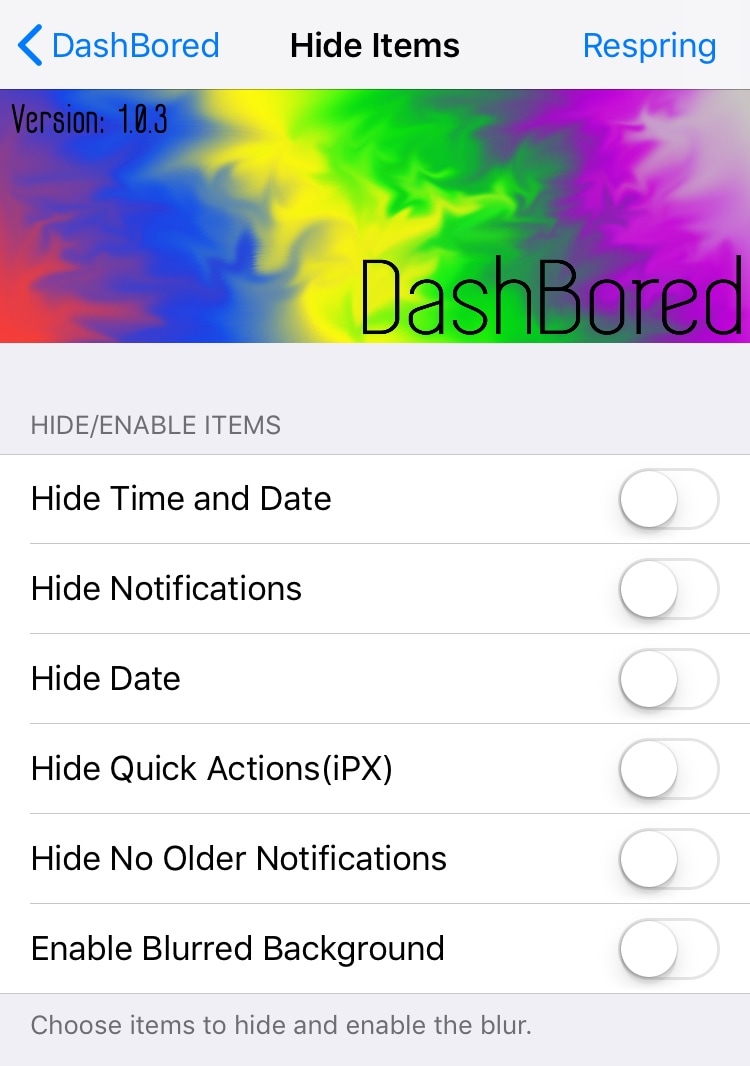
From the Hide Items cell, you can:
- Hide the Date and Time
- Hide Notifications
- Hide the Date
- Hide Quick Actions (iPhone X only)
- Hide the ‘No Older Notifications’ text
- Blur the background
Time Settings
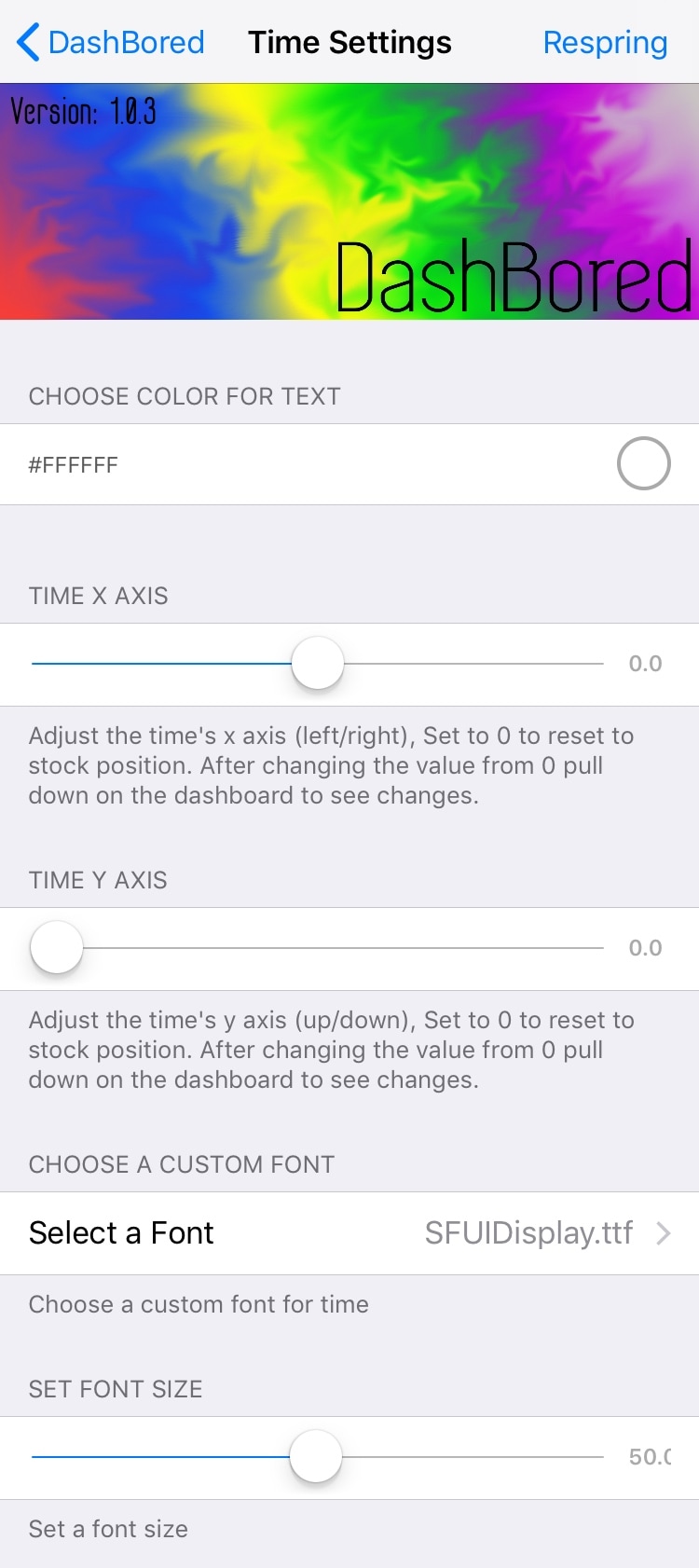
From the Time Settings cell, you can:
- Configure a custom color for the Time-centric text
- Adjust the X axis of the Time text
- Adjust the Y axis of the Time text
- Change the font for the Time text
- Adjust the font size of the Time text
Date Settings
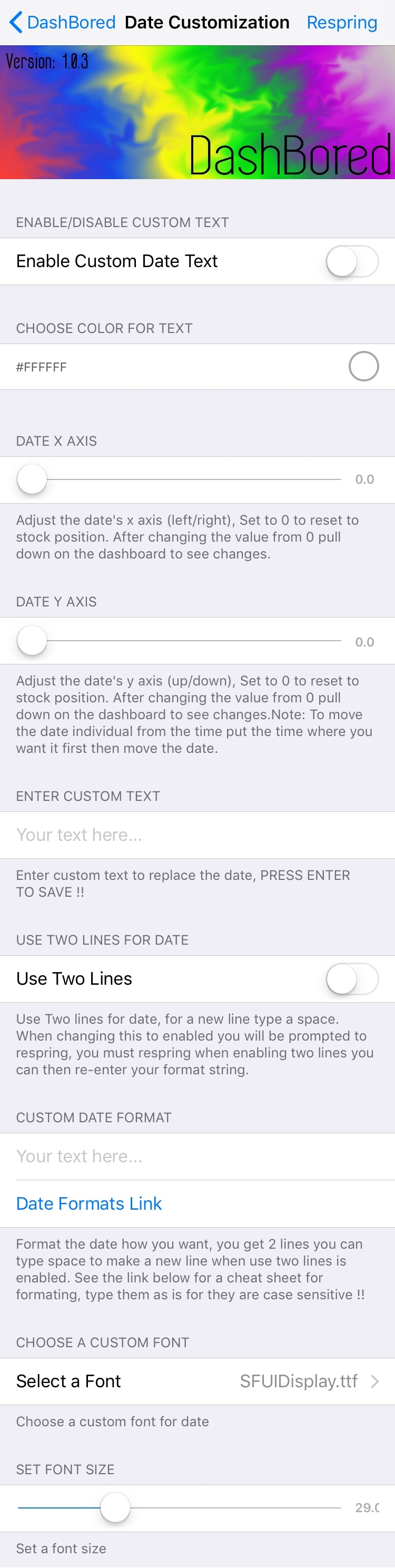
From the Date Settings cell, you can:
- Enable or disable custom date text
- Configure a custom color for the Date-centric text
- Adjust the X axis of the Date text
- Adjust the Y axis of the Date text
- Enter a custom Date text string
- Use two lines for the Date text
- Enter a custom Date text format
- Change the font for the Date text
- Adjust the font size of the Date text
Notification Settings:
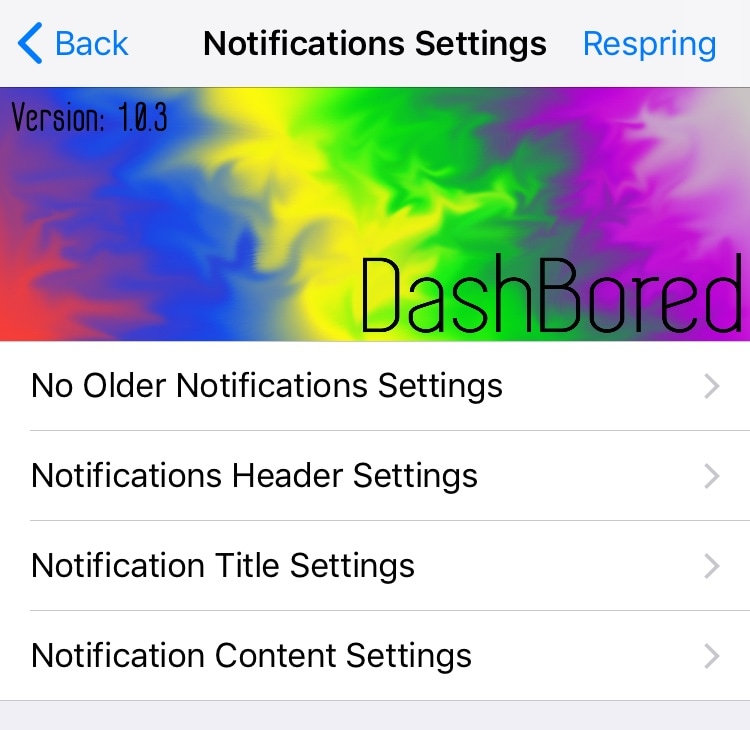
The Notification Settings cell is sub-divided into groups:
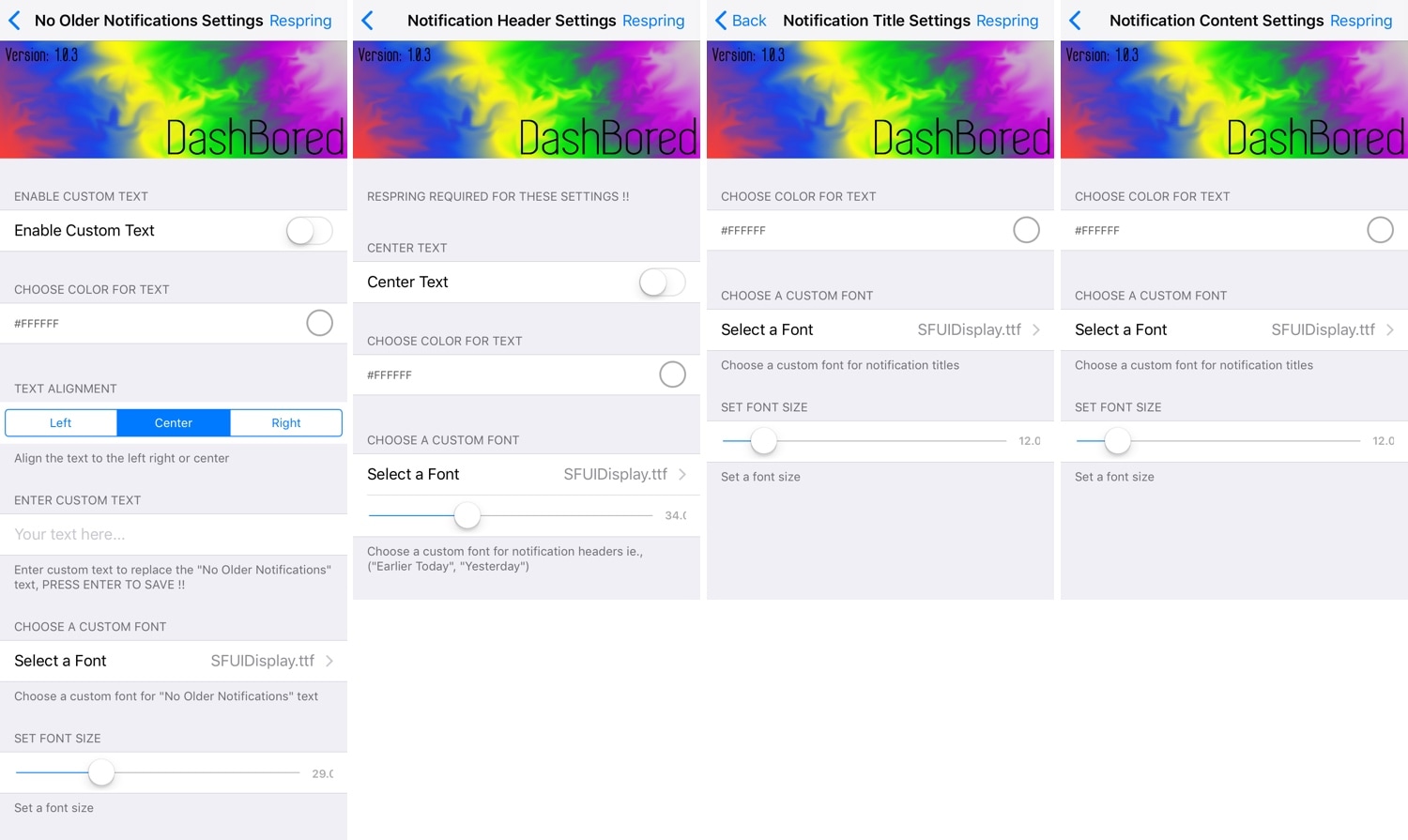
From these groups, you can:
- Configure No Older Notifications Settings:
- Enable custom No Older Notifications text
- Configure a custom text color for the No Older Notifications text
- Enter a custom No Older Notifications text string
- Change the font of the No Older Notifications text
- Adjust the font size of the No Older Notifications text
- Configure Notifications Header Settings:
- Center the Notification Header
- Configure a custom text color for the Notification Header
- Change the font of the Notification Header
- Adjust the font size of the Notification Header
- Configure Notification Title Settings:
- Change the text color of the Notification Title
- Change the font of the Notification Title
- Adjust the font size of the Notification Title
- Configure Notification Content Settings:
- Change the text color of the Notification Content
- Change the font of the Notification Content
- Adjust the font size of the Notification Content
Swipe/Press Home to Open Settings:
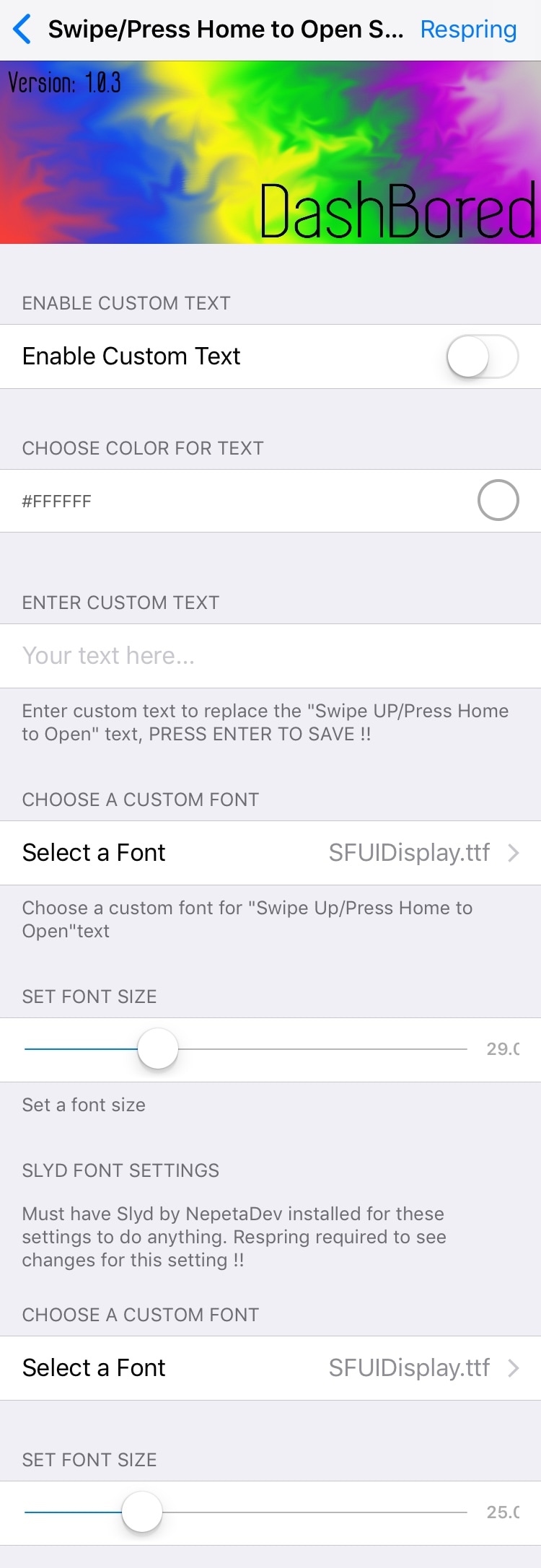
From the Swipe/Press Home to Open Settings cell, you can:
- Enable custom Swipe/Press Home to Open text
- Configure a custom Swipe/Press Home to Open text color
- Enter a custom Swipe/Press Home to Open text string
- Change the font of the Swipe/Press Home to Open text
- Adjust the font size of the Swipe/Press Home to Open text
- Change the font of Slyd (if installed)
- Change the font size of Slyd (if installed)
As you’ve undoubtedly noticed already, there’s no shortage of configuration here; the sky’s the limit for customization, and you can let your imagination run rampant as you configure custom colors and fonts for the Dashboard interface. Results will vary from person to person, as everyone has a different idea of what looks good and what doesn’t.
The developer also notes that a respring isn’t required for all settings, but crucial settings will prompt you for a respring automatically.
If you’re interested in trying DashBored for yourself, then you can download it for free from Cydia’s Packix repository. The tweak works with all jailbroken iOS 11 devices, and it even plays nicely with NepetaDev’s new Slyd tweak. DashBored does not work with LockPlus or XenHTML.
What are your thoughts surrounding the release of DashBored? Let us know in the comments section below.