If you use the Contacts app, you’ve likely noticed by now that the cards for your contacts contain certain information by default. Each one has mobile phone, birthday, and a few email fields. But what if you want something different?
You can customize the card template for your Contacts app on Mac to add fields, remove fields, and have just the details you want.
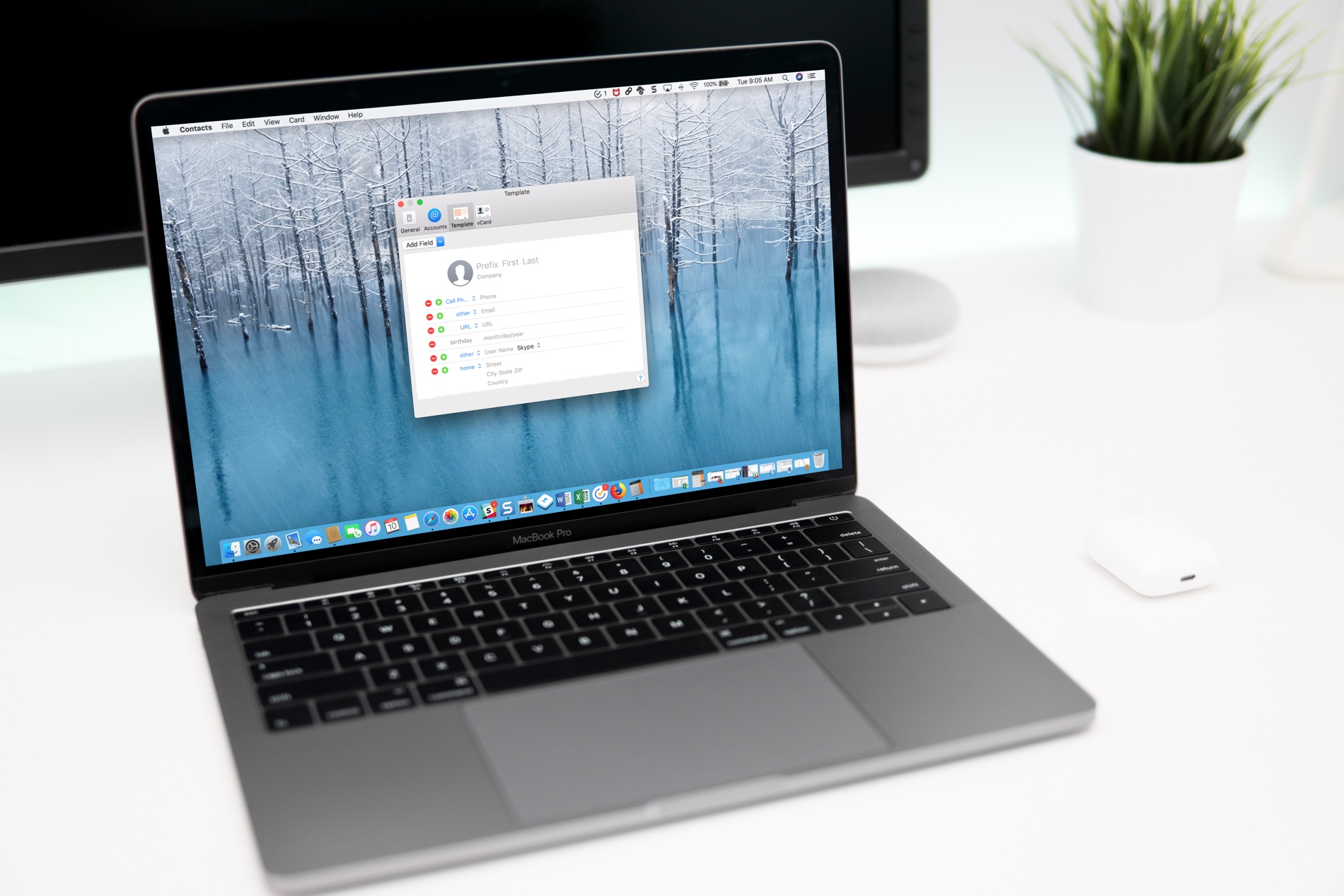
Access the card template
1) Open the Contacts app on your Mac and click Contacts > Settings from the top menu bar.
2) In the pop-up window, click Template from the tabs at the top.
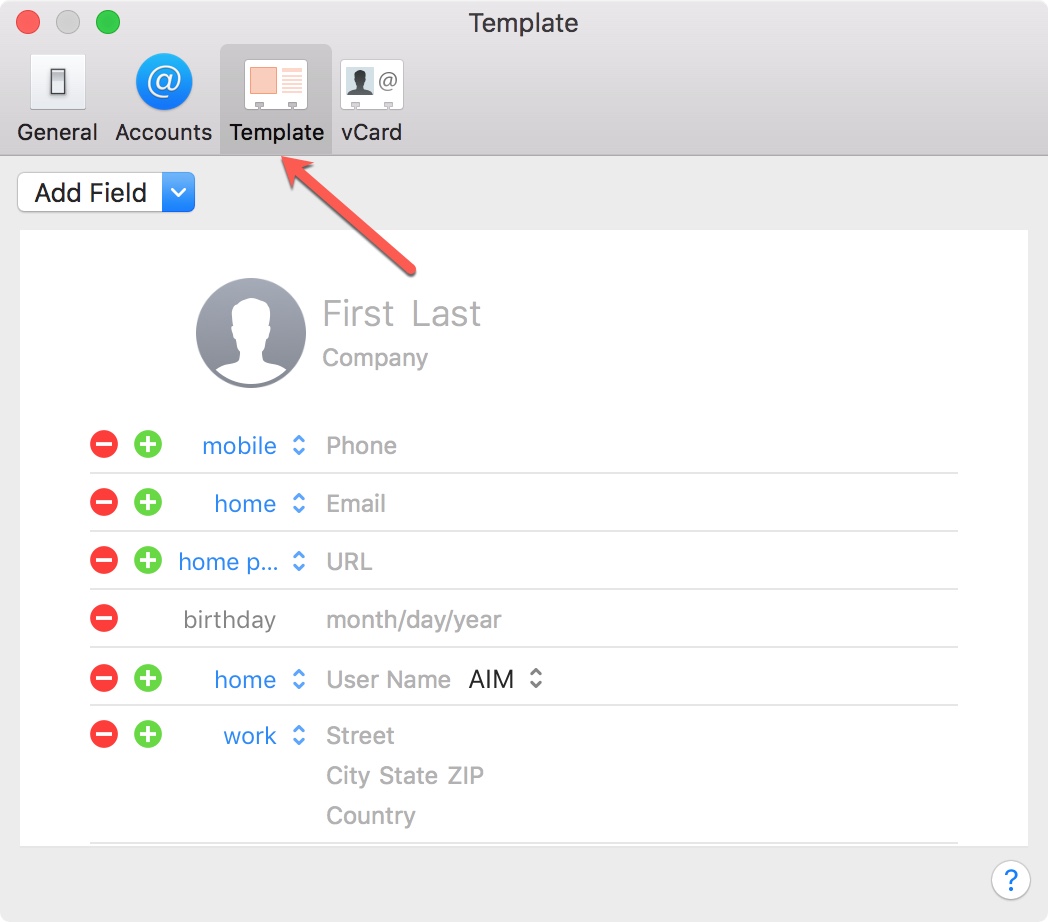
Customize the card template
Now you will see those fields that are being used with each of your contacts. To remove an existing field, click the red minus sign. To add another field for that item, click the green plus sign.
You’ll notice that some fields, like birthday, don’t let you add another because, well, everyone only has one birthday. But you can add more email addresses, phone numbers, and physical addresses if you like.
If you want to include fields that you don’t see by default, this is simple.
1) Click the Add Field drop-down menu at the top.
2) Select the field you would like to add. Note that the fields on the top half of the list will apply to the main contact area of the card, while the ones on the bottom half will be added to the card field area.
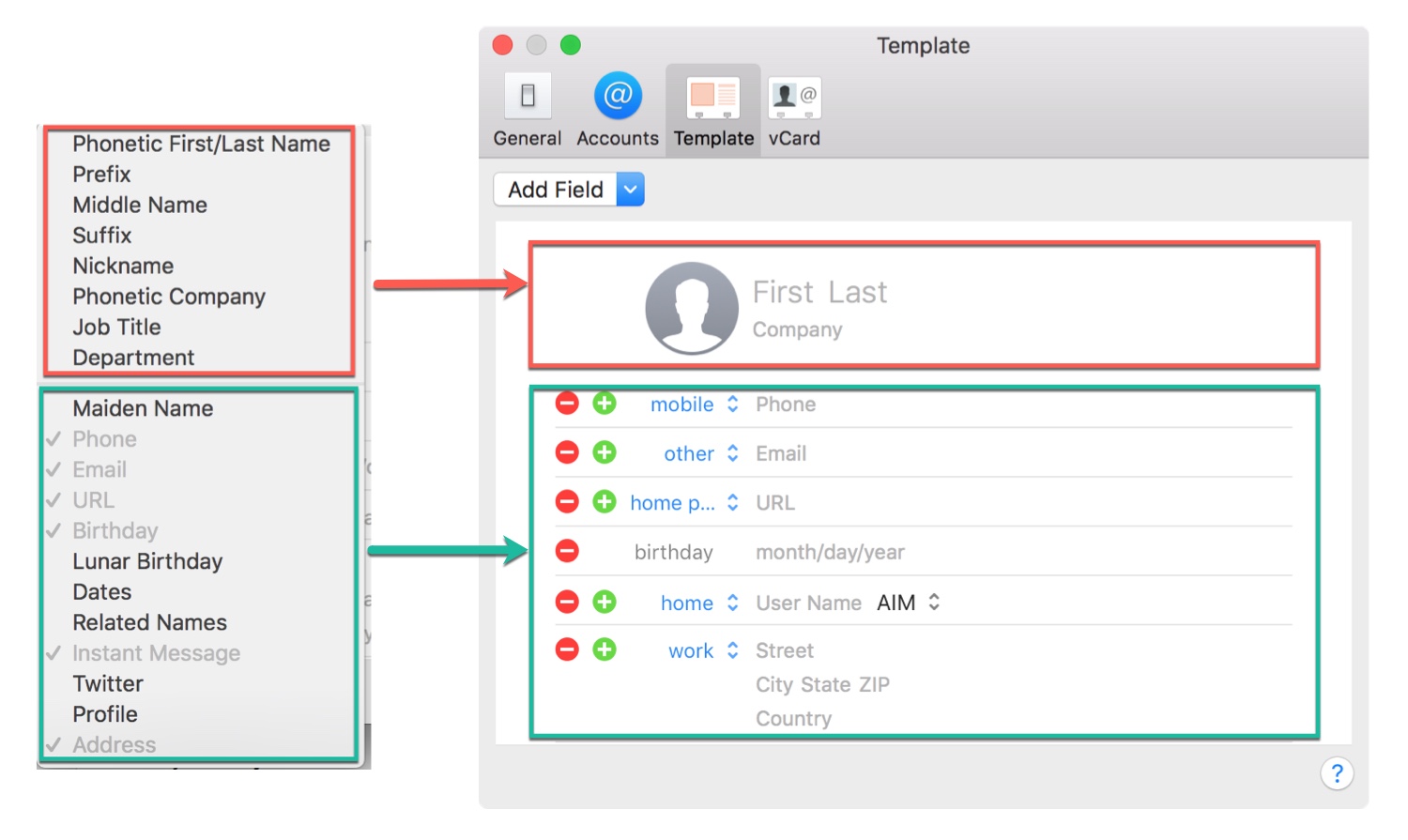
Now that you have added fields, removed fields, or both, you can change the labels too. But this is only available for those fields on the bottom part of the card.
1) Click the arrows next to the name of the field.
2) Select the label you want to use. Alternatively, you can click to create a Custom label. This lets you name the field anything you want.
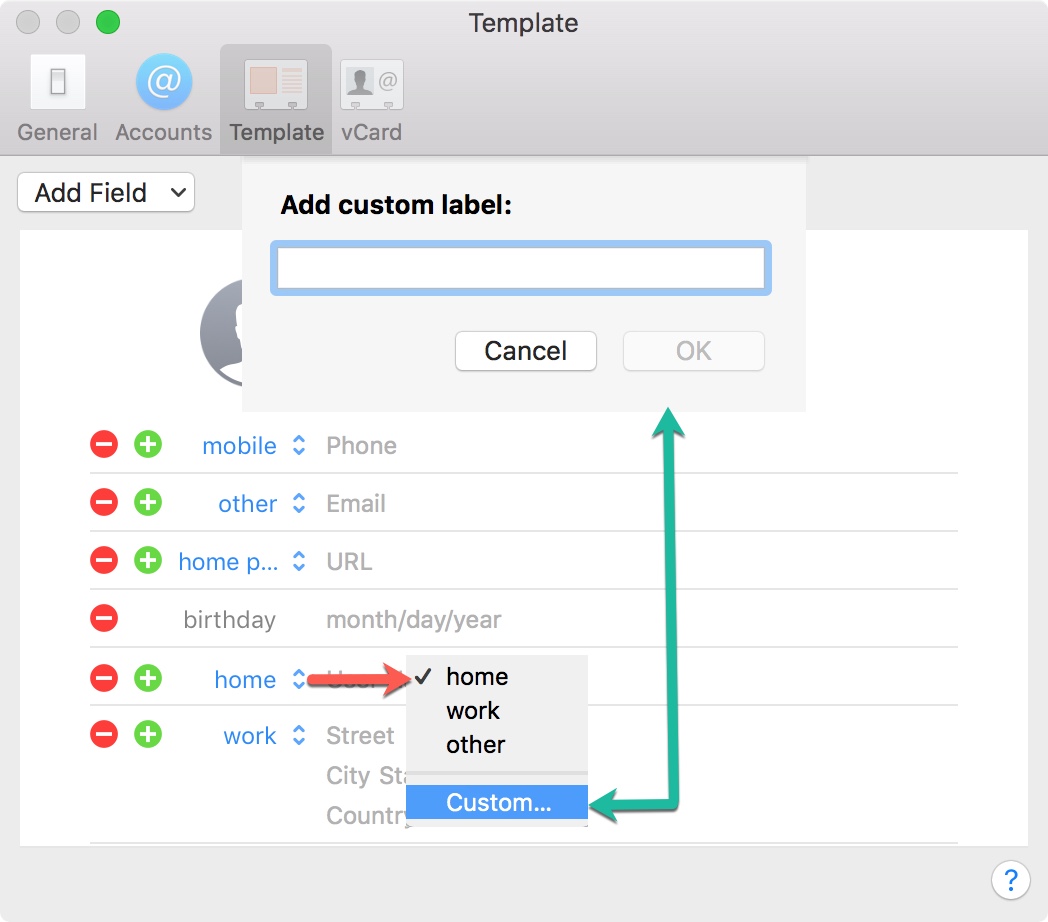
Customizing the cards for your contacts on Mac helps you access just the information you need, so you can eliminate the clutter and get right to the details you want for those important people.
Related tips: