Have you purchased some ringtones in the past, but they are not showing up on your iPhone or iPad? In this tutorial, we will help you re-download your purchased ringtones without paying for them again.
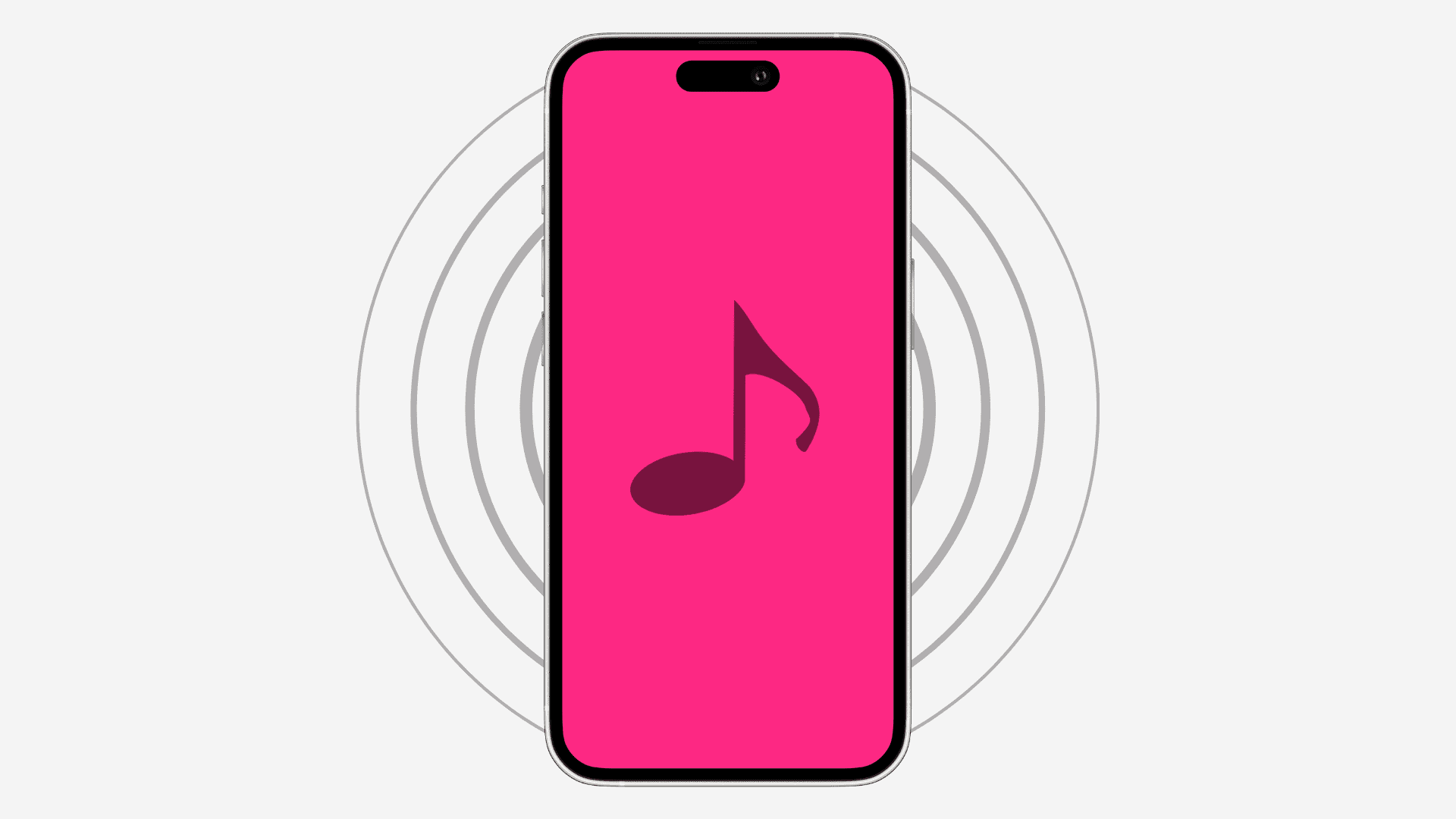
After you purchase a ringtone from the iTunes Store, it gets linked to your Apple ID. It’s similar to how paid apps and other media purchases are tagged to your Apple ID, and you can easily re-download them even after deleting them.
Similarly, if you have set up a new iPhone or iPad or erased your current one and set it up again as new or from a backup, it should have all your purchased ringtones. But in case it does not show them, the good news is that the ringtones you purchased are still yours.
iOS comes with the ability to re-download any ringtones you’ve previously purchased using your Apple ID. Here’s how to do that. Note that this feature is not available on older iOS editions like iOS 10 or earlier.
Re-download purchased ringtones on iPhone and iPad
- Open the Settings app on your iOS device.
- Touch Sounds & Haptics or Sounds in the list.
- Now, tap Ringtone, Text Tone, New Mail, or one or the other sound options in the list. In case you use two SIM cards on your iPhone and select Ringtone, you will also have to pick one of the lines.
- If you’ve purchased ringtones from iTunes in the past and they’re still available in the store, you should see the option labeled Download All Purchased Tones at the top of the page. Tap it, and iOS will re-download all ringtones and alert tones purchased from iTunes using your Apple ID account and make them available right away.
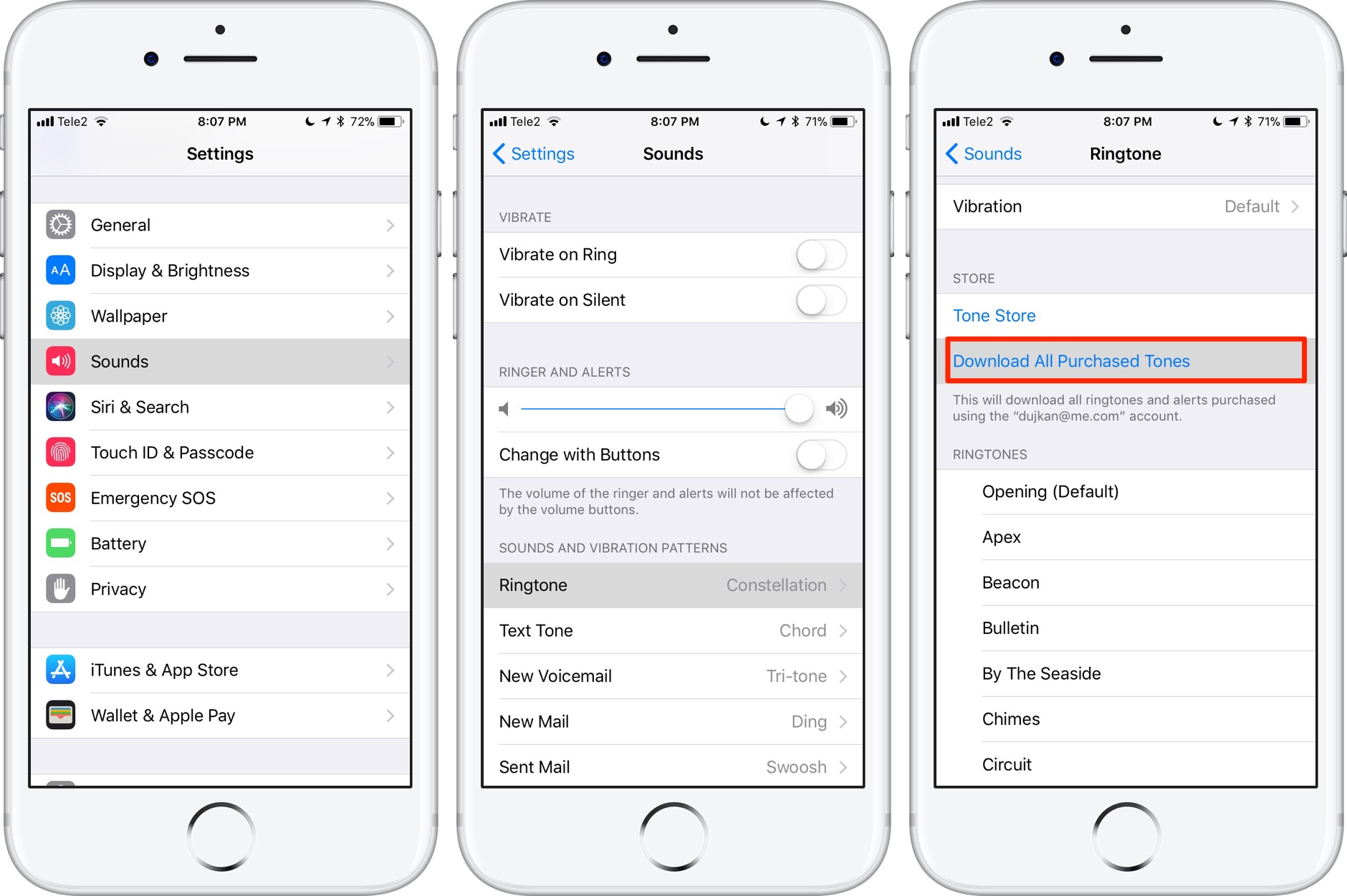
And just like that, I got back the Jessie J ringtone that I bought years ago!
Apple cautions that you might not be able to re-download some of your purchased tones, which usually happens if the owner (ringtone or alert tone creator) has pulled them from the App Store for whatever reason.
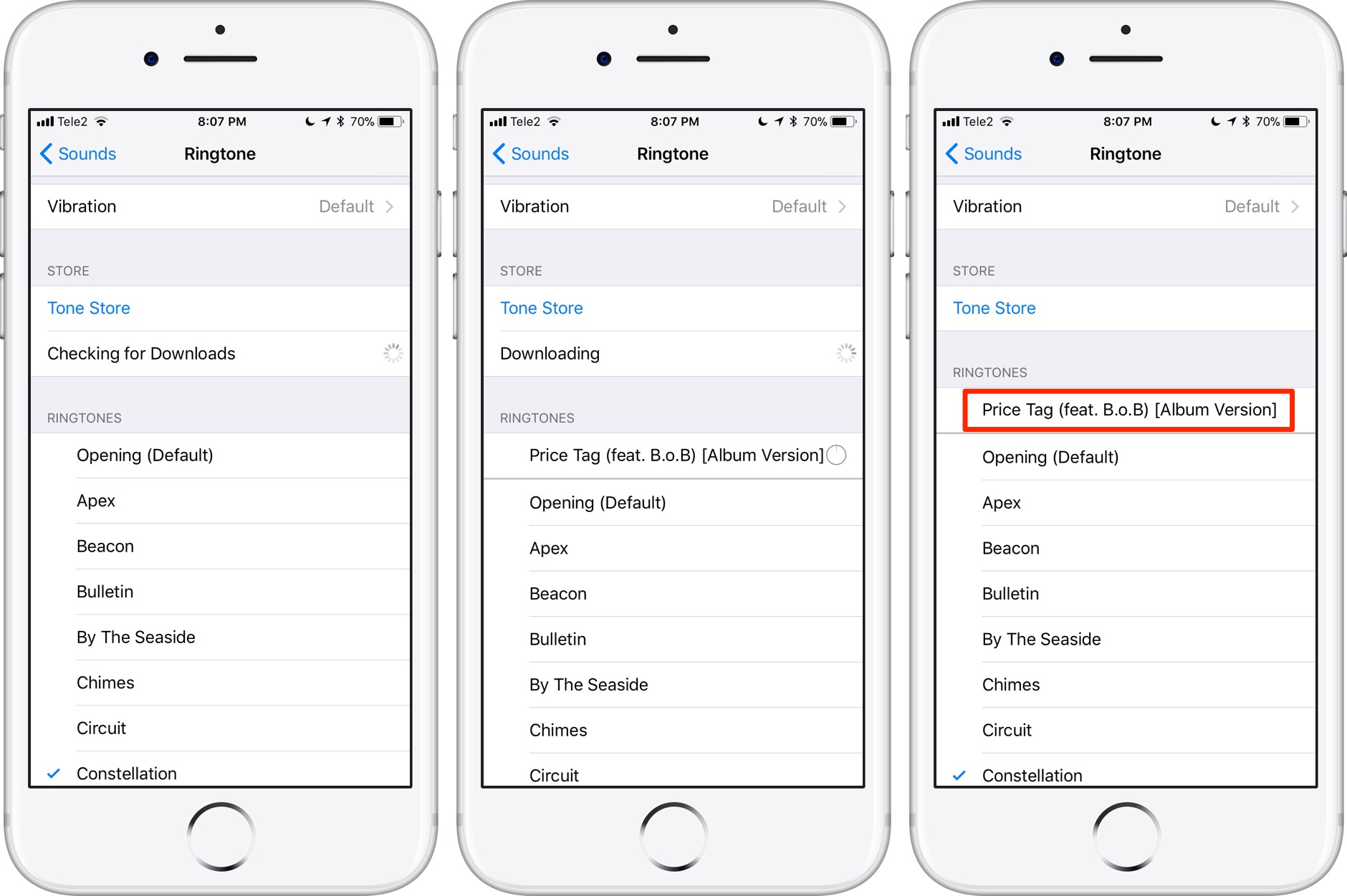
You can use these tones to customize your ringtone, text tone, new mail alert sound, calendar alerts, and more, as well as set a ringtone or text tone for a specific contact to know who’s messaging or calling you even when an iPhone is in your pocket.
On a related note: