Are you on a capped data plan? In this brief tutorial, we will share a few quick tips to reduce cellular data usage when you use the Facebook app on your iPhone or iPad.
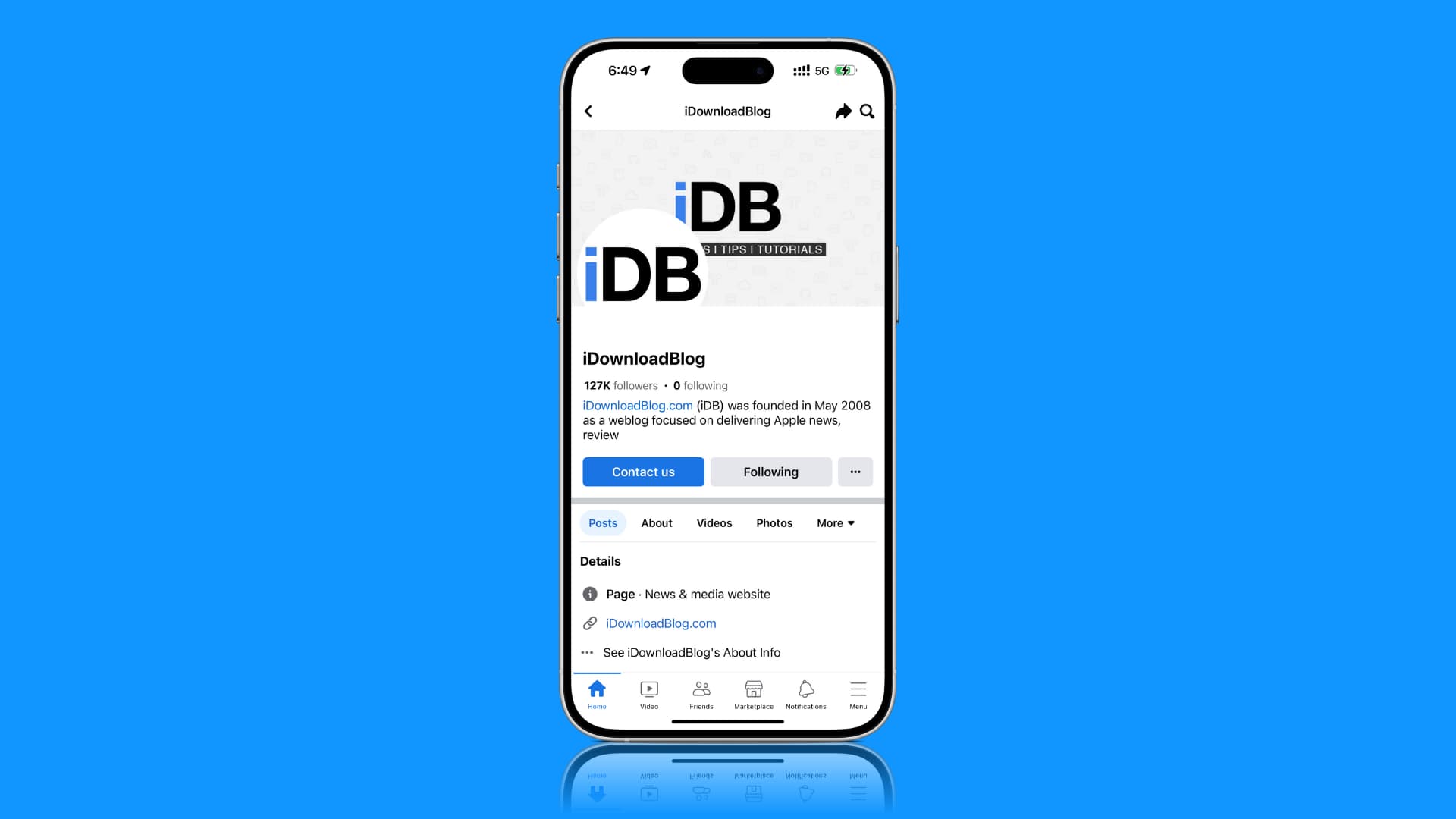
Many people rely on Facebook every day to keep in touch with their friends and family, but its popularity across the mobile devide market consequently also means it’s one of the world’s biggest cellular data hogs.
So, if you’re on a limited cellular data plan, you can tweak a few Facebook settings to turn down the mobile data consumption.
Related: How to use less cellular data on your iPhone (19 tips)
Limit cellular data usage on Facebook
- Open the Facebook app and tap the Menu button from the bottom right.
- Go to Settings & privacy > Settings > Media.
- Select Data Saver under the Video Quality heading.
- After that, turn off video autoplay for cellular data by selecting On Wi-Fi Only or Never Autoplay Videos.
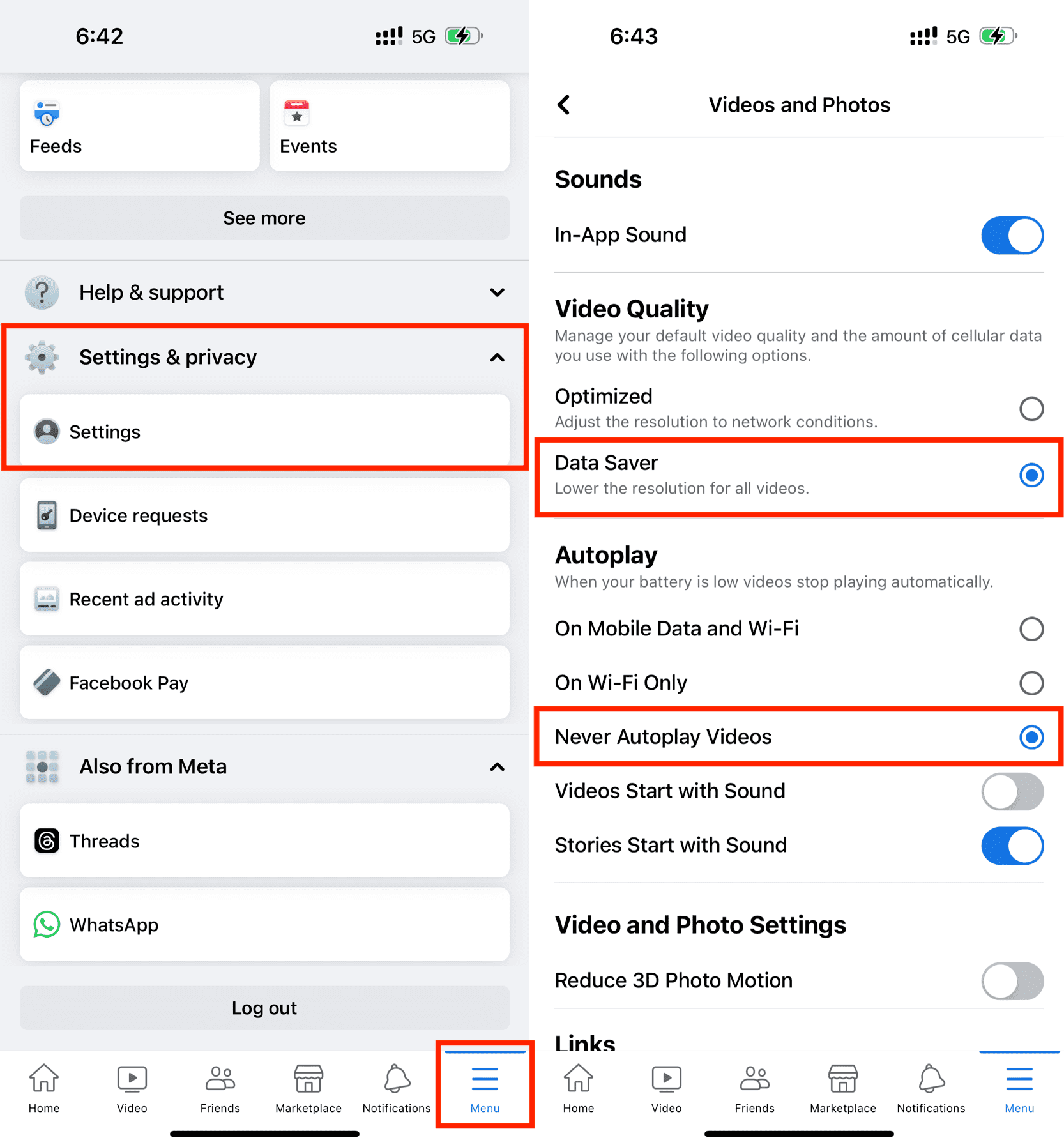
Never Autoplay Videos is the more restrictive option, but is preferred. This will keep Facebook from loading videos in your news feed automatically, hence data savings. Limiting this feature to Wi-Fi only will also save data, but most people hate things that auto-play because they get annoyed by it. Personally, I choose never to auto-play videos, but you can choose either one you want.
Do not upload HD media
Another thing you can do to limit cellular data usage while using Facebook is to limit the quality of the photos and videos you upload to share with your friends.
Note: This option is not available on most recent versions of the app.
- Launch the Facebook app on your iPhone or iPad.
- Tap on the Menu tab and then open the Settings & Privacy cell and pick Settings.
- Scroll down to Media and Contacts.
- Open the Videos and Photos cell.
- Toggle off the Upload HD option under both the Video Settings and Photo Settings sections.
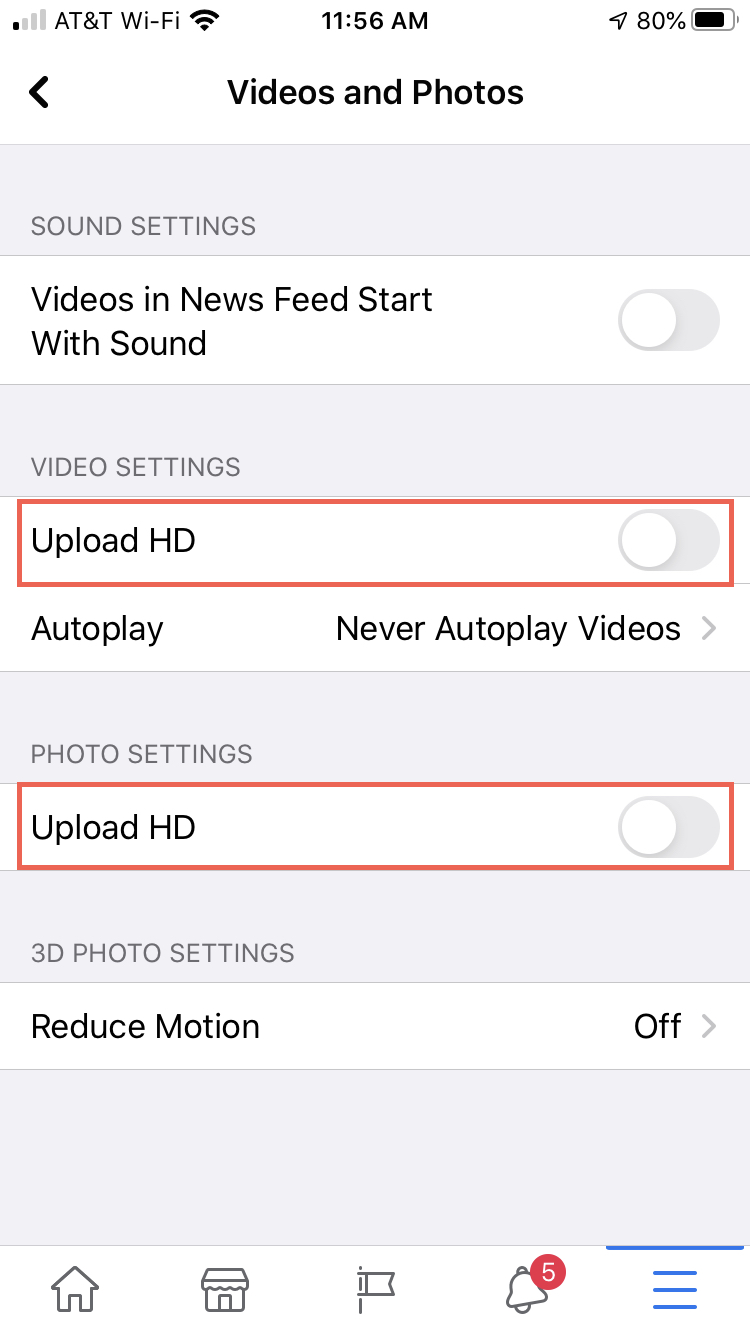
Now whenever you upload photos or videos to your Facebook profile, they’ll be uploaded in a standard quality rather than in high definition, which will significantly reduce the amount of data you use when you upload things while abroad.
You could go a step further even, and just not upload anything while you’re on a cellular network to begin with. Just wait until you get home or can reach a location with a public hotspot and connect to Wi-Fi before doing it. If you do use a public hotspot, we recommend using a VPN for your to protect your privacy.
Completely block cellular data for the Facebook app
- Launch the Settings app on your iPhone or iPad.
- Open the Cellular preferences pane.
- Turn off the Facebook toggle switch.
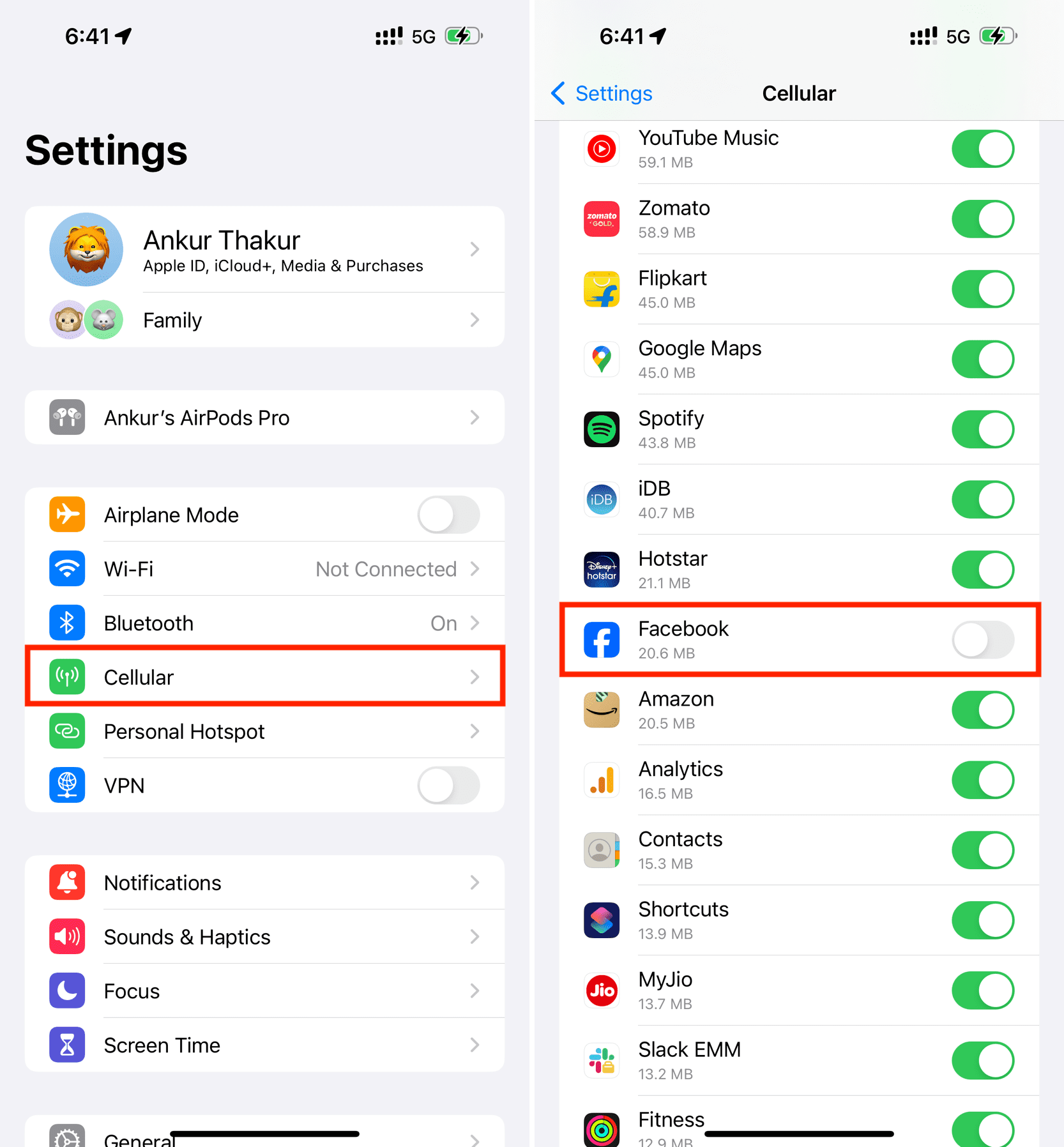
With this toggle switch turned off, Facebook won’t be able to use your cellular data until you turn it back on again. Consequently, you can’t load your news feed, and Facebook won’t be able to send you any notifications without a Wi-Fi connection.
This is the ultimate kill switch to save data when Facebook seems to be eating a lot of it, but it won’t be the solution for everyone. This will be most useful to those who are traveling abroad and want to prevent data roaming charges.
On a related note: