Gmail is the most popular email service, offering excellent features like spam protection, automatic email sorting (Social, Updates, Promotions), advanced search, and more. Contrary to popular belief, you can use these features on your existing non-Gmail email service, thanks to a feature called Gmailify.
This tutorial shows you how to link your non-Gmail account with Gmail via Gmailify on iPhone and iPad.
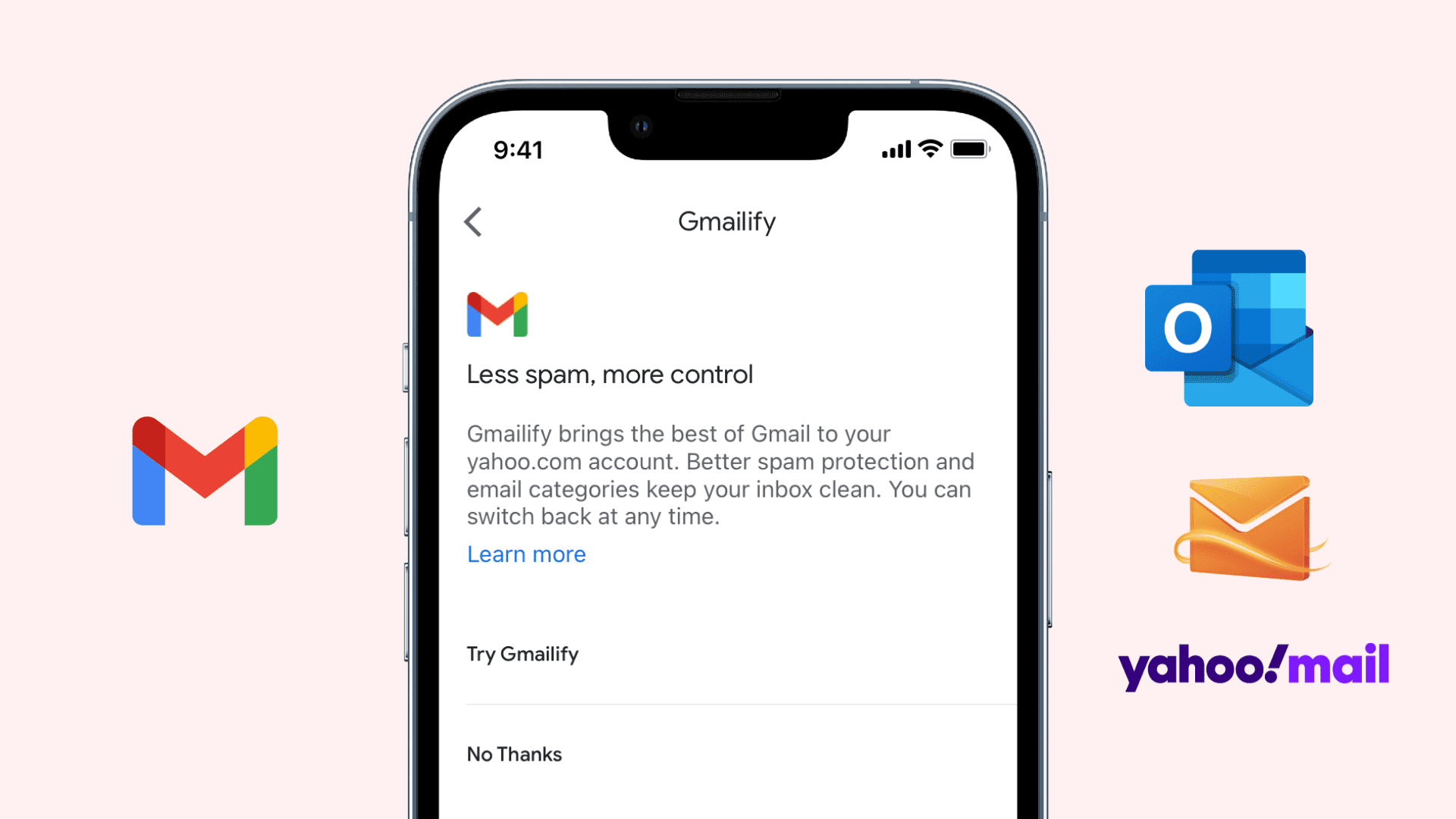
Use Gmailify to connect Gmail and non-Gmail accounts
1) Open the Gmail app on your iPhone and tap your profile picture from the top.
2) Tap Add another account.
3) Choose a non-Gmail service like Yahoo, Outlook, Hotmail, iCloud, Outlook, Office365, etc.
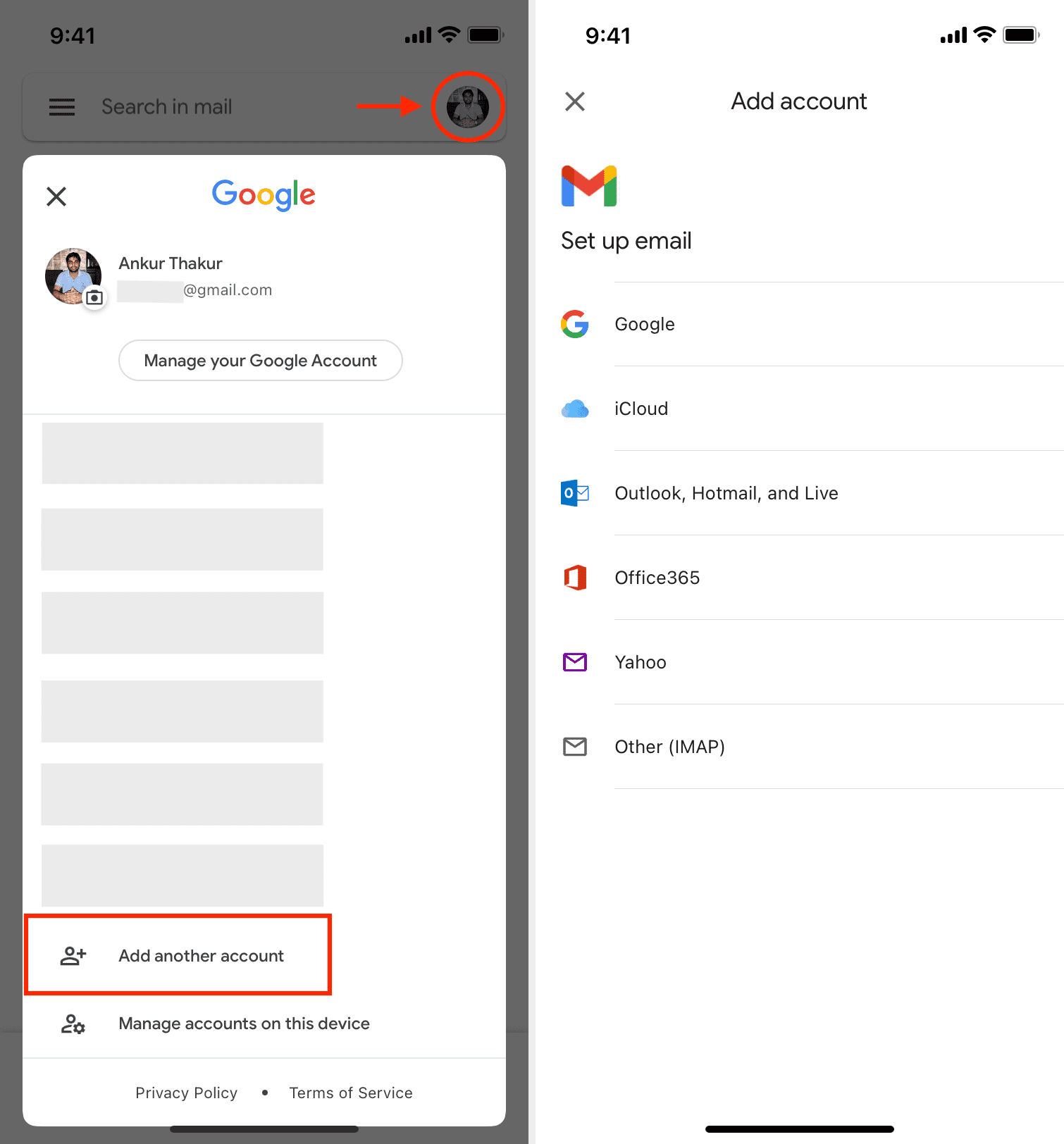
4) Tap Try Gmailify.
5) Enter your non-Gmail email address and complete the sign-in process.
6) Tap Agree to allow Gmail to access your Yahoo account.
7) On the final screen that says “You’ve been Gmailified,” tap Next to finish the setup.
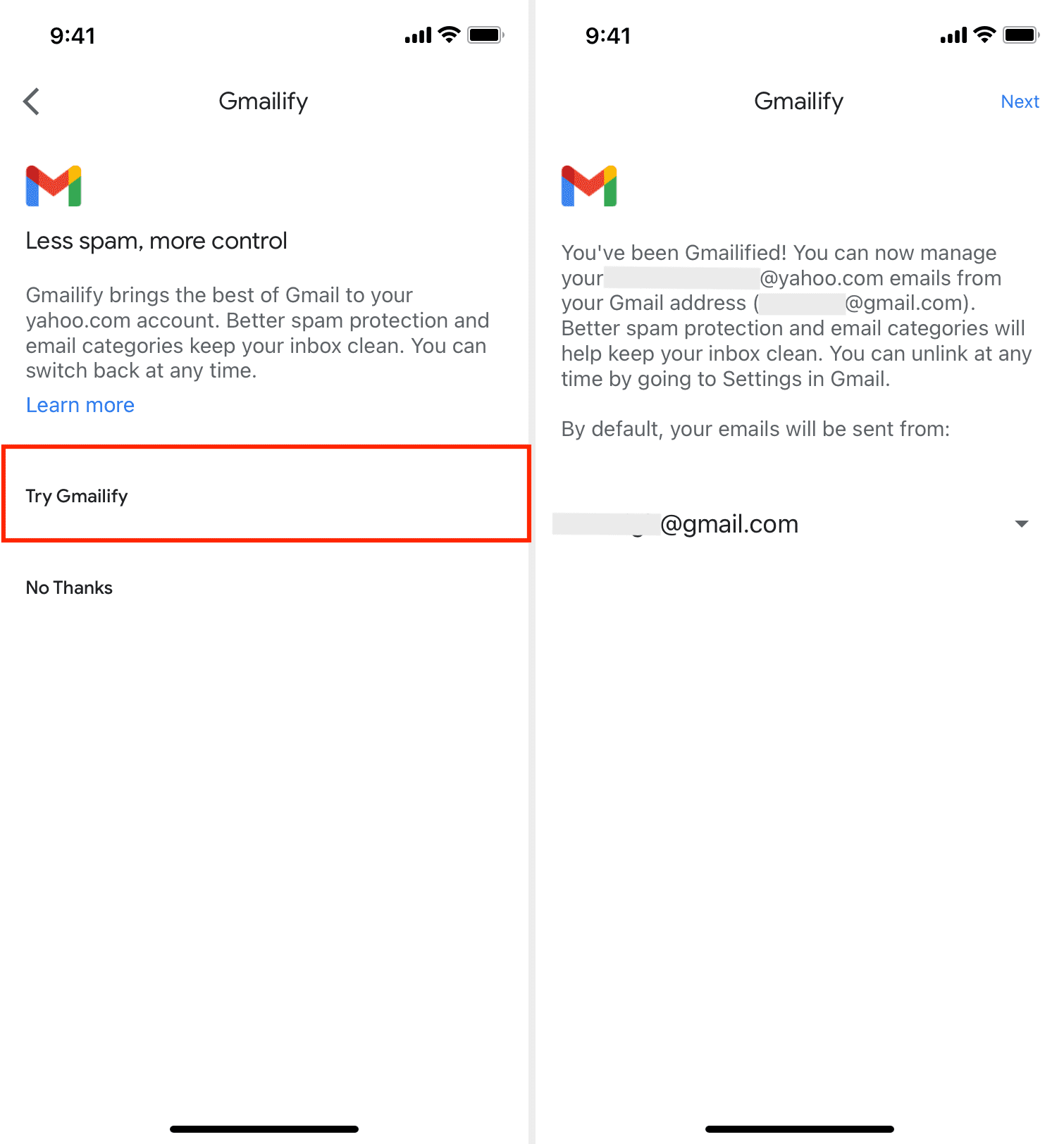
Now, emails sent to your non-Gmail address will appear in the Gmail app and web browser. You can even reply straight from Gmail, and the reply will be sent through your non-Gmail email address.
Overall, it’s a decent service to access your Gmail and non-Gmail emails in one place, through the Gmail app or browser, with just one sign-in (Gmail).
However, I have noticed that new emails sent to the non-Gmail email address can take time to appear. The same goes for email replies or new emails from the Gmailified account.
While using Gmailify on a computer web browser, you can click the gear icon > See all settings > Accounts and Import > Check mail now next to Check mail from other accounts. However, the same option to force the system to check for new emails from the linked accounts isn’t in the Gmail mobile app.
If the experience is inconsistent, you can stop using Gmailify and add the non-Gmail account to the Gmail app (or any other email app of your choice).
How to unlink your non-Gmail account from Gmail
Follow these steps to stop using Gmailify:
1) Open the Gmail app and tap the three lines button from the top left.
2) Tap Settings from the bottom.
3) Choose your Gmail account.
4) Tap Gmailify. (You won’t see this option if you aren’t using Gmailify.)
5) Tap Unlink > Unlink.

Use Gmail app without a Google account
The Gmail app is similar to any other email app like Apple’s Mail, Spark, Edison Mail, etc., in the sense that you can add multiple email services to it.
So, if you love the look and feel of the Gmail app, you can use your non-Gmail account like Yahoo, Outlook, Hotmail in it, all without needing a Gmail account.
Simply download the Gmail app > choose any email service to add and complete the sign-in process.
If you’re already signed in to the Gmail app, tap the profile picture icon > Add another account > choose an email service and on the Gmailify screen, tap No Thanks. Now, you can complete the sign-in with your non-Gmail account and use it inside the Gmail app.
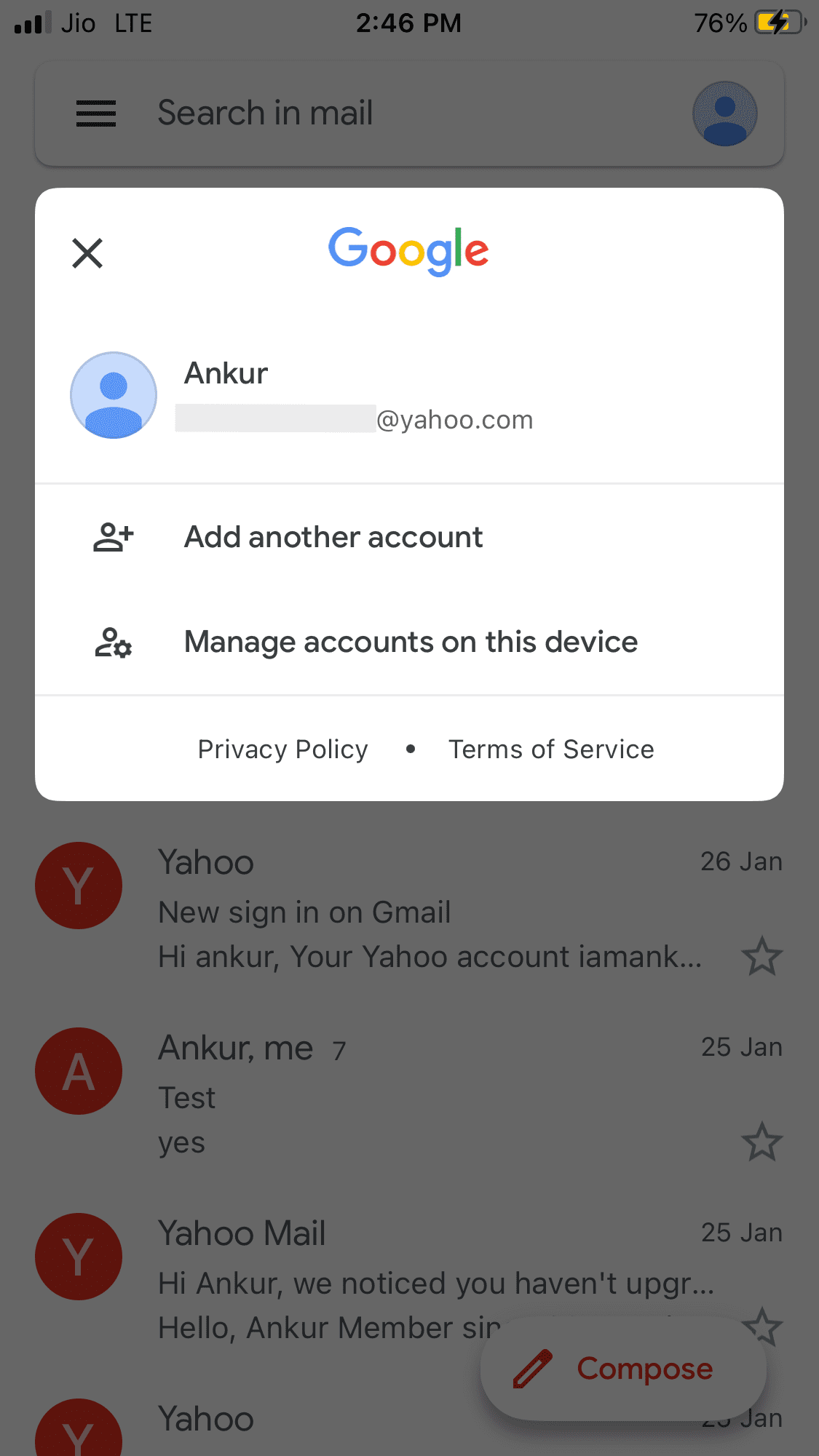
Related: How to set a default email app other than Mail on iPhone and iPad
Check out next: