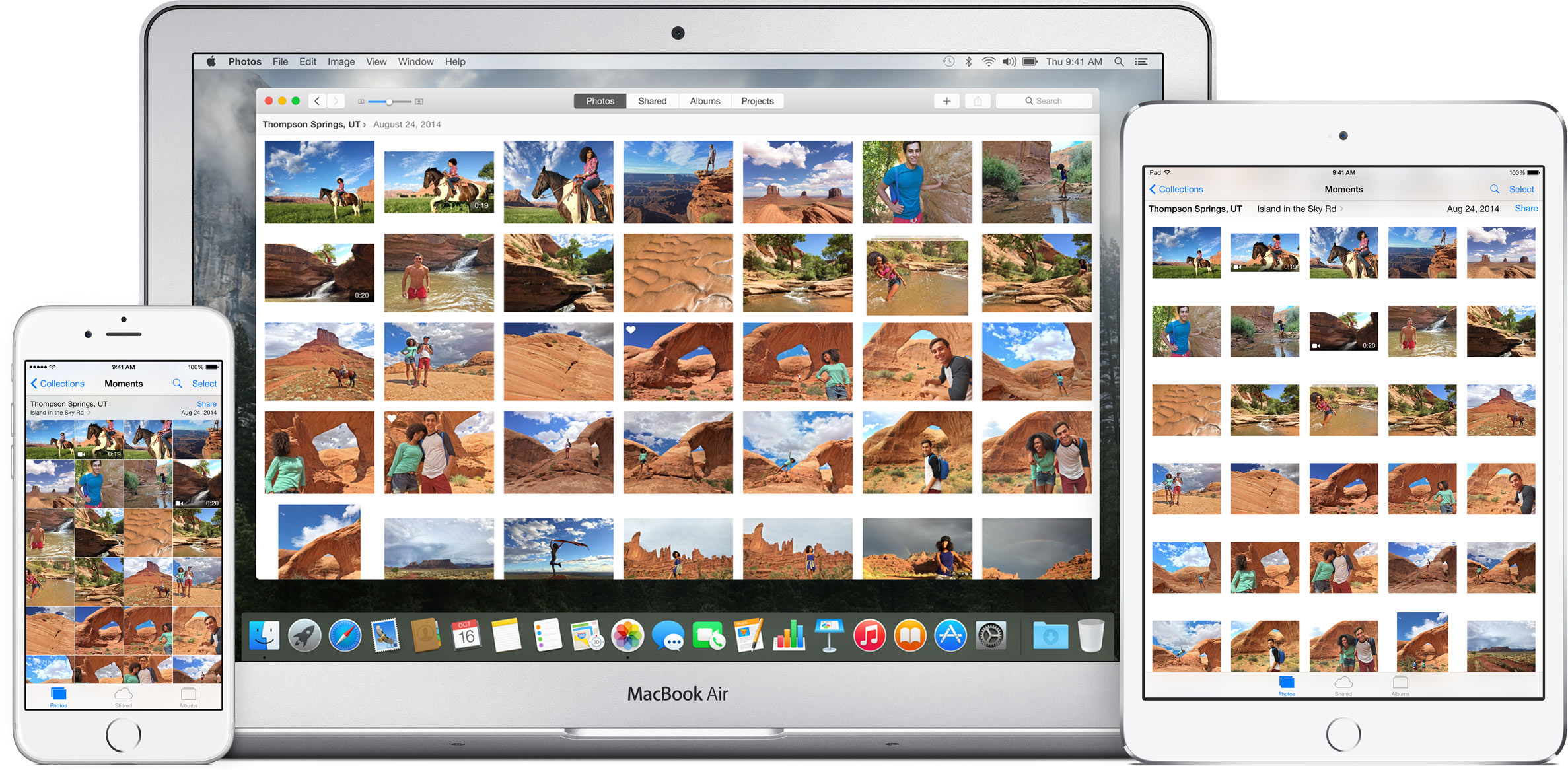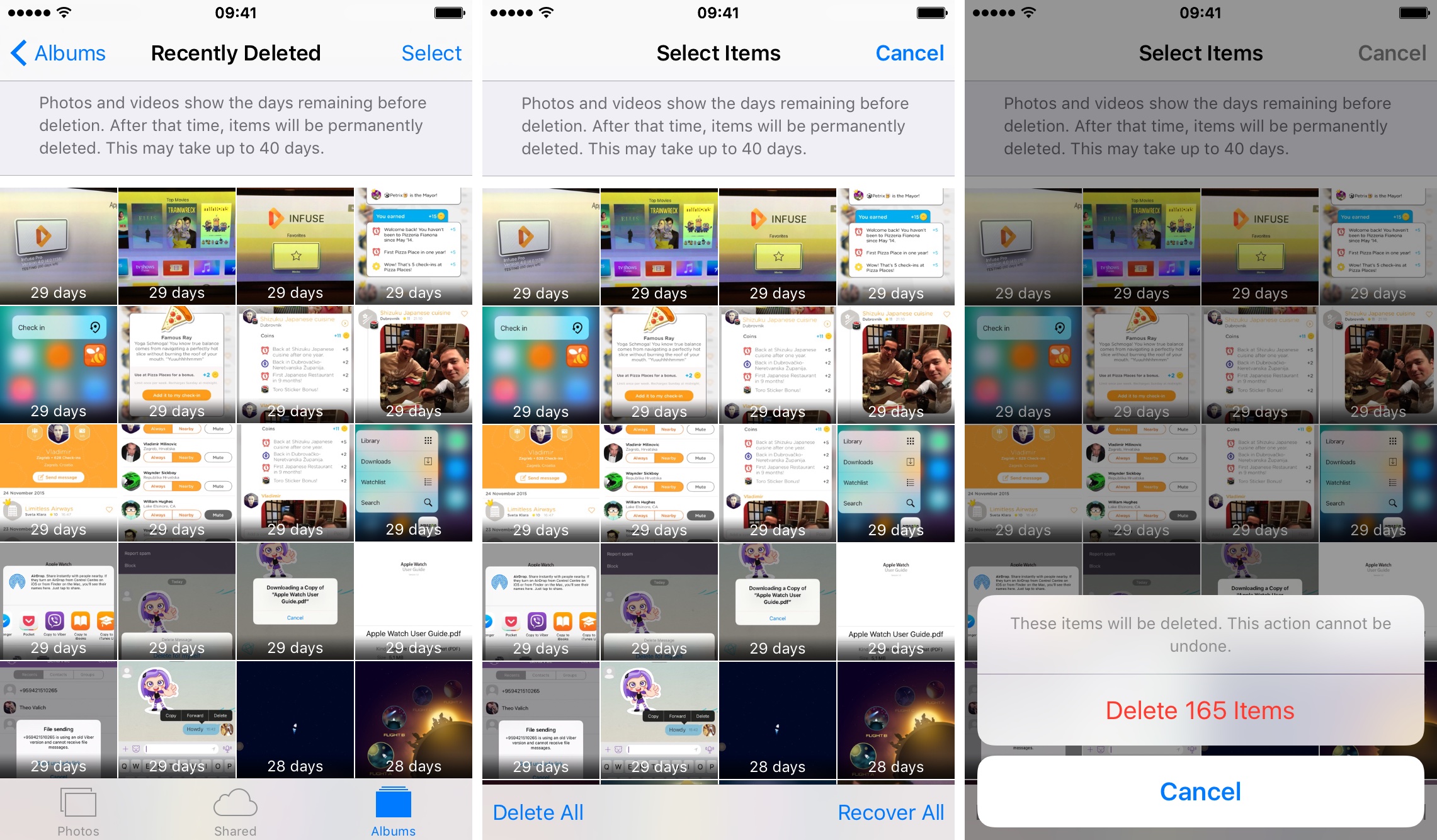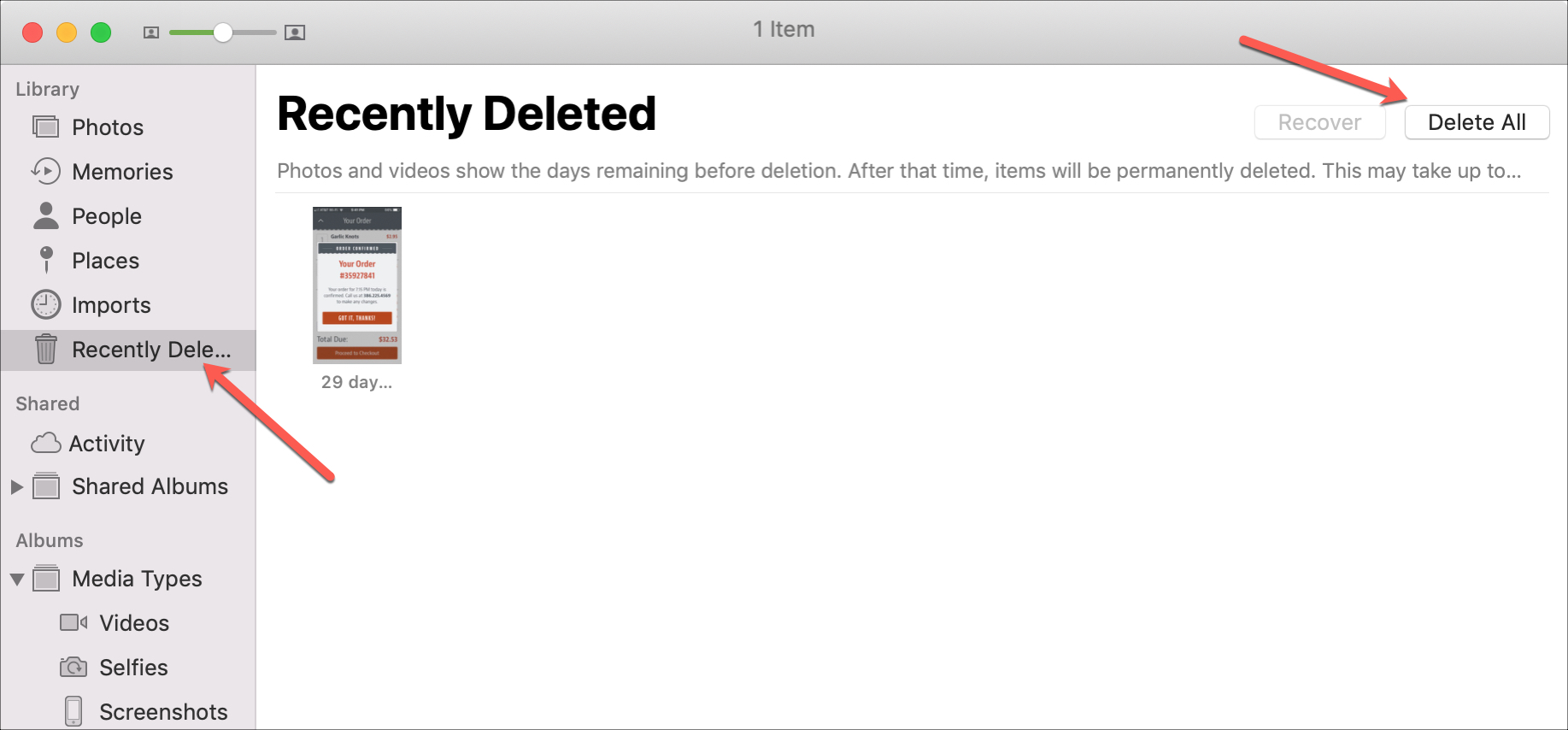A lot of people make a common mistake, believing they have freed up storage space on their device after deleting a bunch of photos and videos in the Photos app. Deleting photos in the Photos app doesn’t permanently delete photos. In reality, deleting a photo or video doesn’t immediately free up storage space. That’s because Photos on iOS and macOS tucks all deleted items under a special album for 30 days.
This is for your convenience, so you can undelete items if you change your mind later on. In short, items aren’t immediately removed from your device upon choosing Delete in Photos.
In this brief tutorial, we’re going to lay out a few extra steps you should take in order to get rid of deleted items in Photos forever and really gain some additional storage lost to unwanted photos and videos.
About the Recently Deleted album
As mentioned, deleting a photo/video from a moment/album in Photos for iOS/macOS places the item in the Recently Deleted album on the device. This happens regardless of whether you’re using iCloud Photo Library or not.
With iCloud Photo Library turned on, however, an item deleted on one device gets placed in the Recently Deleted album on that device, as well as on all your others that are iCloud Photo Library-enabled.
If iCloud Photo Library is disabled on a device, deleted items are moved into the Recently Deleted album on that device only.
How to clear Recently Deleted items in Photos for iOS
Step 1: Launch Photos on your iPhone, iPod touch or iPad.
Step 2: Tap the Albums button in the tab bar alongside the bottom, and then tap on the album titled Recently Deleted.
Step 3: Now tap the Select button.
Step 3: To immediately delete all your recently deleted items, choose Delete All.
You will see a warning message informing you that clearing items from this album cannot be undone.
Step 4: If you’re certain that you wish to proceed, confirm your action by tapping the Delete x items button.
Tip: You can cherry-pick specific items in the Recently Deleted album before choosing Delete. To recover all items, choose Recover All. Or, select only specific items you wish to undelete and tap on Recover to bring them back.
How to clear Recently Deleted items in Photos for Mac
Step 1: Launch Photos on your Mac.
Step 2: Now click your Recently Deleted album on the left.
Step 3: To immediately delete all your recently deleted photos and videos, click the Delete All button.
You will be warned that clearing your Recently Deleted album cannot be undone (unless you use Time Machine, in which case you can restore deleted items from your automatically created backups).
Tip: You can also select specific items to permanently delete/recover from Deleted Items, or choose Recover to undelete them all in one fell swoop.
Want to see more tips and tutorials like this one here on iDownloadBlog?
Submit your own tutorial ideas and how-to suggestions to tips@iDownloadBlog.com.
Go deeper: