You can use a simple swiping gesture to quickly select multiple images in the Photos app on your iPhone or iPad, so you don’t have to spend time tapping each picture individually.
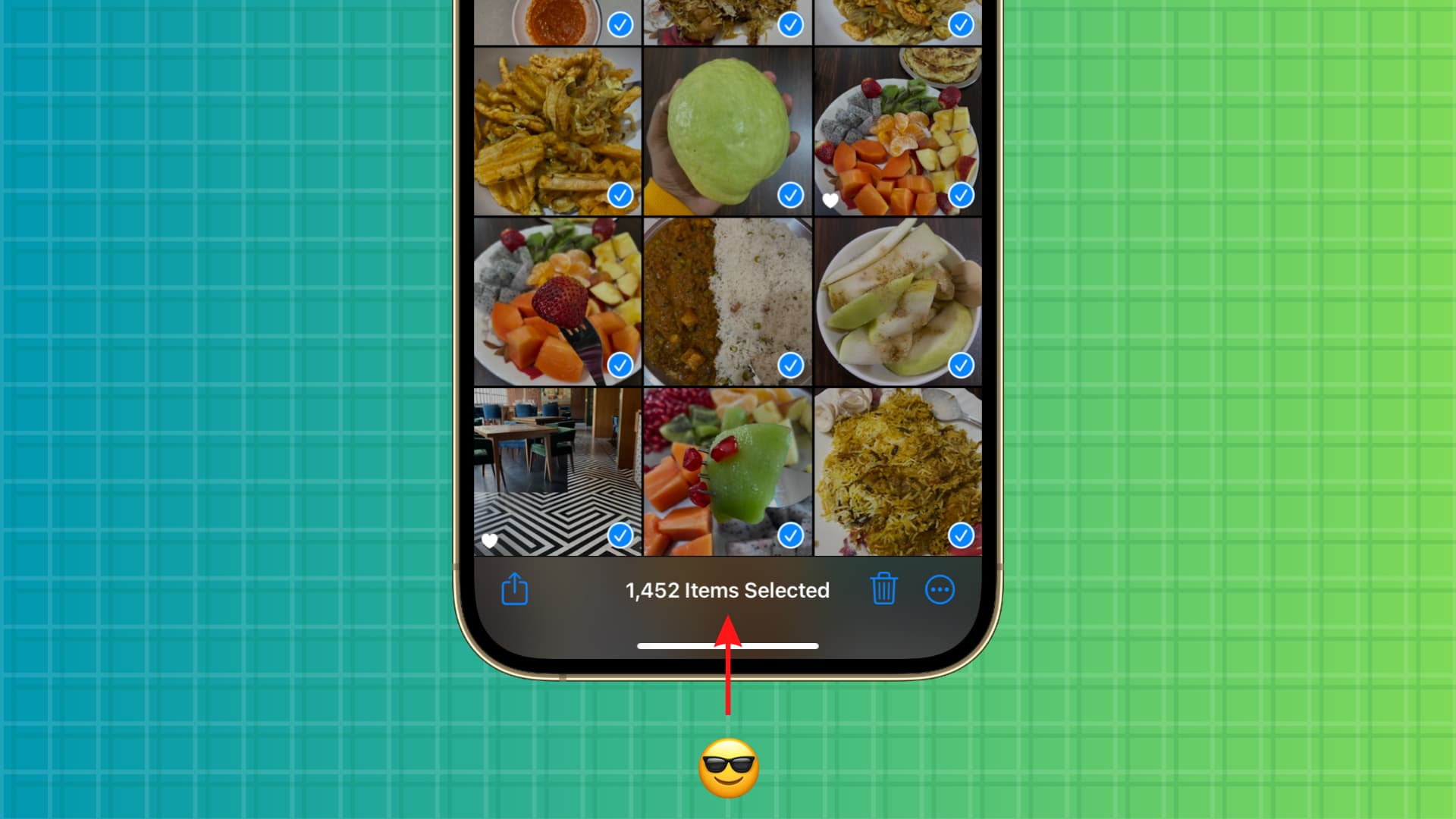
Obviously, this won’t save you a ton of time when you’re working with just one or two images, but if you’re trying to move or delete many pictures, it can significantly cut down on your efforts.
You may already know about this little trick, but for those that don’t, here’s a quick tutorial for you.
How to quickly select multiple pictures on iPhone and iPad
- Open the Photos app and go to a spot like Albums > Recents or Library > All Photos.
- Tap the Select button in the upper right-hand corner.
- Touch the first photo you’d like to add to your selection and slide your finger to the right or left.
- When you reach the end of the row, slide your finger down without lifting it. Doing this selects the entire row.
- You can even keep your finger at the bottom of the screen without lifting, and it will scroll automatically, selecting all images that come its way. This way, you can select hundreds of images without moving a muscle, but it will take a while to auto-scroll and select them.
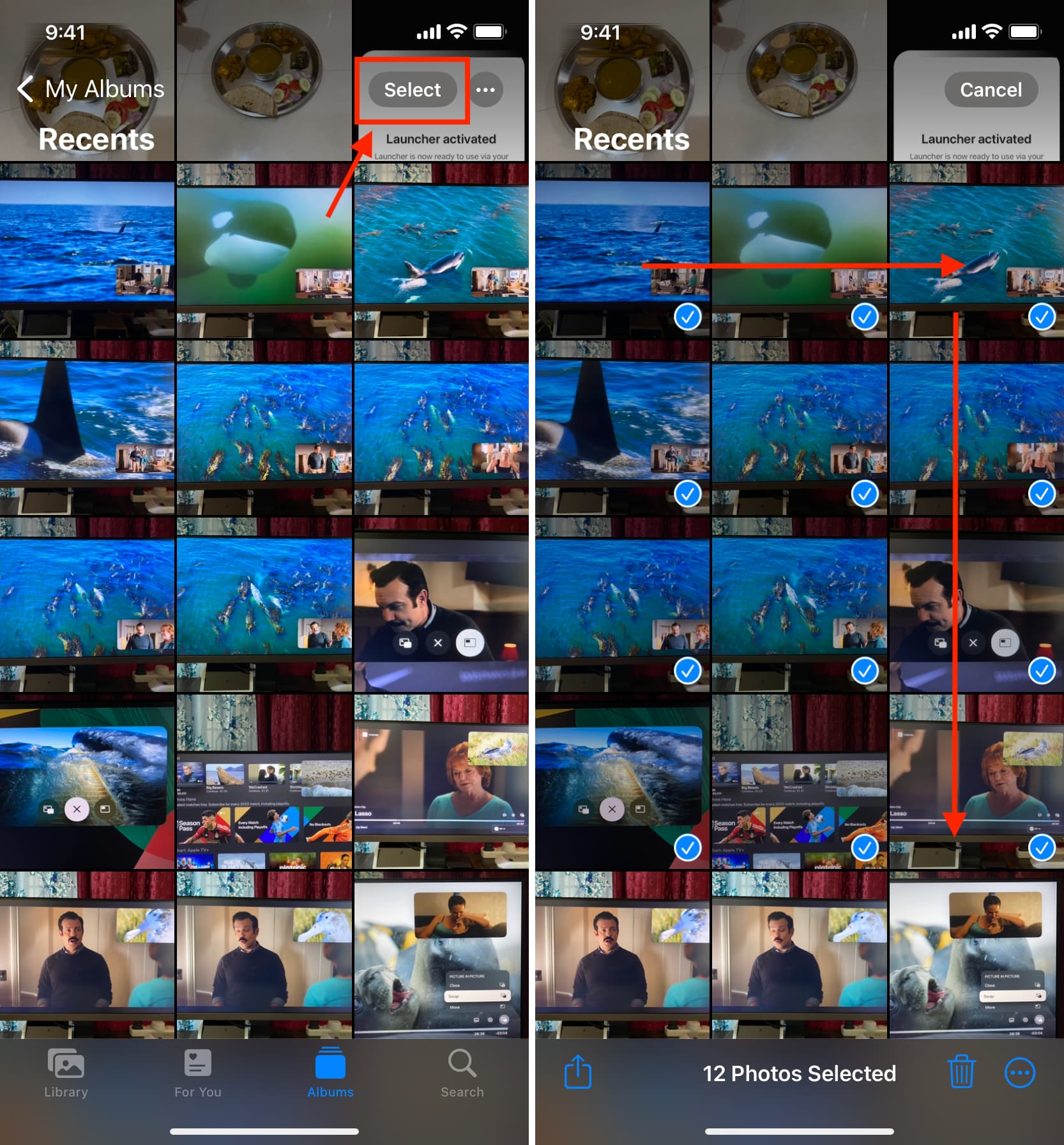
Note: You can follow the above steps to quickly deselect several selected photos.
In addition to photos, you can also use the above finger gesture to select messages, notes, emails, etc.
Select all photos at once on your iPhone or iPad
You can’t select all pictures and videos in the Recents and All Photos section of the iOS Photos app. However, you can select all images added to a photo album. Here’s how it works:
- Go inside the Photos app and make sure you’re in the Albums section. From here, tap See All to view all your albums.
- Go inside the desired photo album.
- Tap Select.
- You will now see a Select All button, and tapping it will select all images and videos of that album. You can now hit the delete, share, or menu icon to take further action.
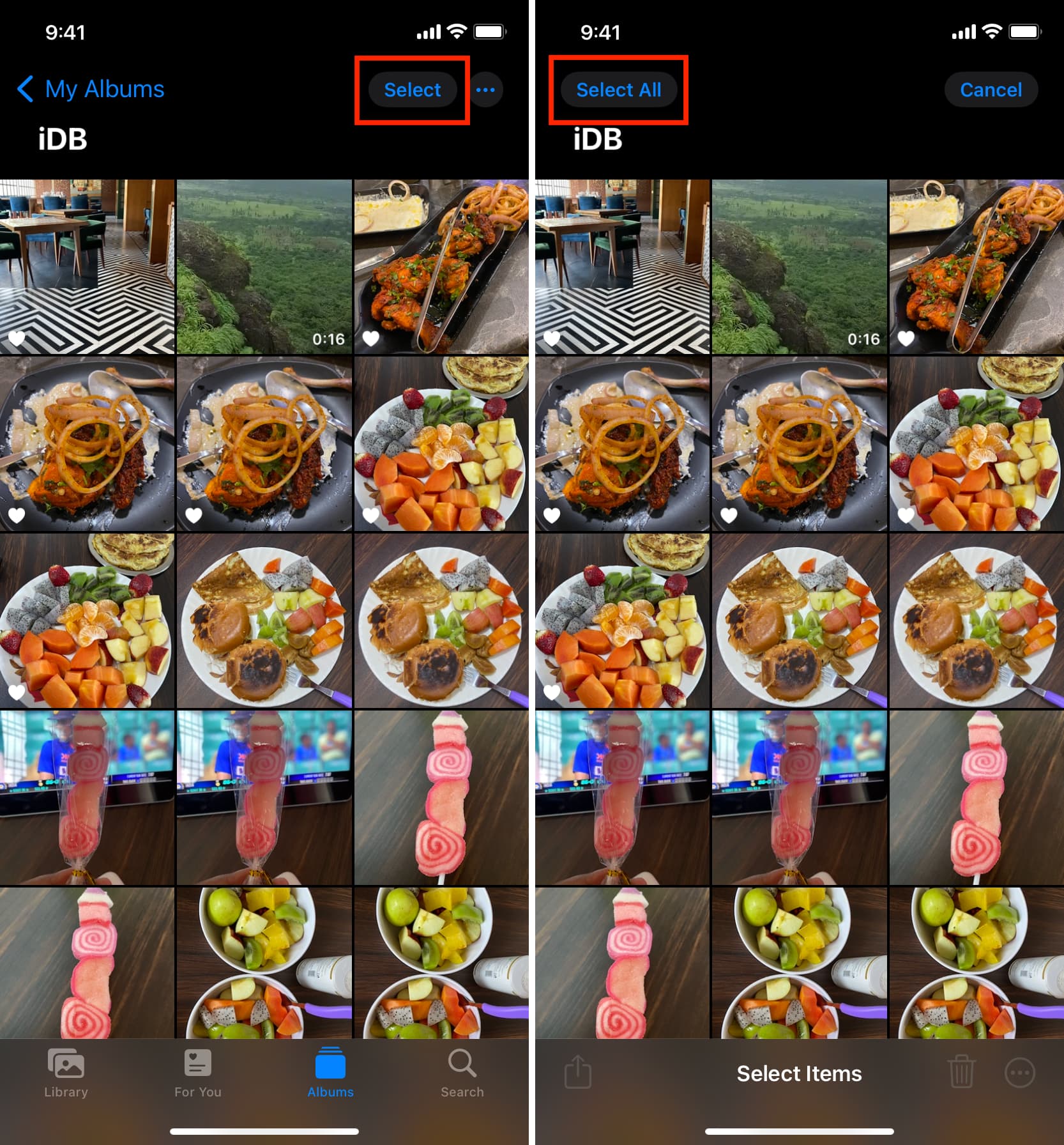
Tip: To delete all images on your iPhone or iPad at once, connect it to your Mac and use Apple’s Image Capture app to get the job done.
Other tips for the Photos app: