Learn how to keep your pictures and videos organized in iPhone and iPad Photos app by sorting them into photo albums.
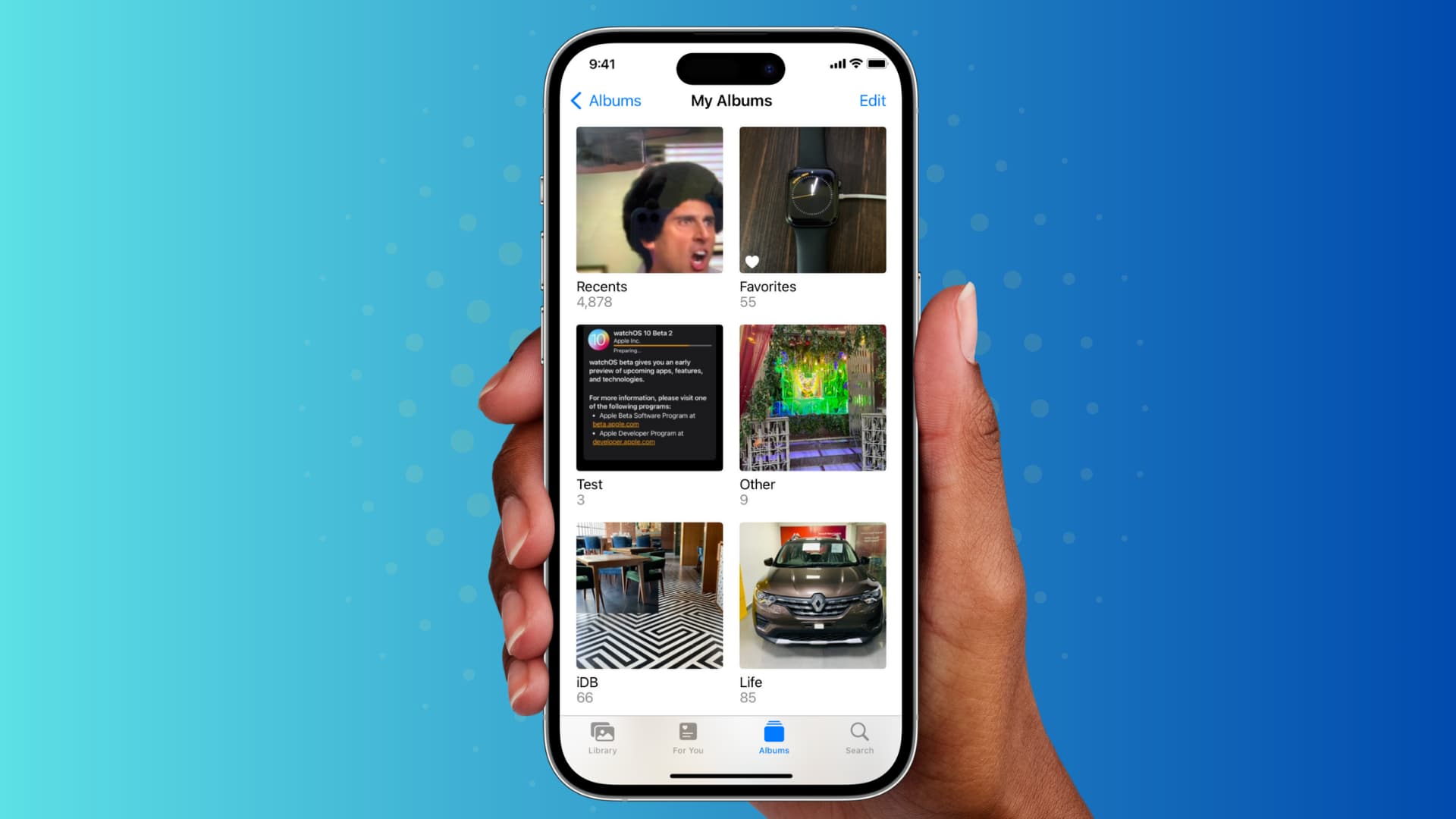
Your iPhone is a phone, first and foremost, but there’s no denying the capabilities of the iPhone camera. So if you use your new iPhone to snap amazing pictures, you’re going to want to see them all in the Photos app. But over time, that Photos app becomes quite full, making it a little harder to find the shots you want.
While the Photos app provides some help by organizing photos into albums for you, you can do this yourself too. And if you’re new to iPhone, then this is definitely something you’ll want to know how to do.
To help you out, this tutorial shows you how to create and manage albums in Photos on your iPhone.
Note: If you use iCloud Photos, the albums you create will also appear on your other Apple devices.
About the premade albums in Photos
As mentioned, the Photos app collects and organizes many of your pictures into premade albums for you. This is handy for viewing your most recent photos or those in your Favorites. You can mark photos with a little heart to pop them into the Favorites album.
Also, on the Albums tab, you’ll see options for People & Places, and below that, you have Media Types, where the images and videos are further organized based on their types.
So, make sure to take advantage of these albums assembled for you!
Create an album in the Photos app on iPhone
- Open the Photos app on your iPhone.
- Select the Albums tab at the bottom and then tap the plus sign at the top.
- Choose New Album. (You can also pick New Shared Album. A shared album is one that you can invite your friends or family to view.)
- Give your album a name and tap Save.
- You can immediately select photos that you want to add to your new album. Just tap the photos you want and hit Add when you finish. But don’t worry, you can easily add photos to the album at any time. If you don’t want to add any photos right away, just tap Cancel. Now your new album will be visible in the Albums tab of the Photos app.
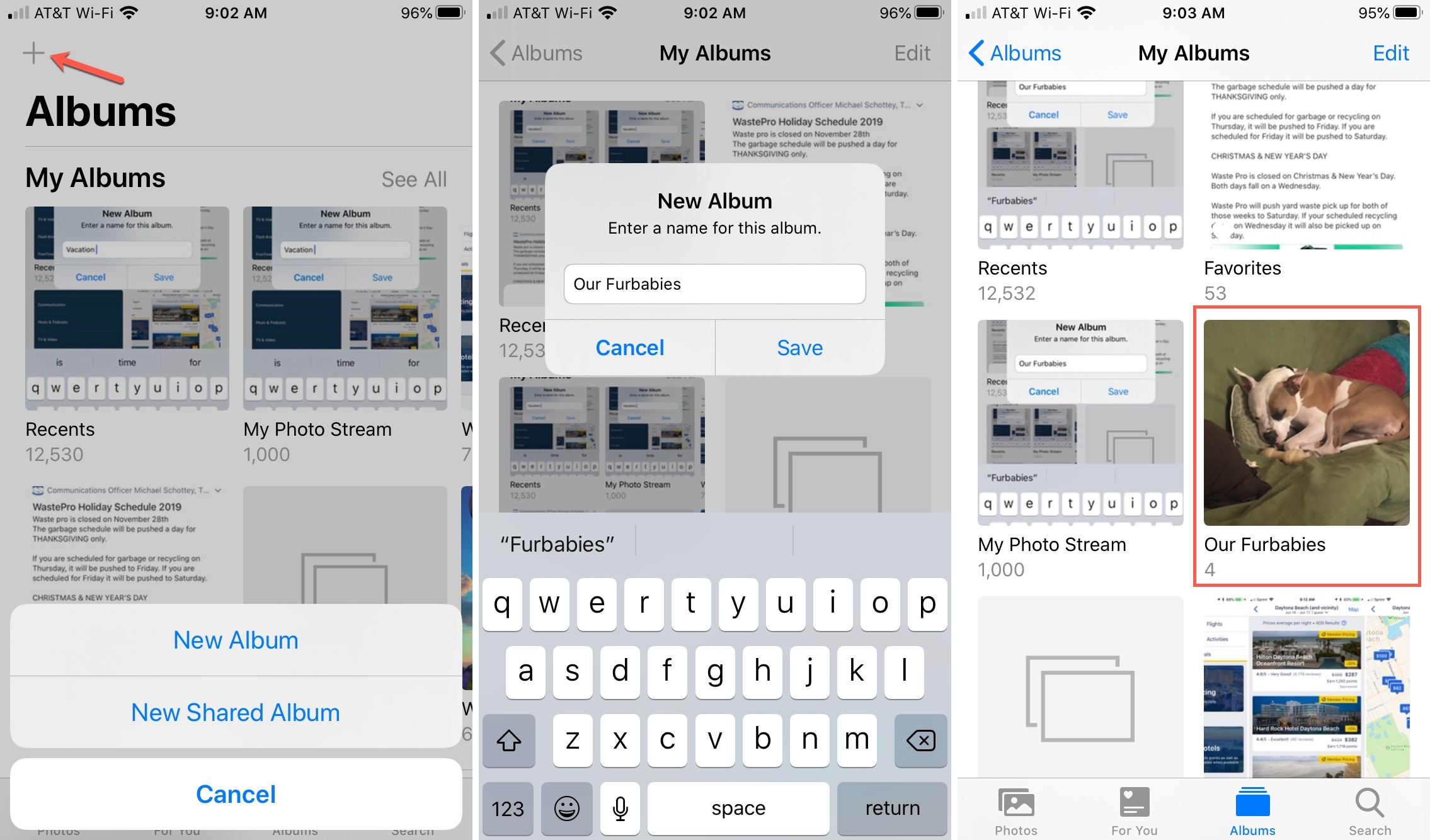
Note: Several iOS apps automatically create albums in the Photos app to better manage the images related to them.
Related: How to create folders in the Photos app on iPhone, iPad, and Mac
Add photos to an album
- Go inside the Photos app and select the pictures and videos you want to add.
- Tap the Share button at the bottom and pick Add to Album (or Add to Shared Album if it applies).
- Choose the album and the photo(s) will pop right into it.
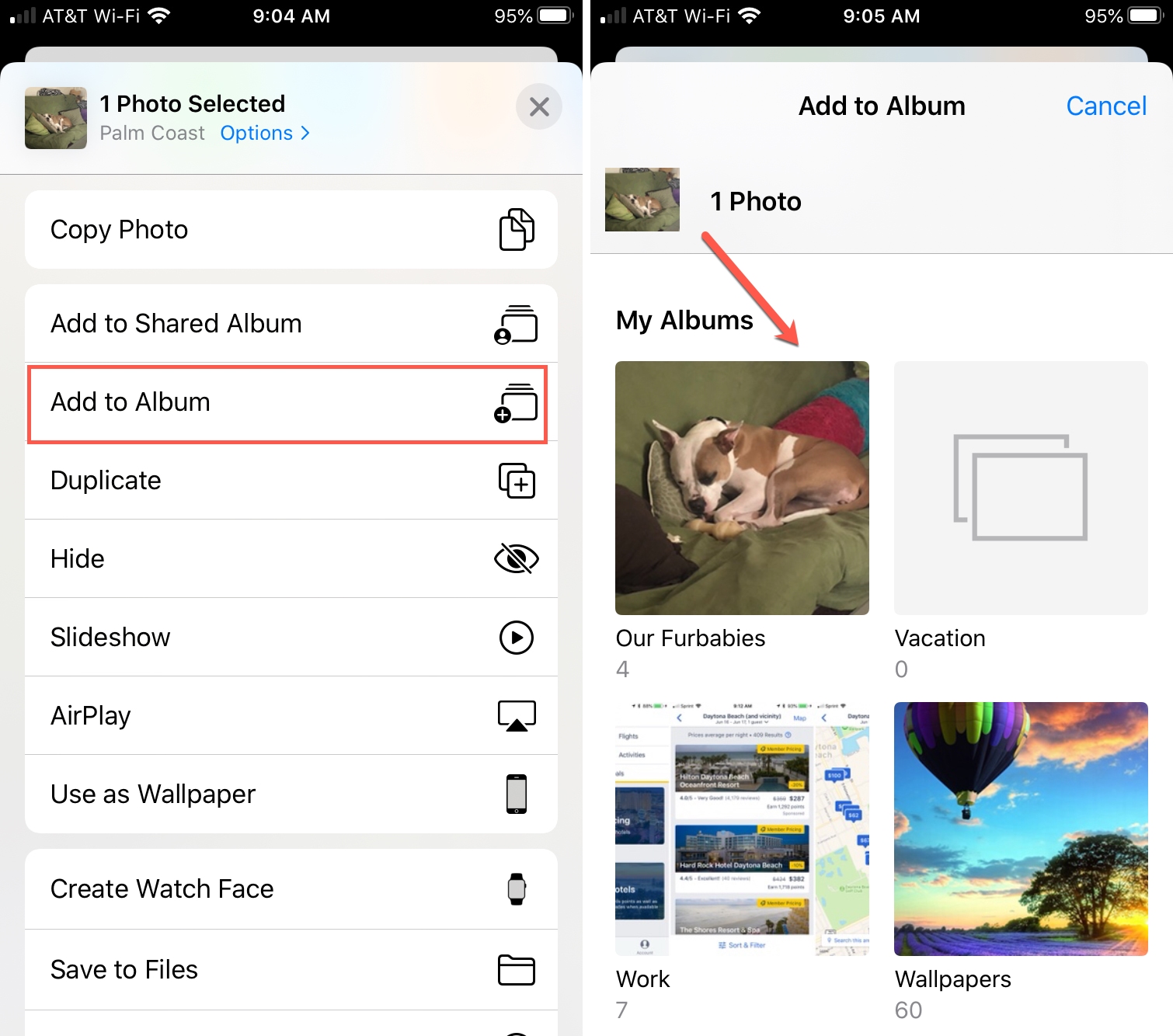
Keep in mind that adding photos to albums does not remove them from the Photos tab. It merely assembles them in another location (your album) for easy viewing.
And you can add photos to more than one album. For instance, you can have a photo of your child in both your Vacation and Kids albums.
Remove photos from an album
Maybe you added a photo to an album by mistake and want to remove it.
- Open the album containing the photo.
- Tap Select, pick the photo, and tap the Delete (trash can) icon.
- Choose Remove from Album. If you select Delete, this will remove the photo from all devices and locations once you confirm. So be careful not to select this option if you only want to remove the photo from the album. If you delete a photo by mistake, check out our article on recovering deleted iPhone photos.
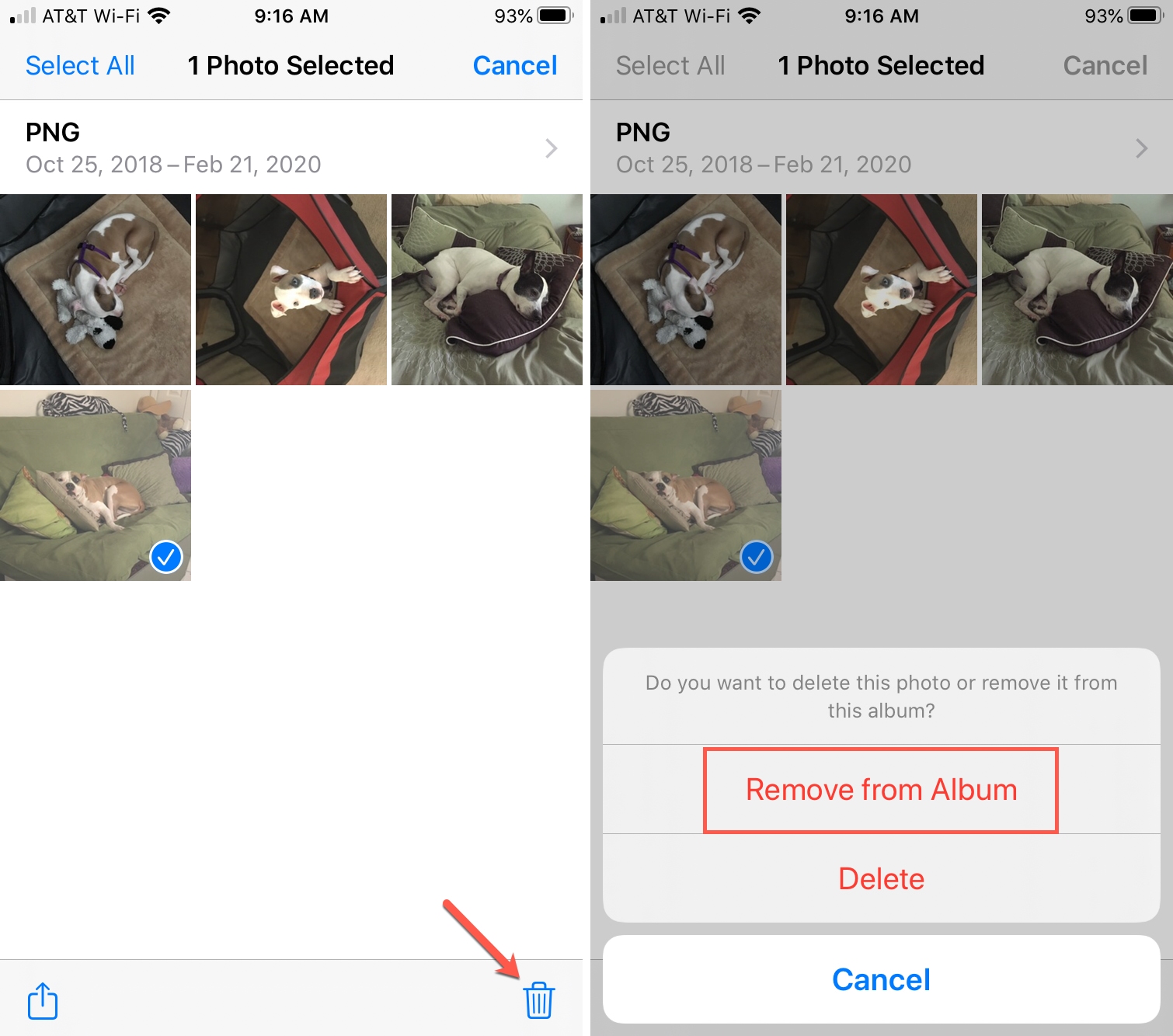
Tip: To remove a photo from the Favorites album, open that photo and tap the heart icon to un-favorite it.
Rename or rearrange albums
If you want to give an album a new name or change the arrangement of your albums (in the Albums tab), here’s how.
- Go to the Albums tab, and at the top, tap See All.
- Tap Edit.
- To rename an album, tap the name and then use your keyboard to enter a new one. To rearrange your albums, tap and hold one of them, move it to its new spot, and release.
- Tap Done when you finish making your changes.
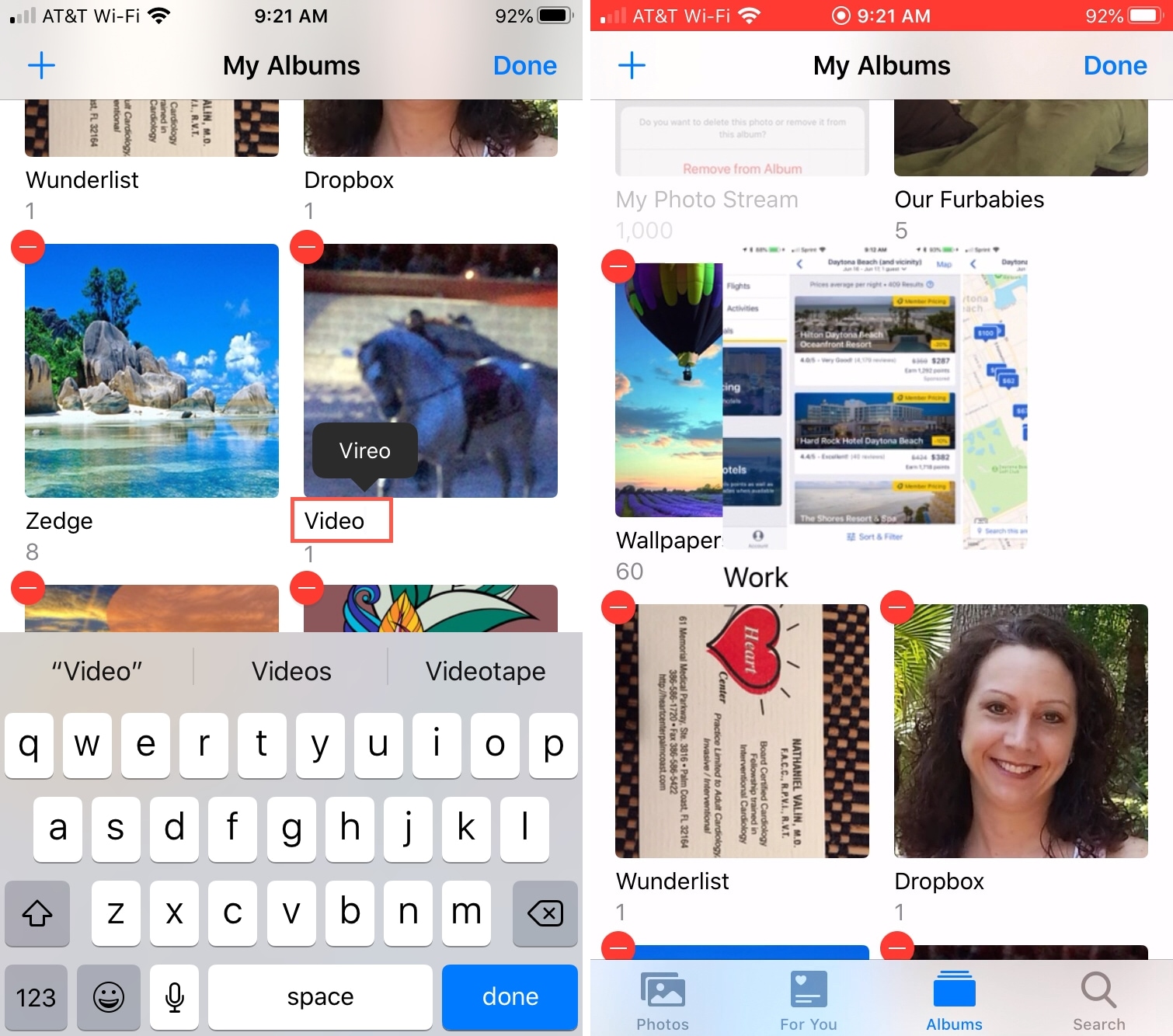
Delete an album in Photos
If you want to remove an album, you can do this from the Albums tab as well. This will only remove the album; the photos will still exist in other albums and the Photos tab.
- Go to the Albums tab and at the top, tap See All.
- Tap Edit and tap the minus sign next to the album you want to remove.
- Confirm that you want to remove the album by tapping Delete Album.
- Tap Done when you finish.
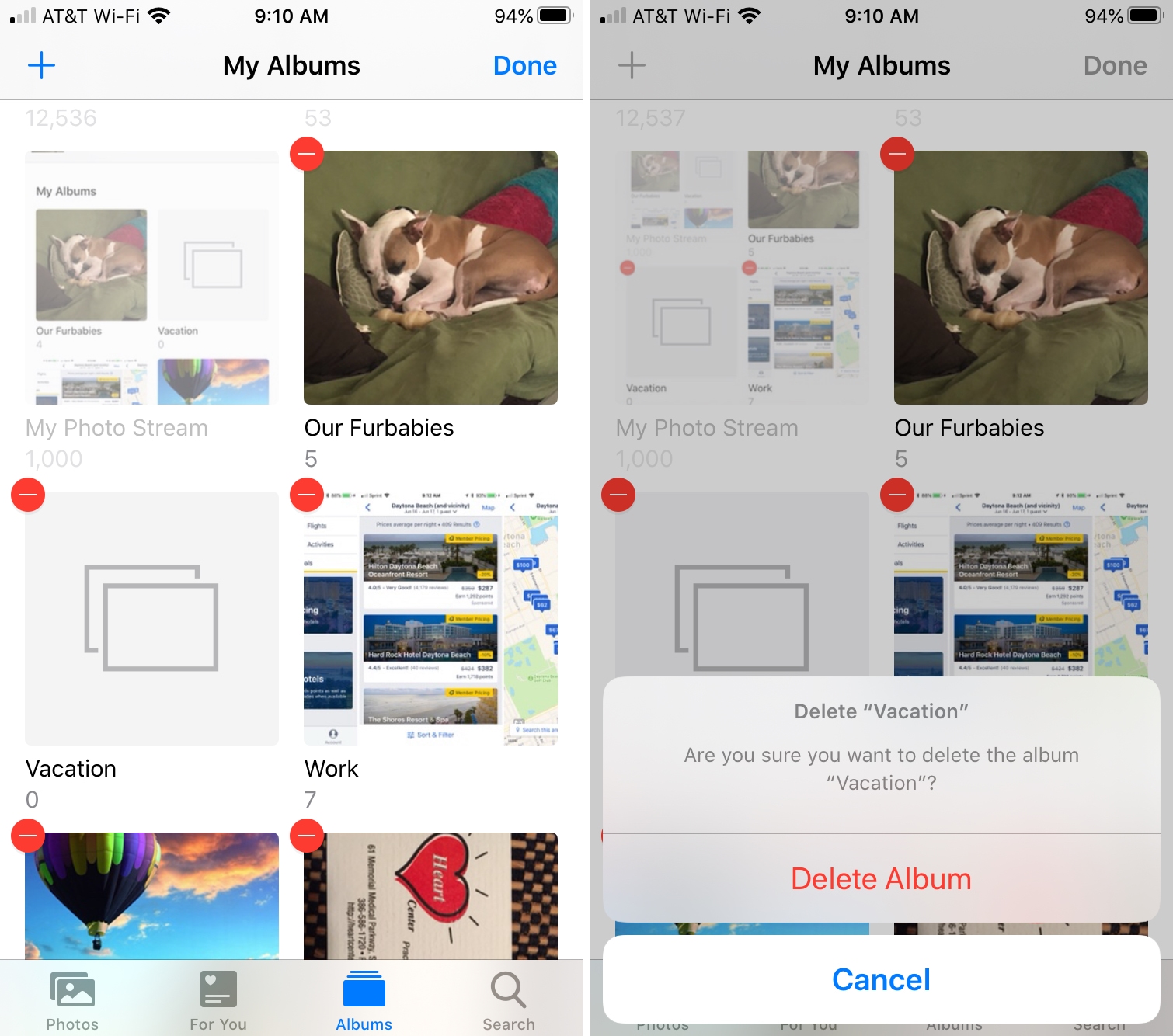
Note: You cannot delete the Recents, Favorites, or My Photo Stream albums created by the Photos app.
Related tips: