In this tutorial, we will show you how to easily set up a screen saver on your Mac to hide your desktop when you’re not using your computer or have it display your photos, music album art, or a nice animation.

Related: 5 ways to change your wallpaper on Mac
What you can use as screen saver on Mac
macOS Sonoma comes with a built-in screen saver option, which includes several Apple TV-like aerial screen savers. In addition to that, you can also set the following as a screen saver on your Mac running macOS Sonoma or an older version of macOS:
- Pictures from your Mac’s photo library or Finder folder.
- The word hello that animates beautifully.
- Four different kinds of motion screen savers named Drift, Flurry, Arabesque, and Shell.
- A custom note or text.
- Album artwork from the Music app.
- Word of the day.
And with a bit of help from our dedicated tutorials, you can also:
With that said, here’s how to use the built-in options to activate and customize the screen saver on your Mac running macOS Sonoma or later.
Set a screen saver on your Mac
1) Open System Settings and select Screen Saver.
2) Pick one of the many options under macOS, Landscape, Cityscape, Underwater, Earth, Shuffle Aerials, or Other headings. Let me tell you more about each of them below.
macOS Sonoma Screen Saver: Select Sonoma, and then you can choose to set its appearance to Automatic, which shifts throughout the day, or go with Light or Dark. Ventura and Monterey don’t offer this option.
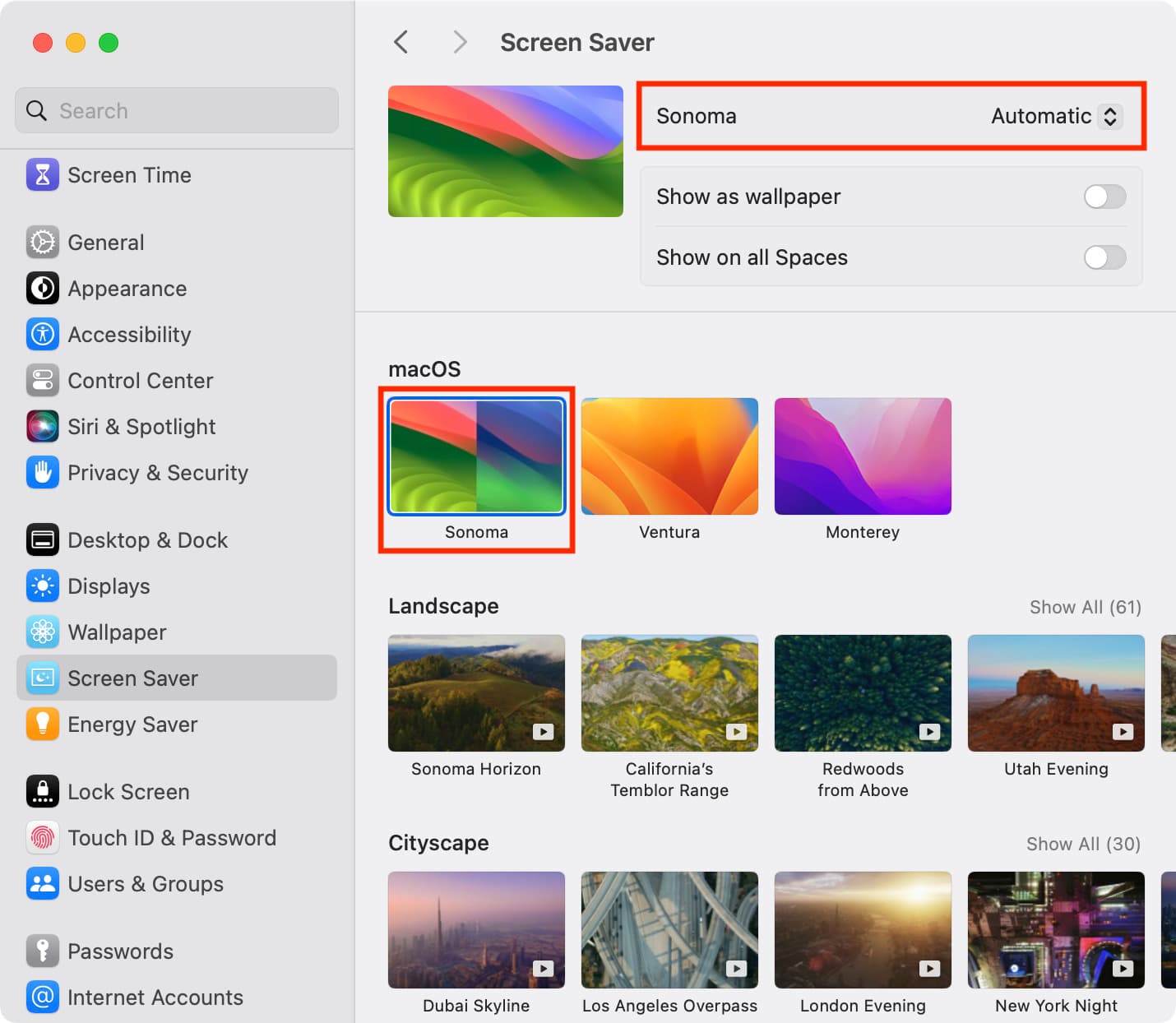
New macOS Sonoma Aerial Screen Savers: Selecting a screen saver (except Sonoma Horizon) under the Landscape, Cityscape, Underwater, or Earth will first download them. It’s a big, high-resolution file and can take a while to download. You can also choose to use the screen saver as the desktop background by enabling “Show as wallpaper.” If you use multiple virtual desktop spaces, enabling “Show on all Spaces” will set this wallpaper on all of them.
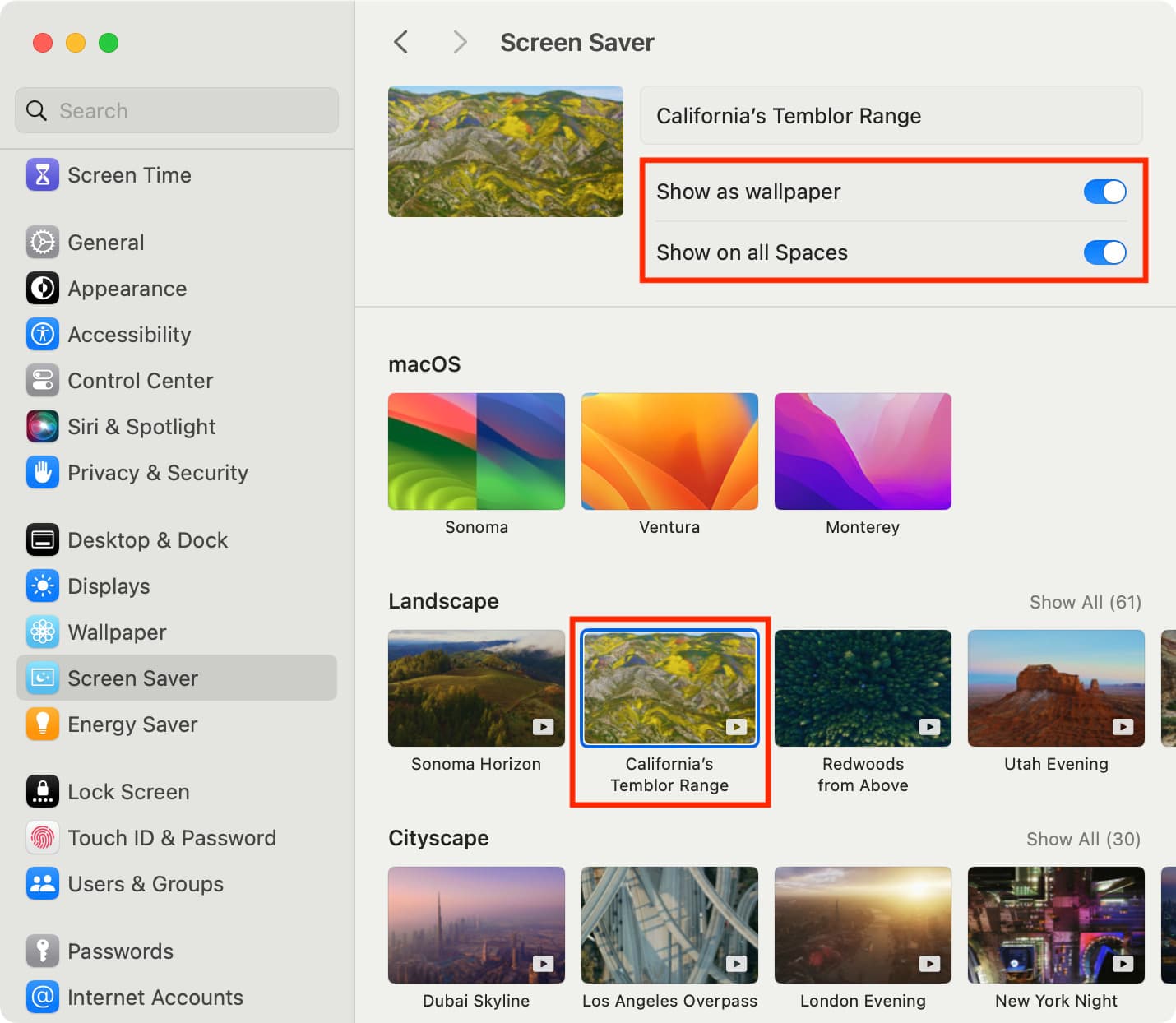
Shuffle the Screen Savers: With the Shuffle Aerials screen saver, you can rotate between the aerial screen savers of a particular kind or shuffle them all. After selecting one here, use the drop-down menu button from the top to set a shuffle period. The default is Every 12 Hours.
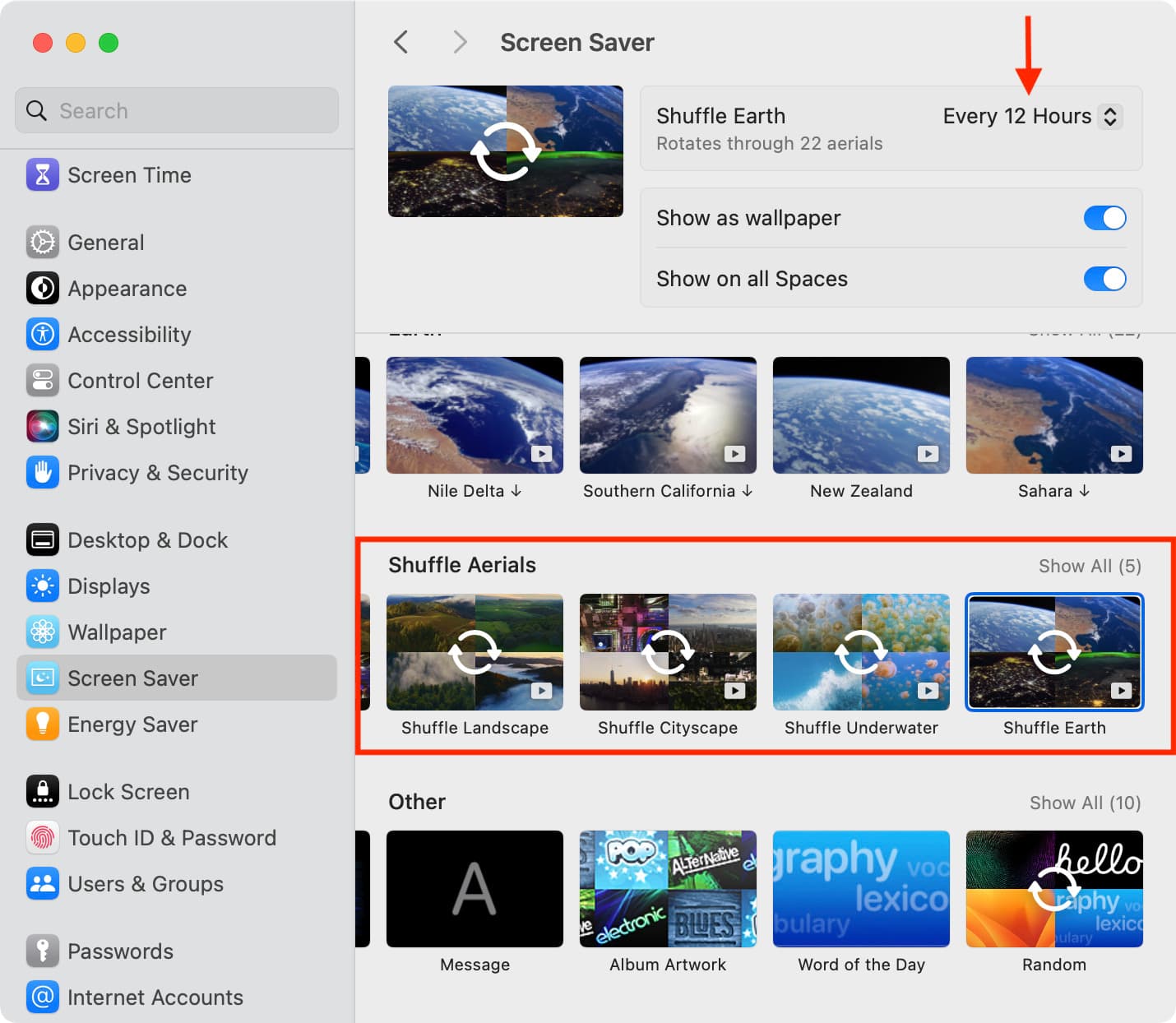
Other Screen Savers: For most screen savers selected under the Other heading, you can click the Options button on the top and further customize it by selecting colors or your own photos as the screen saver or make other adjustments. For example, if you select the Message wallpaper, hit the Options button to enter your text. If you select Photos, use the Options button to select which pictures to use. And if you simply cannot decide which screen saver you want to display, mark the Random screen saver box, and your Mac will use all screen saver styles one by one.
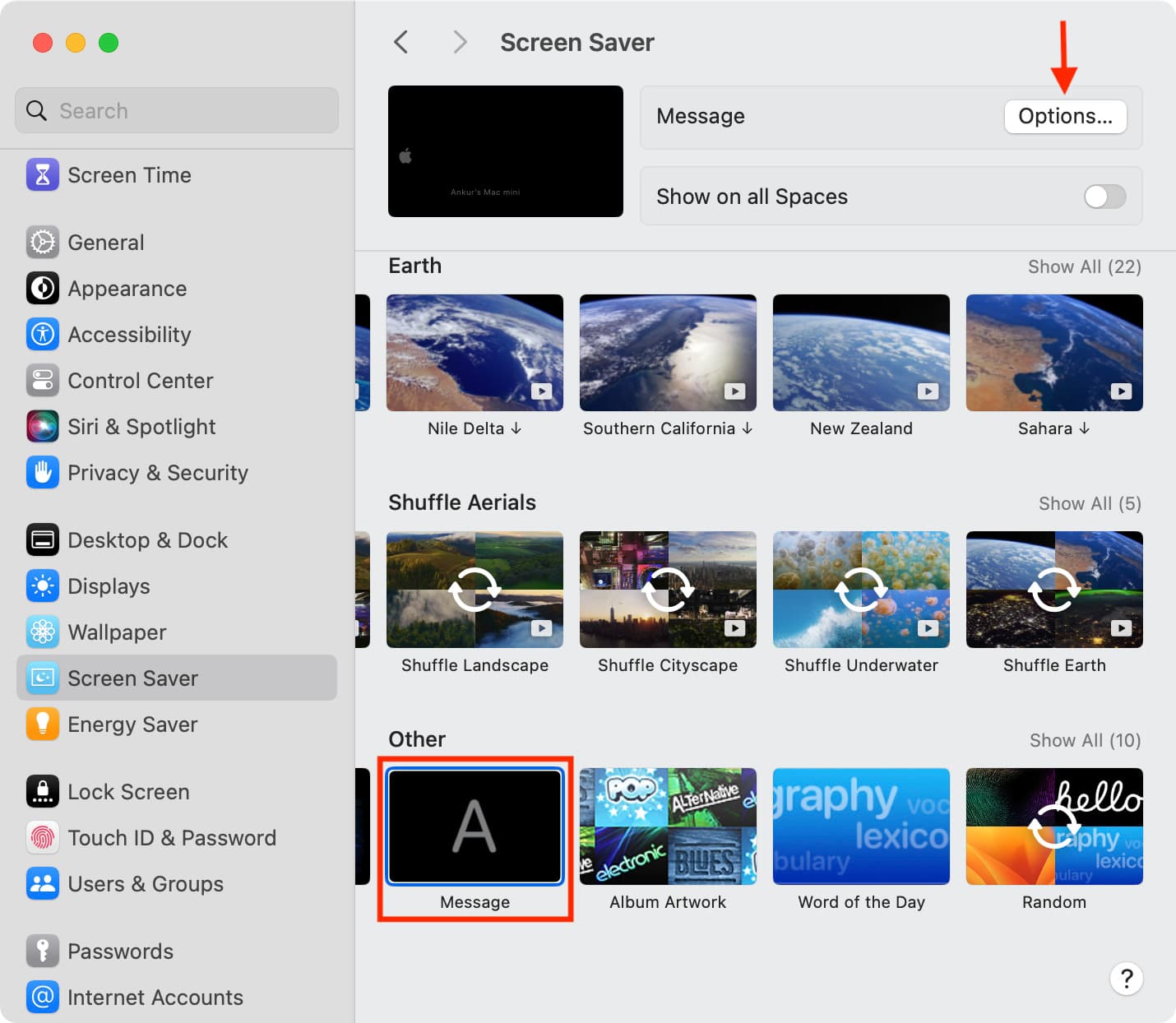
3) After you make the selection, take the cursor over the thumbnail at the top to Preview how the screen saver will look. Move the cursor to return back to System Settings. When you’re happy with your choice, just close the Screen Saver window.
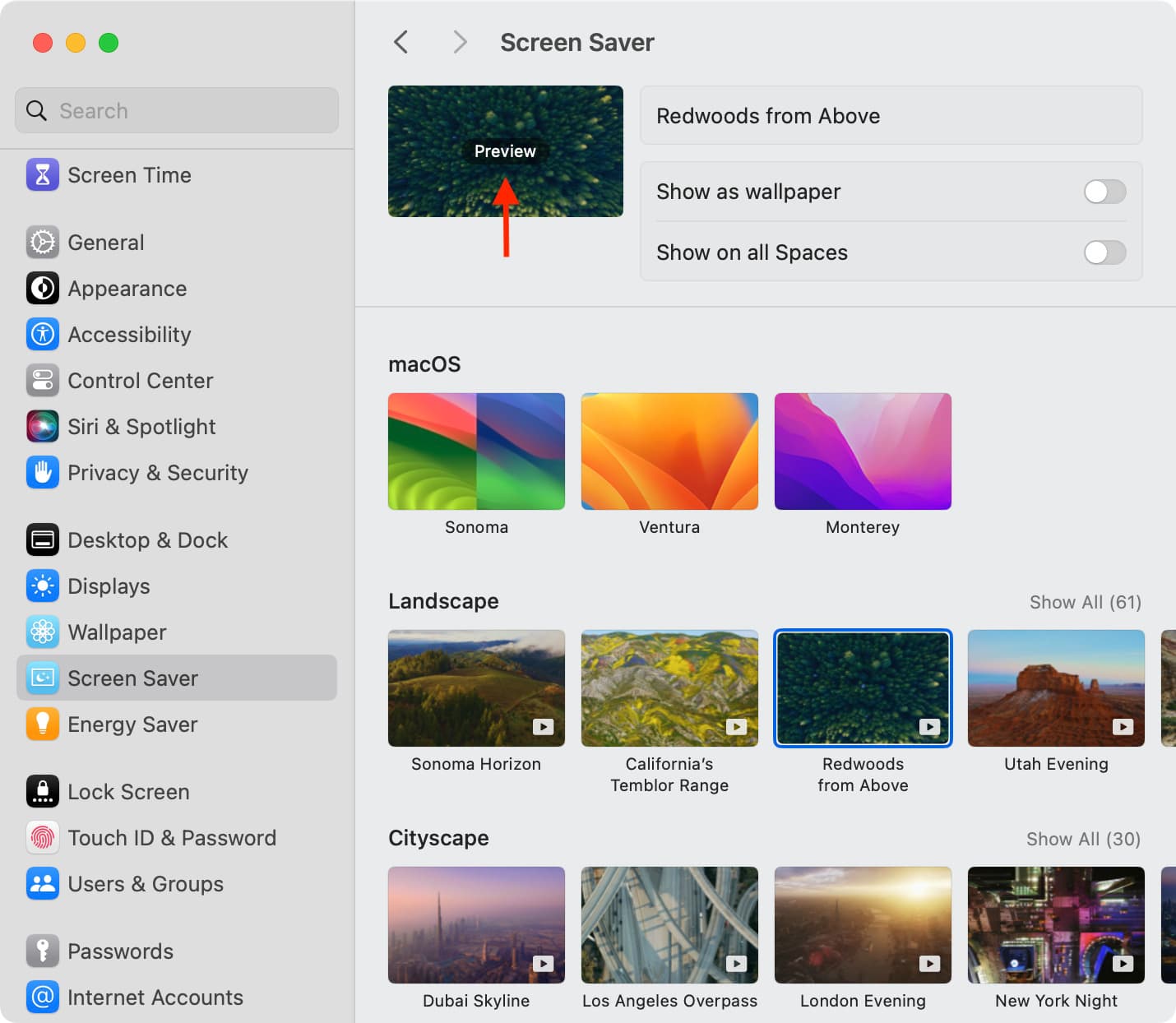
Customize screen saver settings
You can also customize a few settings, such as when the screen saver starts, when your Mac should turn off the display, and more.
1) Open System Settings and select Lock Screen.
2) Click the drop-down menu next to ‘Start Screen Saver when inactive‘ and pick a time. If you select 5 minutes, it means your Mac will automatically start showing the screen saver on its monitor if the computer has been left idle for 5 minutes.
3) Next, set a time for ‘Turn display off when inactive.’ If you select 20 minutes, it means your Mac’s screen will automatically turn off, and it will stop showing the screen saver once the computer has been left idle/inactive for 20 minutes.
Note: If the screen saver starts after 5 minutes (Step 2) and your Mac is set to turn off the display after 20 minutes of inactivity (Step 3), this means the screen saver will be shown for 20 – 5 = 15 minutes.
4) Next, for maximum security, I recommend choosing Immediately for ‘Require password after screen saver begins or display is turned off.’
5) Finally, use the Show large clock option to show the clock on the Screen Saver and the Lock Screen, just on the Lock Screen, or hide it by selecting Never.
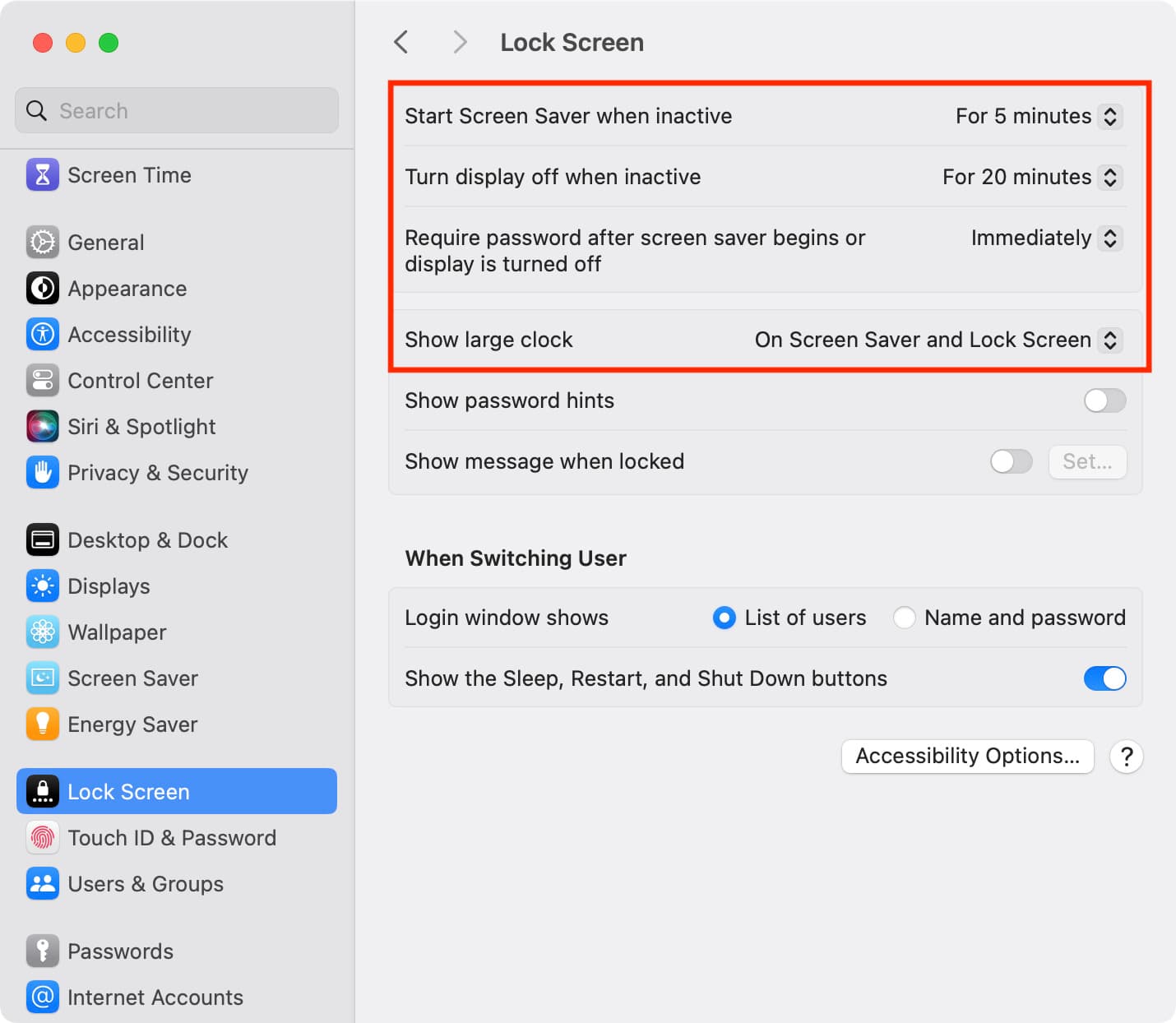
How to start screen saver on Mac
1. Automatically, after a while
As explained, your Mac will automatically start showing the screensaver if it has been left inactive for the amount of time you chose in Step 2 above.
2. Using Hot Corners
You can configure a Hot Corner on your Mac to start screen saver whenever you like. After this, when you place your mouse pointer on that corner of the screen, it will instantly go to screen saver mode.
3. Using the keyboard or Dock
Finally, we have a couple of pro tips to quickly start the screen saver using a keyboard shortcut or from your Mac’s Dock!
Stop the screen saver
There are two ways to do that.
1. Manually
Press any key on your Mac’s keyboard, move the mouse, or touch the trackpad, and it will stop the screen saver.
2. Automatically
Your Mac will automatically stop showing the screensaver and turn off the display as per the setting you selected in Step 3 earlier.
Related tips: