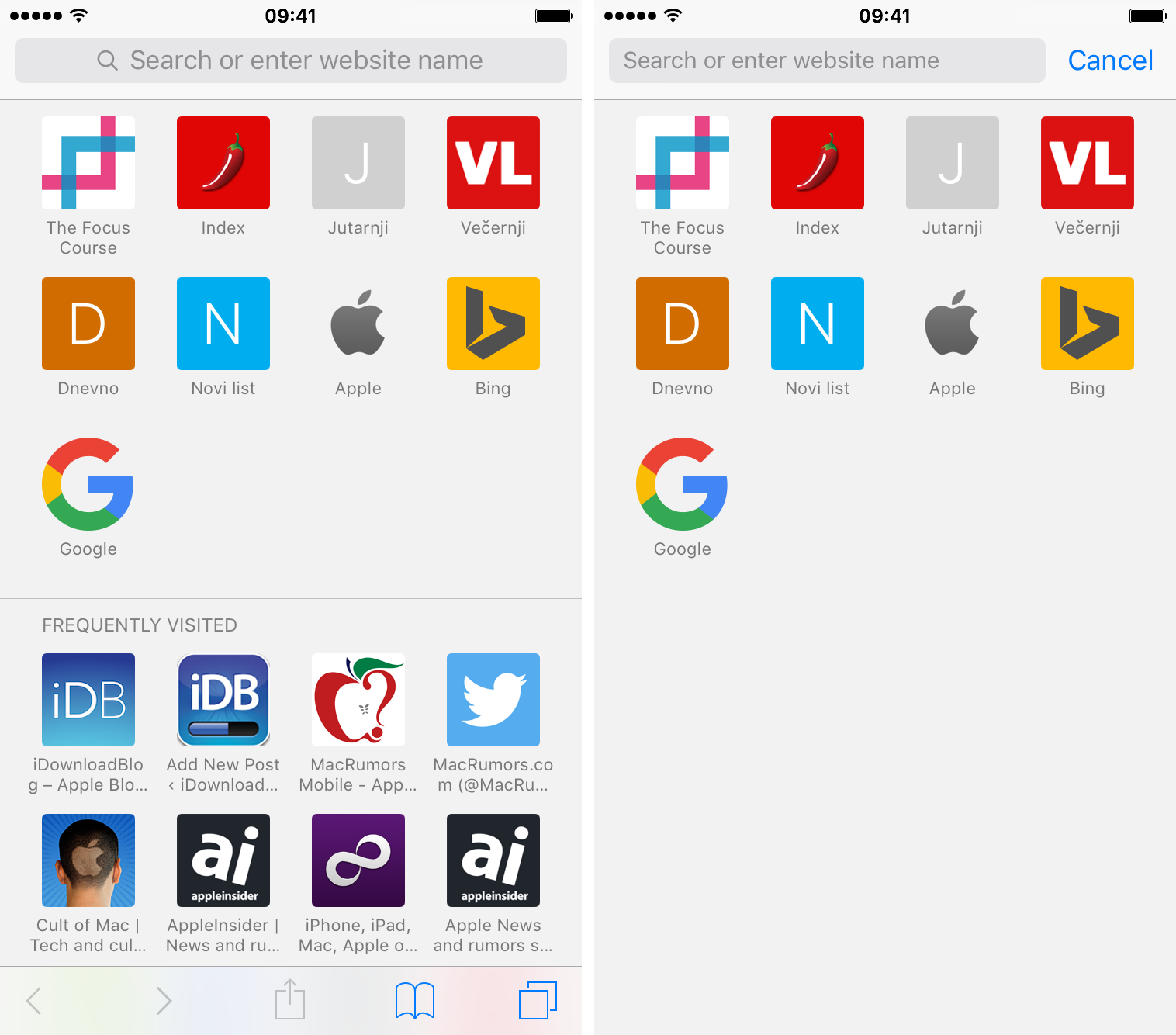Safari Start Page, which is the first screen you see when you open Apple’s web browser, has a section called Frequently Visited. Under this, you’ll see websites you often open on your iPhone, iPad, or Mac. However, for privacy and other reasons, you may want to avoid seeing a list of frequently visited websites every time you open Safari or tap the address field.
In this quick tutorial, we’ll show you how to stop frequently visited sites from showing up in Safari.
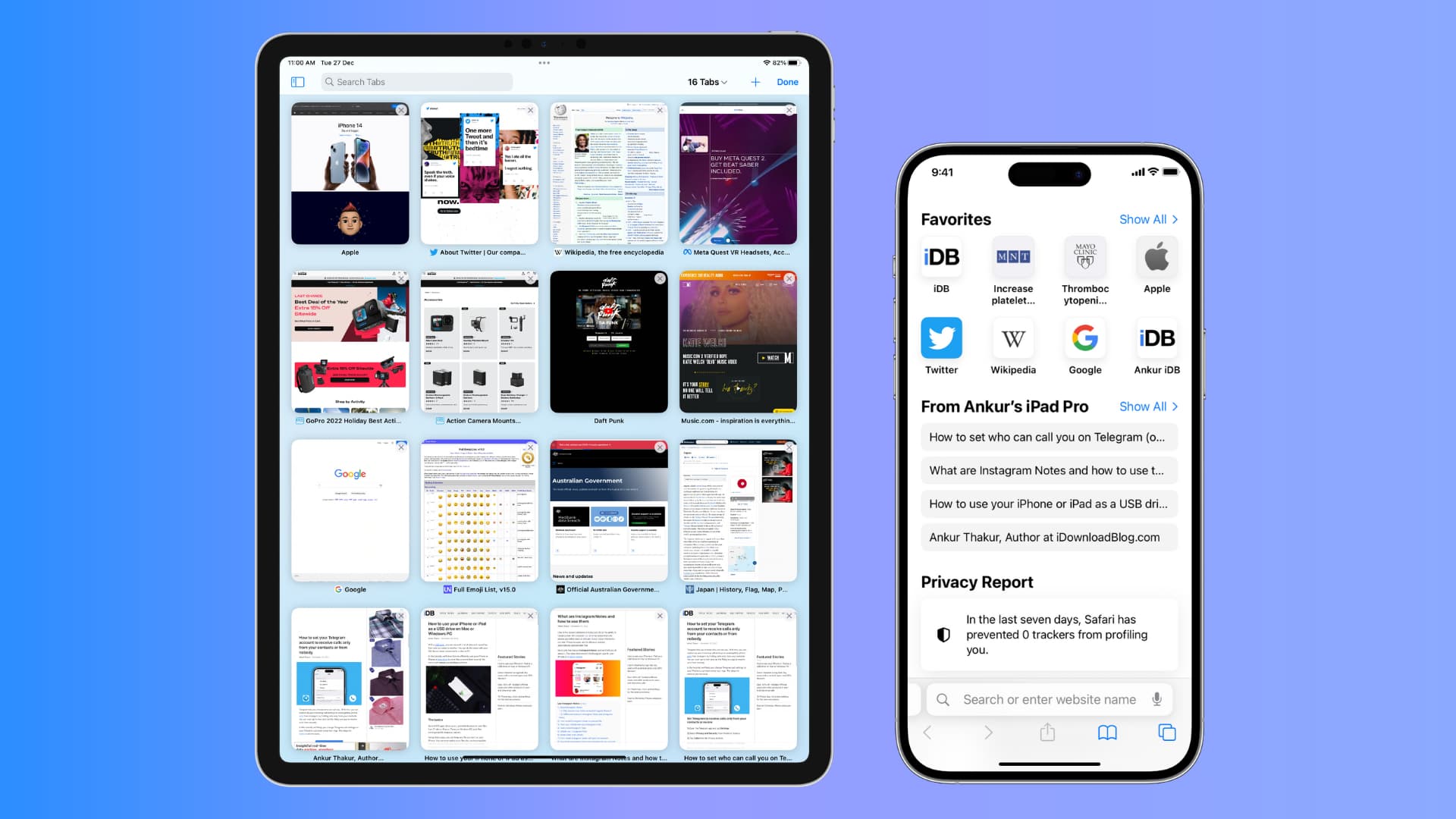
How to hide Frequently Visited sites in Safari
On iPhone or iPad
- Open the Safari browser and make sure you’re on the Start Page. If not, open a new tab to see the Start Page.
- Tap Edit. You may have to scroll down to see the Edit button.
- Turn off the switch for Frequently Visited.
- Finally, touch the close button (X) to exit this screen.
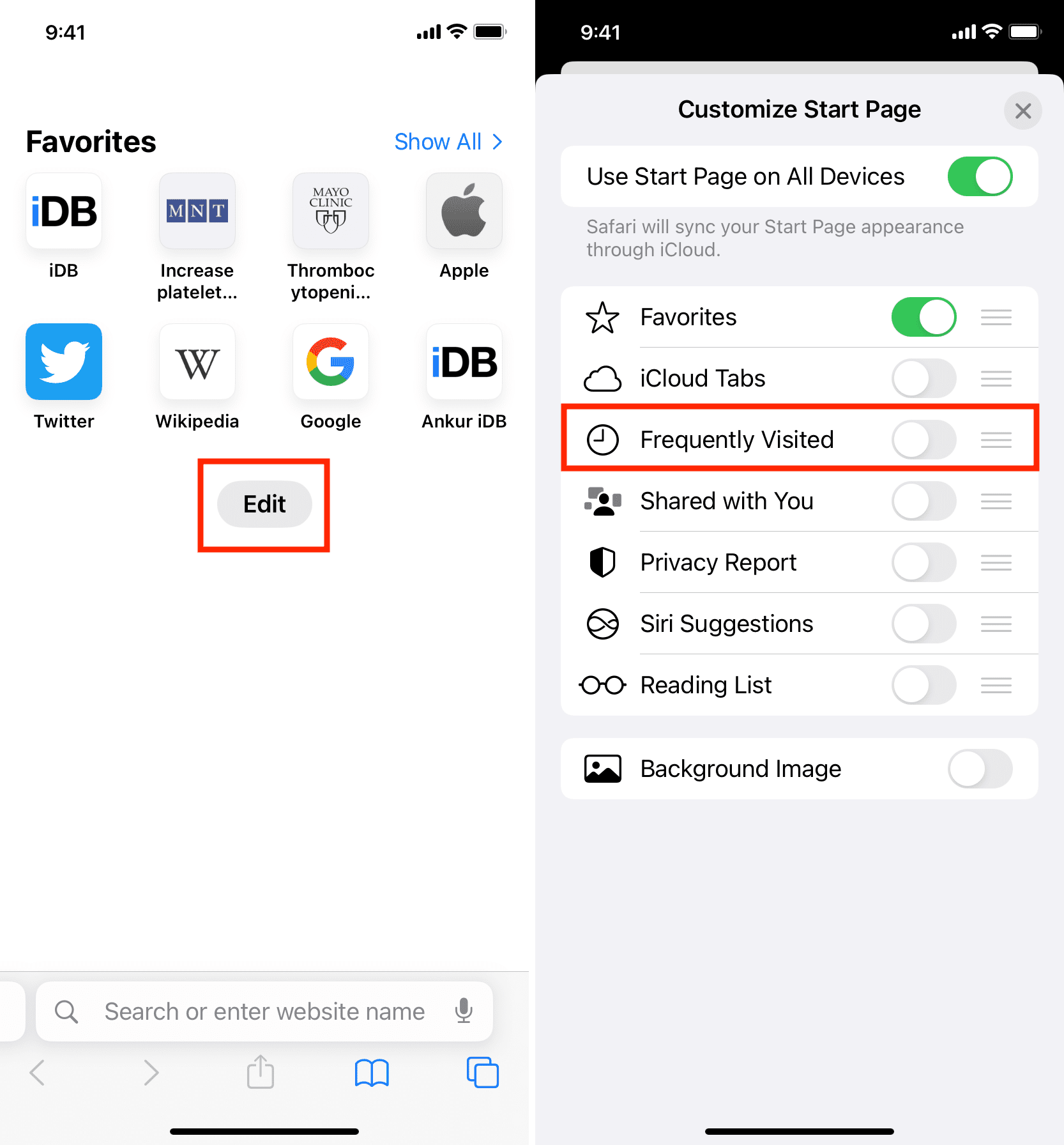
Once you return to the Start Page, you’ll notice the absence of the Frequently Visited section. Plus, now, when you tap the URL bar, frequently visited sites won’t appear as a suggestion.
Here’s how the interface looks like with frequently visited sites enabled (left screenshot) and turned off (right screenshot):
Note: On older versions of iOS, you had to go to the Settings app > Safari to turn off the switch for Frequently Visited Sites.
On Mac
- Open Safari and be on the Start Page.
- Click the settings icon from the bottom right of the screen.
- Uncheck the box for Frequently Visited.
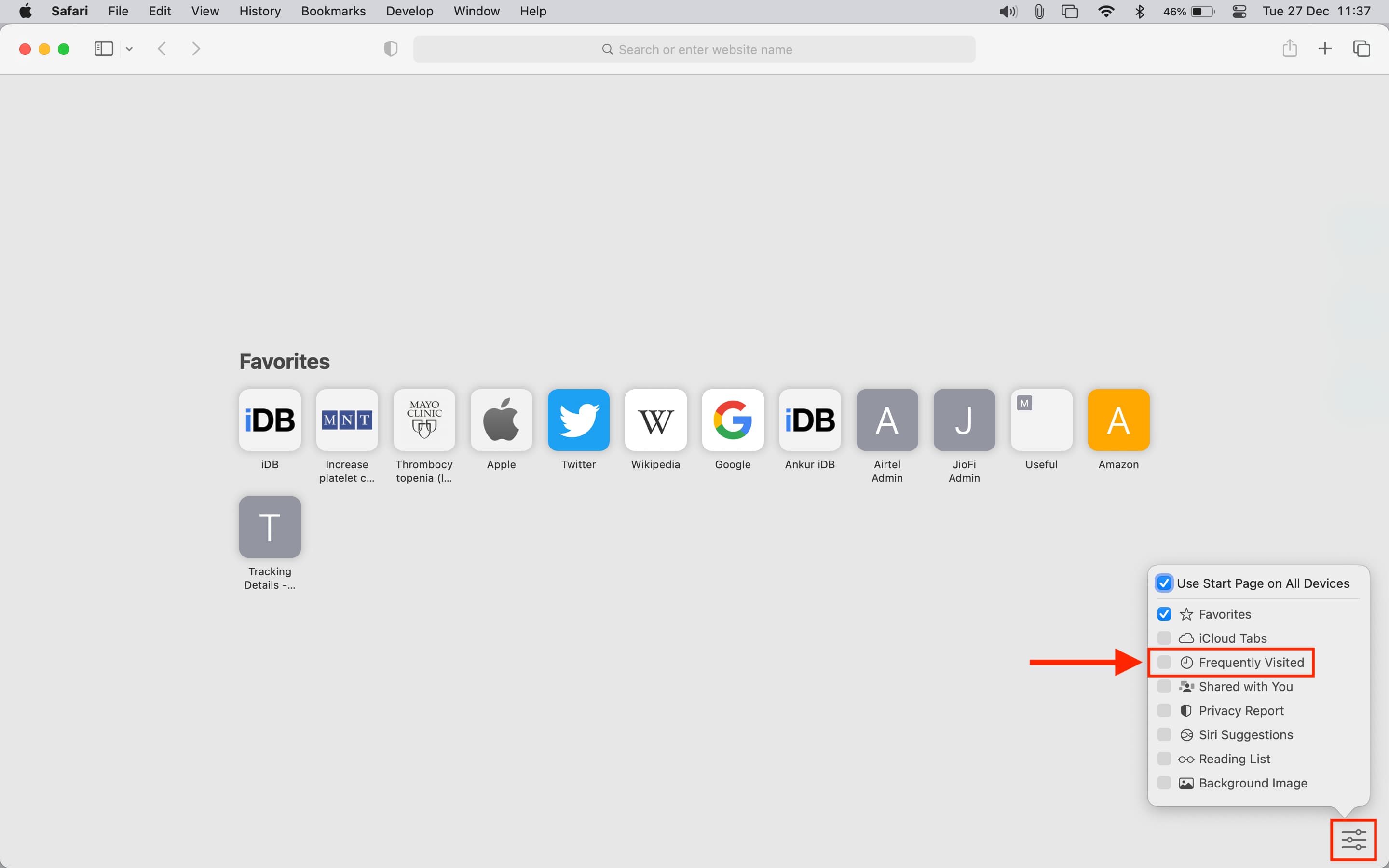
Use Start Page on All Devices
Start Page appearance can sync via iCloud to all your Apple devices. As a result, when you show or hide Frequently Visited or other sections on your iPhone, the same settings will also reflect on your iPad, Mac, or other iPhone. This ensures you have a uniform Safari Start Page on all your Apple devices.
However, if you don’t want that and wish to have distinct Safari Start Pages, turn off the switch for Use Start Page on All Devices on iPhone or iPad. On Mac, uncheck the box for Use Start Page on All Devices.
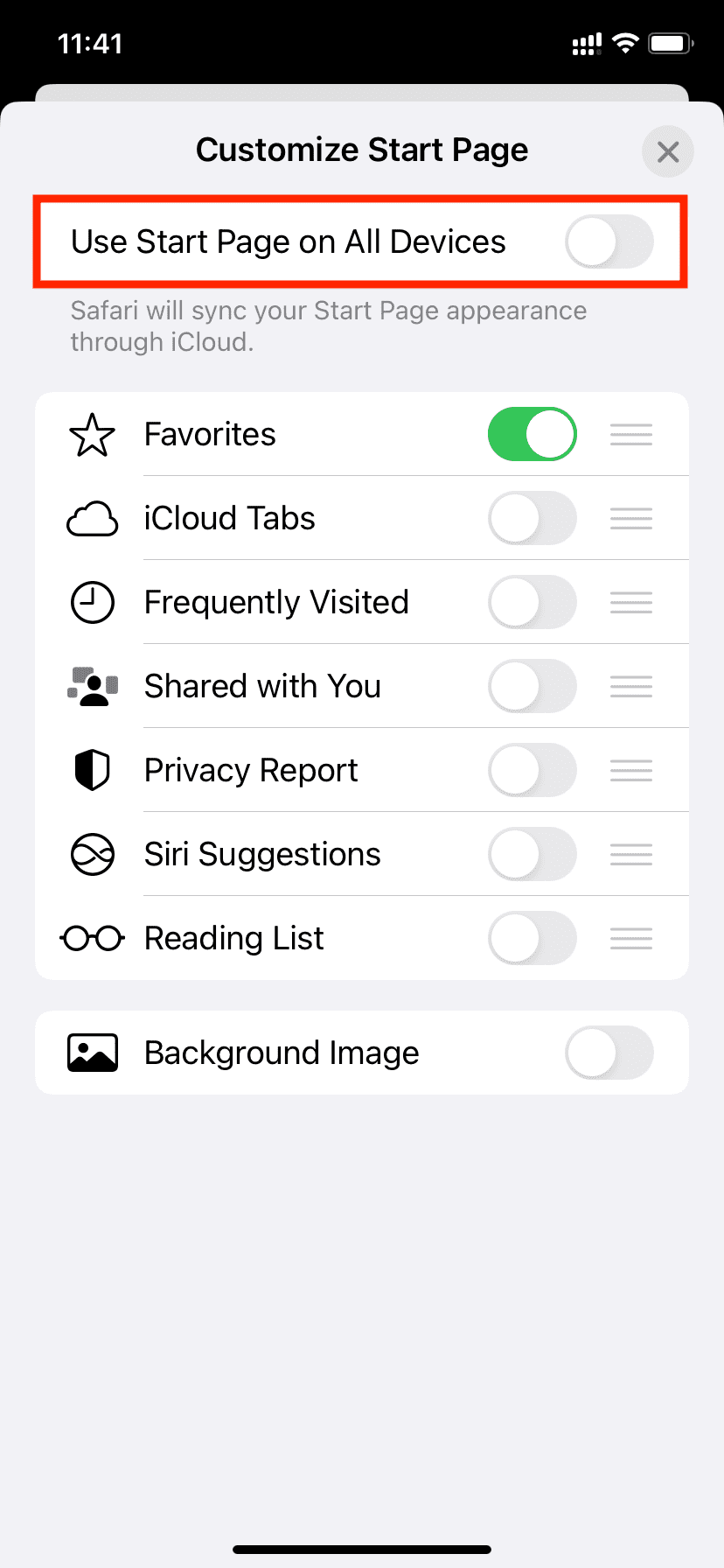
Useful Safari tips: