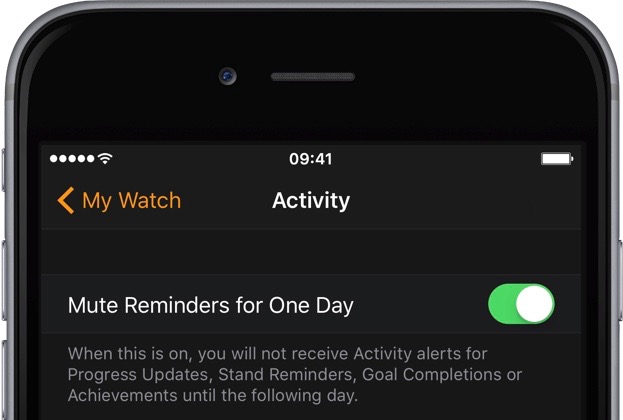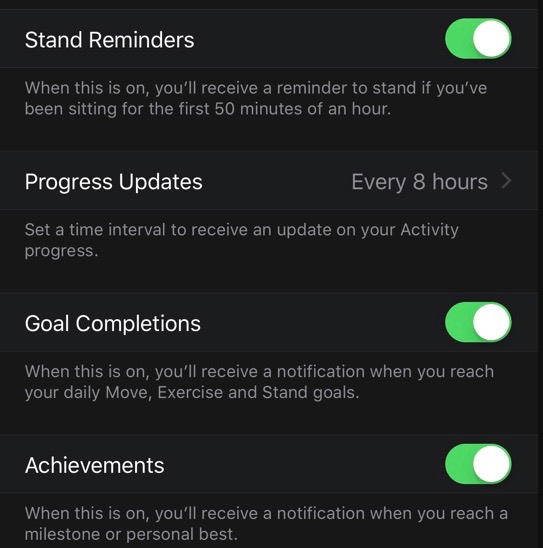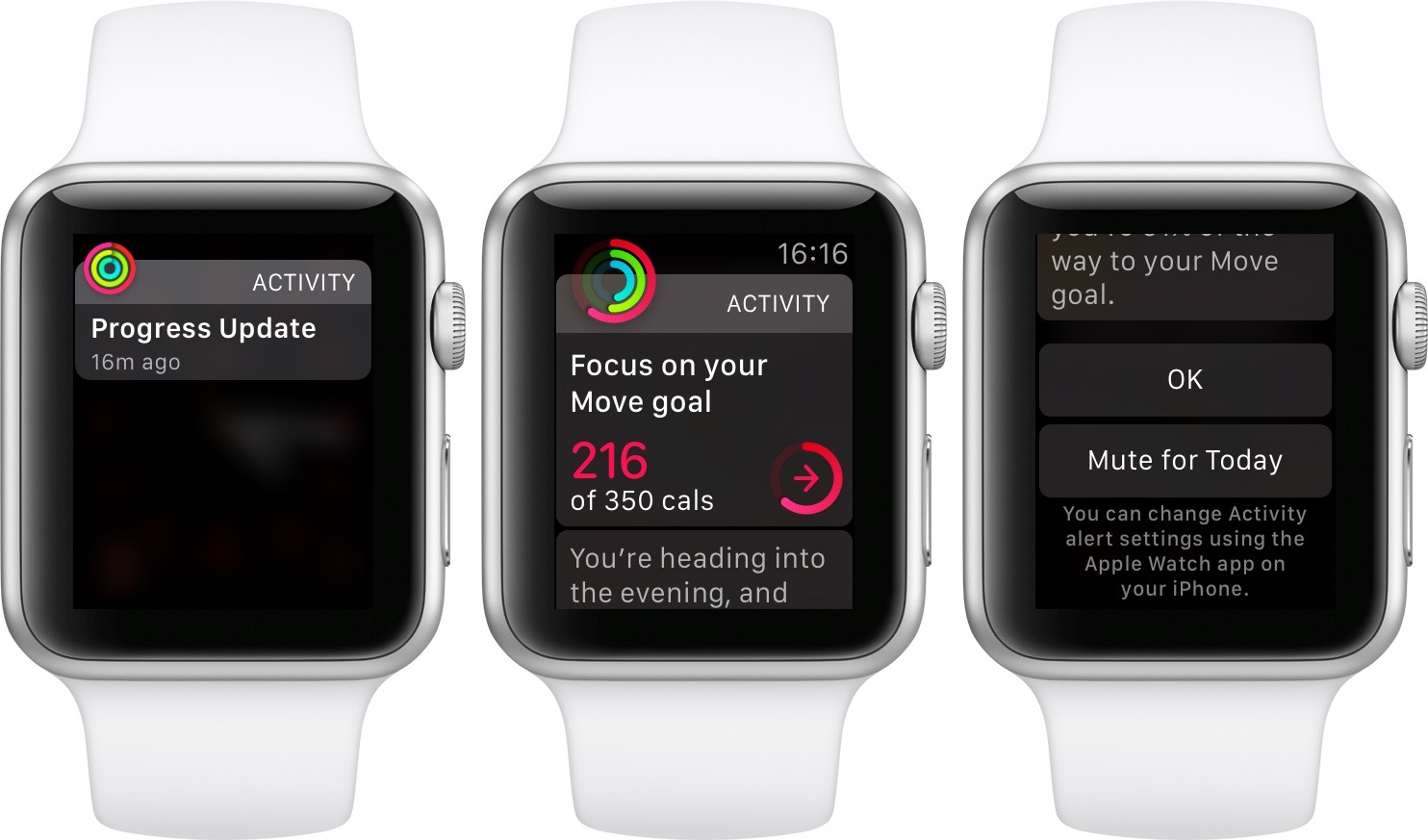Among the small things Apple’s added to watchOS 2 is a new switch allowing you to mute Activity reminders for the rest of your day.
To be clear, hourly alerts to stand up and move a little, as well as other coaching reminders on your Apple Watch, can help a great deal when it comes to meeting your personal fitness goals.
But not everyone is a fitness buff.
If you yourself aren’t exactly an active person, you might find Activity alerts a bit distracting, if not downright annoying. But worry not, you can suspend coaching alerts for the rest of your day with just a few taps. Let me show you how.
How to mute Activity reminders for a day in companion iPhone app
Suspend coaching for the day. To turn off activity reminders for the rest of the day, open the Apple Watch app on iPhone, tap My Watch, tap Activity, then turn on Mute Reminders for One Day.
Step 1: Launch the companion Watch app on your iPhone.
Step 2: Tap on the My Watch tab at the bottom.
Step 3: Now tap on Activity.
Step 4: Flip the switch labeled “Mute Reminders for One Day” to the ON position. You will no longer receive Activity reminders for the rest of your day.
“When this is on, you will not receive Activity alerts for Progress Updates, Stand Reminders, Goal Completions or Achievements until the following day,” reads the feature’s description.
Note that after suspending coaching for the rest of your day, you will automatically start receiving alerts for Progress Updates, Stand Reminders, Goal Completions or Achievements again on the following day.
Can I fine-tune other Activity alerts?
Yes.
This section provides other useful options related to Activity reminders. On this screen, you can also permanently disable the following Activity alerts and reminders:
- Stand Reminders (issued every hour)
- Activity progress (optionally, set a time interval when you’ll receive an update on your progress)
- Notification when you reach your daily Move, Exercise and Stand goal
- Weekly Summary alerts (issued every Monday)
- Alerts when you reach a milestone or a personal best
I suggest you leave Stand Reminders on.
Even if you’re not the active type, getting up to move a bit every hour goes a long way toward avoiding or minimizing health risks associated with sitting too long.
“It may sound like a small thing, but sitting less can improve your health in significant ways,” Apple itself acknowledges.
How to mute Activity reminders for one day on Apple Watch
Unlike the companion Watch app on your iPhone, your Apple Watch lacks a dedicated switch within its Settings app to disable coaching reminders for the rest of the day. Instead, watchOS 2 embeds the option to disable these alerts for one day within Activity reminders and notifications.
When you receive, say, an alert with a daily overview of your Activity, just turn the Digital Crown to scroll to the bottom. You should see an all-new button labeled “Mute for Today”.
Tap it to suspend coaching alerts for the rest of your day. This has the same effect as muting your Activity reminders in the Watch companion app on your iPhone.
See also:
Try the following helpful resources in our archives:
- How to keep Apple Watch display awake for 70 seconds instead of 15
- How to send messages hands-free with your Apple Watch
- How to transfer Activity and Health data to a new iPhone
- How to tell if Apple Watch is connected to known Wi-Fi on its own
- iDownloadBlog archive: Apple Watch tips
- iDownloadBlog archive: iOS 9 tutorials
- iDownloadBlog archive: El Capitan tutorials
- Apple: iOS Feature Availability webpage
Please share this tip with your friends on social media and send us your feedback and ideas for future tutorials at tips@iDownloadBlog.com.